Yale Digital Door Lock YDME-90 User Guide | Installation

Content
Yale Digital Door Lock YDME-90 Introduction
The Yale Digital Door Lock YDME-90 is a state-of-the-art security solution that combines convenience and advanced technology for modern homes. This 4-in-1 access lock allows users to unlock their doors using a mobile app, PIN code, RF card, or mechanical key, ensuring flexibility and ease of use. Designed for wooden doors, it features a robust build and offers enhanced security with up to 78 user PIN codes and support for multiple RF cards. Priced at $238.41, the YDME-90 is perfect for homeowners seeking a reliable and smart locking system that integrates seamlessly into their smart home environment.
Components
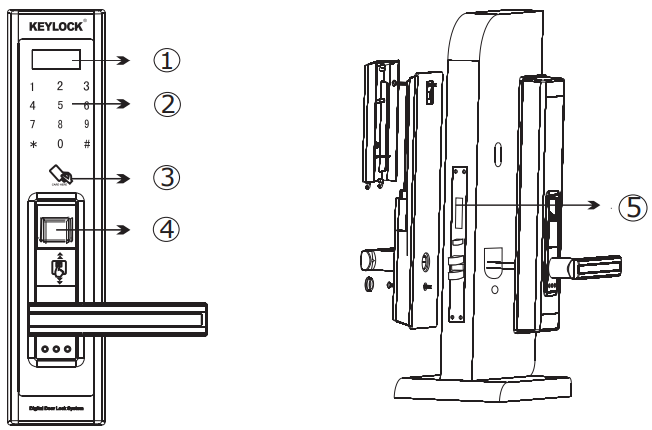
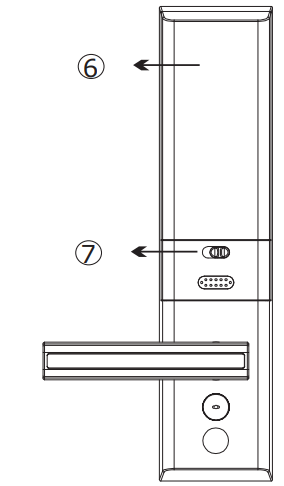
- LCD Screen
- Keypad
- Card Reading Area
- Fingerprint Sensor
- Mortise
- Battery Cover
- Batter Cover Switch
Detailed Specifications
The Yale Digital Door Lock YDME-90 boasts several key features that set it apart from other digital locks on the market. These include:
- Biometric Fingerprint Recognition: Allows for secure entry using fingerprint scanning.
- Numeric Keypad Entry: Provides an alternative entry method using a numeric code.
- Smart Card Compatibility: Supports entry via smart cards for added convenience.
- Auto-Locking Mechanism: Automatically locks the door after a set period of inactivity.
- Low Battery Warning: Alerts users when the battery level is low to prevent lockouts.
Description
The Yale Digital Door Lock YDME-90 is built with durability and functionality in mind. Its solid construction ensures long-lasting performance, while its modern design complements any home décor. The lock features an LCD display that guides users through the entry process, making it easy to use even for those who are not tech-savvy. Additionally, the lock's advanced encryption algorithms provide robust security against unauthorized access attempts.
Installation
- Install the mortise
Install the front lock body
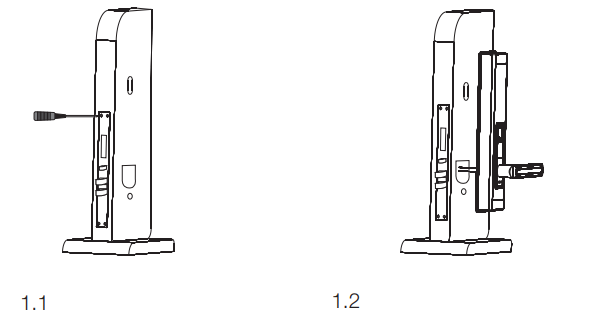
- Install the back lock body
- Install batteries (8X AA Alkaline)
Install the battery cover(switch on “Lock” status)
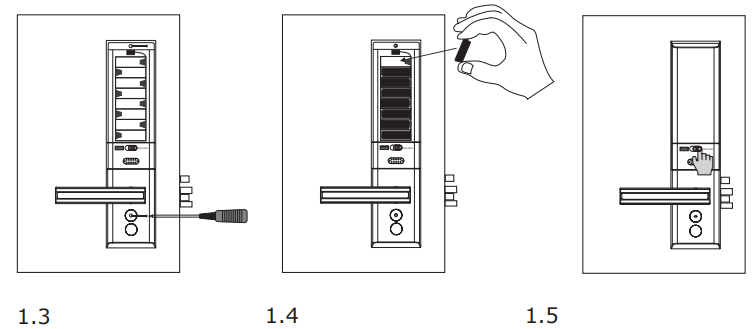
Operation Note
- Operation Note
Please change the master code before enrolling the code user. Please touch the screen to wake up the lock before operation. Change Master Code(or User Code)
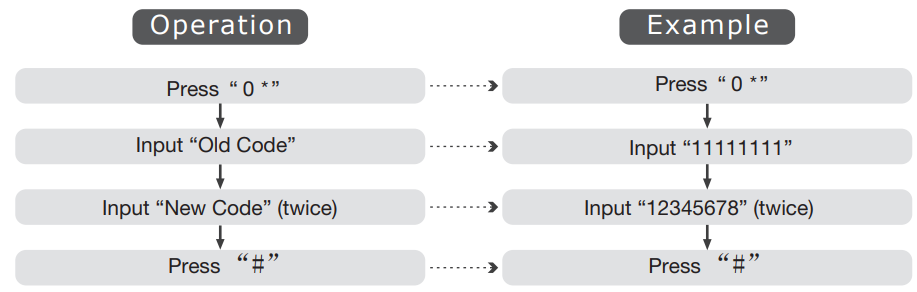
Enrolling Fingerprint User
Enrolling Fingerprint User at Random(Suitable for Home Use)
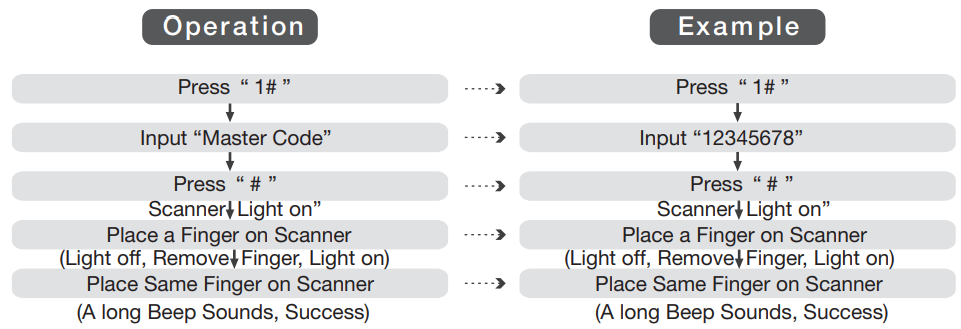
Note: You can keep enrolling fingerprints one after another at this stage.
Enrolling Fingerprint User with User ID (Recommended for of convenient for future management )

Deleting Fingerprint User
Deleting with Fingerprint
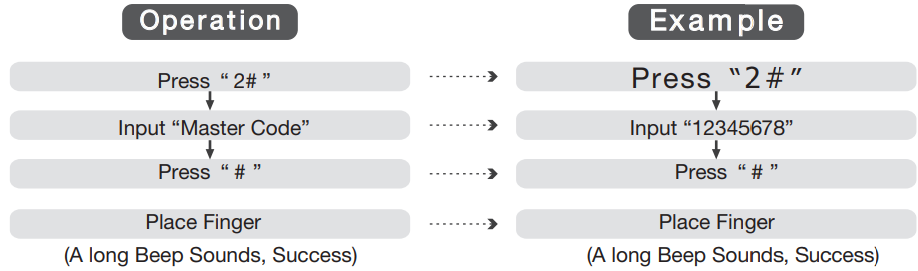
Note: 1. You should the same operation once more to delete the fingerprint thoroughly since the fingerprint is registered twice.
Deleting with User ID
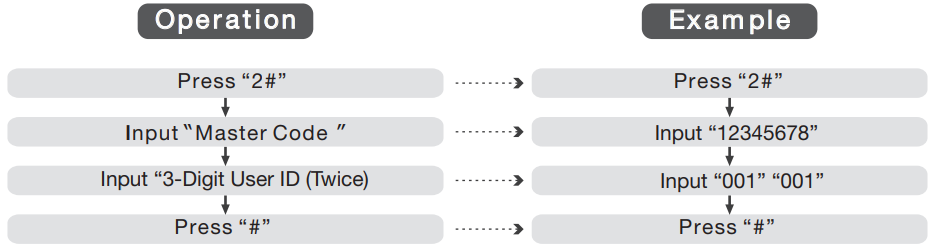
Deleting all Fingerprints
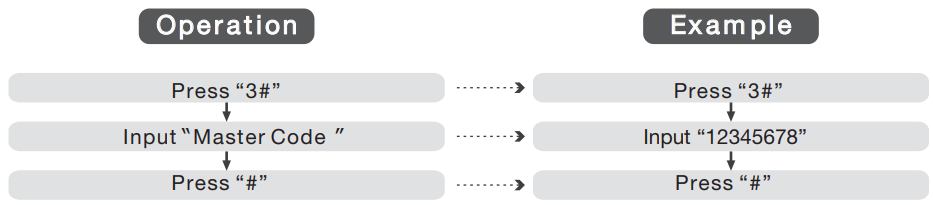
Enrolling Code User
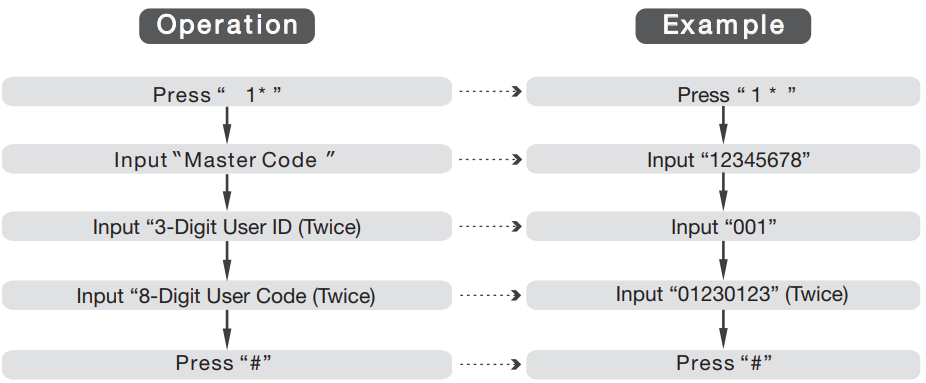
NOTE
- User ID is a random 3-digit number (0-9)
- A code user ID can be the same as a fingerprint user ID.
Deleting Code User
Deleting with User ID
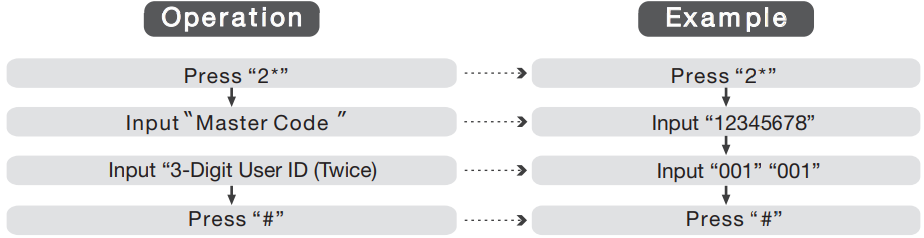
Deleting All Code Users
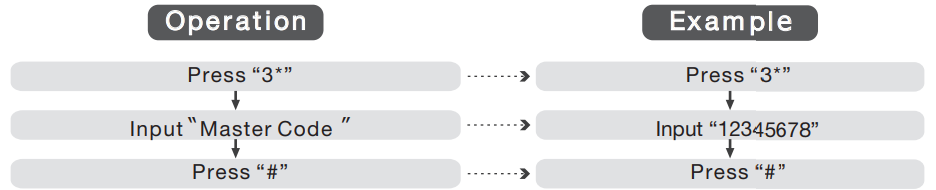
Enrolling Card User
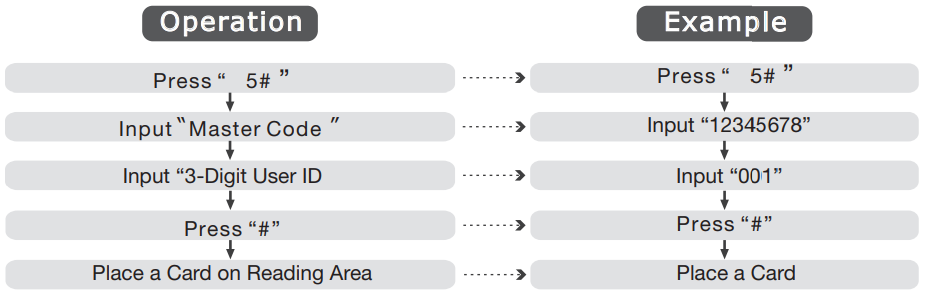
Deleting Card User
Deleting with User ID
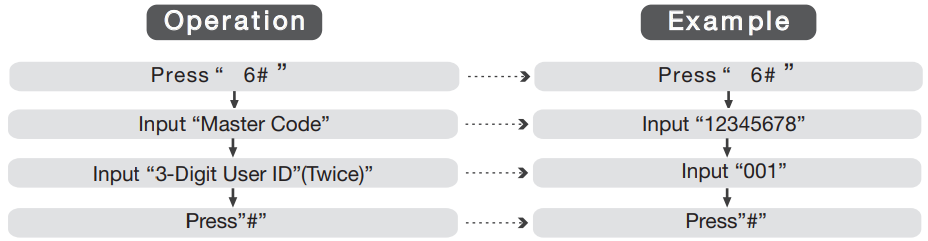
Deleting All Card Users
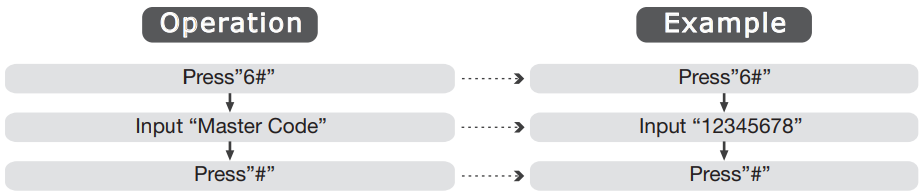
Unlocking
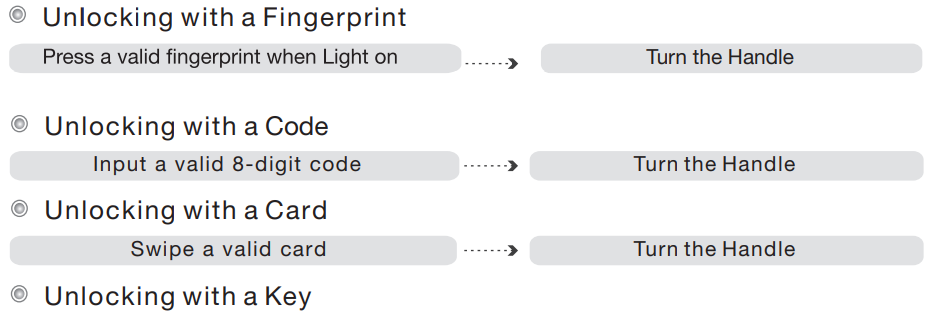
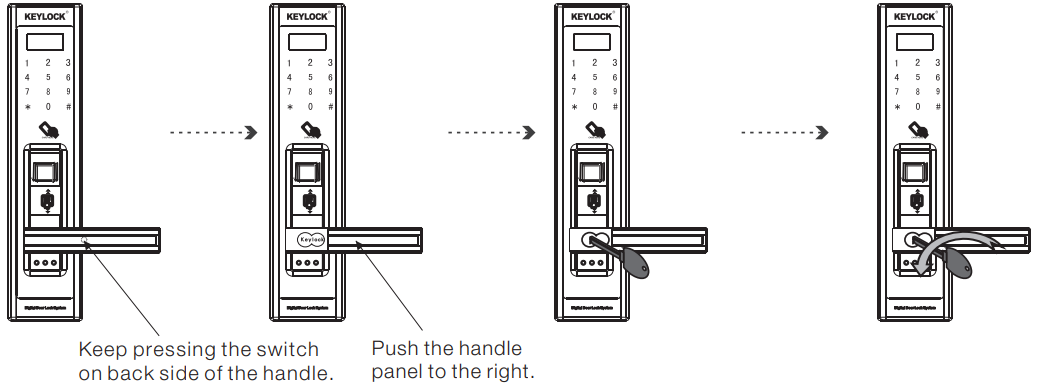
Change Batteries
(8 x1.5V AA Alkaline Batteries)
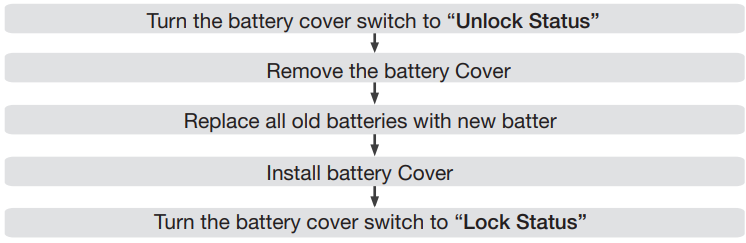
Setup Guide
Setting up the Yale Digital Door Lock YDME-90 is relatively straightforward. Here are the steps to follow:
- Assembly: Attach the lock to your door according to the provided instructions.
- Configuration: Program your fingerprint, numeric code, or smart card through the lock's user interface.
- Pairing: If using smart home integration, pair the lock with your smart home system following the manufacturer's guidelines.
Ensure all parts are securely fastened and test the lock multiple times to ensure proper functionality.
Reset
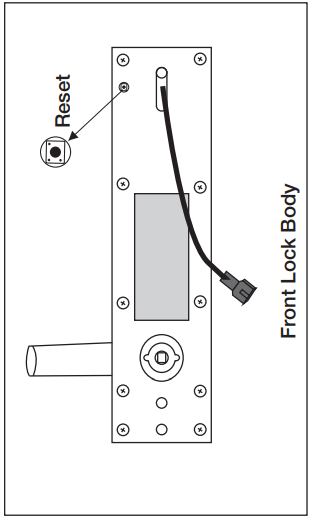
Connect the power wire on the front lock body with the batteries. Keep pressing the RESET button on the rear metal plate of the front lock body with a small stick for several seconds and touch the screen to wake up the lock. Operation succeeds after hearing a long beep. Lock will return to factory default status with master code 11111111 and all its memory is cleared.
Extension Functions
9V External Battery (Available when electrodes exist on the bottom surface of the front lock body)
9V external battery is used in emergency, eg the power failure. Please connect the 9v external battery electrodes with the electrodes of the lock for seconds as the picture shows, then you can operate the lock.

Enabling/Disabling Passage Mode
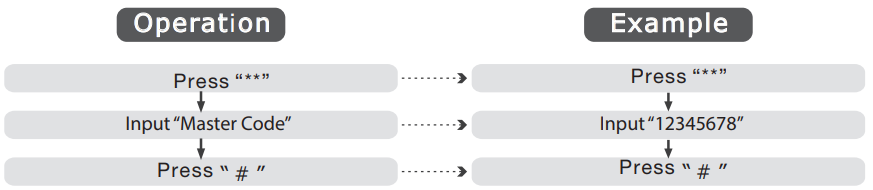
Note: Under passage mode, you can unlock it by touching the screen.
Audit Trail
- Setting Date and Time:
Press: 7 + # + Master Code + “YY/MM/DD/HH/MM” (twice, 24-hour system) + #
Eg. 2012-6-18, 22:30pm,
Press: 7 + # + 11111111 + “1206182230” “1206182230” + # - Check Date and Time:
Press: 7 + # + Master Code + # - Reading Fingerprint Records:
Press: 6 + * + Master Code + # records will be shown on LCD screen. - Reading Code Records:
Press: 7 + * + Master Code + # records will be shown on LCD screen. - Reading Card Records:
Press: 8 + * + Master Code + # records will be shown on LCD screen.
NOTE
- 600 recordscan be stored in the lock.
- After the records are shown on LCD screen, press “*” means “page up”;
- press “#” means “page down”;
- press “0” means “back to 1st record”;
- press any key to extend display time.
Important Tips
- The factory default master code is “11111111”. Please change the master code on the initial use. After the master code is changed, all the exist users are deleted automatically.
- Carefully keep the override key, take one override key with you and put the spare key in your office or car in case of power failure of door lock.
- Sound definitions: one short beep indicates a sound of key pressing; one long beep indicates a successful operation; two short beeps(three times) indicates this user is exist; three short beeps indicates a failed operation; four very short beeps indicates low voltage or full storage.
- If a code is wrongly input for 3 times, the keypad is shut down for 10s.
- The lock can store 37 fingerprint users, 78 code users and 30 card users.
- A user ID is a random 3-digit number(0-9); a user code is a random 8-digi number (0-9); the user ID of master code is 888; a user without user ID or wrong user ID will show 999.Other users can not use the two user ID.
- Don't use corrosive cleaner liquid on lock surface. Clean it with furniture spray wax in time.
 Choose the best finger when enrolling or verifying your fingerprint. Clear, clean and without scars.
Choose the best finger when enrolling or verifying your fingerprint. Clear, clean and without scars.  To wash your hands will improve your fingerprint accuracy on the scanner.
To wash your hands will improve your fingerprint accuracy on the scanner. Ensure the fingerprint core is put on the fingerprint scanner during the enrollment and verification.
Ensure the fingerprint core is put on the fingerprint scanner during the enrollment and verification.  When placing your finger on the scanner, make sure the fingerprint core is directly touching the scanner.
When placing your finger on the scanner, make sure the fingerprint core is directly touching the scanner.
Troubleshooting
Solutions for Common Error
Phenomenon Cause Solution | ||
Place the finger on the scanner, the red light is on withthree short beeps,and fail to open the door |
| To Enrollthe fingerprint again |
Open the door with a valid fingerprint, the red lightis on with three shortbeeps, and fail open the door |
|
finger |
| Four beeps sound when opening the door | Lowbattery voltage | Change the batteries |
| No response when pressing the buttons | Nobattery | Change the batteries |
| Often fail to verify the fingerprints | 1. The finger is too dirty/dry/wet 2 .The scanner is too dirty |
|
Fail to enterthe enrollment or deletion mode |
|
|
Yale Digital Door Lock YDME-90 Template
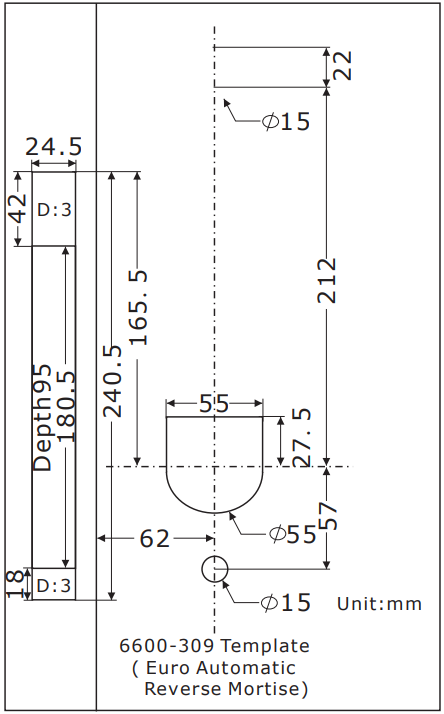
Pros & Cons
Pros
- Advanced Security Features: Biometric fingerprint recognition, numeric keypad entry, and smart card compatibility offer multiple secure entry methods.
- User-Friendly Interface: Easy-to-use LCD display guides users through the entry process.
- Durable Construction: Built to last with high-quality materials.
- Smart Home Integration: Compatible with various smart home systems for seamless integration.
Cons
- Higher Cost: Pricier compared to traditional locks or basic digital locks.
- Battery Maintenance: Requires periodic battery replacements which can be inconvenient.
- Technical Issues: Occasional technical glitches may require troubleshooting.
Customer Reviews
Customers have generally praised the Yale Digital Door Lock YDME-90 for its robust security features and ease of use. Many have appreciated the convenience of multiple entry methods and the lock's sleek design. However, some users have reported occasional technical issues and noted that the higher cost is a drawback. Here is a summary of common feedback:
- Positive Feedback: Secure, easy to use, modern design.
- Negative Feedback: Expensive, occasional technical issues.
Faqs
What are the primary entry methods available on the Yale Digital Door Lock YDME-90?
Is the Yale Digital Door Lock YDME-90 compatible with smart home systems?
How do I troubleshoot if my fingerprint is not recognized by the lock?
What should I do if the lock's battery level is low?
Can I use multiple smart cards with the Yale Digital Door Lock YDME-90?
How durable is the Yale Digital Door Lock YDME-90?
Is there an auto-locking mechanism on this digital door lock?
Can I install this lock myself or do I need professional help?
What are some common issues that might arise with this digital door lock?
How do I reset my numeric code on the Yale Digital Door Lock YDME-90?
Leave a Comment
