Instructions: Ace Bayou X Rocker Connection User Guide

Content
Introduction of Ace Bayou X Rocker Connection
The Ace Bayou X Rocker Connection is a state-of-the-art gaming chair designed to revolutionize your gaming experience. Combining the comfort of Ace Bayou's signature furniture with the immersive audio technology of Rocker, this chair offers unparalleled convenience, versatility, and satisfaction. Launching in Q2 2023, the estimated price ranges from $250 to $300, offering an affordable luxury for gaming enthusiasts.
Detailed Specifications
The Ace Bayou X Rocker Connection features advanced audio and connectivity technology:
- 2.1 wireless audio system with integrated subwoofers
- Bluetooth and audio input jacks compatibility
- Built-in radio wireless receiver
- Ergonomic design with gunstock arms and pedestal base
- Auxiliary input jack for connecting to music devices
- Headphone jack for private listening
- RCA outputs to connect to external speakers or stereo systems
Start From
The Beginning!
- First
Plug the power supply into the wall, and the control panel. - Second
Turn the chair on. - Third
Turn the volume up!
Now we are ready for our set up!
Ace Bayou X Rocker Connection How to Control
Don’t Just Sit There…Start Rocking!
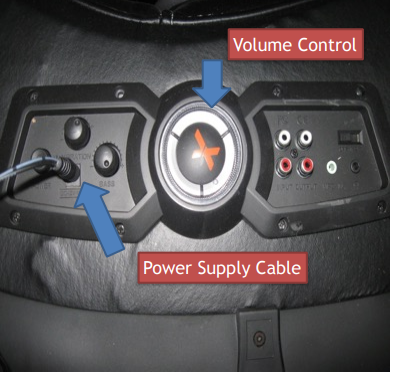
What to connect to?
- For Television Connection Start with the next slide (slide 4)
- For HDMi to audio converter hookup start with slide 5
- For game system wired connection start with slide 6
- For game system wireless connection start with slide 7
Ace Bayou X Rocker Connection Description
The Ace Bayou X Rocker Connection represents the pinnacle of gaming innovation. Designed for comfort and immersion, this gaming chair features an ergonomic design that supports extended gaming sessions while providing unmatched audio quality. The integrated Bluetooth and audio input jacks allow for seamless connectivity to various gaming devices, while the wireless capabilities offer cable-free convenience. The gunstock arms and pedestal base provide stability and control, ensuring optimal gaming performance. Experience the fusion of comfort and technology with the Ace Bayou X Rocker Connection.
Television Hookup
You must have audio output ports or a headphone jack to use this set up. Start by locating the AUDIO OUTPUT (red/white ports) or a headphone jack on your television.
- Audio output
Simply use the red/white audio cables that were provided with your chair. Plug the matching color into your chair’s input port, or into the provided wireless transmitter (you will need to use a green to red/white for the transmitter / green goes into transmitter). Then plug the audio cables into the matching red/white output ports on your television Headphone Jack
Use the two ended green cable and plug into the correct port on the chair, or the transmitter and the other end into the headphone jack. You must adjust the volume of the television as well.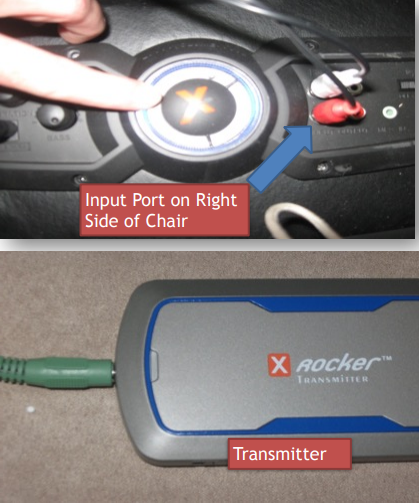
HDMi To Audio Converter
This can only be used with a gaming system/other device that is hooked into the television with HDMi . This method will only produce sound from the device, not the television. This method will work with a wireless or a wired connection
- Un hook the HDMi cable from the television. Leave one end hooked into the device you are connecting with.
- Using the HDMi to Audio Converter, plug the end of the HDMi cable from the television into the input on the converter
- Using a second HDMi cable, plug one end into the Output port on the converter, and the other end of the HDMi cable into the television
Using the red/white audio cables from the chair/transmitter simply plug these into the red/white ports on the converter.
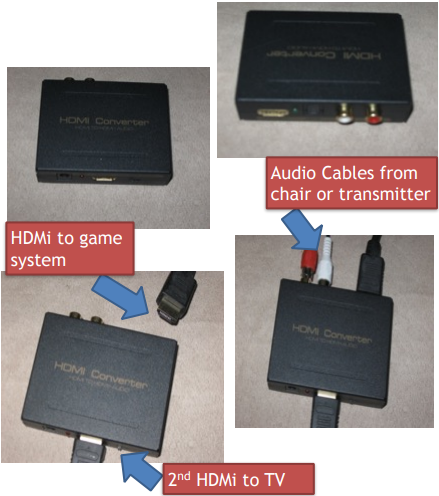
Game system connection wired
This is set up for games systems that are set up with the standard A/V cables
- Start by unplugging the red/white audio cables running from your game system to the television. You need to leave the yellow video cable in the television.
Using the barrel connectors connect the red/white cables from your gaming system to the red/white audio cables from the chair. See the pictures for reference
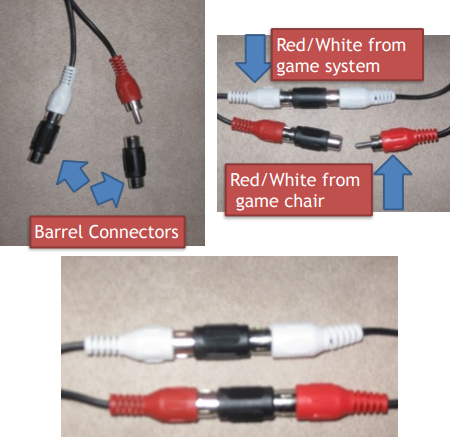
Game system wireless connection
This is for game systems that are connected to the television using the standard A/V cables
- After ensuring the transmitter and the control panel are set to the same band (either 1,2, or 3)
- And the transmitter is turned on (you should see a green light)
- Unplug the red/white audio cables from the gaming system that are plugged into the television and leave the yellow cable plugged into the gaming system
Using the green to red/white cable with female ends provided with chair, plug the green end into the transmitter, connect the red/white cables from the game system and connect these into the female ends of the cable plugged into the transmitter.

Optical to Audio Converter
- This option will help you to hook up to a new gaming system using the gaming systems optical port or a digital audio out/optical port from your television.
- The first step is to connect to optical to audio converter into either the new gaming systems optical port or the digital audio out/optical port on the television.
- Secondly, either by using the transmitter or a wired connection plug the red/white audio cables provided with your chair into the red/white ports on the converter.
Connect the other end of the cable either into the transmitter or the chair – remember to plug into the chairs input for a wired connection

Setup Guide
Setting up the Ace Bayou X Rocker Connection is straightforward:
- Unbox and assemble the chair according to the provided instructions.
- Connect the power adapter to the chair and plug it into a power outlet.
- Turn on the chair using the power switch on the control panel.
- Connect your gaming device to the chair via Bluetooth or audio input jacks.
- Test the audio and adjust the volume as needed using the control panel.
Troubleshooting
For common issues, refer to the following troubleshooting steps:
- No audio: Ensure the chair is turned on and properly connected to the gaming device.
- Weak audio: Adjust the volume on the control panel and check the audio source settings for optimal levels.
- Connectivity issues: Ensure Bluetooth is enabled on both the chair and the gaming device, and that they are within range.
- Wobbly or unstable chair: Check for loose screws or damaged components, and tighten or replace as necessary.
- Caution: Avoid exposing the chair to moisture, excessive heat, or cold, and do not exceed the weight limit of 275 lbs (125 kg).
Pros & Cons about Ace Bayou X Rocker Connection
Pros
- Integrated audio system with wireless capabilities
- Comfortable ergonomic design
- Seamless connectivity to various gaming devices
- Stable gunstock arms and pedestal base
- Competitively priced
Cons
- Limited color options
- Weight limit may not accommodate all users
- May require occasional tightening of screws for stability
Faqs
What is the weight limit for the Ace Bayou X Rocker Connection?
Can I use the Ace Bayou X Rocker Connection with a console?
How long is the power cord for the Ace Bayou X Rocker Connection?
Does the Ace Bayou X Rocker Connection have built-in speakers?
How do I clean the Ace Bayou X Rocker Connection?
What is the warranty for the Ace Bayou X Rocker Connection?
Can I use the Ace Bayou X Rocker Connection with a PC?
How many devices can I connect to the Ace Bayou X Rocker Connection simultaneously?
Can I use rechargeable batteries with the Ace Bayou X Rocker Connection?
Can I use the Ace Bayou X Rocker Connection outdoors?
Leave a Comment
