Acurite Professional Weather Center 01531 Instruction Manual

Content
Acurite Professional Weather Center 01531
Introduction of the AcuRite Professional Weather Center model 01531 is a comprehensive weather monitoring system designed for both enthusiasts and professionals. This advanced weather station features multiple sensors that accurately measure temperature, humidity, wind speed, and rainfall, providing real-time data for informed decision-making. Its user-friendly display allows for easy monitoring of current conditions and historical data. The AcuRite Professional Weather Center is available for approximately $199.99.
To ensure the best possible product performance, please read this manual in its entirety and retain it for future reference.
Specifications
TEMPERATURE RANGE | Outdoor: -40ºF to 158ºF; -40ºC to 70ºC |
Indoor: 32ºF to 122ºF; 0ºC to 50ºC | |
HUMIDITY RANGE | Outdoor: 1% to 99% |
Indoor: 1% to 99% | |
WIND SPEED | 0 to 99 mph; 0 to 159 kph |
WIND DIRECTION INDICATORS | 16 points |
RAINFALL MEASUREMENT | 0.01 inches (0.25 mm) and up |
WIRELESS RANGE | 330ft / 100m depending on homeconstruction materials |
OPERATING FREQUENCY | 433 MHz |
POWER | Display: 4.5V, 250mA AC adapter 6 x AA alkaline batteries (optional) |
Sensor: 4 x AA alkaline or lithium batteries | |
DATA REPORTING | Wind Speed: 18 secondupdates; Direction: 30 seconds Outdoor temperature & humidity: 36 second updates Indoor temperature & humidity: 60 second updates |
Unpacking Instructions
Remove the protective film that is applied to the LCD screen prior to using this product. Locate the tab and peel off to remove.
Package Contents
- Display with Tabletop Stand
- 5-in-1 Sensor
- Sensor Mounting Bracket
- Mounting Hardware
- Power Adapter
- Instruction Manual
Features & Benefits
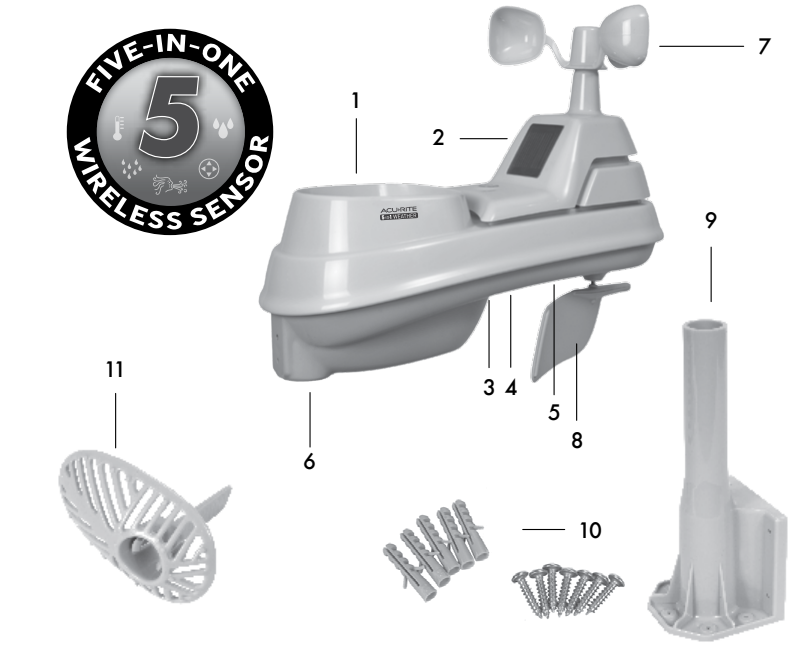
5-in-1 SENSOR
- Rainfall Collector Funnel
- Solar Cell Panel
Converts sunlight into power to run internal aspirating fan.
Internal Aspirating Fan (not shown)
Draws ambient air into sensor to reduce solar radiation heating, resulting in more accurate temperature measurement. - A-B-C Switch
ID code that must match display’s
A-B-C switch to ensure units synchronize. - Battery Compartment
- Temperature & Humidity Sensors (internal)
- Mounting Point
- Wind Speed Anemometer
- Wind Direction Vane
- Mounting Bracket
Mounting Hardware includes anchors & screws.
Qty Diameter Length 5 #4 3/4” 1 #4 1/2” 1 #6 1/2” - Debris Filter
Pre-installed to prevent debris from entering the rain gauge.
Display Unit

- Previous 2 Wind Directions
- Current Wind Speed
- Current Wind Direction
- Current Indoor Temperature
Arrow icon indicates direction temperature is trending. - Display Low Battery Indicator
- Peak Wind Speed
Highest speed from the last 60 minutes. - Current Indoor Humidity
Arrow icon indicates direction humidity is trending. - Wind Speed Alert Indicator
Activates when wind speed is over 50 mph. - Clock
- Rainfall Alert Indicator
Indicates rainfall of more than 1” (25 mm) of rain in 2 hours or less. - AUTO DIM Indicator
Indicates display is in auto-dimming brightness mode (see page 9). - Current Rainfall Total
Accumulates data during rainfall. - 12 to 24 Hour Weather Forecast
Self-Calibrating Forecasting pulls data from your 5-in-1 sensor to generate your personal forecast. - Storm Alert Indicator
Activates when barometric pressure drops. - Month/Year/All-Time Rainfall
- Current Barometric Pressure
Arrow icon indicates direction pressure is trending. - RAINFALL Button
Press to change the RAINFALL data being displayed (Month, Year, All-Time). - T Button
For setup preferences. - SET Button
For setup preferences. - V Button
For setup preferences. - SELECT Button
Press to change the WEATHER SELECT category data being displayed. - Weather TickerTM
- Heat Index/ Wind Chill Alert Indicator
Activates when heat index rises over 90ºF (32ºC) or when wind chill drops below -17ºF (-27ºC). - Learning Mode Icon
Disappears after weather forecast self-calibration is complete. - WEATHER SELECT
Displays heat index, dew point, wind chill, feels like, days with rain this month, and days since last recorded rainfall. - Date
- Current Outdoor Humidity
Arrow icon indicates direction humidity is trending. - Average Wind Speed
Average of all speeds over the past 2 minutes. - 5-in-1 Sensor Signal Strength
- Sensor Low Battery Indicator
- Current Outdoor Temperature
Arrow icon indicates direction temperature is trending.
Back of Display Unit

- Integrated Hang Hole
For easy wall mounting. - Button
Dimmer control while using power adapter. Activates momentary backlight while on battery power. - Plug-in for Power Adapter
- Removable Tabletop Stand
- CLEAR ALL/RESET Button
Press to clear record currently being viewed. Press AND HOLD for more than 10 seconds for full reset to factory defaults. - A-B-C Switch
ID code that must match 5-in-1 sensor’s A-B-C switch to ensure units synchronize. - Power Adapter
- Battery Compartment Cover (not shown)
Description
The Acurite Professional Weather Center 01531 is built with durability and precision in mind. The outdoor sensor suite is designed to withstand harsh weather conditions while maintaining accuracy. The indoor console features an easy-to-read LCD display that shows detailed weather information, including current temperature, humidity, wind speed, direction, and rainfall data. It also includes a barometric pressure reading and a moon phase display.
This weather station is particularly useful for those who need precise weather data for professional or personal reasons. Farmers can monitor conditions to optimize crop management, while researchers can gather detailed data for studies. Homeowners can also benefit by receiving accurate forecasts and alerts to prepare for extreme weather events.
OPERATION
Using the Professional Weather Center
Learning Mode
Self-Calibrating Forecasting use a unique algorithm to analyze changes in pressure over a time period (called Learning Mode) to determine your altitude. After 14 days, the Learning Mode icon disappears from the display screen. At this point, the self-calibrated pressure is tuned in to your location and the unit is ready for superior weather prediction.
Weather Forecast
AcuRite’s patented Self-Calibrating Forecasting provides your personal forecast of weather conditions for the next 12 to 24 hours by collecting data from the sensor in your backyard. It generates a forecast with pinpoint accuracy - personalized for your exact location.

Weather Select
Weather Select displays data including wind chill, dew point, heat index, feels like, days with rain this month, and days since the last recorded rainfall. To change the “Weather Select” category shown, press the “SELECT” button on the front of the display.
Barometric Pressure
Subtle variations in barometric pressure greatly affect the weather. This weather center displays the current pressure with an arrow icon to indicate the direction the pressure is trending (FALLING, STEADY, or RISING).
Rainfall Tracking
This weather station features enhanced tracking of historical rainfall data. Rain accumulation data is recorded for today, over all time, by year, by month, and by rainfall event.
Press the “RAINFALL” button to review rainfall records. The ![]() icon is shown on the display while historical data is being viewed.
icon is shown on the display while historical data is being viewed.
Records are shown in the following order:
- PREVIOUS RAINFALL #1*
- PREVIOUS RAINFALL #2*
- PREVIOUS RAINFALL #3*
- CURRENT MONTH TOTAL RAINFALL
- PREVIOUS MONTH TOTAL RAINFALL
- 2 MONTHS AGO TOTAL RAINFALL
- CURRENT YEAR TOTAL RAINFALL
- PREVIOUS YEAR TOTAL RAINFALL
- ALL-TIME TOTAL RAINFALL (The date shown is the start date of the all-time total; the date the display was powered on)

Previous rainfall is the amount of rain recorded from 12:00 am to 11:59 pm on the date shown.
Weather Ticker
The Weather Ticker automatically flashes your real-time weather information and alerts as text in the lower part of the display screen.
The possible WEATHER TICKER messages are as follows:
- HEAT INDEX-XX
- WINDCHILL-XX
- DEW POINT-XX
- IT FEELS LIKE XX OUTSIDE
- 7 DAY HIGH TEMP. XX- MM/DD
- 7 DAY LOW TEMP. XX- MM/DD
- 30 DAY HIGH TEMP. XX- MM/DD
- 30 DAY LOW TEMP. XX- MM/DD
- ALL TIME HIGH TEMP. XXX...RECORDED MM/DD/YY
- ALL-TIME LOW TEMP. XXX...RECORDED MM/DD/YY
- 24 HOUR TEMP. CHANGE +XX
- ALL-TIME HIGH WIND XX MPH...RECORDED MM/DD/YY
- 7 DAY AVERAGE WIND XX MPH
- TODAY’S AVERAGE WIND XX MPH
- MOON- NEW
- MOON-WAXING CRESCENT
- MOON- FIRST QUARTER
- MOON-WAXING GIBBOUS
- MOON- FULL
- MOON- WANING GIBBOUS
- MOON- LAST QUARTER
- MOON- WANING CRESCENT
- INDOOR HUMIDITY OK
- INDOOR HUMIDITY HIGH
- INDOOR HUMIDITY LOW
- NEW LOW TEMP. RECORD XX
- NEW HIGH TEMP. RECORD XX
- NEW WIND RECORD TODAY XX
- CURRENT RAINFALL X.XX/HR.
- RAIN EVENT STARTED XX HRS. AGO
- SENSOR BATTERIES LOW
- DISPLAY BATTERIES LOW
- SENSOR SIGNAL LOST...CHECK BATTERIES AND PLACEMENT CAUTION- HEAT INDEX IS XXX
- CAUTION- WIND CHILL IS XXX
- CALIBRATION
Setup Guide
Setting up the Acurite Professional Weather Center 01531 is relatively straightforward:
- Assemble the Sensor Suite: Mount the wind vane, anemometer, temperature/humidity sensor, and rain gauge according to the provided instructions.
- Place Sensors: Position sensors in optimal locations to ensure accurate readings (e.g., wind vane at least 10 feet above ground).
- Pair Sensors with Console: Follow the console's instructions to pair each sensor wirelessly.
- Power On: Insert batteries into both sensors and console, then turn them on.
- Configure Settings: Use the console's menu to set time, date, units of measurement, and any other desired settings.
SETUP of Acurite Professional Weather Center 01531
- Set the A-B-C Switch
Locate the A-B-C switch inside the battery compartment. Set the A-B-C switch to A, B or C. You must select the same letter choices for both the sensor and the display in order for the units to synchronize. - Install or Replace Batteries
Batteries MUST be installed for this product to operate. AcuRite recommends high quality alkaline or lithium batteries for the best product performance. Heavy duty or rechargeable batteries are not recommended. The 5-in-1 sensor requires lithium batteries in low temperature conditions. Cold temperatures can cause alkaline batteries to function improperly. Use lithium batteries in the 5-in-1 sensor for temperatures below -4ºF / -20ºC.- Slide off the battery compartment cover.
- Insert 4 x AA batteries into the battery compartment, as shown. Follow the polarity (+/-) diagram in the battery compartment.
- Replace the battery cover.
- Remove Rain Gauge Stabilizer
Locate and remove the rain gauge stabilizer (plastic tab) taped into the bottom of the sensor. The rain gauge will not function until this is removed.
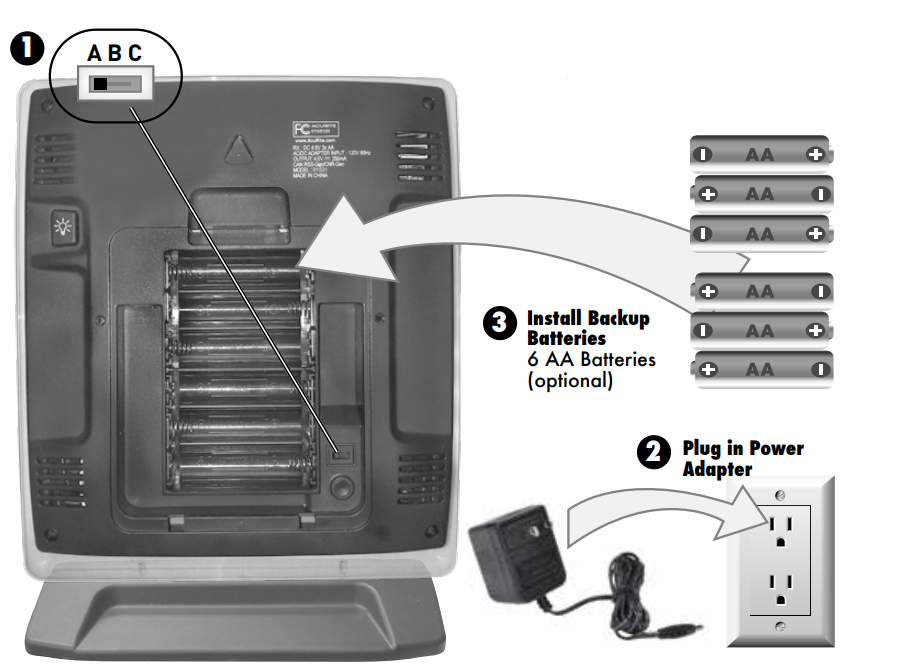
Display Unit Setup
AcuRite recommends high quality alkaline batteries for the best product performance. Heavy duty or rechargeable batteries are not recommended.
- Set the A-B-C Switch
The A-B-C switch is located inside the battery compartment. It can be set to A, B or C. However, you must select the same letter choices for both the sensor and the display unit in order for the units to synchronize. - Plug Power
Adapter into Electrical Outlet - Install or Replace Batteries (optional)
Insert 6 x AA alkaline batteries into the battery compartment, as shown. Follow the polarity (+/-) diagram in the battery compartment.
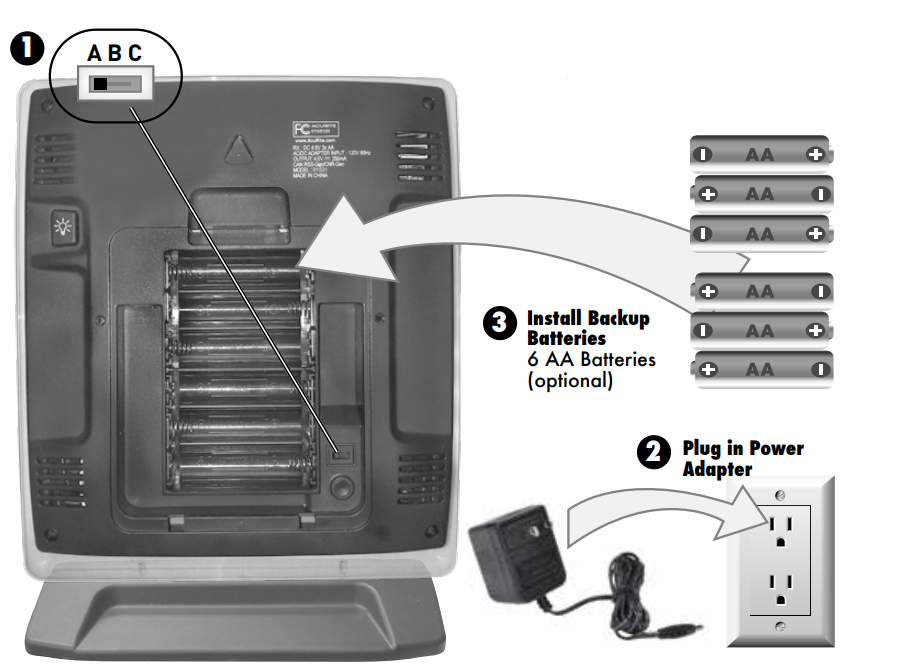
IMPORTANT: Batteries are a backup power source to preserve records in the event of a power outage. Power adapter is the recommended primary power source to enjoy the full functionality of this product.
Set the Time, Date & Units
- Press the “SET” button, located on the front of the display, to enter SET MODE. Once in set mode, the preference you are currently setting will blink on the display.
- To adjust the currently selected (flashing) item, press and release the “
 “ or “
“ or “ “ buttons (press and HOLD to fast adjust).
“ buttons (press and HOLD to fast adjust). - To save your adjustments, press and release the “SET” button again to adjust the next preference. The preference set order is as follows:
- TOP DISPLAY:
- CLOCK HOUR
- CLOCK MINUTE
- CALENDAR MONTH
- CALENDAR DATE
- CALENDAR YEAR
- TEMPERATURE UNITS (ºF or ºC)
- WIND SPEED UNITS (MPH, KPH, Knots)
- RAINFALL UNITS (in or mm)
- PRESSURE UNITS (inHg or hPa)
- TICKER DISPLAY:
- LANGUAGE (English, French, Spanish)
- WEATHER TICKER SPEED (SLOW, MEDIUM, FAST)
You will automatically exit SET MODE if no buttons are pressed for 20 seconds. Enter SET MODE at any time by pressing the “SET” button.
- TOP DISPLAY:
Display Backlight Settings
This weather station’s color display features three different lighting settings: High (100%) brightness, Medium (60%) brightness and Low (30%) brightness.
Using battery power alone, the backlight is available momentarily for 10 seconds by pressing the “ ” button.
” button.
When display is powered with the power adapter, backlight remains on at 100% brightness. Press “ ” button once to dim to 60% brightness; press again to dim to 30%, press a 3rd time to enter “AUTO DIM” mode. “AUTO DIM” will appear below the time.
” button once to dim to 60% brightness; press again to dim to 30%, press a 3rd time to enter “AUTO DIM” mode. “AUTO DIM” will appear below the time.
AUTO DIM MODE: Automatically adjusts display brightness based on time of day & year. | |
MARCH 11- NOVEMBER 4 | 6:00 a.m. - 9:00 p.m. = 100% brightness |
9:01 p.m. - 5:59 a.m. = 30% brightness | |
NOVEMBER 5 - MARCH 10 | 7:30 a.m. - 7:00 p.m. = 100% brightness |
7:01 p.m. - 7:29 a.m. = 30% brightness | |
- Placement for Maximum Accuracy
AcuRite sensors are sensitive to surrounding environmental conditions. Proper placement of both the display and the sensor are critical to the accuracy and performance of this product.Display Placement
Place the display in a dry area free of dirt and dust. To ensure accurate temperature measurement, place out of direct sunlight and away from heat sources or vents. Display stands upright for tabletop use or is wall-mountable.
5-in-1 Sensor Placement
The 5-in-1 sensor is designed to remain outdoors all year long. Choose an open location with no obstructions above or around the sensor for the most accurate measurements.
- Important Placement Guidelines
Display and sensor must be within 330 feet (100 m) of each other.- MAXIMIZE WIRELESS RANGE
Place units away from large metallic items, thick walls, metal surfaces, or other objects that may limit wireless communication. - PREVENT WIRELESS INTERFERENCE
Place both units at least 3 feet (.9 m) away from electronic devices (TV, computer, microwave, radio, etc.). - LOCATE AWAY FROM HEAT SOURCES
Position sensor away from heaters, air conditioners, chimneys, exhaust vents, asphalt and concrete (surfaces that radiate heat). - LOCATE AWAY FROM HUMIDITY SOURCES
Avoid installing the sensor near pools, spas, or other bodies of water. Water sources may impact humidity accuracy. - LOCATE AWAY FROM SPRINKLER HEADS
DO NOT install the sensor where it will be sprayed by a sprinkler system. This may force water inside the sensor. - LOCATE AWAY FROM WIND & RAIN OBSTRUCTIONS
DO NOT mount the sensor with obstructions around it. Consider a location that is a wide open area, with few structures around to ensure accurate wind measurement.
- MAXIMIZE WIRELESS RANGE
Sensor Installation Guidelines
INSTALLATION HEIGHT
Mount the sensor at a minimum height of 5 feet (1.5 meters) off the ground, in an open area. Higher is better for wind measurements - The National Weather Service recommends 33 feet high!
MOUNTING OPTIONS
The included mounting bracket it designed to screw directly onto wooden posts or surfaces that are 2x4 or larger. The sensor can also be mounted directly to common 3/4” steel pipe (available at hardware stores and home centers).
LEVEL INSTALLATION
Use the bubble level (included on top of sensor) to ensure level installation for accurate wind measurement.
SOLAR CELL INSTALLATION
Install the sensor with the solar cell facing SOUTH. This ensures the cell receives as much sun as possible and orients wind direction.

Sensor Installation
- Fasten mounting base (included) to a post or pole (not included) using the 4 longer screws included in the hardware bag.
- Insert the mounting base into the hole on the bottom of the sensor.
- Make sure the arrows on the top of the sensor are pointed in the proper direction and the bubble level is centered. The solar cell should be facing south to properly orient the wind direction.
- Fasten the sensor into the mounting base using the 2 shorter screws included in the hardware bag.
The 5-in-1 sensor is now ready to use.
Clear Data Collected During Installation
When installation is complete, press and HOLD “CLEAR ALL/RESET” button, located on the back of the display inside the battery compartment, to clear erroneous data from the display.
Basic Setup is Complete
The 5-in-1 sensor will now synchronize with the display. It may take a few minutes for synchronization to complete. If both or one of the units appear to be functioning improperly, please refer to the troubleshooting section.
Care & Maintenance
Display Care
Clean with a soft, damp cloth. Do not use caustic cleaners or abrasives. Keep away from dust, dirt and moisture. Clean ventilation ports regularly with a gentle puff of air.
5-in-1 Sensor Care
Clean the Sensor
Clean with a soft damp cloth. Do not use caustic cleaners or abrasives that will mar the polished surfaces of the rain collection funnel or the solar cell. Scratches will result in decreased performance and reliability.
Insect Prevention
Insects may cause obstructions and interrupt data by nesting in or on the 5-in-1 sensor. To limit this problem, spray sensor with a household insect repellent. Consult the insect repellent instructions prior to use.
Snow & Freezing Weather
The 5-in-1 sensor will not be damaged by freezing conditions. NOTE: If the rain collector cup fills with snow and then melts, it will register as rain on the display.
Clean the Rain Collector Cup
Remove and empty rain collector debris filter. The debris filter is located in the rain collector funnel. Remove from the top by gently squeezing and pulling out.
Clean the Wind Vane & Anemometer
Remove foreign matter from the outside of the sensor for free movement of the wind vane and anemometer. If needed, use a small amount of spray lubricant, clear silicone or graphite powder on the anemometer for improved movement.
Calibration
The indoor / outdoor temperature and humidity readings, and barometric pressure can be calibrated on the display to improve accuracy. Calibration can improve accuracy when sensor placement or environmental factors impact the data accuracy.“
- To access calibration mode, press AND HOLD the “
 ”, “SET”, and “
”, “SET”, and “ ” buttons simultaneously for at least 5 seconds.
” buttons simultaneously for at least 5 seconds. - To adjust the currently selected (flashing) item, press and release the “
 “ or “
“ or “ “ buttons to calibrate the data value higher or lower from the actual reading.
“ buttons to calibrate the data value higher or lower from the actual reading. - To save your adjustments, press and release the “SET” button to adjust the next preference. The “
 ” icon will remain illuminated next to calibrated values.
” icon will remain illuminated next to calibrated values.
The preference set order is as follows:- OUTDOOR TEMPERATURE
- OUTDOOR HUMIDITY
- INDOOR TEMPERATURE
- INDOOR HUMIDITY
- BAROMETRIC PRESSURE (must be set to MANUAL mode to calibrate)*
*To change from AUTO to MANUAL pressure mode and vice versa, press and HOLD the “SET” button for at least 10 seconds. The display indicates the current pressure mode selected,“AUTO” or “MANUAL”.
After 20 seconds of inactivity, the display will save the adjustments and exit calibration mode. Note: Calibrations will be erased if the display is reset or if batteries are removed and the power adapter is unplugged.
Calibrate the Rain Gauge
The rain gauge on the 5-in-1 sensor can be calibrated to improve accuracy.
Items Needed: 5-in-1 sensor, display unit, plastic cup, pin, screw driver
- First, ensure 5-in-1 sensor is perfectly level using built-in bubble level.
- Place display unit close so you can monitor it during calibration.
- Make a pin hole in the bottom of a plastic cup. Hold the cup over the rain gauge and fill it with exactly 1 cup (8oz) of water, allowing the water to drip into the rain gauge. You should hear the internal buckets tip and see water drain through the rain gauge.
- A few seconds after each bucket tip, the display unit displays rainfall in approximately 0.01” or more increments.
- The cup of water should take more than 20 minutes to empty; a quicker period will result in inaccurate calibration. Try to simulate a normal steady rainfall. When cup is empty of water, display unit should register 1.06”
Tips
- There should be nearly an equal number of water drops (about 25 water drops) between bucket tips. If not, adjust the calibration screws on the bottom of the 5-in-1 sensor until an equal number of water drops are tipping the buckets. Then, restart the calibration procedure.
- If you don’t hear the buckets tipping and see water dripping alternately out of each drain, there may be an issue with the rain gauge or it’s adjustment.
Acurite Professional Weather Center 01531 Adjustment
If the rain gauge doesn’t register close to 1.06”, make an EQUAL adjustment to the two calibration screws on the bottom of the 5-in-1 sensor. Turning screws clockwise increases rainfall; counter clockwise decreases rainfall.
- To adjust the rainfall reading by 2% turn both screws 1/8 of a turn.
- To adjust the rainfall reading by 4% turn both screws 1/4 of a turn.
- To adjust the rainfall reading by 8% turn both screws 1/2 of a turn.
Troubleshooting
Problem | Possible Solution |
No outdoor sensor reception
|
The units must be within 330 ft (100 m) of each other.
(.9 m) away from electronics that may interfere with the wireless communication (such as TVs, microwaves, computers, etc).
|
Outdoor temperature is flashing or showing dashes | Flashing of the outdoor temperature may be an indication of wireless interference.
|
Inaccurate forecast |
|
Inaccurate temperature or humidity |
|
No rainfall |
|
Inaccurate wind readings |
|
Display screen not working |
|
PRODUCT REGISTRATION
Register online to receive 1 year warranty protection at www.AcuRite.com
We warrant that all products we manufacture under this warranty are of good material and workmanship and, when properly installed and operated, will be free of defects for a period of one year from the date of purchase. Any product which, under normal use and service, is proven to breach the warranty contained herein within ONE YEAR from date of sale will, upon examination by us, and at our sole option, be repaired or replaced by us
Pros & Cons
Pros
- Accurate Readings: Provides precise data on various weather parameters.
- Comprehensive Features: Includes detailed forecasts, historical data, and customizable alerts.
- Easy Setup: Straightforward assembly and pairing process.
- Durable Construction: Built to withstand outdoor conditions.
- User-Friendly Interface: Clear LCD display and intuitive menu navigation.
Cons
- Cost: Pricier than some other models on the market.
- Sensor Interference: Potential for interference from nearby structures or devices.
- Battery Life Concerns: Some users report shorter battery life than expected.
- Limited Customization Options: Some users find limited options for customizing certain features.
Customer Reviews
Customers generally praise the Acurite Professional Weather Center 01531 for its accuracy and durability. Many appreciate the comprehensive set of features that provide detailed insights into weather patterns. However, some users have reported issues with sensor interference and shorter-than-expected battery life.
A common complaint is that the console's display could be brighter for better visibility in low-light conditions. Despite these minor issues, the majority of reviewers are satisfied with their purchase and recommend it to others seeking a reliable home weather station.
Faqs
How accurate is the Acurite Professional?
What is the maximum range for Acurite Professional Weather Center 01531 transmission?
Can I customize alerts on the Acurite Professional Weather?
How do I assemble the sensor suite?
What type of batteries does it use?
How often should I check and maintain my weather station?
Can I integrate this with other smart devices?
What kind of warranty does it come with?
Leave a Comment
