Amaztim C20 Smart Watch User Manual | Configurations

Content

Introducing the Amaztim C20 Smart Watch
The Amaztim C20 is a smart watch that offers a wide range of features at an affordable price. With a sleek and stylish design, this watch is perfect for those who want to stay connected and active without breaking the bank. The estimated price of the Amaztim C20 is around $60, making it an accessible option for many consumers. The watch is expected to be launched in the first quarter of 2022.
Detailed Specifications
The Amaztim C20 has a 1.4-inch color touchscreen display with a resolution of 300 x 300 pixels. The watch is equipped with a heart rate monitor, accelerometer, and gyroscope, allowing it to track your physical activity and sleep patterns. The Amaztim C20 also has built-in GPS, so you can track your runs and bike rides without needing to bring your phone along. The watch is water-resistant up to 50 meters and has a battery life of up to 20 days, depending on usage.
Start your journey with AMAZTIM
Please charge the watch for more than 30 minutes to ensure that the watch has sufficient power for the first use.

- Power Button
Long Press: Power on/Power off.
Short Press :Toggle display on/off. - Back Button
Long Press : Power on/Enter Sports mode.
Short Press : Enter Menu/ Return to primary screen.
Note: Short Press = 1 second. Long Press 3 seconds or more.
Shortcut Gestures
Swipe Down: Enter the Quick Settings Center.

Swipe Up: Enter the Message Box.
_swipe_down.png)
Swipe Left: Enter the following functions.
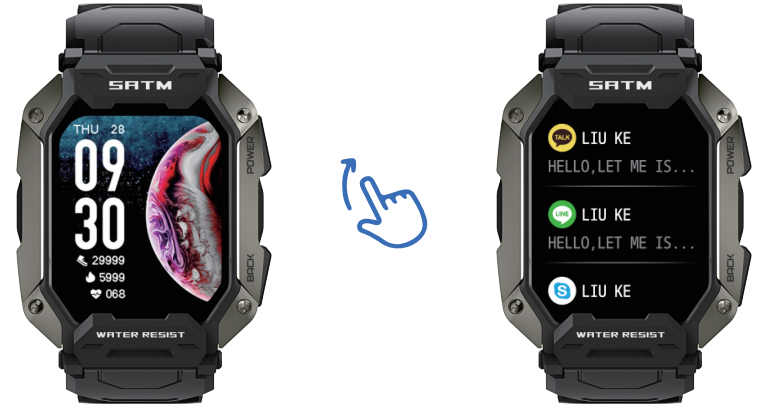
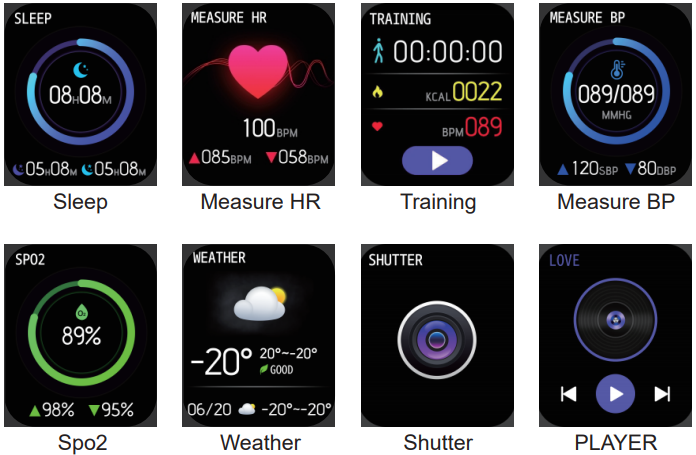
Swipe Right: Enter the Sub Menu.

Pair the Watch with Phone
- Download Da Fit APP
Scan the QR code with your phone to download the Da Fit App.
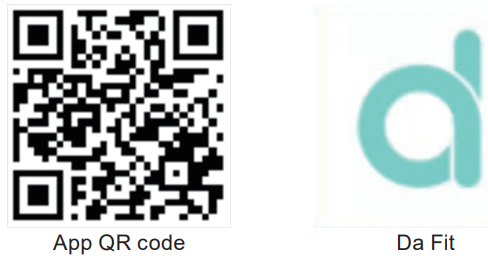
- You can also find the QR code in Settings
Swipe down on the watch display > select “
 ” setting.
” setting._swipe_down.png)
Scroll down and Choose APP QR code.
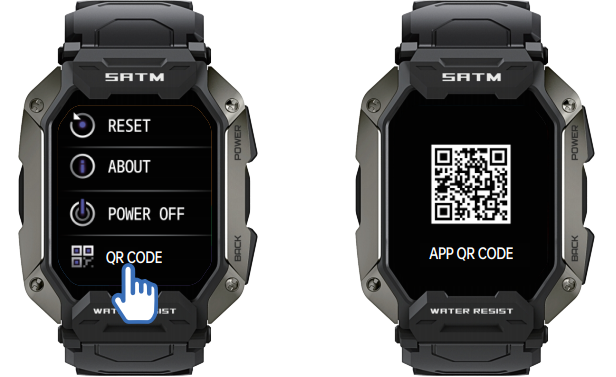
Or search Da Fit in the Apple App Store or Google Play Store.
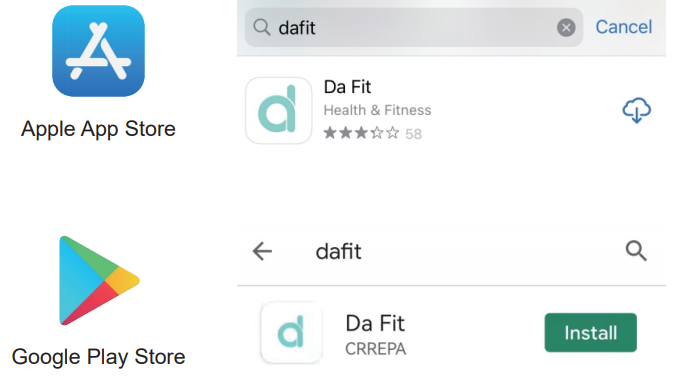
- Pairing as followed instructions
Turn on the phone’s Bluetooth and start Da Fit on the phone.

Give permissions and complete profile settings.
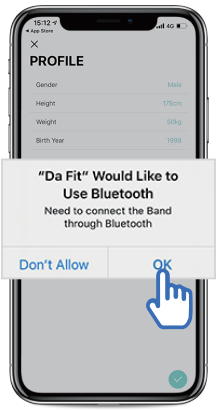
Add a Device > select C20.
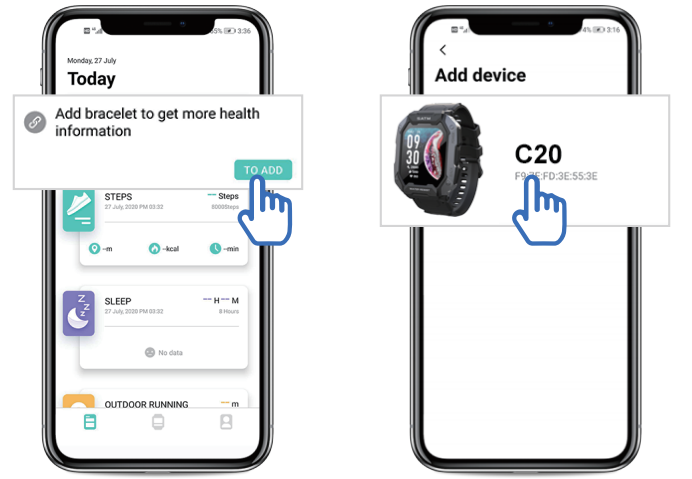
Pair and give Da Fit access.
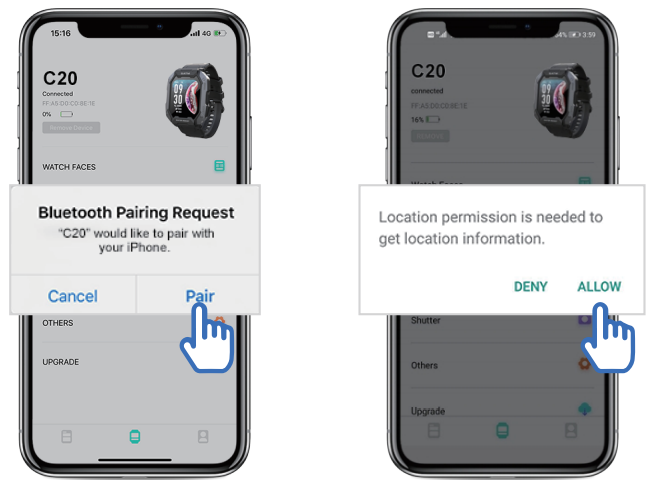
Successful connected.
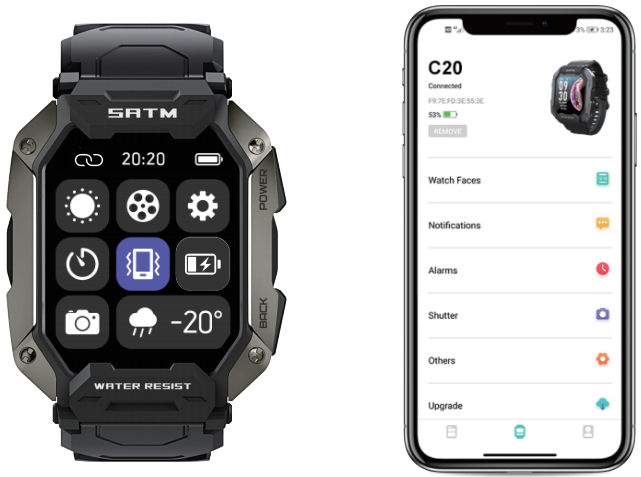
Settings in DaFit APP
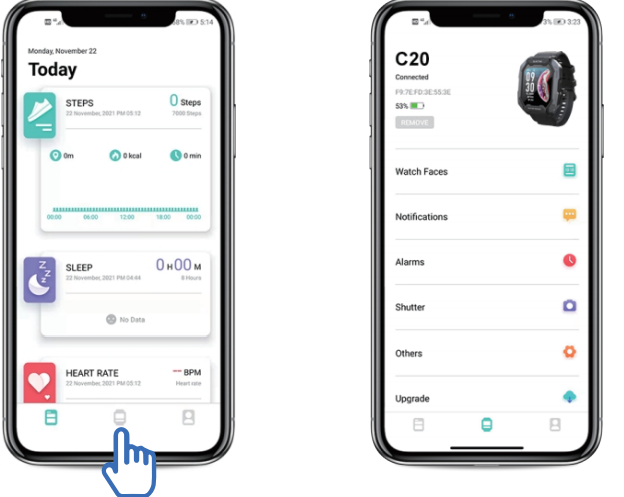
Start DaFit > click icon.
 WATCH FACES: Discover more dials or Edit Dial 5 to add pictures from your album and re-positioning the text blocks on the display.
WATCH FACES: Discover more dials or Edit Dial 5 to add pictures from your album and re-positioning the text blocks on the display.  NOTIFICATIONS: Turn on or off notifications for calls, messages, and other third-party applications.
NOTIFICATIONS: Turn on or off notifications for calls, messages, and other third-party applications. ALARMS: Set alarm reminders.
ALARMS: Set alarm reminders. SHUTTER: Use the watch to control the phone to take pictures.
SHUTTER: Use the watch to control the phone to take pictures. OTHERS: Find Device, Time Format, Reminders to Move, Full-day Heart Rate, Do Not Disturb, Language, Unit Form, Auto Lock, Quick View, Drink Water Reminder, Weather, Cycle Reminder.
OTHERS: Find Device, Time Format, Reminders to Move, Full-day Heart Rate, Do Not Disturb, Language, Unit Form, Auto Lock, Quick View, Drink Water Reminder, Weather, Cycle Reminder. UPGRADE: Firmware Upgrade of the watch through Da Fit (when new firmware is pushed).
UPGRADE: Firmware Upgrade of the watch through Da Fit (when new firmware is pushed).- Remove Device: Disconnect the Bluetooth on the phone.
Charging Tips
It is recommended that you choose a charger with an output voltage /current of 5V / 500mA. The data cable uses a magnetic connector. Keep the watch away from metal conductors during charging, otherwise there will be a risk of fire.

Configuration
| Model | AMAZTIM C20 |
| CPU | RealTek8762DK |
| Body Material | Metal + Plastic |
| Strap | Silicon |
| Display | 1.72” TFT 280*320pixels |
| System Support | Above Android 6.0 or ios 9.0 |
| Assistant App | Da Fit |
| Touch Screen | Capacitive touch screen |
| Battery | 380mAh Lithium polymer battery |
| Sports Mode | Built-in 20+ sports modes |
| Water Proof | 5ATM & IP69K |
Language Supported | English(default), German, Korean,Spanish, Japanese, French, Russian, Arabic, Ukrainian, Portuguese, Italian, Turkish, Romanian |
| Bluetooth | Bluetooth 5.0 |
| Vibrate | Support |
| G-sensor | Support |
| Heart RareMonitor | Support |
| Pedometer | Support |
| Sleep Monitor | Support |
| Blood Oxygen | Support |
| Blood Pressure | Support (The test data has no reference value) |
| Sedentary Remind | Support (Setting via Da Fit APP) |
| Message Reminder | Support (Setting via Da Fit APP) |
Description
The Amaztim C20 has a minimalist and stylish design that is sure to appeal to many users. The watch has a metal frame and a silicone strap, making it comfortable to wear for extended periods. The 1.4-inch display is bright and clear, even in direct sunlight, and the touchscreen interface is responsive and easy to use. The watch offers a range of features, including notifications for calls, texts, and apps, as well as music control and the ability to set alarms and timers.
Safe Usage Tips
To ensure the best performance of the device, please read and follow all the safety information carefully before using it.
- Keep a certain distance away from where the electronic products are regulated. Such as gas stations, chemical plants, and other public places. Please observe the relevant regulations and follow the directions.
- Consult for professionals if you’re using medical devices. The radio waves generated by this device may affect implantable or personal medical devices. Please consult the medical device manufacturer for the conditions of using these devices and follow their directions.
- Keep the device off while you are flying. Radio waves generated by electronic devices may interfere with the safe flight of the aircraft. Please follow the airline's requirements.
- Extreme temperature may damage the device and cause malfunctions. Temperature condition for normal work: 0 ~ 45℃; temperature condition for storage: -20℃ ~ +55℃.
- Do not expose the device to extremely high-temperature environments, like scorching sun rays, or around high-temperature devices like heaters, ovens, microwave ovens, or water heaters. It may cause battery explosions or other safety accidents.
- Non-professionals are not allowed to disassemble the device and battery. This device uses a non-removable lithium-polymer battery. Improper dissemble may cause battery explosions or other safety accidents.
- Please use original accessories and safety certified charger to charge 1-2 hours before using this product.
- Please keep the charging device away from other metal objects. The magnet attraction between the charging device and other metal objects might result in a short circuit fire or other accidents.
- Values are for reference only (the heart rate, blood pressure, or other health-related). This product is not a medical device and cannot be used as a clinical basis.
Troubleshooting
- The watch won't turn on?
- Charge the watch for more than 30 minutes with original accessories.
- Charge the watch for more than 30 minutes with a new set of cables or charger.
- The watch cannot be connected to your phone?
- Make sure to download and install the right Da Fit App on your phone, and give all permissions to it.
- Make sure that the mobile phone's Bluetooth is turned on.
- Restart the phone and watch separately.
- Try to uninstall and re-install the Da Fit application, clear all connected Bluetooth devices, and then connect the watch again as steps in the manual.
- Reset the watch to factory settings.
- Swipe down > select “
 ” > confirm factory reset.
” > confirm factory reset.
- Inaccurate step counting and movement distance?
- Complete your profile in Da Fit App including your height, age, weight, and other information.
- Reset the watch to factory settings before testing.
Note: 5%-10% inaccuracy is acceptable due to the environment / motion / algorithm changes.
- The watch won’t get synchronized messages from the mobile phone?
- Make sure that all permissions are allowed to Da Fit while installing.
- Open "APP Notification Reminder" in Da Fit.
- Turn on notification permissions for the Da Fit on your phone.
- Try to connect with another phone to see if the same problem occurs. If yes, please report your phone model to us, we will give you a solution as soon as possible.
- Fast battery drains?
Recommend Settings to save battery- Reduce the screen brightness and change the watch Auto-Lock to 5S.
- Turn off the automatic heart rate detection and the 24-hour heart rate detection.
- Turn off unnecessary notifications and reminders on Da Fit.
- Watch operation system upgrade?
- For Android watch: Upgrade in Watch
Settings > About watch > Wireless update, check the latest firmware and update. - For Bluetooth watch: Upgrade in Da Fit APP
Enter Da Fit > UPGRADE > scroll down to the bottom > select Firmware upgrade.
- For Android watch: Upgrade in Watch
- Bluetooth won’t turn on on the watch?
Bluetooth turned on once the pairing was completed. There is no need to turn on Bluetooth on the devices manually. - No vibration when new messages come in?
- Make sure that you didn’t turn on Theater Mode.
- Make sure that you turned on Vibrate Mode in the watch.
Pros & Cons
Pros
- Affordable price
- Stylish design
- Built-in GPS and heart rate monitor
- Long battery life
- Water-resistant
Cons
- Limited app selection
- No NFC for contactless payments
- Display could be sharper
- No built-in storage for music
Customer Reviews of Amaztim C20 Smart Watch
Customers who have purchased the Amaztim C20 have generally been positive about their experience. Many have praised the watch for its affordable price and stylish design. The built-in GPS and heart rate monitor have also been well-received, with users noting that they are accurate and easy to use. However, some users have noted that the app selection is limited and that the display could be sharper. Some users have also noted that there is no NFC for contactless payments and no built-in storage for music.
Faqs
How can I set up the Amaztim C20 to monitor my exercise routine?
In what ways might the Amaztim C20 Smart Watch be useful for controlling anxiety?
Can I use the Amaztim C20 Smart Watch to manage the volume of my music?
Is the Amaztim C20 Smart Watch capable of programming alarms?
What is the process for swapping out the bands on my Amaztim C20 wristwatch?
Can I make contactless payments with my Amaztim C20 smartwatch?
How can I fix the issue where my Amaztim C20 Smart Watch won't sync with the app?
In your opinion, what makes the Amaztim C20 Smart Watch so special?
How does the heart rate monitor on the Amaztim C20 Smart Watch help me with my daily fitness routine?
Can with Amaztim C20 Smart Watch monitor my sleep patterns?
Leave a Comment
