How to Connect: Amkette EVO Gamepad Pro2 User Guide

Content
Introduction to the Amkette EVO Gamepad Pro2
The Amkette EVO Gamepad Pro2 is a high-performance gaming controller designed for Android devices, offering a comfortable grip and responsive controls. It features a Bluetooth connection, allowing seamless gameplay across various popular games. The controller includes dedicated buttons for volume control and media playback, enhancing the gaming experience. With an improved battery life of 8-10 hours, it ensures extended gaming sessions. The Amkette EVO Gamepad Pro2 is priced at approximately $31.
Controller Overview
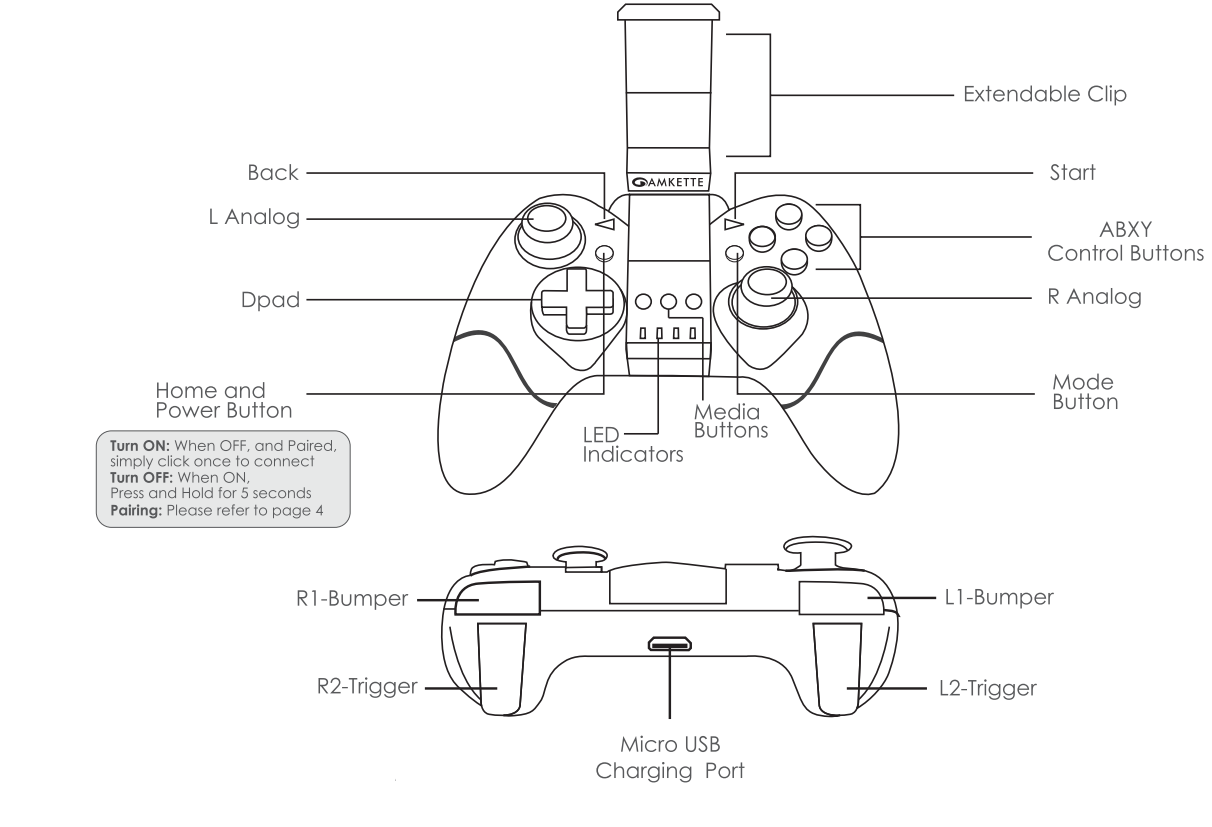
Box Contents

Specifications
- Bluetooth 3.0
- Dual HID Mode
- Range up to l Om
- Clamp size 52-88 mm
- Analog Sticks and Analog Triggers
- Supports phones up to 6" screen size (without covers)
- 12 Hours of Playtime
- 400mAh Rechargeable LiPo battery
- Included Tablet stand support 1 O" tablets
Description
The Amkette EVO Gamepad Pro2 boasts an ergonomic design that fits comfortably in your hands, ensuring long gaming sessions without fatigue. The controller features dual analog sticks, a precise D-pad, and responsive face buttons, all of which are designed to provide accurate control over your games. The gamepad also includes vibration feedback, adding a tactile dimension to your gaming experience. The wireless connectivity via Bluetooth 5.0 allows for seamless pairing with your devices, while the USB-C port offers a reliable wired connection option. With up to 10 hours of battery life, you can enjoy uninterrupted gaming without frequent recharges.
3 Simple Steps of Amkette EVO Gamepad Pro2
Flip the Clip
It's simple just flip the clip on the outside to open it.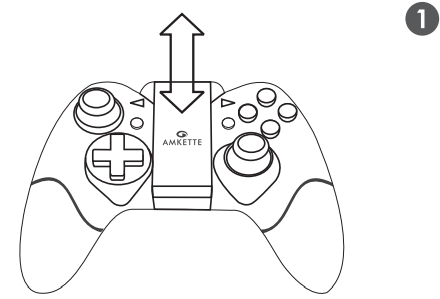
Extend the Clip
The clip can expand and contract with respect to your device size.
Phone width should be within the 50-90 mm range,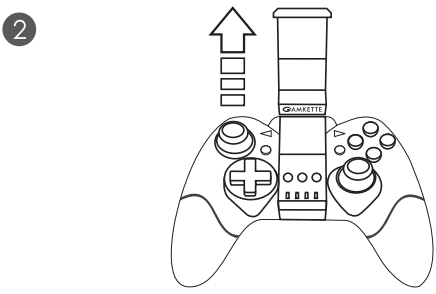
Insert your device
Put your device and align it left or right and you are ready to go.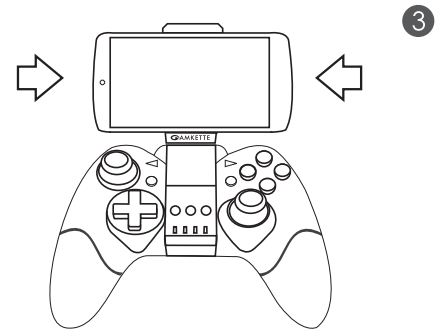
How To Connect
- Download the Amkette Evo Gamepad App
- Follow the instructions on the screen
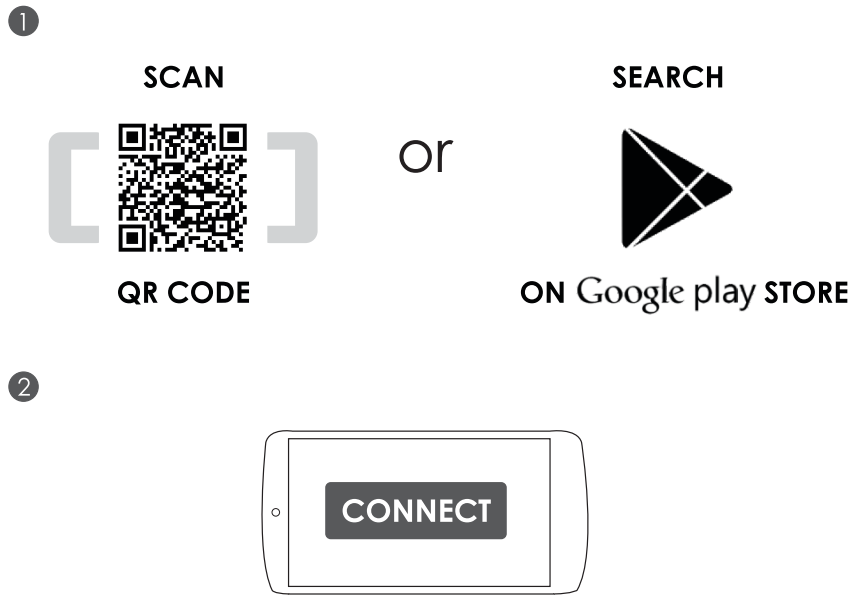
Pair Manually
- Activate Bluetooth on your Android-based smartphone
- Press and hold the HOME Button on the controller for 5 seconds {LED3,4: Rapid Flashing )
- Search and add Amkette Evo Gamepad Pro2 on your smartphone
Modes
Gamepad Mode

 Mode Button
Mode Button
Mouse Mode
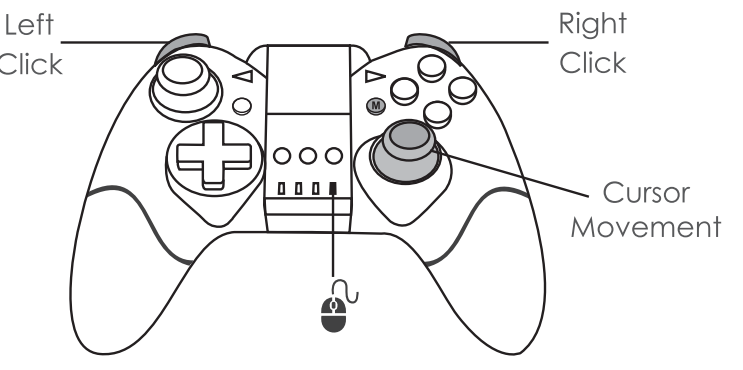
Single mode button to switch between the modes on the fly
Charging Mode
Use the supplied Micro USB cable for charging.
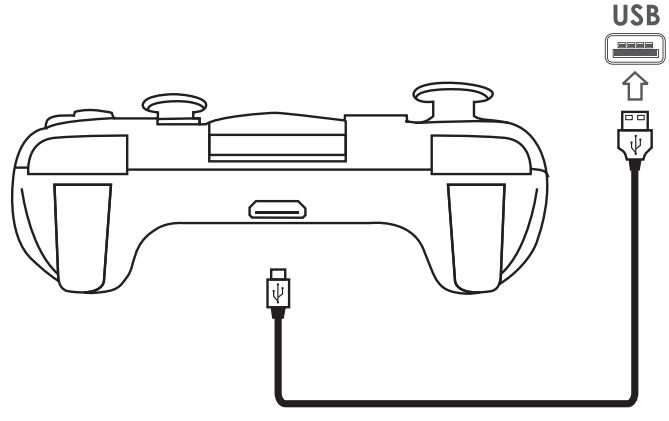
LED Status
Indication of different LEDs
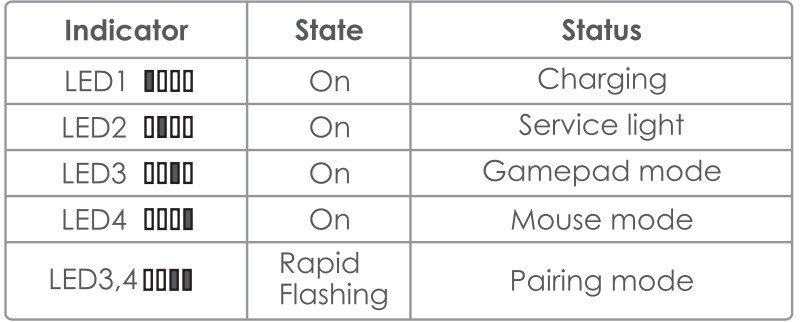
Setup Guide
- Pairing with Bluetooth Devices:
- Ensure your device (PC, Android, or iOS) has Bluetooth enabled.
- Press and hold the "HOME" button on the gamepad until the LED lights start flashing.
- Select the "amkette EVO Gamepad Pro2" from your device's Bluetooth pairing list.
- Wait for the LED lights to stop flashing, indicating successful pairing.
- Wired Connection:
- Connect the USB-C cable to the gamepad and your device.
- The gamepad will automatically be recognized and ready for use.
- Custom Mapping:
- Download the amkette gaming app from the app store.
- Connect your gamepad to the app and configure custom mappings as desired.
Amkette EVO Gamepad Pro2 Troubleshooting
Controller Unable to Pair?
- Turn OFF the Controller & Bluetooth settings of your device, alternatively, you may restart your device.
- Disconnect / Turn OFF Bluetooth of nearby devices.
- Turn ON the Controller & Bluetooth, then reconnect.
My controller is not working with certain Games.
- Some games are not developed keeping in view the controller connectivity so you may contact the game developer to add in-game controller support.
- Unpair and pair the controller.
My controller is not working with my phone ?
- Make sure that your phone supports the Bluetooth HID Profile.
- Please refer to the user manual of your device for additional details on Bluetooth-supported profiles.
- Go to your phone's Settings & change the keyboard layout to default.
Warranty
Amkette's Eva Gomepod Pro 2 is backed by a 1-year limited warranty against manufacturing defects in material or workmanship from the date of original purchase. Accessories and consumables provided with the product, including power adapters, cables, and other nonessential parts, are subject to a warranty period of 6 months against defects in manufacturing and workmanship from the date of original purchase. This warranty entitles the purchaser to get the product repaired or replaced under the following conditions
- The warranty applies to the original purchaser. Proof of original purchase is required.
- The warranty does not cover normal wear and tear, abuse or misuse of any control keys/clamp or any cause not related to materials or workmanship.
- In no even! Shall Amkefte be responsible for any direct, incidental, consequential, or other damages of any kind?
Register Your Device
For hassle-free Customer Care and Warranty Service, you should Register your device with Amkette. To Register the device simply go to https://www.amketfe.com/regisfer and follow the instructions.
Pros & Cons
Pros
- Ergonomic Design: Comfortable fit reduces fatigue during long gaming sessions.
- Wireless Connectivity: Bluetooth 5.0 for seamless wireless gaming.
- Battery Life: Up to 10 hours on a single charge.
- Custom Mapping: Allows for personalized button layouts.
- Compatibility: Works with PC, Android, and iOS devices.
Cons
- Build Quality: Some users find the build materials could be more premium.
- Trigger Sensitivity: Adjustable trigger sensitivity can be tricky to set up.
- Software Support: Limited software features compared to more expensive gamepads.
- No Backlit Buttons: Lack of backlit buttons can make it difficult to navigate in dark environments.
Customer Reviews
The amkette EVO Gamepad Pro2 has received positive reviews from gamers who appreciate its balance of quality and affordability. Many users praise its comfortable design and smooth wireless connectivity. However, some users have noted that the trigger sensitivity adjustment can be finicky and that the build materials could be more premium. Common complaints include the lack of backlit buttons and limited software features.
Faqs
How do I pair the amkette EVO Gamepad Pro2 with my PC?
I am not able to pair my controller with the Evo?
How long does it take to charge the amkette EVO Gamepad Pro2?
Is the amkette EVO Gamepad Pro2 suitable for long gaming sessions?
Controller not working with any particular game?
My Evo Gamepad App code is not working or i have not received any code to activate the app or Not able to access the Evo gamepad Application?
Is there a warranty for the amkette EVO Gamepad Pro2?
How do I update the firmware of the amkette Gamepad Pro2?
Battery indication going off after some time or there is no battery light ?
What if my amkette EVO is not recognized by my device?
Leave a Comment
