Appbot Riley Safety Moveable Camera User Manual

Content
Introduction of Appbot Riley Safety Moveable Camera
Appbot Riley Safety Moveable Camera is a state-of-the-art home security device that offers flexibility, mobility, and advanced features for your peace of mind. This camera can be moved around the house as needed and has a built-in app for remote monitoring. The estimated price for this product is $249.99, and it's set to launch in Q2 2023.
IN THE BOX
- Appbot RILEY
- Charging Station
- Adapter
- USB Cable
- Manual
Detailed Specifications
The Appbot Riley Safety Moveable Camera features:
- 1080p Full HD resolution
- 120° wide-angle lens
- Night vision up to 10 meters
- Two-way audio
- Rechargeable battery with up to 6 hours of battery life
- WiFi and Bluetooth connectivity
- IPX4 water-resistant rating
- Built-in motion detection and tracking
- Compatible with iOS and Android devices
Appbot Riley Safety Moveable Camera Instructions
Install Application
Search and install the “Appbot Riley” from the Google “Play Store” or Apple “App Store” on your smartphone.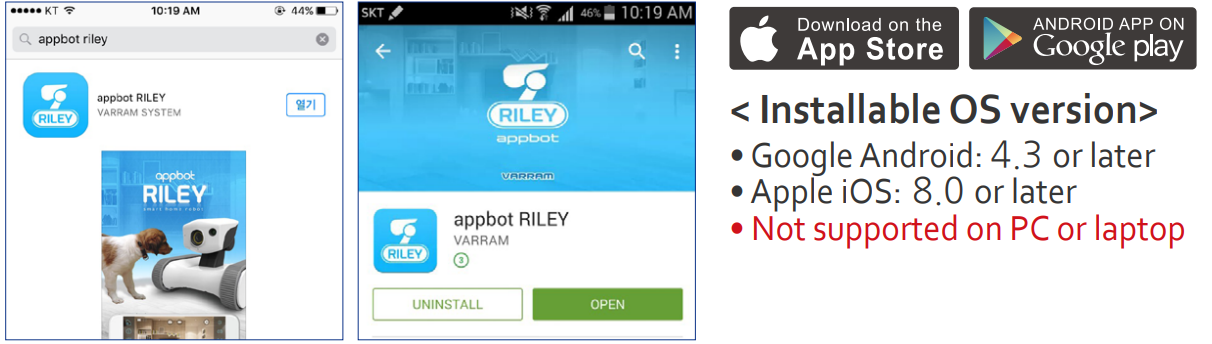
Reset the Riley
Press the POWER and RESET buttons at the same time for more than 3 seconds and release them. Riley will say “I’m Ready.”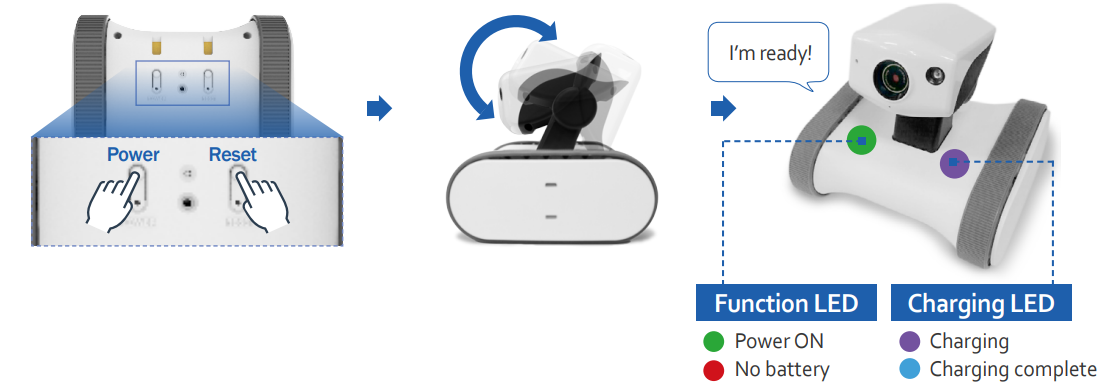
Useful Tips
- Please connect the Appbot Riley with home wireless router which is installed at home after confirming the password.
- Please charge Appbot Riley before use.
- Red LED indicates lack of battery, Blue LED indicates Riley is charging complete.
Connecting the Riley
Enter the Wi-Fi settings in your smartphone and choose “APPBOT-XXXXXX” from available Wi-Fi source. (Default password is “11112222”)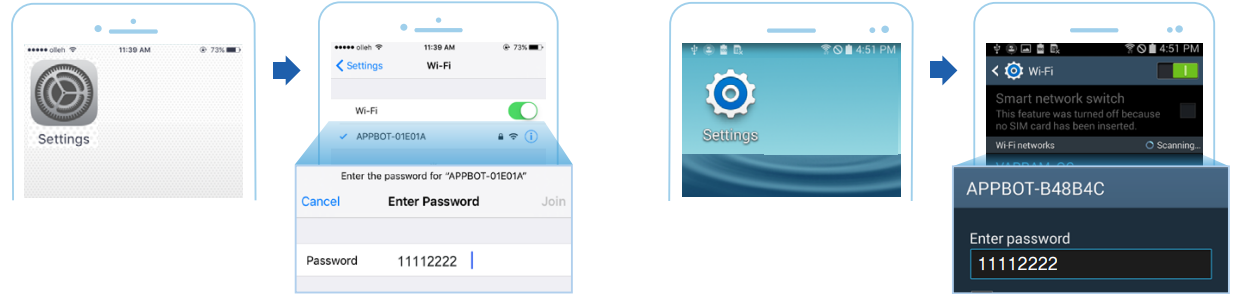
Application Execution
Enter “Appbot Riley” App on your smartphone.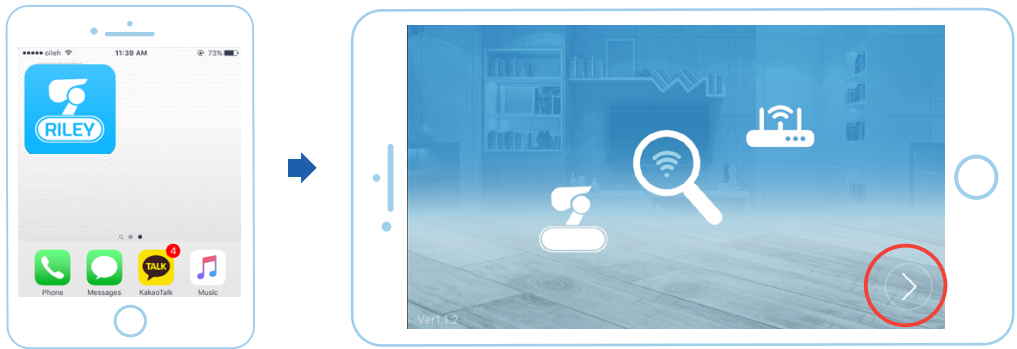
Useful Tips
- If the following screen appears, the Appbot Riley is not connected. Please start again from step 3.
If the following screen is displayed continuously.
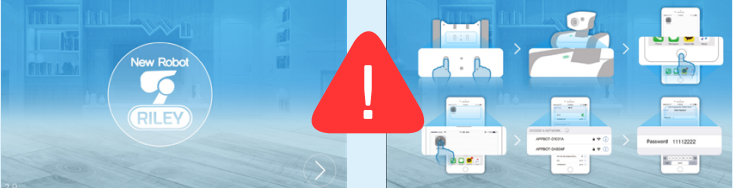
Connecting to Home Wi-Fi
Select your wireless router and press “OK.” Please enter the password of the wireless router.
Useful Tips
- When you enter WiFi password, be sure to enter small and capital letters respecively.
- When password is not set on the router, click OK button.
Robot LED status while connecting to the internet

Enter the Riley Password
Wait for Riley to say “I’m ready.” Then enter the password. (Default password is “1234”)
Useful Tips
- For security, please change the Riley's password after finishing installation.
- To temporarily turn off the Riley, press POWER button only.
- Press RESET button to re-install.
Register Multiple Devices
How to register multiple smartphones to one Riley?
- Unlimited robots can be registered to one smartphone. Please follow steps 1 through 6 for each registration.
- The installation location should be same. (The home wireless router should not be changed.)
- Two people cannot connect to the Riley at the same time.
Unlimited numbers of the smartphones are available to connect to one Riley.
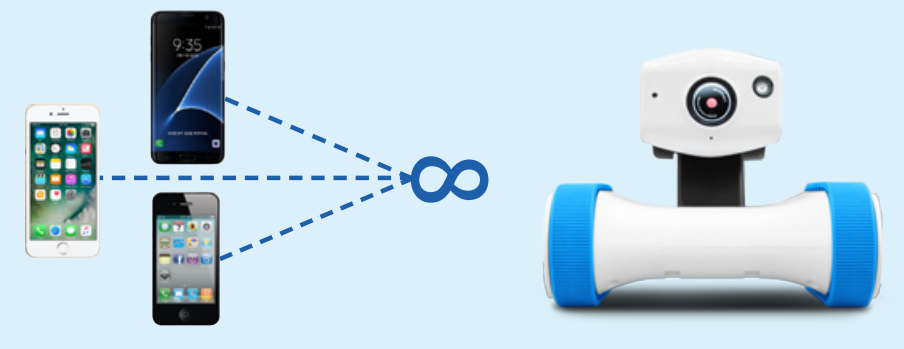
Warnings and Cautions
Warning
- This product is not an anti-theft or fire-alarm device.
- This product should be installed by an adult.
- Please carefully read all instructions in this manual before using, and observe the operation instructions and warnings shown in this manual and the product.
- Please install the power cord carefully to the place out of reach of children.
- Use the supplied power adapter and cord parts. If you use an unauthenticated adapter, the product may be damaged.
- Connect the power adapter only to the rated power supply for indoor home use.
- Forcibly inserting the power cord or pulling it by force will cause fire, electric shock or malfunction.
- In case of smoke, unusual odor, abnormal noise or if you dropped and damaged, then there will be a danger of fire or electric shock, do not use and contact to the customer service center.
- Do not place this product near heat source like fireplace for it may cause fire.
- This device can cause fire, electric shock or malfunction when you install robot in the places such as near stove, places with high humidity, under several hours of direct sunlight etc.
- This product is not intended to replace human supervision obligation for children, it does not have the function to instantly inform parents of sudden movements of children.
- We does not accept responsibility or liability for pets and children being injured as a result of them damaging this product.
Cautions
- This product requires a wireless router; the wireless router needs to be connected to the Internet.
- There is a danger of hacking when connected with an unauthenticated wireless router.
- Please operate product within the range of wireless network.
- If you operate robot near other electronic equipment, such as strong radio generating equipment (Conventional TV, radio etc.), it may cause Wi-Fi connection fail.
- Warranty is void if product is disassembled, modified, or opened.
- When you cleaning dust, please use dry soft cloth. Do not use detergent, etc.
Description
The Appbot Riley Safety Moveable Camera is designed to keep your home secure and provide you with the flexibility to monitor any area of your home. With its Full HD resolution, wide-angle lens, and night vision capabilities, you can see everything that's happening in your home with crystal clarity. The built-in motion detection and tracking features ensure that you never miss a thing, and the two-way audio allows you to communicate with family members or pets from anywhere in the world. With its rechargeable battery, water-resistant rating, and WiFi and Bluetooth connectivity, you can take this camera with you anywhere you go.
Application Function Description

Setup Guide
Setting up the Appbot Riley Safety Moveable Camera is easy:
- Charge the camera's battery.
- Download the Appbot Riley app on your iOS or Android device.
- Turn on the camera and connect to your WiFi network.
- Pair the camera with your device using the app.
- Place the camera in your desired location and start monitoring.
Detailed Function Explanation
Joystick/Password Setting
You can adjust the speed by moving the joystick while pressing it.
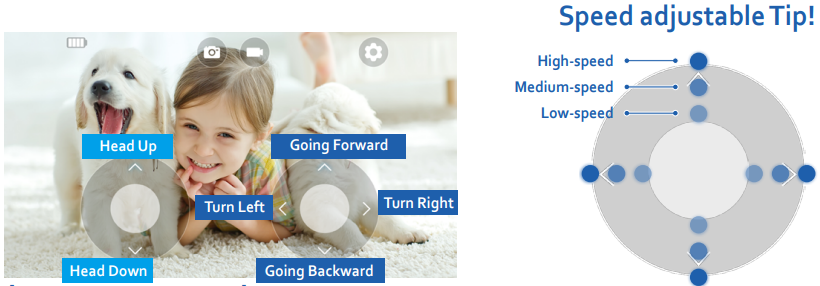
Change Password
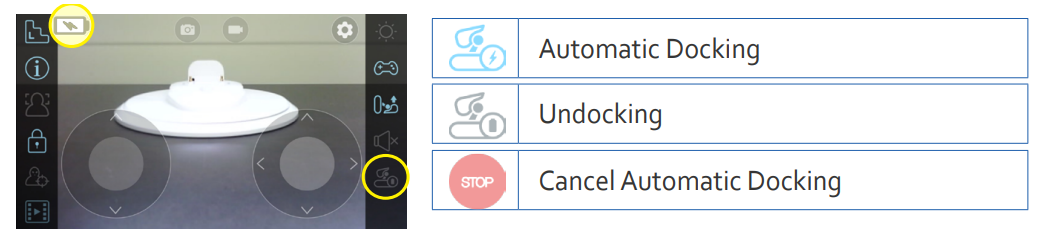
Useful Tips
- Please change Riley's password by clicking lock-button, for your security.
- When you reset the robot, the password initialized to "1234".
- When one of the user changes the password, all of the users’ password need to be changed.
Automatic Docking Function
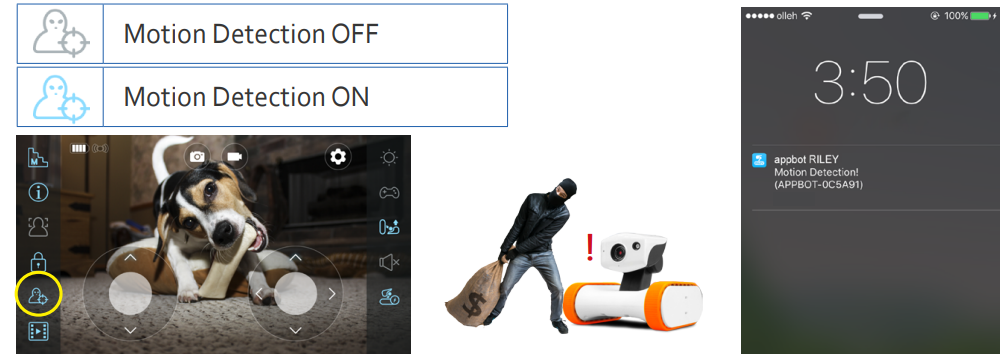
Useful Tips
- To charge, move the Riley near the charging station and press
- During charging, the Riley does not move back and forth but only the station is available to rotate.
- Please move Riley toward the charging station within 50cm (20”) and directly face charging station before initiating auto-docking process.
- Please use controls to rotate Riley’s camera direction while charging.
- If the silicone belt is dirty, Riley may fail to dock. Please remove the dust and use.
Motion Detection On/Off
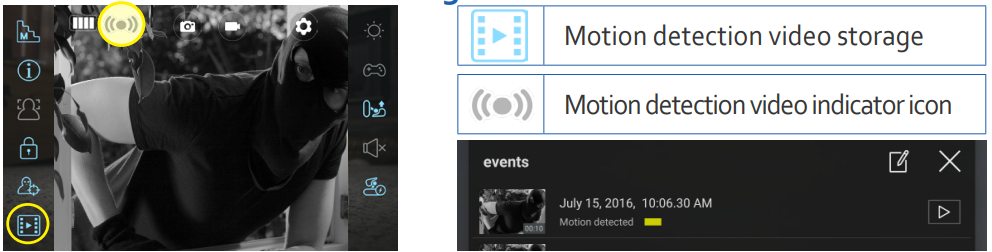
Useful Tips
- Motion detection will only work if you exit the application.
- When performing motion detection at night, motion detection must be executed after turn on the night vision function.
- If there is an obstacle within 3 ft, motion detection message may appear even if there is no motion.
- If you set the pop-up block on the mobile phone, the motion detection message will not send to you.
- Only the latest connector will receive the alarm message.
- Please be reminded that motion detection will remain ON until the button is pressed again.
- Click the alarm message on your smartphone to view video of detected motion.
Motion Detection Video Storage
Useful Tips
- Riley stores up to 5 videos, each of 10 seconds length.
- Only the notification message will be send to the user when it ready store 5 videos.
- When it reaches capacity (5 videos), the newest recording will not replace the oldest video.
- You need to delete the video to save another video.
- Videos are available to check through the APP only.
There is no function to download the video on to your smart device.
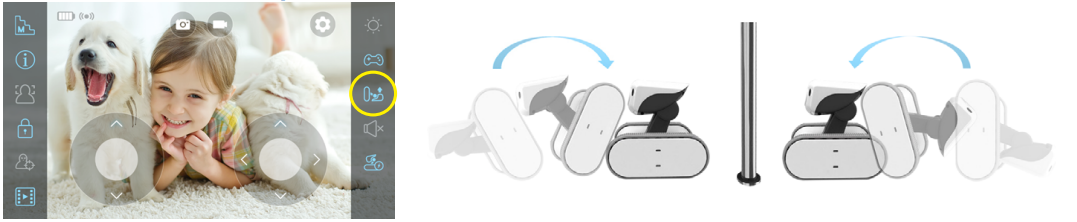
Automatic Stand up
Useful Tips
- If the obstacles are nearby the Riley, it may fail to stand up automatically.
- In this case, you can move forward or backward with fall off and re-execute the function.
- Riley cannot get up if they fall off sideways.
2-Way Audio Communication
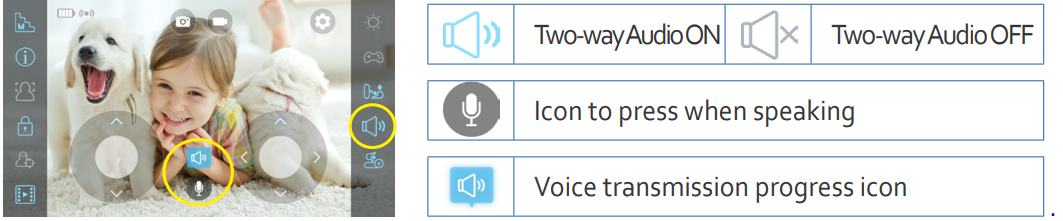
Useful Tips
- Please press “(Speaker shape button )” to speak through Riley.
- When the Riley is too close with the connected phone, howling may occur.
- If the smartphone volume is turned off, the sound will be lost.
Troubleshooting
If you encounter any issues with your Appbot Riley Safety Moveable Camera, try the following:
- Check the camera's battery level and make sure it's charged.
- Ensure that the camera is connected to your WiFi network.
- Restart the camera and try pairing it with your device again.
- Check for any software updates and install them if necessary.
- If you're still having issues, contact Appbot support for further assistance.
Pros & Cons
Pros
- Flexibility and mobility
- Advanced features and high-quality video
- Two-way audio and motion detection
- Water-resistant and rechargeable battery
Cons
- Higher price point compared to fixed cameras
- May require frequent charging depending on usage
Customer Reviews about Appbot Riley Safety Moveable Camera
Customers love the Appbot Riley Safety Moveable Camera for its flexibility and advanced features. The camera's high-quality video and two-way audio are also popular features. However, some customers have noted that the camera may require frequent charging, and the higher price point may be a drawback for some.
Faqs
How do I set up the Appbot Riley Safety Moveable Camera?
What are the key features of the Appbot Riley Safety Moveable Camera?
How can I control the Appbot Riley Safety Moveable Camera remotely?
What should I do if the Appbot Riley Safety Moveable Camera is not connecting to Wi-Fi?
How do I perform regular maintenance on the Appbot Riley Safety Moveable Camera?
What is the range of night vision on the Appbot Riley Safety Moveable Camera?
What should I do if the Appbot Riley Safety Moveable Camera video feed is blurry?
How do I troubleshoot connectivity issues with the Appbot Riley Safety Moveable Camera?
What is the battery life of the Appbot Riley Safety Moveable Camera, and how do I charge it?
Can the Appbot Riley Safety Moveable Camera send alerts to my phone?
Leave a Comment
