Arris SurfBoard Cable Modem SBG8300 Guide

Content
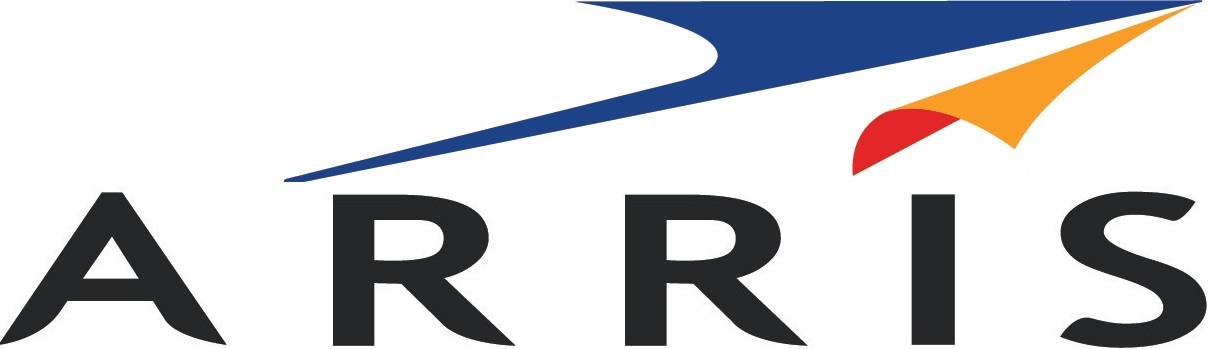
Introduction of Arris SurfBoard Cable Modem SBG8300
The Arris SurfBoard SBG8300 is a high-performance cable modem that offers lightning-fast internet speeds and improved network efficiency. It is designed to deliver speeds of up to 4 Gbps, making it ideal for homes and businesses that require reliable and ultra-fast internet connections. The SurfBoard SBG8300 is compatible with major cable providers such as Cox, Spectrum, and Xfinity, and is priced at around $190.
Detailed Specifications
The SurfBoard SBG8300 comes with several key features that make it stand out from its competitors. These include
- DOCSIS 3.1 technology for faster download speeds
- 32 downstream and 8 upstream channels
- 2 Gigabit Ethernet ports for fast and reliable wired connections
- Supports IPv4 and IPv6 Internet Protocols
- Built-in dual-band Wi-Fi 5 (802.11ac) for improved wireless performance
- 4GB NAND flash and 256MB of RAM for faster processing
- Compatible with most major cable providers
What’s in the Box

Description of Arris SBG8300
The SurfBoard SBG8300 is a powerful and versatile cable modem that is designed to provide fast and reliable internet connections. Its DOCSIS 3.1 technology ensures that users can enjoy ultra-fast download speeds of up to 4 Gbps, making it ideal for streaming, gaming, and other data-intensive activities. The modem also features 2 Gigabit Ethernet ports, which allow for fast and reliable wired connections, and its built-in Wi-Fi 5 (802.11ac) technology ensures that users can enjoy fast and stable wireless connections as well.
Status Indicators
Front Panel LEDs
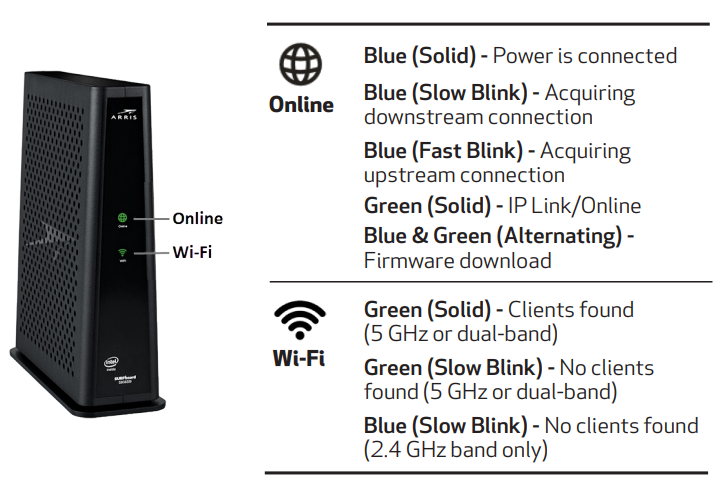
- The SBG8300 is a combination DOCSIS 3.1 cable modem and four-port Ethernet router with Wi-Fi. It uses DOCSIS 3.1 technology to provide ultra-high-speed Internet access on your Wi-Fi home or small business network.
- Using the connection capabilities of the SBG8300, you can connect your computer and other network-enabled devices via the four Ethernet ports or the 2.4 GHz and 5 Ghz Wi-Fi connections. The SBG8300 connects to the existing coaxial cable connection in your home.
Setup of SurfBoard Cable Modem SBG8300
Setting up the SurfBoard SBG8300 is relatively straightforward. Here are the steps to follow
- Connect the modem to your cable internet source and turn it on.
- Connect the modem to your computer or router using an Ethernet cable.
- Open a web browser and enter "192.168.0.1" in the address bar to access the modem's settings.
- Follow the on-screen instructions to configure the modem's settings, such as setting up a password and connecting to your cable provider's network.
- Once the modem is configured, you can connect your devices to the modem and start using the internet.
Let’s Get Started
Connect the coaxial cable (not included) from the cable wall outlet or RF splitter to the Cable connector on the rear of your SBG8300.

Connect the Ethernet cable to any Ethernet port on the rear of your SBG8300 and the Ethernet port on your PC or laptop.

Connect the power adapter to the Power port on the rear of your SBG8300, then plug it into an electrical wall outlet that is not controlled by a wall switch. Your SBG8300 will automatically power ON when the power adapter is connected.

Check the front panel LEDs on your SBG8300. After a brief pause, both LEDs should light up SOLID green.

Verify SBG8300 connectivity by accessing the Internet using the connected PC or laptop.
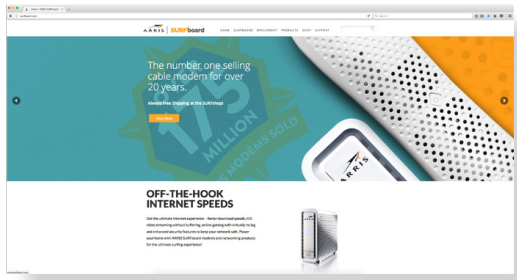
Make sure you have the Wi-Fi cable modem model name (SBG8300), HFC MAC ID, and Serial Number (S/N) listed on the Wi-Fi cable modem label located on the bottom of your SBG8300 or attached in the Wi-Fi Cable Modem Label section at the end of this document.
Set Up Your Wi-Fi Network Connection
Choose one of the following options
- Download ARRIS SURFboard Manager
- Connect using your mobile device
Download ARRIS SURFboard® Manager Mobile App
- Use the ARRIS SURFboard Manager mobile app (see page 16) or the SBG8300 Web Manager (see page 21) to set the same network name and password, if you are replacing the router or Wi-Fi cable modem in an existing Wi-Fi network. This ensures that your Wi-Fi devices will automatically connect to your SBG8300 Wi-Fi network.
- Download the ARRIS SURFboard Manager mobile app from the Apple App Store or Google Play Store.
- Open the ARRIS SURFboard Manager mobile app and follow the prompts to configure your SBG8300 Wi-Fi network.
Connect using your mobile device
Some of the selections used in this procedure may vary slightly depending on your mobile device and operating system. Please make sure to select the most applicable selections on your mobile device.
- Access the Settings screen on your mobile device and then select: Wi-Fi, Wireless, or Connections.
Check that Wi-Fi or Wireless is set to ON.
For Apple devices, you may have to enter a password and then select JOIN.
Select the SBG8300 Wi-Fi network from the list of available Wi-Fi networks.
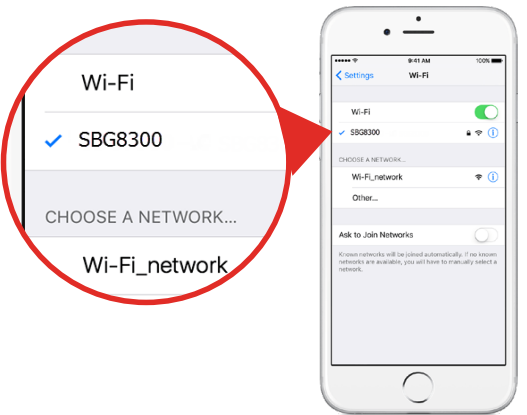
Enter your Wi-Fi network password in the Password field and select Join or Connect.
This is the password that you set up during the SBG8300 activation.
Wi-Fi Cable Modem Web Manager
- Manage your SBG8300 using the SBG8300 Web Manager.
- Open a web browser (e.g., Internet Explorer, Google Chrome, etc.) on your connected computer or laptop and then type 192.168.0.1 in the address bar.
- The default login is case-sensitive.
- Username: admin
- Password: password
- Change the default SBG8300 Web Manager password located on the Gateway > Login screen and then click LOGIN to update your password.
Troubleshooting
Here are some common problems and solutions for the SurfBoard SBG8300
- If the modem is not connecting to the internet, check that it is properly connected to your cable source and that the cable is working properly.
- If you are experiencing slow internet speeds, check that the modem is connected to the correct cable provider's network and that your internet plan supports the speeds you are trying to achieve.
- If the modem's Wi-Fi is not working, check that it is enabled and that you are connected to the correct network.
- If the modem is overheating, make sure it is in a well-ventilated area and that it is not covered by any objects.
Pros & Cons
Pros
- Ultra-fast download speeds of up to 4 Gbps
- Dual-band Wi-Fi 5 (802.11ac) technology for improved wireless performance
- Compatible with most major cable providers
- Easy to set up and use
- Two Gigabit Ethernet ports for fast wired connections
Cons
- Expensive compared to some other cable modems
- May be overkill for users who do not require ultra-fast internet speeds
- Only compatible with cable internet, not fiber or DSL
- No built-in phone jack
Customer Reviews of Arris SurfBoard Cable Modem SBG8300
Customers have praised the Arris SurfBoard for its fast and reliable internet speeds, easy setup process, and versatile connectivity options. However, some have criticized it for its high price point and lack of phone jack. The Arris SurfBoard Cable Modem SBG8300 has an average rating of 4.3 out of 5 stars on Amazon, with many customers praising its fast download speeds and reliable performance.
Most Common Complaints
The most common complaints about the SurfBoard SBG8300 include its high price point, lack of phone jack, and limited compatibility with some cable providers. Some customers have also reported issues with the modem's Wi-Fi performance and difficulty setting it up.
Faqs
How should my Arris SurfBoard SBG8300 Cable Modem be configured?
Which cable internet providers are compatible with the Arris SurfBoard SBG8300?
How can I strengthen my SBG8300's Wi-Fi signal?
How should I proceed if I can't get my SBG8300 to connect to the internet?
How can I reset the SBG8300 to factory settings?
What protection features is the SBG8300 equipped with?
Can I use my SBG8300 modem to connect more than one device?
How can I upgrade my SBG8300's firmware?
How should I handle an overheated SBG8300?
How long is the Arris SurfBoard SBG8300 warranty?
Leave a Comment
