Astroai Digital Multimeter Counts True RMS6000 User Manual

Content
Introduction of Astroai Digital Multimeter RMS6000
The AstroAI True RMS Digital Multimeter is designed to be safely and accurately used by professionals in a commercial setting or weekend DYer's that need a little more utility from their standard digital multimeter. This manual provides all safety information, operation instruction, specifications, and maintenance for the meter. The price for this multimeter is approximately $29.99. The instrument performs AC/DC Voltage, AC/DC Current, Resistance, Audible Continuity, Diode, hFE, Frequency, Capacitance, and Temperature Testing.
NOTE: Fully read and understand this manual before using this Digital Multimeter.
WARNING
To avoid possible electric shock or personal injury, and to avoid possible damage to the Meter or to the equipment being tested, adhere to the following rules:
- Before using the Meter, inspect the exterior casing. Do not use the Meter if it is damaged or if all or part of the exterior casing is removed. Look for cracks or missing plastic. Pay special attention to the insulation around the connectors.
- Inspect the test leads for damaged insulation or exposed metal. Check the test leads for continuity.
- Do not apply more than the rated voltage, as marked on the Meter, between the terminals or between any terminal and grounding.
- The manual rotary switch should be placed in the correct position before measurement and should NOT be moved during measurement to prevent damage to the Meter.
- When the Meter is working at an effective voltage over 60V in DC or 30V rms in AC, special care should be taken because there is a danger of electric shock.
- Use the proper terminals, function, and range for your measurements.
- Do not use or store the Meter in a high-temperature environment, do not expose to high levels of humidity, or near strong magnetic fields. The performance of the Meter may deteriorate after dampening.
- When using the test leads, keep your fingers behind the finger guards.
- Disconnect circuit power and discharge all high-voltage capacitors before testing resistance, continuity, diodes or hFE.
- Replace the battery as soon as the battery indicator appears. With a low battery, the Meter might produce false readings that can lead to electric shock and personal injury.
- Remove the connection between the testing leads and the circuit being tested, and turn the Meter power off before opening the Meter case.
- When servicing the Meter, use only the same model number or identical electrical specifications replacement parts.
- The internal circuit of the Meter shall not be altered at will to avoid damage of the Meter and any accident.
- Clean using a soft cloth and mild detergent for the surface of the Meter. Do not use abrasive materials or solvents to prevent the surface of the Meter from corrosion and damage.
- Turn the Meter off when not in use and take out the battery when it is not going to be used for an extended period of time. Regularly check the battery as it may leak when it has not been used for some time. Replace the battery as soon as leaking appears. A leaking battery will damage the Meter.
ELECTRICAL SYMBOLS
| AC (Alternating Current) | Low Battery | ||
| DC (Direct Current) | Diode | ||
| AC and DC | Fuse | ||
| Earth Ground | Continuity Test | ||
| Double Insulated | Warning | ||
| AUTO | Auto Range | Dangerous Voltage may be present | |
| Complies with EU directives | |||
INCLUDED IN BOX
- 1 x Owners Manual
- 1 x Pair of Test Leads
- 1 x K-Type Thermocouple
- 1 x Multi-Function Socket
- 1 x AstroAI 6000 Counts Multimeter
SPECIFICATIONS
| Digital Display | 5 ¾, 5999 |
| Sampling Speed | 2 times per second |
| LCD Size | 64 x 42mm |
| Range Selection | Auto or Manual |
| Polarity Indication | Yes |
| Overload Indication | Yes |
| Low Battery Indication | Yes |
| Operating Environment | 32°F~104°F (0°C~40°C); <80% RH |
| Storage Temperature | 14°F~122°F (-10°C~50°C); <85% RH |
| Power | 1 x 9V 6F22 Battery Included |
| Dimensions | 190x90x35mm |
| Weight | Approx 357g |
| Temperature Test | Yes |
| Transistor Test | Yes |
| Diode Test | Yes |
| Continuity Test | Yes |
| External Current Test | Yes |
| Capacitance | Yes |
| Frequency | Yes |
| Safety/Compliances | EN 61010-1 CAT III 600V, CATII 1000V |
| DC Voltage | 600mV6 ±(0.8%+5), V/60V/600V ±(0.8%+3), 1000V ±(1%+5) |
| AC Voltage | 600mV ±(1.2%+8); 6V/60V/600V ±(1.2%+6); 750V ±(1.2%+8) |
| Temperature | -40°C~1370°C; -40°F~2000°F (1-5%+4 depending on temp) |
| DC Current | 600μA/6000μA/60mA/600mA ±(0.8%+5); 6A/10A ±(1.5%+3) |
| Transistor hFE | PNP & NPN (lb≈2μA; Vce≈1V) |
| Resistance | 600Ω/6KΩ/60KΩ/600KΩ/6MΩ ±(1.5%+3); 60MΩ ±(1.5%+5) |
| Capacitance | 60nF/600nF/6μF/60μF/600μF/60mF |
| Frequency | 0~60MHz ±(1%+5) |
Accuracy is guaranteed for 1 year when stored at 73°F ±9°F
MULTIMETER DIAGRAM
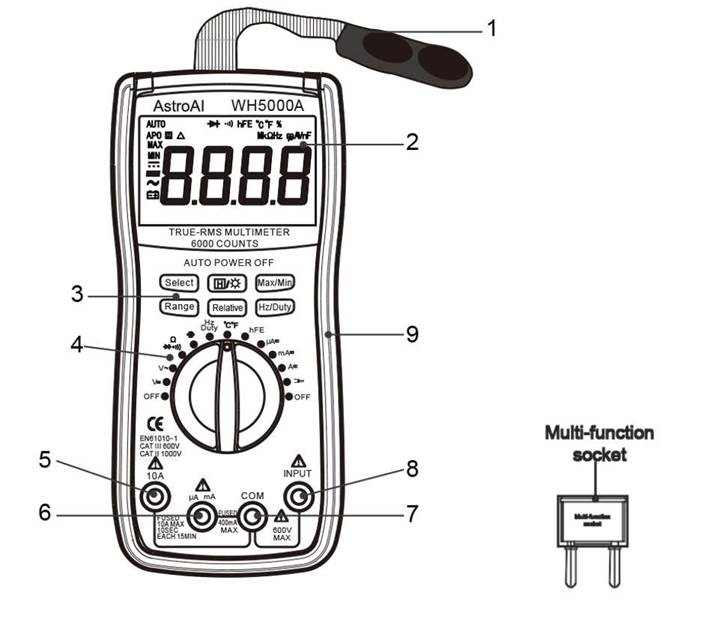
- Magnetic Hanger
- LCD Screen
- Function Buttons
- Rotary Function Switch
- 10A Terminal
- μA/mA Terminal
- COM Terminal
- INPUT Terminal
- Silicone Sleeve
- Multi-Function Socket
LCD SCREEN DIAGRAM
| % | Duty Cycle |
| oF | Fahrenheit Temperature |
| ℃ | Celsius Temperature |
| hFE | Transistor hFE |
| Continuity Test | |
| Diode Test | |
| External Current Test (Clamp) | |
| AUTO | Autorange Mode |
| APO | Automatic Power-Off |
| Data Hold | |
| MAX | Maximum Reading |
| MIN | Minimum Reading |
| DC | |
| AC | |
| Negative Reading | |
| Low Battery, Replace Immediately | |
| Relative Mode |
DETAILED SPECIFICATIONS
Accuracy is guarantied for 1 year 23°C±5°C less than 80%RH
DC Voltage (Auto ranging)
| Range | Resolution | Accuracy |
| 600mV | 0.1mV | ±(0.8% of rdg + 5dgts) |
| 6V | 1mV | ±(0.8% of rdg + 3dgts) |
| 60V | 10mV | |
| 600V | 100mV | |
| 1000V | 1V | ±(1.0% of rdg + 5dgts) |
- Input Impedance: 10MΩ
- Overload Protection: 600V DC/AC RMS
- Max. Input voltage: 600V DC
- Measure DCV 1000V under CATII
AC Voltage (Auto ranging)
| Range | Resolution | Accuracy |
| 600mV | 0.1mV | ±(1.2% of rdg + 8dgts) |
| 6V | 1mV | ±(1.2% of rdg + 6dgts) |
| 60V | 10mV | |
| 600V | 100mV | |
| 750V | 1V | ±(1.2% of rdg + 8dgts) |
- Input Impedance: 10MΩ
- Frequency Range: 40Hz ~ 400Hz
- Overload Protection: 600V DC/AC rms
- Measure AC V 750V under CATII CAT III
- Max. Input voltage: 600V AC RMS CATIII
Temperature
| Range | Resolution | Accuracy |
| -40~1370°C | 1°C | -40°C~150°C:±(1% + 4) |
| -40°F~302°F | 1°F | ±(5% + 4) |
| 302°F~2000°F | ±(2.5% + 3) |
- Overload Protection: F0.4A/600V Fuse
DC Current
| Range | Resolution | Accuracy |
| 600µA | 0.1µA | ±(0.8% of rdg + 5dgts) |
| 6000µA | 1µA | |
| 60mA | 10µA | |
| 600mA | 100µA | |
| 6A | 1mA | ±(1.5% of rdg + 3dgts) |
| 10A | 10mA |
Overload Protection:
- "mA" Jack: F0.4A/600V fuse
- "10A" Jack: F10A/600V fuse
Max. Input Current:
- "mA" jack: 600mA
- "10A" jack: 10A
(For measurements >5A: Duration <10 seconds, interval >15 minutes)
Voltage Drop:
- 600µA, 60mA: 60mV,
- 6000µA, 600mA and 10A ranges: 600mV
Transistor hFE Test (Connect Adapter )
| Range | hFE | Test Current | Test Voltage |
| PNP & NPN | 0~1000 | Ib≈2µA | Vce≈1V |
AC Current
| Range | Resolution | Accuracy |
| 600µA | 0.1µA | ±(1.5% of rdg +8dgts) |
| 6000µA | 1µA | |
| 60mA | 10µA | |
| 600mA | 100µA | |
| 10A | 100mA | ±(2.0% of rdg +10dgts) |
Overload Protection:
- "mA" jack: F0.4A/600V fuse
- "10A" jack: F10A/600V fuse Max.
Input Current:
- "mA" jack: 400mA
- "10A" jack: 10A
(For measurements>5A: duration<10 seconds, interval >15 minutes)
Voltage Drop:
- 600µA, 60mA ranges: 60mV
- 6000µA, 600mA and 10A ranges: 600mV
Frequency Range: 40Hz ~ 400Hz
Resistance (Auto Ranging)
| Range | Resolution | Accuracy |
| 600Ω | 0.1Ω | ±(1.5% of rdg + 3dgts) |
| 6KΩ | 1Ω | |
| 60KΩ | 10Ω | |
| 600KΩ | 100Ω | |
| 6MΩ | 1KΩ | |
| 60MΩ | 10KΩ | ±(1.5% of rdg + 5dgts) |
- Open Circuit Voltage: about 0.25V
- Overload Protection: 250V DC/AC RMS
600A AC current through a clamp (DT3303 optional)
| 600A | 1mV/10A | ±(2.5%+10) |
| 200A | 1mV/1A |
Diode and Continuity
| Range | Introduction | Remark |
| The approximate forward voltage drop will be displayed | Open circuit voltage: about 1.5V | |
| The built-in buzzer will sound if the resistance is less than about 30Ω. | Open circuit voltage: about 0.5V |
- Overload Protection: 250V DC/AC rms
- For continuity test: When the resistance is between 30Ω and 70Ω, the buzzer may sound or may not sound. When the resistance is more than 70Ω, the buzzer will not sound
Capacitance
| Range | Resolution | Accuracy |
| 60nF | 10pF | ±(8% of rdg + 5dgts) |
| 600nF | 100pF | |
| 6uF | 1nF | |
| 60uF | 10nF | |
| 600uF | 100nF | |
| 20uF | 10uF |
- Overload Protection: F0.4A/600V fuse
- Open circuit voltage: about 0.5V
Frequency (Auto Ranging)
| Range | Accuracy |
| 0~60MHz | ±(1.0% + 5) |
- Overload Protection: 250V DC/AC RMS
Description
The Astroai Digital Multimeter Counts True RMS6000 is engineered to provide precise measurements across various electrical parameters. Its true RMS capability ensures accurate voltage and current readings, even with non-sinusoidal waveforms. The device is user-friendly, featuring an intuitive interface that makes it easy to navigate through different measurement functions.
The multimeter includes additional features such as continuity testing, diode testing, and temperature measurement, making it a comprehensive tool for any electrical task. The protective holster and rugged design ensure that the device can withstand the rigors of daily use, whether in a workshop, on a job site, or in a home setting.
OPERATING INSTRUCTIONS
Voltage Measurement
- Connect the black test lead to the "COM" jack and the red test lead to the "INPUT " jack.
- Set the function switch to V
 or V
or V  range. Choose either Auto or Manual range using the "Range" Button.
range. Choose either Auto or Manual range using the "Range" Button. - In manual range, if the voltage magnitude to be measured is unknown beforehand, select the highest range.
- Connect the test leads to the source or load to be measured.
- Read LCD display. The polarity of the red lead connection will be indicated when making a DC measurement.
Note:
- When measuring small ranges, the multimeter's display will sometimes show an unstable result if the test leads are not connected to the load being measured. This is normal and will not affect measurements.
- In manual range, when the multimeter shows "OL" or Over Range, you must select a higher range in order to get results.
- To avoid damage to the meter, do not measure voltage exceeding 600V DC or 600V AC CATIII.
Current Measurement
- Connect the black test lead to the "COM" jack. If the current to be measured is less than 600mA, connect the red test lead to the "mA" jack. If the current is between 600mA and 10A, connect the red test lead to the "10A" jack instead.
- Set the function switch to necessary range (µA, mA, or A). If the current magnitude to be measured is not known beforehand, set the function switch to the highest range and then reduce it range by range until a satisfactory resolution is obtained.
- Select DC current measurement or AC current measurement with the "Select" Button.
- There is no option to change between manual and automatic ranges for current measurements.
- Connect the test leads to the source or load to be measured.
- Read LCD display. The polarity of the red test lead will be indicated.
Resistance Measurement
- Connect the black test lead to the "COM" jack and the red test lead to the "INPUT " jack.
- Set the function switch to "
 " range.
" range. - Select either Auto or Manual range with the "Range" button. In manual range, if the Resistance magnitude to be measured is not known beforehand, select the highest range.
- Connect the test leads to the source or load to be measured.
- Read LCD display. The polarity of the red test lead will be indicated.
Note:
- For resistance measurements >1MΩ, the meter may take a few seconds to stabilize reading. This is normal for high-resistance measurement.
- When the input is not connected, i.e. at open circuit, the symbol "OL" will be displayed as an over range indicator.
- Before measuring in-circuit resistance, be sure that the circuit under test has all power removed and all capacitors are fully discharged.
Continuity Test
- Connect the black test lead to the "COM" jack and the red test lead to the "INPUT " jack.
- Set the function switch to "
 " range.
" range. - Press the "Select" Button to select continuity measurement mode, and the symbol "
 " will appear on the display.
" will appear on the display. - Connect the test leads across the load to be measured.
- If the circuit resistance is lower than about 30Ω, the built-in buzzer will sound.
Diode Test
- Connect the black test lead to the "COM" jack and the red test lead to the "INPUT " jack.
- Set the function switch to "
 " range.
" range. - Press the "Select" Button to select continuity measurement mode, and the symbol "
 " will appear on the display.
" will appear on the display. - Connect the red test lead to the anode of the diode to be tested and the black test lead to the cathode.
- The meter will show the approximate forward voltage of the diode. If the connections are reversed, "OL" will be shown on the display.
- In this case, simply switch the test leads from the anode to the cathode and vice versa.
Transistor Test
- Set the function switch to"hFE "range.
- Connect the multi-function socket to the "COM" and "INPUT" Jacks. The negative side of the socket must meet COM and the positive to INPUT. It is very important not to reverse these by mistake.
- Identify whether the transistor is NPN or PNP type and locate Emitter, Base and Collector lead. Insert the leads of the transistor to be tested into the proper holes of the transistor test socket of the adapter.
- Read the LCD display for the approximate hFE value.
Temperature Measurement
- Set the function switch to "ºC/ºF" range.
- Use the Select Button to choose either Celsius or Fahrenheit.
- Insert the negative (black) plug of the K-type thermocouple to the COM Jack and the positive (red) plug to the INPUT Jack.
- Carefully touch the end of the thermocouple to the object being measured.
- Wait for the temperature reading to settle, then record the result from the LCD display.
Capacitance Measurement
- Set the function switch to "
 " range.
" range. - Connect the multi-function socket to the "COM" and "INPUT" Jacks. The negative side of the socket must meet COM and the positive to INPUT. It is very important not to reverse these by mistake.
- Place the capacitor into the multifunction-socket with the positive end in the positive (INPUT) side of the multifunction-socket and the negative end of the capacitor in the negative (COM) terminal of the multifunction-socket.
- The results will be displayed on the LCD display.
- If your Capacitor's legs are too short to be used with the multifunction-socket, use the test leads:
- Connect the black test lead to the "COM" jack and the red test lead to the "INPUT" jack.
- Set the function switch to "
 " range.
" range. - Connect the test leads to the capacitor to be measured. Be sure to be aware of the polarity of the connection.
Note:
- When the capacitance under measure is more than 600uF, it needs at least 10 seconds to make readings stable.
Frequency Measurement
- Set the function switch to the "Hz Duty" position.
- Connect the black test lead to the "COM" jack and the red test lead to the "INPUT " jack.
- Connect the leads to what is being measured, then get the results on the LCD screen.
Note:
- Do not apply more than 250V RMS to the input.
GETTING TO KNOW YOUR DEVICE
Select Button
When using the rotary switch to select a multimeter function, use the Select Button to further select the function. This applies only to multifunction settings like the temperature and test functions.
 Button
Button
Hold and backlight function button. When taking a measurement, press this button to hold the data for easier recording. Press the button again to remove the hold function.
Press and hold this button to turn on the backlight on the LCD screen.
Max/Min Button
When taking a measurement, press this button once to enter "Max Mode". In this mode, the multimeter will capture the highest reading it records. Press this button again to enter "Min Mode" which will capture the lowest reading it records.
Press and hold this button to exit the Max/Min Modes.
Range Button
AC/DC Voltage, AC Current, and Resistance can all be measured in both Auto and Manual ranging. The multimeter will come set to Auto, but if you desire to select the range manually, press the Range Button repeatedly to find the desired range. Beware of selecting a range too low, as it will Overload the device and the multimeter will not give a reading.
Press and hold the Range Button to return back to Auto Ranging.
Relative Button
When taking measurements, you can utilize the Relative Button to get more accurate readings by removing the resistance of the test leads, for example. To activate this function, simply press the Relative Button. A small triangle (delta symbol) will appear on the display and the reading should change to zero.
Press the Relative Button again to exit relative mode.
Hz/Duty Button
When using the Hz/Duty Cycle function on the multimeter, quickly switch between functions by pressing this button. You can also switch to measuring Hz while measuring other functions, like Voltage, for example, by pressing this button during measurement.
Clamp Meter Attachment (Not Included)
Use a clamp meter attachment to measure currents, use the COM terminal for the black lead from the clamp meter and the Input terminal for the red lead from the clamp meter.
Multi-Function Socket (Included)
Use the multi-function socket to measure both Capacitors and Transistors. Be sure to correctly insert the multi-function socket into the COM and INPUT plugs with negative the negative terminal on the multi-function socket on the left side and the positive on the right side.
Setup Guide
To operate the Astroai Digital Multimeter Counts True RMS6000,
- Start by inserting the included batteries into the battery compartment.
- Ensure the batteries are properly aligned with the polarity indicators to avoid damage.
- Select the desired measurement function using the rotary switch.
- For example, choose the DCV (DC Voltage) function to measure direct current voltage.
- Insert the probes into the appropriate terminals on the multimeter and connect them to the circuit or component being measured.
- Read the measurement on the LCD display. Use the data hold function to freeze the reading if needed.
Current Measurement (with Clamp attachment)
- To measure current with a clamp, use either a clamp specifically made for DC current or AC current.
- Connect the negative output lead of the clamp to the COM Jack and the positive output lead to the INPUT Jack.
- Set the function switch to "
 " range.
" range. - Clamp the circuit to be measured with the clamp.
- The results will be displayed on the LCD display.
Note:
- Each time a measurement is taken, make sure that only one cable is clamped and is in the center of the clamp jaws.
- The clamp can only test for up to 600A, do not test circuits higher than 600A.
- Do not touch the circuit with hand or skin.
- The multimeter assumes a clamp has a sensitivity of 1A/1mV. The indicated value is the same as the measured value for clamps with 1A/1mV.
- If you use a clamp whose sensitivity does not equal 1mV/1A, multiply the present reading by a factor which is determined by the used clamp, the result is the measured value. To determine the factor, please refer to the instructions of the clamp which you use.
Auto Power Off
The meter will power off after approximately 15 minutes of inactivity. To turn it on again, turn the rotary function switch, or press the "Select" or "Range" button for more than 2 seconds.
Battery Replacement
- If the "
 " symbol appears on the display, the battery should be replaced immediately.
" symbol appears on the display, the battery should be replaced immediately. - Remove the rubber sleeve and the screws on the back of the multimeter to replace the battery.
- Replace with NEDA 1604, 6F22, or equivalent 9V battery.
- Disconnect the test leads before opening the back of the multimeter.
Fuse Replacement
- Fuses will rarely need replacement and are normally only blown due to operator error.
- To replace the fuses, open the battery cover by removing the rubber sleeve as well as the screws on the back of the multimeter.
- Disconnect the test leads before opening the back of the multimeter.
- Replace the damaged fuse with a new one with the same ratings.
This meter uses two fuses:
- Fuse 1: 400mA, 600V, FAST, Min. Interrupt Rating 20000A, Ø10X38mm
- Fuse 2: 10A, 600V, FAST, Min. Interrupt Rating 20000A, Ø10X38mm
Troubleshooting
If the multimeter does not turn on,
- Check that the batteries are properly installed and not dead.
- Ensure that the device is set to the correct function and that the probes are correctly connected to the circuit.
If readings are inaccurate,
- Verify that the multimeter is calibrated correctly and that there are no loose connections.
- Always follow safety guidelines when using a multimeter, such as avoiding contact with electrical components that could cause shock or injury.
Counts True RMS6000 Pros & Cons
Pros:
- True RMS measurement for accurate readings
- Large backlit LCD display for clear visibility
- Multiple measurement functions for versatility
- Rugged design with protective holster
- Affordable price point
Cons:
- Battery life could be longer
- No wireless connectivity or data logging capabilities
- Slightly bulky compared to some other models
Customer Reviews
Customers have praised the Astroai Digital Multimeter Counts True RMS6000 for its accuracy and durability. Many have noted its ease of use and the clarity of the backlit display. Some users have mentioned that while it lacks advanced features like wireless connectivity, it more than makes up for it with its reliability and affordability.
A common complaint is the battery life, with some users wishing it could be longer. However, overall, the product has received positive feedback for its performance and value for money.
Faqs
What is the significance of True RMS measurement in the Astroai True?
How do I calibrate the Astroai Digital?
What safety precautions should I take when using the RMS6000?
Why does my Astroai Digital Multimeter Counts not turn on?
Can I use the Astroai Counts True for automotive troubleshooting?
How do I extend the battery life of my Counts True?
What is the purpose of the data hold function on the Astroai RMS6000?
Is the Astroai Digital Multimeter Counts True suitable for industrial use?
Can I replace the batteries of my Digital Multimeter with rechargeable ones?
How do I perform a continuity test using the Astroai RMS6000?
Leave a Comment
