How to Setup: Aurora Paper Shredder AU1640XA User Manual

Content
Aurora Paper Shredder AU1640XA: The Ultimate Solution for Secure Shredding
The Aurora Paper Shredder AU1640XA is a high-performance, heavy-duty shredder designed for securely destroying sensitive documents, CDs, and credit cards. With its powerful 1.89 HP motor and advanced cross-cut technology, this shredder can handle up to 18 sheets of paper per pass, making it an ideal choice for businesses and individuals who require a reliable and secure shredding solution. The estimated price of the Aurora AU1640XA is around $500 to $600, and it is now available for purchase in the market.
WARNING
- Always turn the shredder off and unplug the power cord from the AC outlet when not in use, before cleaning, moving, or emptying the waste basket.
- RISK OF FIRE. Never use any petroleum based or flammable oils or lubricants in or around the machine as some oils can combust causing serious injury.
- NEVER dispose of flammable chemicals or materials that have come into contact with flammable chemicals (for example, nail polish, acetone and gasoline) in the shredder basket.
- Never shred large paper clips, window or insulated envelopes, continuous forms, newsprint, bound pages (for example: notepads, checkbooks, magazines, etc...), transparencies, laminated documents, cardboard, any items with adhesives, hard materials or plastic (except Credit Cards and CDs).
- Do not hold CD/DVD with finger through the center ring while feeding into the shredder. Serious injury may occur.
- A socket-outlet should be near the equipment and be easily accessible.
- Never let the wastebasket become full. This will lead to shredded material being pulled back up into the shredder and cause jams.
- Never place the shredder near water or any heat source.
- Do not use the shredder if the power cord is damaged in any way.
- Do not attempt to service this product yourself as doing so may expose you to sharp cutting blades and/or electricity and will void the manufacturer's warranty.
- Never try to clean or clear the shredder blade.
- Never shred beyond the specified sheet capacity. This may result in extensive damage to the machine.
Paper Shredder Operating Instructions
- Sheet Capacity: 16 Sheets of 20 lb. bond paper*
- Paper Shred Size
- 5/32 in. x 1 7/32 in. pieces
- 0.4 cm x 3.1cm pieces
- Paper Entry Width: 8.7 in / 220 mm
- CD/Credit Card Capacity: 1 at a time
- Duty Cycle: 30 min. on / 45 min. off
- Voltage: 120V~60Hz / 3.0 A
Aurora Paper Shredder AU1640XA Specifications
The Aurora Paper Shredder AU1640XA boasts the following features and specifications:
- 1.89 HP motor with a powerful shredding capacity of up to 18 sheets per pass.
- Advanced cross-cut technology that shreds documents into tiny, 4 x 35mm particles, ensuring maximum security and privacy.
- A large 3.9-gallon wastebasket that can hold up to 300 sheets of shredded paper.
- Automatic start and stop function for added convenience and safety.
- An LED indicator that shows the operating status, including overheating, overloading, and door-open warnings.
- Built-in cooling system that prevents overheating and extends the lifespan of the shredder.
- Shredding capabilities for credit cards, CDs, and DVDs, in addition to paper.
- Extra-wide 9.5-inch paper entry for easy shredding of documents of all sizes.
- A sturdy and durable design with casters for easy mobility and transportation.
- Energy-saving mode that reduces power consumption and prolongs the life of the shredder.
Aurora Paper Shredder AU1640XA INSTALLATION
- Make sure the basket door is securely closed shut. This shredder features a safety power cut off and will not operate if door is open. Shredders with pull-out wastebaskets feature a safety power cut off upon bin removal. The supplied wastebasket activates this switch, which allows the shredder to be operable.
- Attach all 4 caster wheels to the bottom of the wastebasket. (FIGURE 1)
- A socket-outlet should be near the equipment and be easily accessible.
- Connect the power cord to any standard 120 volt AC outlet.
Caution- Crosscut shredders have very sharp exposed blades on the underside.
- Use care when mounting the shredder on the wastebasket.

Aurora Paper Shredder AU1640XA OPERATION

Control Switch
Using the switch located on the unit, select one of the following settings by sliding the switch either left or right. (FIGURE 2)
- Auto / On: This setting allows the shredder to be automatically started by inserting paper into the feed slot. Always feed the paper in as straight as possible. When the paper has passed through, the shredder will automatically stop.
- Off: This setting turns off all features of the shredder. For safety reasons, we recommend that you leave the shredder in the OFF position whenever the shredder is unattended or not in use.
- Reverse: In the unlikely event of a paper jam, the reverse setting can be used to help clear the cutters of paper that did not pass through. Never attempt to clear a jam by using the reverse function until you have emptied the wastebasket.
- Forward (Jam Remover): The forward setting can also be used to help clear the cutters in the event of a paper jam. This allows to manually activate the shredder into cutting mode.
Paper / Credit Card / CDs Entry
Auto Reverse Technology
When the shredder detects over-capacity shredding, the motor will immediately stop and reject paper before actual shredding begins.
- Make sure you do not exceed sheet count per pass (16 sheets max). Insert paper as straight as possible into feed slot and release.
- Insert one credit card at a time into the middle of the feed slot.

Features a CD/DVD destroyer
Do not hold CD/DVD with finger through the center ring while feeding into the shredder. Serious injury may occur. Never feed more than one credit card or CD/DVD at a time.
- Hold the CD/DVD by the edge and feed one at a time, releasing when shredding begins.
- Shredder will stop when the entire disc has been destroyed.
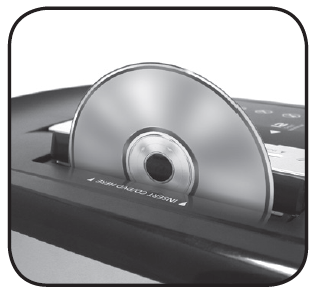
LED Status Indicators
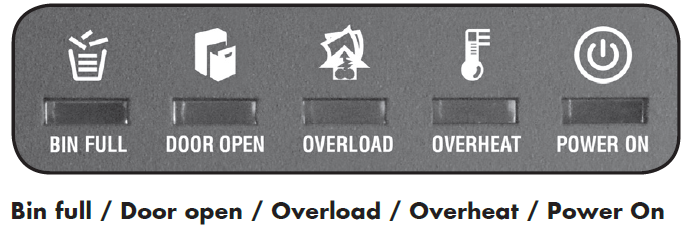
- Power On: The Green LED light indicates the shredder is “On” and ready to operate when paper is inserted.
- Overheat: The Red LED light indicates the shredder has shred continuously beyond the maximum running time and overheating, the unit will automatically shut off. If this happens, switch the shredder Off for 45 minutes or longer before resuming normal operation.
- Overload: The Red LED light indicates when too much paper is inserted. Use the "Reverse" mode to back up and reduce number of sheets.
- Door Open: The Red LED light indicates the shredder basket is not pushed in properly. Shredders with pull-out wastebaskets feature a safety power cut off upon bin removal. Make sure the pull-out wastebasket is properly set back into place and the green “Power On” indicator is lit.
- Bin Full: When the "Basket is Full", the RED light will indicate it needs to be emptied. While lit, the shredder will be inoperable until the wastebasket is cleared.
NOTE
• Always turn off and unplug the shredder when not in use.
• This shredder will shred staples and small paper clips. It is recommended that you remove paper clips whenever possible to extend the lifespan of your shredder.
• Only shred credit cards by feeding them vertically into the middle of the entry, releasing when shredding begins. Never feed more than one credit card at a time.
• Overfeeding the shredder: Shredding beyond the specified sheet capacity can result in extensive damage to the shredder. Overfeeding will strain the machine and quickly wear and break the cutting blades and internal components.
• Overheating with extended use: In the event that the shredder has shred continuously beyond the maximum running time and overheating, the unit will automatically shut off. If this happens, switch the shredder off for 45 minutes or longer before resuming normal operation.
MAINTENANCE
- Warning: Failure to properly maintain your shredder will void the warranty.
- Oil the shredder blades every month with basic vegetable, cooking oil or shredder oil. Follow oiling procedure below (FIGURE 3). It helps to keep the shredder blades operating well over many years of use.
Oiling procedure
- Turn off shredder.
- Apply shredder oil across paper entry.
- Turn shredder in reverse mode for 3~5 seconds.
Note: lubricating oil is NOT included.
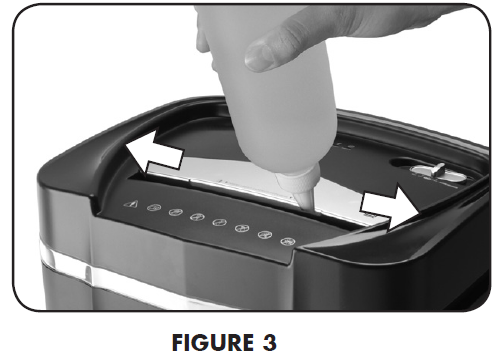
Caution
- Do not spray or keep any aerosol products in or around shredder.
- DO NOT USE CANNED AIR ON SHREDDER.

CLEANING
- ALWAYS UNPLUG THE SHREDDER BEFORE CLEANING!
- Only clean the shredder by carefully wiping the unit with a dry soft cloth or towel.
- Do not clean or immerse shredder in water. Having the unit wet may result in damage or malfunction to the electrical components. If the shredder happens to get wet, be sure to completely dry the unit immediately with a cloth or towel.
- Never use anything flammable to clean the shredder. This may result in serious injury or damage to the product.
Paper Shredder AU1640XA Description
The Aurora Paper Shredder AU1640XA is a high-quality, heavy-duty shredder that is designed to meet the needs of businesses and individuals who require a reliable and secure shredding solution. With its powerful 1.89 HP motor, this shredder can handle up to 18 sheets of paper per pass, making it an ideal choice for shredding large volumes of documents quickly and efficiently. The cross-cut technology ensures that all shredded documents are reduced to tiny, 4 x 35mm particles, providing maximum security and privacy. The LED indicator shows the operating status, while the automatic start and stop function ensures added safety and convenience. The large 3.9-gallon wastebasket can hold up to 300 sheets of shredded paper, reducing the frequency of emptying, and the built-in cooling system prevents overheating and extends the lifespan of the shredder. The Aurora AU1640XA can also shred credit cards, CDs, and DVDs, making it a versatile and convenient shredding solution for all your needs.
Setup Guide
Setting up the Aurora Paper Shredder AU1640XA is a straightforward process. Here are the steps for operating, assembling, configuring, and pairing the shredder:
- Plug in the shredder and turn it on using the power button.
- Wait for the shredder to reach its operating temperature before using it.
- Load the paper into the shredder's extra-wide 9.5-inch paper entry.
- Press the start button to begin shredding and the stop button to stop shredding when finished.
- Empty the wastebasket when it becomes full.
- Use the LED indicator to monitor the operating status and troubleshoot any issues that may arise.
Pros & Cons
Pros
- Powerful 1.89 HP motor with a large shredding capacity.
- Advanced cross-cut technology for maximum security and privacy.
- Large 3.9-gallon wastebasket with built-in cooling system.
- Automatic start and stop function with LED indicator.
- Versatile shredding capabilities for paper, credit cards, CDs, and DVDs.
Cons
- Expensive compared to other shredders in the market.
- The shredder can be noisy when in operation.
- Large size may not be suitable for small spaces.
- Some users have reported issues with jamming and maintenance.
TROUBLESHOOTING
If there is a problem with your shredder, check below for the symptoms and steps to resolve. If you continue to have problems, contact customer support at our Service Center 1-800-327-8508. DO NOT ATTEMPT TO REPAIR BY OPENING THE SHREDDER HEAD. This will completely void the product warranty.
The shredder does not work at all
- Make sure the unit is plugged in and that the outlet is in good working order.
- Overheating with extended use: In the event that the shredder has shred continuously beyond the maximum running time and overheated, the unit will automatically shut off. If this hap-pens, switch the shredder Off for 45 minutes or longer before resuming normal operation.
- Shredders with pull-out wastebaskets feature a safety power cut off upon bin removal. Shredder will not function unless the pull-out wastebasket is pushed in all the way and properly set back into place.
- If using a plastic bag to line the wastebasket, please remove it. This may cause the shredder not to operate properly.
- The activation sensor of the shredder is located near the center of the feed slot. Be sure to feed directly into the center area to activate the machine (especially applies to smaller pieces of paper or credit cards).
The shredder runs in “Rev (Reverse)” mode but not in “Auto (On)” mode
While in “Auto” mode, the motor will not start running until paper is inserted into the feed slot. Set the unit to “Auto” and insert paper to shred. The sensor that activates the shredder in Auto mode is located directly in the center of the slot. If the paper you are inserting is narrow, it may not be activating the optical sensor. It is also possible that the feed slot has become blocked with paper. Insert an index card or any rigid sheet of cardstock (old greeting card or folded file folder), directly in the center of the feed slot, while applying force to help push the jammed paper through. This will usually clear any paper blockage.
How to clear a paper jam in the shredder
- Switch the shredder over into Reverse (REV) mode. While in Reverse, the shredder will back up and loosen the jammed paper. If required, you may need to tug and remove several sheets to effectively clear the machine. When jammed paper is loosened or removed, switch back to the Auto-On mode to continue shredding. Repeat steps if needed.
- With stubborn situations where the reverse function does not help, you may loosen the jammed paper with shredder oil (cooking oil is acceptable, nothing aerosol). Start by drizzling oil into the feed slot where the paper is jammed. Let it soak for about 30 minutes to completely saturate. Return the shredder back to Auto-On mode. If required, an index card or a rigid sheet of card stock (old greeting card or folded file folder) can be fed into the shredder to help push the jammed paper through.
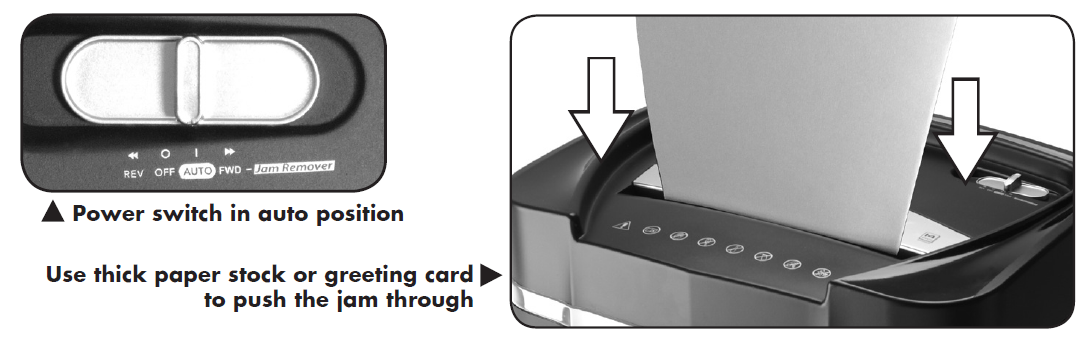
The shredder is constantly running while in “Auto (On)” mode
- It is possible that the activation sensor, which starts the shredder, has become blocked with paper. Insert an index card or any rigid sheet of cardstock (old greeting card or folded file folder), directly in the center of the feed slot, while applying force to help push the jammed paper through. This will usually clear any paper blocking the activation sensor and feed entry.
- The activation sensor is being triggered by dust, debris, or oil. A cotton swab may be
used to clean the sensor. DO NOT USE CANNED AIR. The activation sensor of the shredder is located around the center of the feed entry.
LIMITED PRODUCT WARRANTY
We warrant the cutting cylinders of the machine against defects of workmanship and material for a period of 5 years from the original purchase date to the original consumer, and all other parts of the machine against defects of workmanship and material for a period of 1 year from the original purchase date to the original consumer. Should there be a defect or malfunction of this product, we will repair or replace the product free of charge. Customer is responsible for all shipping charges to return the defective product to us. A copy of the proof of purchase showing original purchase date is required. This warranty is void if the product has been subject to damage, unreasonable use, improper service, or other causes not arising from defects in original material or workmanship. This warranty is void if factory seal is bro-ken or removed from the product. This warranty does not include adjustments, parts or repairs required by circumstances beyond the control of us.
Customer Reviews
Customers who have used the Aurora Paper Shredder AU1640XA have praised its powerful motor, advanced cross-cut technology, and large wastebasket. However, some have reported issues with jamming and maintenance. The average customer rating for this shredder is 4.2 out of 5 stars.
Faqs
What is the maximum paper capacity of the Aurora Paper Shredder AU1640XA?
What is the type of cutting technology used in the Aurora Paper Shredder AU1640XA?
Can the Aurora Paper Shredder AU1640XA shred CDs and DVDs?
What is the size of the wastebasket in the Aurora AU1640XA?
Does the Aurora AU1640XA have a cooling system?
What is the noise level of the Aurora Paper Shredder AU1640XA?
Can the Aurora AU1640XA shred credit cards?
What is the weight of the Aurora Paper Shredder AU1640XA?
What is the warranty on the Aurora AU1640XA?
What is the price of Aurora Paper Shredder AU1640XA?
Leave a Comment
