Brother Mono Laser Printer MFC-L2740DW Owners Guide

Content
Introduction
A multipurpose all-in-one printer, the Brother MFC-L2740DW Mono Laser Printer is ideal for small and medium-sized enterprises. The device can scan, copy, and fax documents quickly in monochrome. Automatic duplex printing and a maximum print speed of 32 pages per minute make it a time saver and productivity booster. Several mobile and wireless printing services, like as Apple AirPrint and Google Cloud Print, are compatible with the MFC-L2740DW. It can manage big print jobs with ease and features a 2.7-inch color touchscreen for simple navigation. Perfect for busy workplaces, this printer is both small and dependable.
Detailed Specifications
The Brother Mono Printer MFC-L2740DW has several key features, including:
- Print speed: Up to 32 pages per minute
- First print out time: As fast as 6.5 seconds
- Duty cycle: Up to 30,000 pages per month
- Print resolution: Up to 2400 x 600 dpi
- Connectivity: USB, Ethernet, Wi-Fi
- Mobile printing: AirPrint, Google Cloud Print, Brother iPrint&Scan
- Automatic duplex printing: Yes
- 5-line LCD display: Yes
- Memory: 256 MB (RAM)
- Dimensions: 15.7 x 16.1 x 13.4 inches (WxDxH)
Unpack the Machine and Check the Components
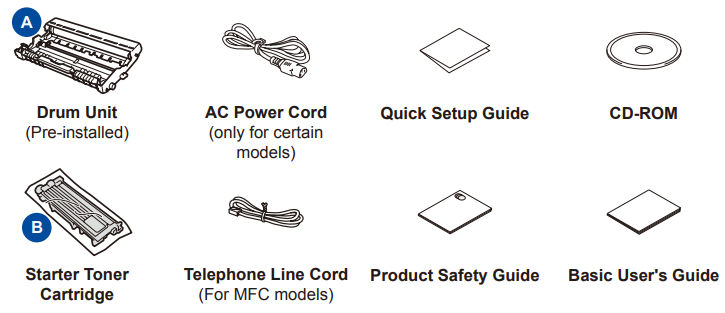
- Read the Product Safety Guide first, then read this Quick Setup Guide for the correct installation procedure.
- Manuals in Spanish for this model are available on the enclosed CD-ROM. (USA only)
Note
- The components included in the box and the AC power plug may differ depending on your country.
- The illustrations in this Quick Setup Guide are based on the MFC‑L2740DW.
- You must purchase the correct interface cable for the interface you want to use.
USB Cable
We recommend using a USB 2.0 cable (Type A/B) that is no more than 6 feet (2 meters) long.
Network Cable
Use a straight-through Category 5 (or greater) twisted-pair cable for 10BASE‑T or 100BASE‑TX Fast Ethernet Network.
Description
The Brother Mono Printer MFC-L2740DW is a reliable and high-performance monochrome laser printer that offers fast printing speeds and high-quality output. With its automatic duplex printing feature, you can save time and reduce paper usage. The printer also has a high duty cycle of up to 30,000 pages per month, making it ideal for busy office environments. The MFC-L2740DW is easy to set up and use, with a 5-line LCD display and intuitive interface. With its mobile printing capabilities, you can print from anywhere using AirPrint, Google Cloud Print, or Brother iPrint&Scan. This printer is also energy-efficient, with an Energy Star certification and a toner save mode to reduce toner consumption.
Instructions
Remove the Packing Materials and Install the Toner Cartridge
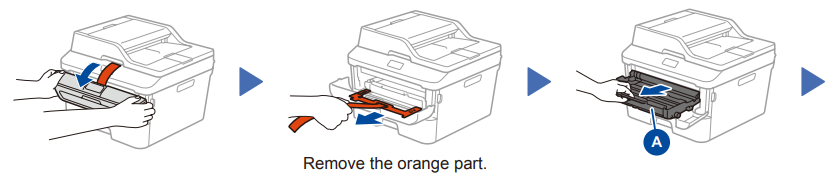
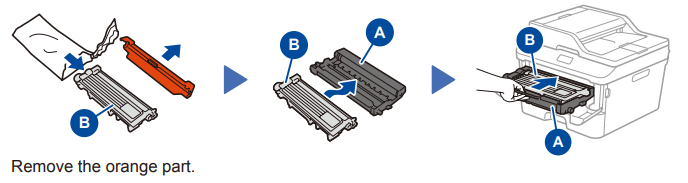
Load Paper in the Paper Tray

Connect the Power Cord and Turn on the Machine
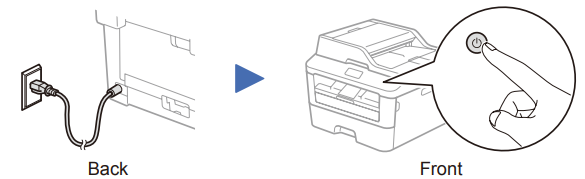
- Select Your Language (if needed)
- On the machine’s Touchscreen, press Settings
 > All Settings > Initial Setup > Local Language.
> All Settings > Initial Setup > Local Language. - Press your language.
Press OK.
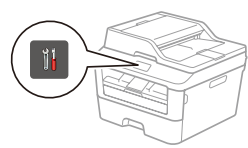
- On the machine’s Touchscreen, press Settings
Configure the Machine for Faxing
(for MFC Models Only)
If you do not plan to use the fax feature on this machine, go to step 6.
Note
- To complete fax setup on your machine, see the Basic User's Guide.
- Your machine is programmed to automatically receive faxes. To change this default mode, see the Basic User's Guide.
Connect the Telephone Line Cord
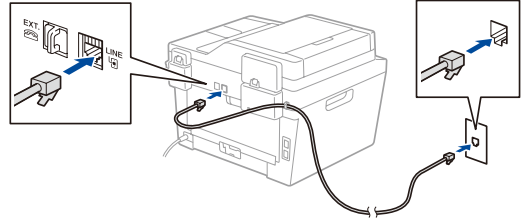
Set the Date and Time
- Press
 Settings > All Settings > Initial Setup > Date & Time.
Settings > All Settings > Initial Setup > Date & Time.
Date
- Press Date.
- Enter the last two digits for the year using the Touchscreen, and then press OK.
- Enter the two digits for the month using the Touchscreen, and then press OK.
- Enter the two digits for the day using the Touchscreen, and then press OK.
Clock Type
- Press Clock Type.
- Press 12h Clock or 24h Clock.
Time
- Press Time.
- Enter the time using the Touchscreen.
- (12h Clock only) Press AM/PM to select AM or PM.
- Press OK.
- Press OK.
Connect the Machine to Your Computer/Mobile Device
- Windows PC with a CD-ROM drive, go to step 6A
- Windows PC without a CD-ROM drive, go to step 6B
- Macintosh, go to step 6B
- Mobile device users, go to step 6C
Configuration Using the CD-ROM (Windows)
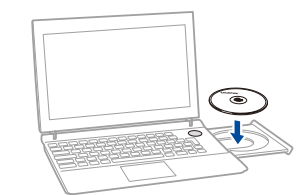
Note: If the Brother screen does not appear automatically, go to Computer (My Computer). (For Windows 8: click the File Explorer ![]() icon on the taskbar, and then go to Computer.)
icon on the taskbar, and then go to Computer.)
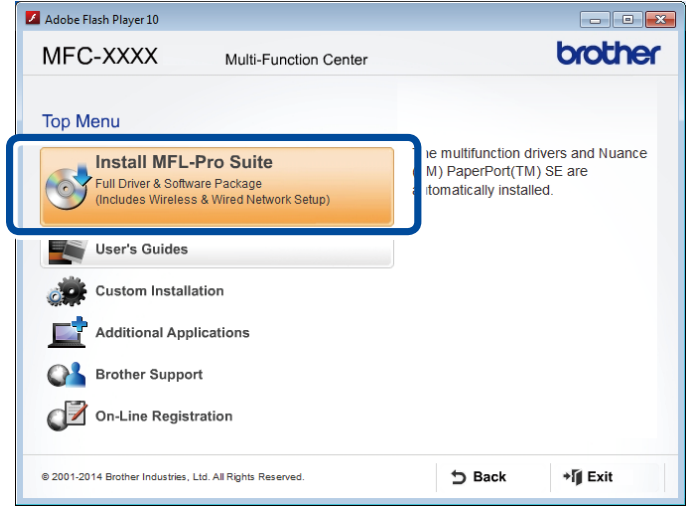
Double-click the CD-ROM icon, and then double-click start.exe.
Connection Type
- Follow the on-screen instructions until the Connection Type screen appears.
Follow the on-screen instructions to continue installation.
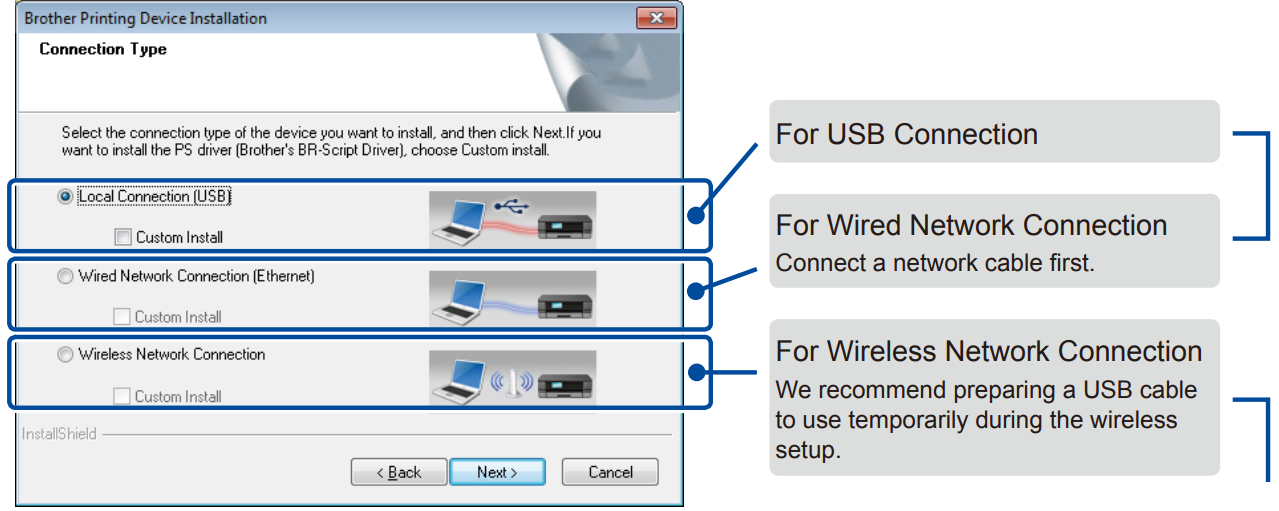
Note: If connection is unsuccessful, repeat this step.
Setup Guide
To set up the Brother Mono Printer MFC-L2740DW, follow these steps:
- Unpack the printer and remove all packaging materials.
- Turn on the printer and connect it to a power source.
- Install the toner cartridge and drum unit.
- Connect the printer to your computer or network using the USB, Ethernet, or Wi-Fi connection.
- Install the printer drivers and software from the included CD or Brother's website.
- Follow the on-screen instructions to complete the setup process.
Wireless Network Connection
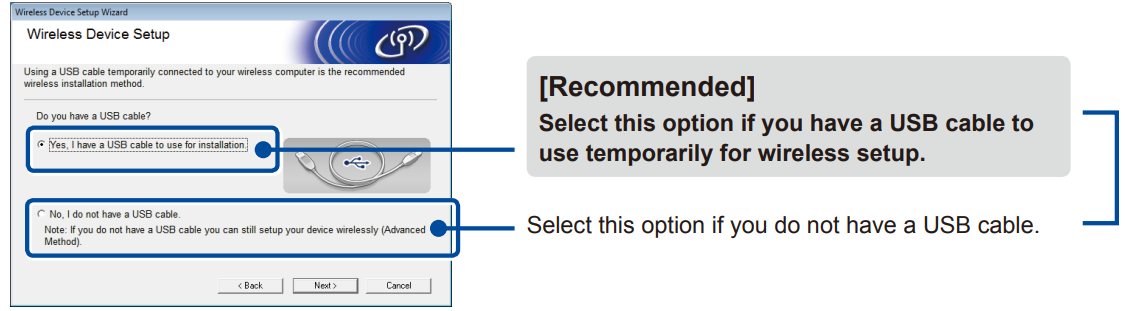
Configuration Without Using the CD-ROM
(Windows Without CD-ROM Drive or Macintosh)
Download the full driver and software package from the Brother Solutions Center.
- (For Windows) solutions.brother.com/windows
- (For Macintosh) solutions.brother.com/mac
After you download the driver and software package, follow the on-screen instructions until the Connection Type screen appears. Refer to 6A Configuration Using the CD-ROM (Windows®).
Wireless Setup for Mobile Devices
Connect the machine and wireless LAN access point/router from the machine’s control panel.
- On the machine’s control panel, press Menu > Network > WLAN > Setup Wizard > Yes.
- Select the specified SSID, and then enter the Network key.
Wireless setup is now complete.
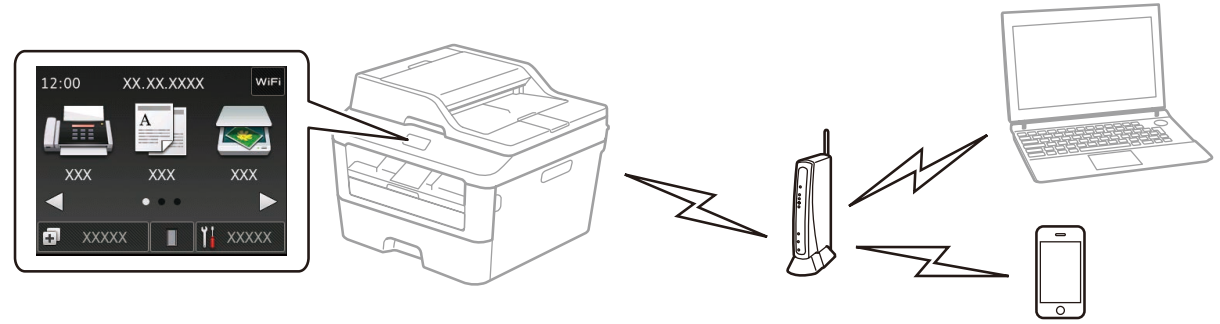
Nota: Before you can use your machine with your mobile device, download “Brother iPrint&Scan.”
Print and Scan Using Your Mobile Device
Download “Brother iPrint&Scan” to start using your machine with mobile devices.
Troubleshooting
If you encounter any issues with the Brother Mono Laser Printer MFC-L2740DW, try the following troubleshooting steps:
- Check the toner and drum levels and replace if necessary.
- Make sure the printer is properly connected to the power source and network.
- Check for any paper jams or misfeeds and clear them if necessary.
- Restart the printer and try printing again.
- Contact Brother's customer support for further assistance.
Pros & Cons
Pros
- Fast printing speeds
- High-quality output
- Automatic duplex printing
- Mobile printing capabilities
- High duty cycle
Cons
- No fax capability
- No color printing
- Higher upfront cost compared to inkjet printers
- Limited customization options
Faqs
To what extent does the Brother Mono Laser Printer MFC-L2740DW serve its intended purpose?
Do you have wireless printing capabilities with the Brother Mono Laser Printer MFC-L2740DW?
What is the duty cycle of the Brother Mono Laser Printer MFC-L2740DW?
Should the Brother Mono Laser Printer be able to print on both sides?
It is possible for the Brother Mono Laser Printer MFC-L2740DW to handle what kinds of paper sizes?
How do I install the toner cartridge and drum unit in the Brother Mono Laser Printer MFC-L2740DW?
In order to connect the Brother Mono Laser Printer MFC-L2740DW to my wireless network, what are the details?
Do you have mobile printing capabilities with the Brother Mono Laser Printer?
I have an MFC-L2740DW. What is the procedure for replacing the toner cartridge?
Is there a warranty that comes with the Brother Mono Laser Printer MFC-L2740DW package?
Leave a Comment
