Babg Magnetic Keyboard ipad Instruction Guide

Content
Introducing the Babg Magnetic Keyboard for iPad
The babg Magnetic Keyboard for iPad is a powerful and portable accessory that will take your tablet experience to the next level. This keyboard is designed to work seamlessly with your iPad, providing a comfortable and productive typing experience. With a sleek and slim design, this keyboard is easy to take with you on the go. The estimated price for the babg Magnetic Keyboard for iPad is $XXX, and it is set to launch on YYYY-MM-DD.
Package contents
- Bluetooth Keyboard,
- Micro-USB cable,
- User manual
Detailed Specifications
- Compatible with iPad, iPad Air, and iPad Pro
- Magnetic attachment for easy attachment and detachment
- Full-size keys with scissor-switch mechanism for comfortable typing
- Rechargeable battery with micro-USB charging port
- Dedicated function keys for media control and quick settings
- Slim and lightweight design for portability
- Durable and spill-resistant construction
- Make sure keyboard is fully charged when you connect it to your iPad. Charging 2-3 hours first when you newly get it is advised.
- The keyboard is not waterproof. Please kindly pay attention to get away the keyboard from the water.
Make sure you get right model keyboard
- Find your iPad model number in settings:
- Settings>General>About
- Tap on the model number and a model number in the form of AXXXX will appear
- Find your iPad model number AXXXX on the back of your iPad
10.2/10.5 inch Hard Case Compatible iPad Model
- iPad 8th Generation 10.2 inch 2020 (A2270/A2428/A2429)
- iPad 7th Generation 10.2 inch 2019 (A2197/A2200/A2198)
- iPad Air 10.5 inch 3rd Generation 2019 (A2152/A2153/A2123)
- iPad Pro 10.5 inch 2017 (A1701/A1709)
9.7 inch Hard Case Compatible iPad Model
- iPad 6th Generation 2018 ( A1893 / A1954 )
- iPad 5th Generation 2017 ( A1822 / A1823 )
- iPad Pro 9. 7 inch 2016 ( A1673 / A1674 / A1675 )
- iPad Air 2nd Generation ( A1566 / A1567 )
- iPad Air 1st Generation ( A1474 / A1475 / A1476 )
Babg Magnetic Keyboard for iPad Wireless Keyboard
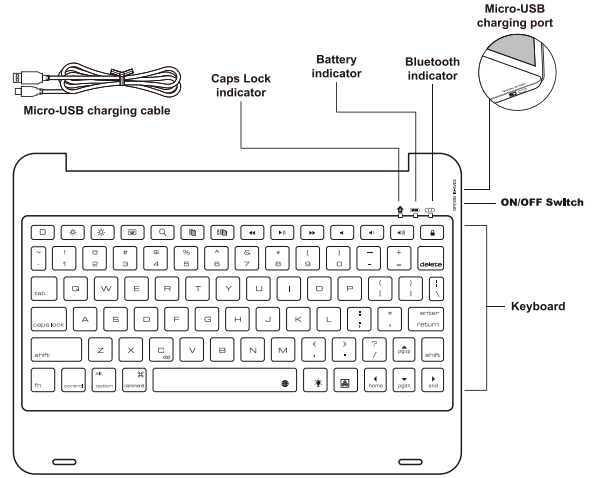
Wireless Connection
Power on keyboard, press fn and C keys together, wireless indicator becomes flashing blue and keeps for 3 min, now the keyboard will be into pairing mode within 3 min.
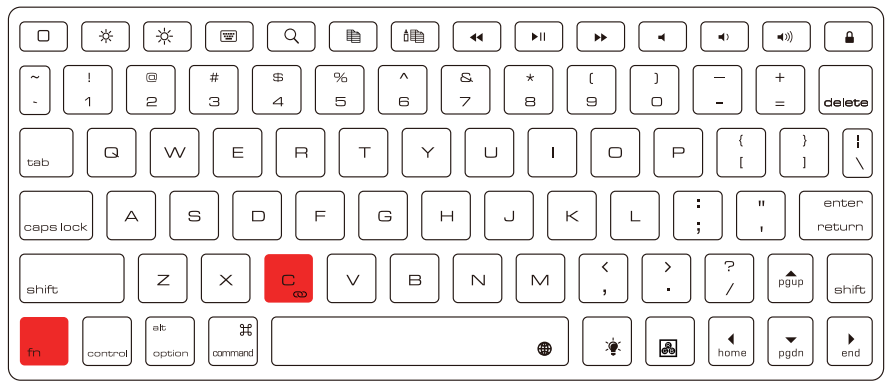
Tap your iPad’s settings, let your iPad Bluetooth keep on.
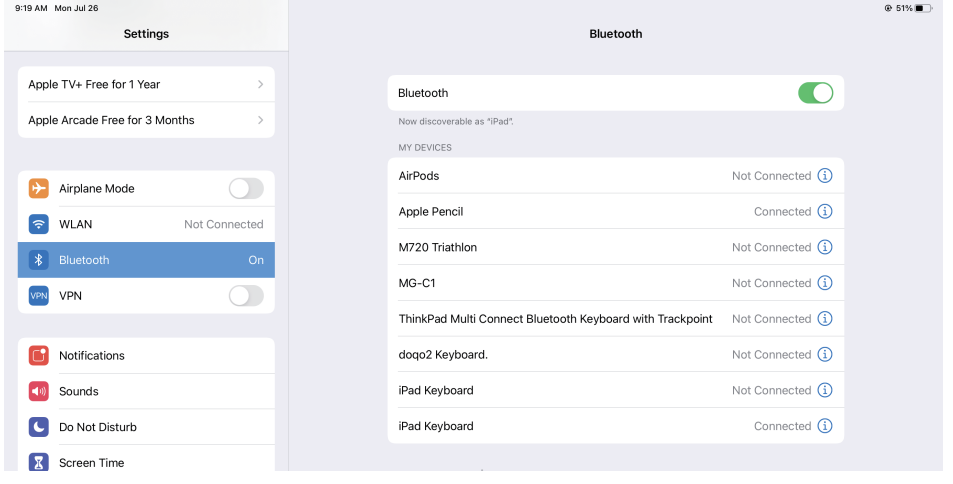
- Choose "iPad Keyboard.", wireless signal light goes out which means connection is successful.
Tips: Bluetooth will automatically be connected when using next time.
Babg Magnetic Keyboard for iPad Description
The babg Magnetic Keyboard for iPad is a must-have accessory for anyone looking to get more out of their tablet. With its magnetic attachment, you can easily attach and detach the keyboard from your iPad, making it perfect for on-the-go use. The full-size keys with scissor-switch mechanism provide a comfortable and responsive typing experience, while the rechargeable battery ensures that you'll always have the power you need. The dedicated function keys make it easy to control your media and access quick settings, and the slim and lightweight design makes it easy to take with you wherever you go.
Keys Instructions
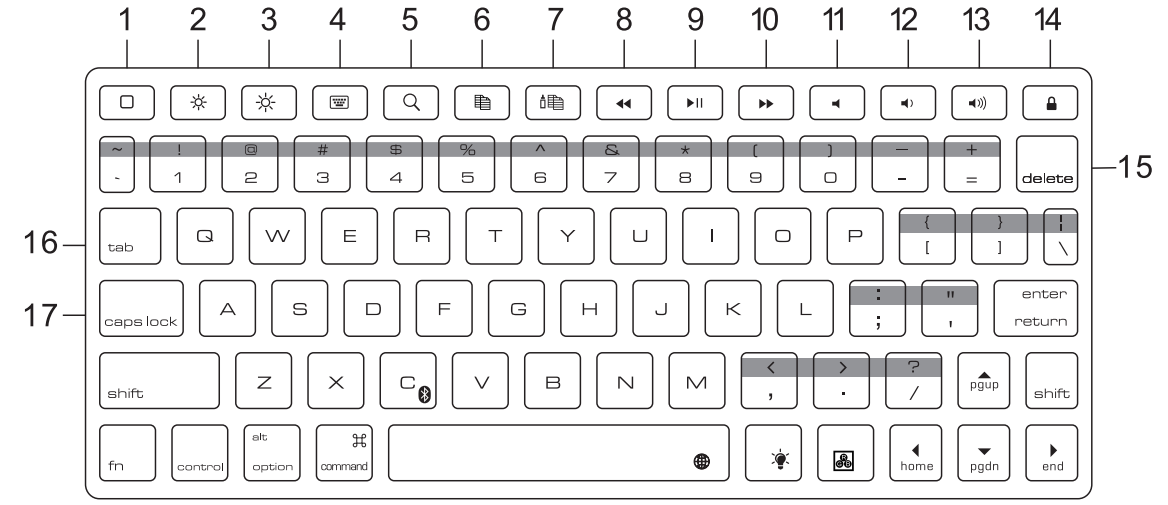
 Home (Displays the iPad home screen)
Home (Displays the iPad home screen) Darker
Darker Brighter
Brighter Virtual keyboard
Virtual keyboard Search (Launch the iPad search function)
Search (Launch the iPad search function) Сору
Сору Stick
Stick  Back
Back Play/Pause
Play/Pause  Forward
Forward Mute
Mute Volume down
Volume down Volume up
Volume up Lock screen(Locks or unlocks the ipad screen)
Lock screen(Locks or unlocks the ipad screen)- Delete
- Tabs
- Capslock
Special key instructions
- Alternate the language input methods by pressing
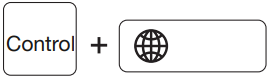
- Press
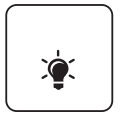 once to turn on the backlit. Press again to increase the brightness. Press the third time to maximize the brightness. And press the fourth time to turn off the backlit.
once to turn on the backlit. Press again to increase the brightness. Press the third time to maximize the brightness. And press the fourth time to turn off the backlit. - Alternate the 7 backlit colors (red, yellow, blue green, cyan, purple, white) by pressing
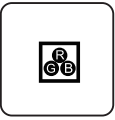
- To type the character in above grey area, hold shift and press the desired character.
 Other keys can realise some uncommon special characters.
Other keys can realise some uncommon special characters.- Some special short characters
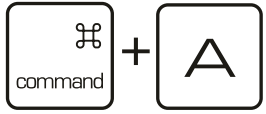 Select All
Select All 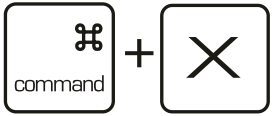 Cut command
Cut command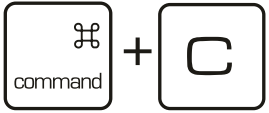 Copy commend
Copy commend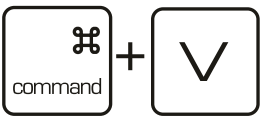 Paste
Paste
Space bar problem-Space bar doesn’t work or Insert period
Settings/Accessibility/Keyboards/Full Keyboard Access/Commands/(INTERACTION) Activate “Clear” "." Shortcut is on in default status that double tapping the space bar will insert a period followed by a space, you can turn it off as below settings: General/Keyboard/Hardware Keyboard/"." Shortcut Off
Caps Locks key changes language
General/Keyboard/Hardware Keyboard/Caps Lock Language Switch Off
Backlights key
Press 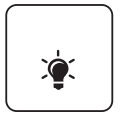 (right side of space bar) to turn on the backlight. Press it again to increase the brightness. Press the third time to maximize the brightness. And press the fourth time to turn off the backlight. There are three brightness in total. Please kindly check below picture for detail key position.
(right side of space bar) to turn on the backlight. Press it again to increase the brightness. Press the third time to maximize the brightness. And press the fourth time to turn off the backlight. There are three brightness in total. Please kindly check below picture for detail key position.
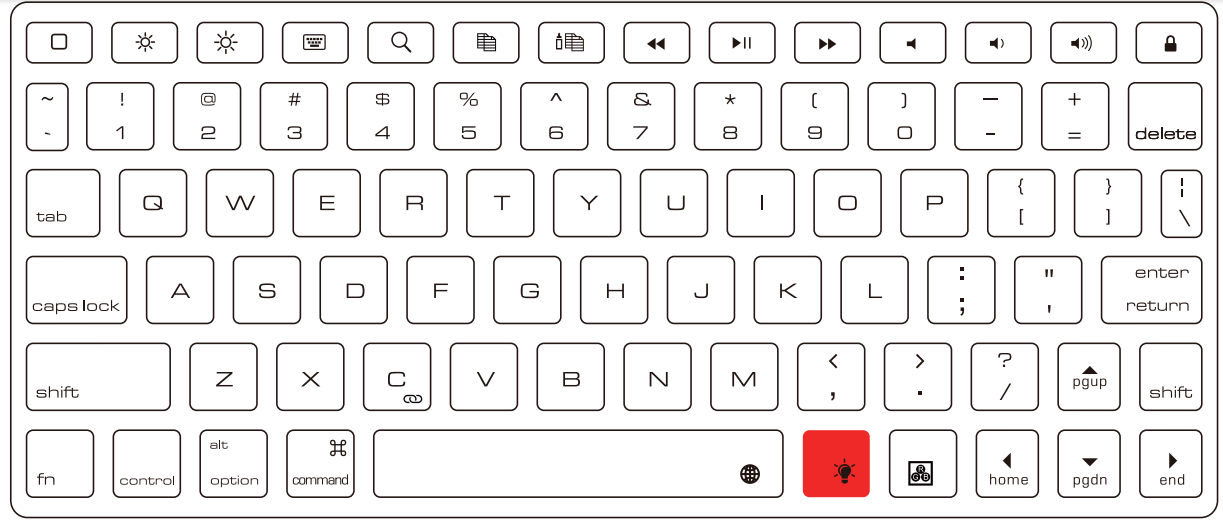
Press 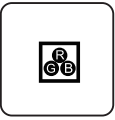 to change different backlights colors. There are 7 colors for you to choose.
to change different backlights colors. There are 7 colors for you to choose.
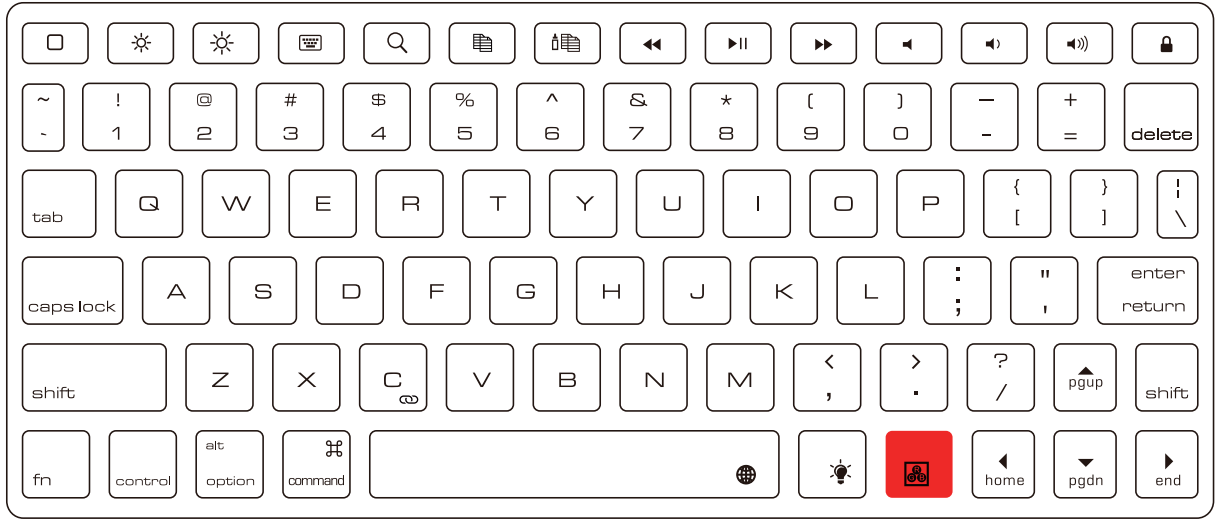
babg Magnetic Keyboard for iPad Setup Guide
Setting up the babg Magnetic Keyboard for iPad is easy. Simply turn on the keyboard, then use the magnetic attachment to attach it to your iPad. The keyboard will automatically pair with your tablet, allowing you to start typing right away. To charge the keyboard, use the included micro-USB charging cable to connect it to a power source.
Charging Questions of Babg Magnetic Keyboard for iPad
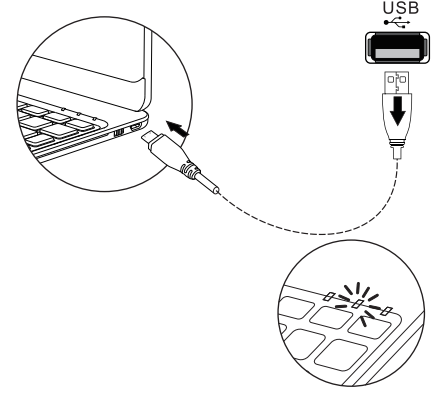
- Turn on the keyboard, it should be charged when the battery indicator becomes flashing orange.
- Insert the Micro-USB cable into keyboard and plug the other end into power adapter or computer’s usb port, battery indicator becomes steady red light which means the keyboard is charging.
- When the battery indicator turns red to stable green light, the keyboard is fully charged. It always takes 2-3 hours.
Maintenance
- Preserve the keyboard under normal temperature and charge it under normal voltage.
- If do not use for long time, keyboard needs to be charged once in each month.
Babg Magnetic Keyboard for iPad Troubleshooting
- Keyboard can’t connect to your iPad when you first get it.
- Charge keyboard case first until it’s fully charged.
- Please click "forget this device" to delete all the devices on your iPad Bluetooth list, then restart your iPad and keyboard. Connect them again.
- If the problem is still alive, please kindly contact seller.
- Some characters can’t work.
- Turn the keyboard off first and turn on it again. If the problem is still alive, please kindly contact seller.
- Why I press A but get a Z.
- Go to Settings/Keyboard/Keyboards/English(US)/QWERTY
- Space bar doesn’t work.
- You can try below settings first
- Settings/Accessibility/Keyboards/Full Keyboard Access/Commands/
- Then change settings for "Space" from "activate" to "Clear". If it comes back, then you can also turn OFF Full Keyboard Access.
- Once it is cleared, the space bar would work fine
- More info, please kindly check above "Space bar problem-Space bar doesn’t work or Insert period"
- Keyboard can’t hold a charge. Please change another charging cable to test. If is still not workable, maybe there is problem with battery,
- If there is delay after you press keys, please kindly check one of iPad
- Settings as below: Settings/Accessibility/Keyboards/Slow Keys Off
- Settings/Accessibility/Keyboards/Slow Keys On 0.1 Seconds
- If there is repeated characters after you press certain key, pleas kindly check one of iPad Settings as below:
- Settings/Accessibility/Keyboards/Key Repeat On 0.1 Seconds
- Settings/Accessibility/Keyboards/Key Repeat Off
Can’t find charging cable in package, you can see below picture.
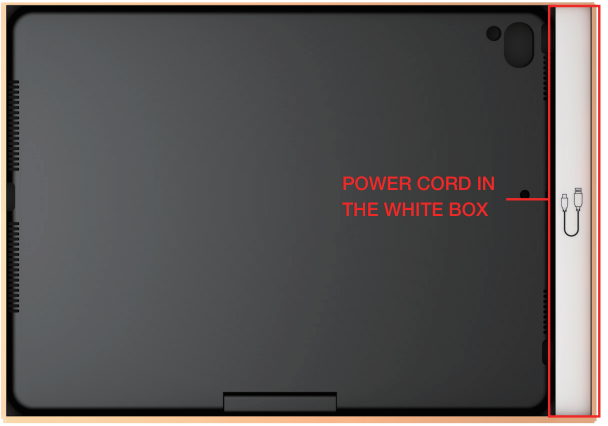
- Don’t know how to remove the case. Please check the instruction video: https://youtu.be/hemjRHQBWsE
Pros & Cons
Pros
- Magnetic attachment for easy attachment and detachment
- Comfortable and responsive typing experience
- Dedicated function keys for media control and quick settings
- Slim and lightweight design for portability
- Rechargeable battery with micro-USB charging port
Cons
- May be more expensive than other keyboard options
- May not be compatible with older iPad models
Customer Reviews about babg Magnetic Keyboard for iPad
"I love the babg Magnetic Keyboard for iPad! It's so easy to attach and detach, and the typing experience is amazing. I highly recommend this keyboard to any iPad user." - Jane D.
"I was hesitant to spend the money on this keyboard, but it was definitely worth it. The magnetic attachment is so convenient, and the keyboard is so comfortable to type on. I'm so glad I made the investment." - John S.
The most common complaint about the babg Magnetic Keyboard for iPad is its compatibility issue with older iPad models. However, it is still compatible with the latest models like iPad, iPad Air, and iPad Pro.
Faqs
Is the Babg Magnetic Keyboard for iPad compatible with all iPad models?
How do I attach the Babg Magnetic Keyboard for iPad to my iPad?
How do I charge the Babg Magnetic Keyboard for iPad?
How long does the battery last Babg Magnetic Keyboard for iPad?
Can I use the Babg Magnetic Keyboard for iPad with other devices?
What is the warranty on the Babg Magnetic Keyboard for iPad?
Can I use the Babg Magnetic Keyboard for iPad while it's charging?
How do I clean the Babg Magnetic Keyboard for iPad?
What is the return policy for the Babg Magnetic Keyboard for iPad?
Is the Babg Magnetic Keyboard for iPad spill-resistant?
Leave a Comment
