Meross WiFi Garage Door Opener MSG100 Instructions
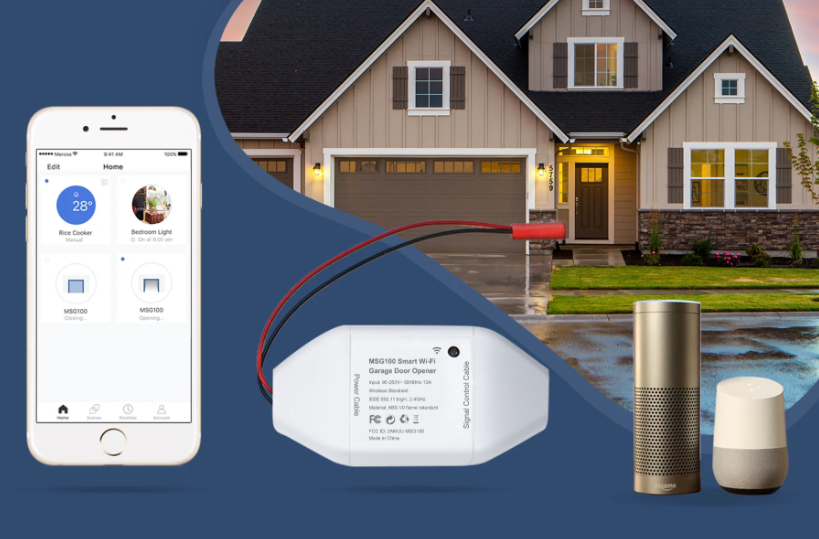
Content
Introduction of Meross WiFi Garage Door Opener MSG100
The meross WiFi Garage Door Opener MSG100 is a smart and convenient solution for controlling your garage door from anywhere using your smartphone. This innovative product is designed to provide seamless integration with your existing garage door opener, allowing you to monitor and operate your garage door with ease. With an estimated price of $130 and launching date set for May 2023, the meross MSG100 is an affordable and timely addition to your smart home setup.
Package Contents
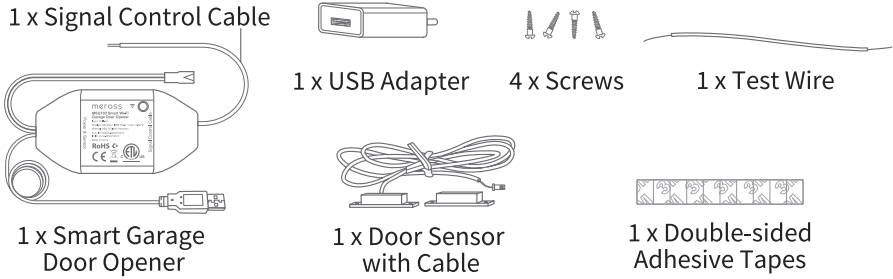
- 1 x Signal Control Cable
- 1 x USB Adapter
- 4 x Screws
- 1 x Test Wire
- 1 x Smart Garage Door Opener
- 1 x Door Sensor with Cable
- 1 x Double-sided Adhesive Tapes
Meross WiFi Garage Door Opener MSG100 Specifications
Key features of the meross WiFi Garage Door Opener MSG100 include:
- WiFi connectivity (2.4GHz)
- Compatible with Amazon Alexa, Google Assistant, and Samsung SmartThings
- Remote access and control through the meross app
- Real-time notifications and alerts
- Auto-close timer setting
- Five operation modes (open, close, stop, smart close, and vacation mode)
- Tampering and forced-open alarms
- Manual control with a physical button
- Quiet and smooth operation with a belt drive
- Maximum weight capacity of 150kg (330lbs)
Meross Installation Guide
Meross smart garage door opener is the companion device of your existing garage door opener. Its main working principle is as follows.
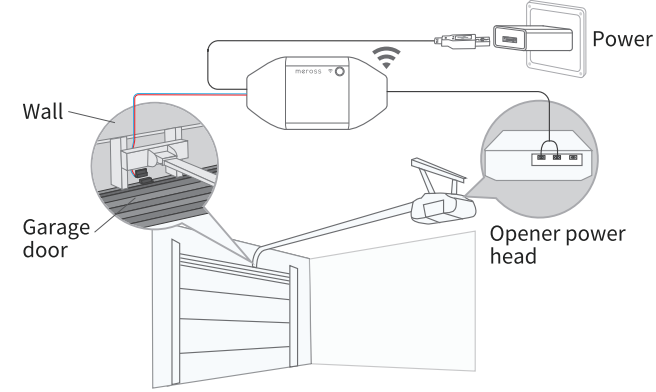
Download the Meross app and choose Smart Garage Door Opener to get start.
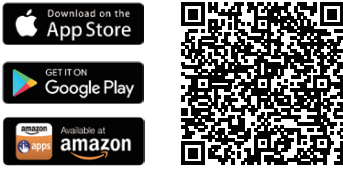
Power on the device. Wait about 5 seconds until the status LED blinks amber and green.
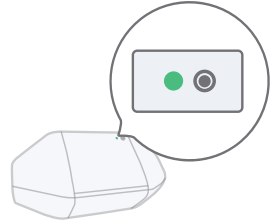
- Set up the device.
For Android user. Open Meross app and tap+ on the top right,just follow the instructions in Meross app. If you want to use HomeKit with an iOS device after setup on Android. Just launch your Home app and scan or input the code printed on the device or user manual. No reset or extra configuration needed.
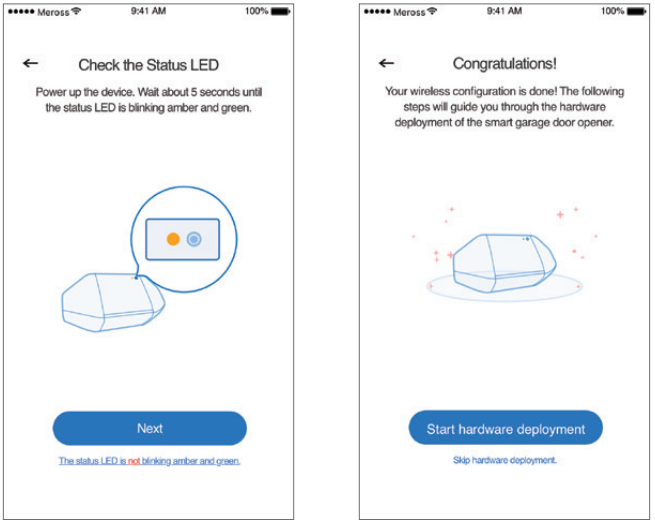
- For iOS user, please follow instructions below.
- Please ensure that your iPhone or iPad is connecting to a 2.4GHz Wi-Fi. Or you may not be able to set it up.
- Please make sure you are having iOS 13 or above. We recommend you to upgrade to iOS 14 to have better HomeKit user experience.
Use Apple Home app instead of Meross app to set it up. Just launch your Home app and tap "Add Accessory" or+ on the top right and follow the instructions. It may take a few minutes and then you'll be all set. The setup code and QR code are printed on the device and the user manual.
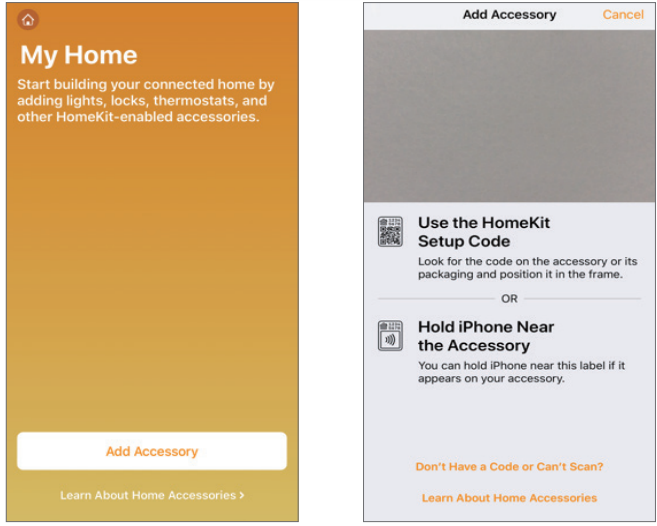
If the QR code won't work, please tap "Don't Have a Code or Can't Scan" and choose MSGlO0. Input the code on the label and wait. You should be able to set it up in a minute.
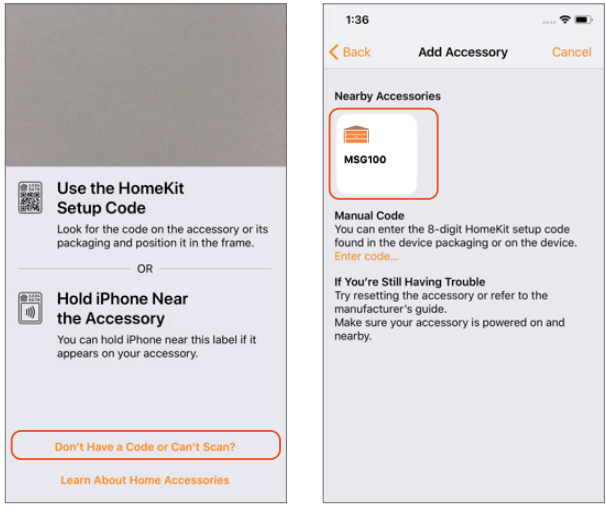
After that, if you'd like to manage your MSGl00 in Meross app, please connect your iPhone to the same home Wi-Fi and launch your Meross app and tap+ on the top right. It will help you find devices in the same Wi-Fi network. Just tap add and you'll be able to manage MSGl00 in Meross app. For example, enable phone notification for door status change, set customized door opening time, enable auto close function and binding to Amazon or Google voice assistant.
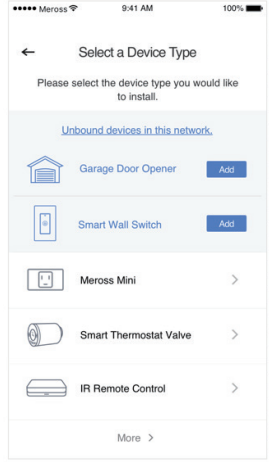
Note
- According to Apple HomeKit, the only way to set up HomeKit accessory with iOS is Home app. If you don't want to set up with Home app, you will have to use an Android device.
- If you can't setup the device with Home app. It might be that the iOS is having cache issue with Homekit device. Please try to
- Reset the device and kill the Home app and retry.
- Restart your iOS and retry. (This is important.)
- Ensure that your iOS is connecting to 2.4G of your home Wi-Fi.
- Have your iOS to forget all other Wi-Fi in your home.
- If you only want to use Apple Home app to control this device, please follow below steps to complete the hardware installations. If you added the device with Meross app in step 4.2.e, the Meross app will also guide you through the hardware installation.
Connect the sensor cable. Move the sensor to check if it is functional*.
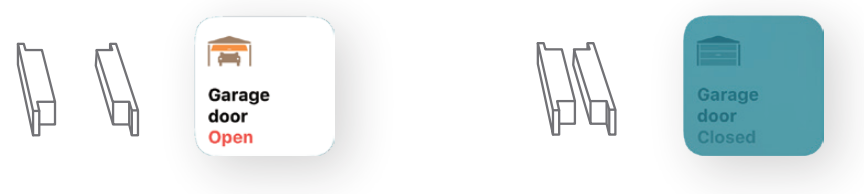
Find a proper position on the garage door to mount the sensors*. Please make sure the distance between the two sensors is less than 1 inch when the garage door is closed, and the two sensors are well separated when the garage door is open. You can use the included double-sided adhesive tapes or screws for sensor fixation.
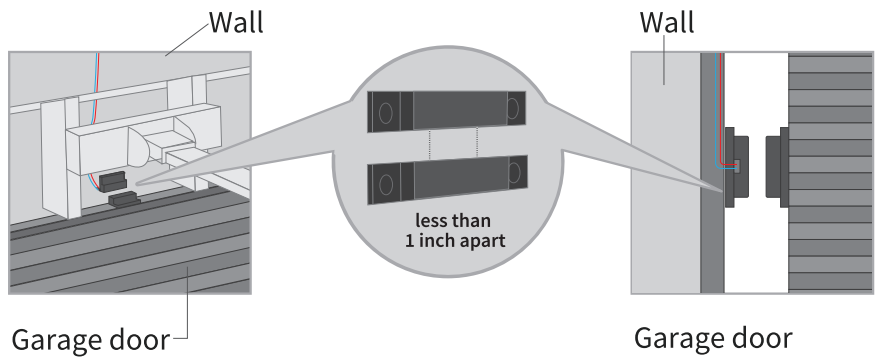
Power off your existing garage door opener. Connect the other end of the signal control cable to the two terminals that connects to the wall button. Wire order does not matter here.

Deploy the device. We recommend to deploy it on the top of your existing garage door opener. Use the provided double-sided adhesive tapes for the fixation if necessary.
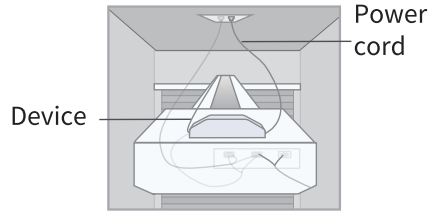
- Power on both existing garage door opener and smart garage door opener. The smart garage door opener will reconnect to HomeKit/Meross cloud service automatically. Congratulations! You have completed all installation steps.
How to Use
General Settings
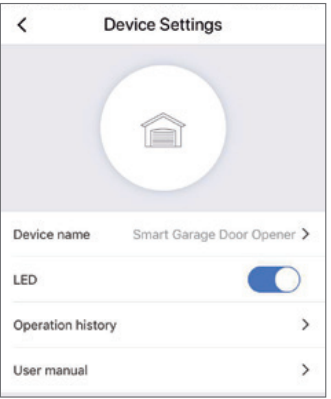
- Device name: Change device name.
- LED: Turn on/off LED.
- Operation history: Check operation history. User manual: Check user manual.
Voice Control
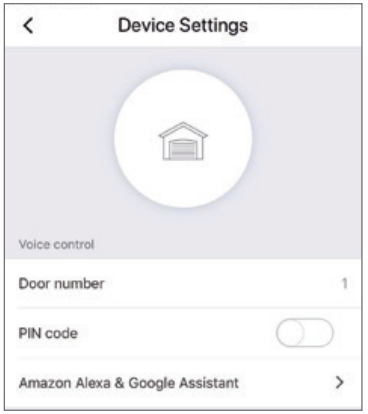
- Door number: The garage door number, used for voice control function to distinguish different doors.
- PIN code: After enable this, PIN code verification is needed each time when you open or close the door.
- Amazon Alexa & Google Assistant: Check Amazon Alexa & Google Assistant user manual.
Meross provides two types of voice commands for Amazon Alexa. If you choose "Meross" skill, the commands are as following:
- "Hi Alexa, open/close my garage."
- "Hi Alexa, lack/unlack my garage."
- "Hi Alexa, is my garage locked/closed?"
Note: Please replace "garage" to the garage door name you set. Amazon Alexa support Security Code, you can enable it via Amazon Alexa app. If you choose ''Smart Meross" skill, the commands are as following:
- "Hi Alexa, ask Smart Meross to open/close the garage door one/two/ "
- "Can I have your PIN code?"
- "Hi Alexa, open Smart Meross."
- "Open/Close garage one/two/ .. "
- "Can I have your PIN code?"
- "Check garage."
Note: PIN code is an optional setting.
Google Assistant: Choose "meross" action, the commands are as following:
- "Hey Google, open/close garage door."
- "Can I have your security code?"
- "Hey google, is garage door opened/closed?"
Note
- Please replace 'garage door' to the garage door name you set.
- PIN code is required to set by google for security concern.
Apple HomeKit with Siri and remote control (iOS only)
After you finish the setup process. You can control your device with Siri when your iOS is connected to your home Wi-Fi. Learn more at https://support.apple.com/en-us/HT208280
Siri commands are as following:
- "Hey Siri, open the garage door."
- "Hey Siri, close the garage door."
- "Hey Siri, is my garage door closed?"
Note: Please replace the 'garage door' to the garage door name you set.
You can share control of your home to your family by inviting them. Learn more at https://support.apple.com/en-us/HT208709 Please be noted that Home app can NOT control your device remotely unless you set up a home hub in your home. Apple requires this hub to fulfil remote control. Learn more at https://support.apple.com/en-us/HT207057
Description
The meross WiFi Garage Door Opener MSG100 is a powerful and versatile smart garage door opener that offers a wide range of features and benefits. With its WiFi connectivity, you can conveniently monitor and control your garage door using the meross app or voice commands through Amazon Alexa, Google Assistant, or Samsung SmartThings. This garage door opener features a quiet and smooth belt drive, making it a perfect fit for most residential garages. Additionally, the meross MSG100 offers enhanced security features, such as tampering alarms and real-time notifications, to ensure your peace of mind.
LED and Button Rules
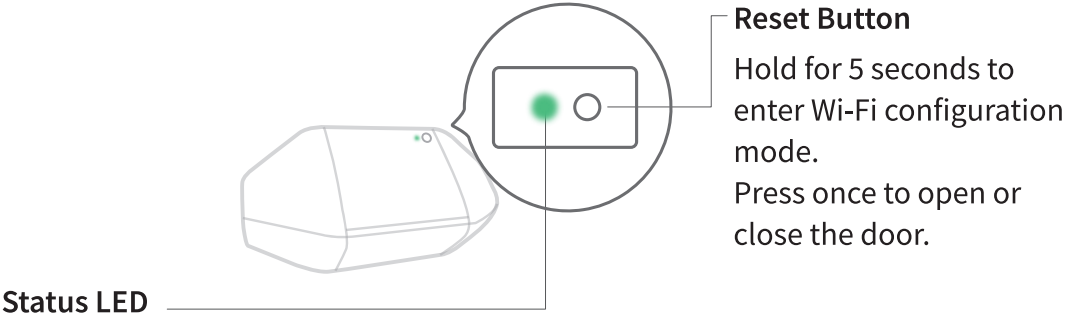
Status LED
- Solid amber: Initialization/ Reset/ Firmware upgrading mode. Flashing amber and green slowly: Configuration mode. Flashing green rapidly: Wi-Fi connecting mode.
- Solid green: Successfully connected.
- Solid red: No internet connection.
- Flashing green 3 times: Sensors connected or disconnected(Door close or open detected).
- Off: Powered OFF.
Setup Guide
To operate, assemble, configure, and pair the meross WiFi Garage Door Opener MSG100, follow these steps:
- Assemble the garage door opener according to the provided manual.
- Install the meross app on your smartphone and create an account.
- Connect the MSG100 to your home WiFi network using the app.
- Pair the MSG100 with your existing garage door opener by following the instructions in the app and the manual.
- Test the MSG100 to ensure it is working correctly.
Door notification
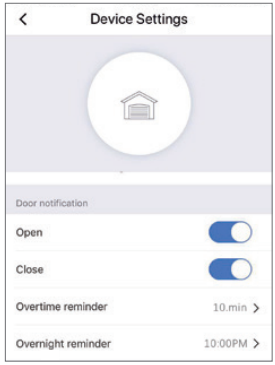
- Open: Send me a notification each time my garage door opens.
- Close: Send me a notification each time my garage door closes.
- Overtime reminder: Send me a notification when my garage door opens for 10-60 mins.
Special settings
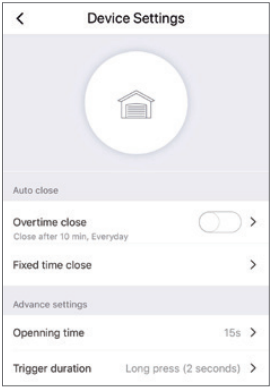
- Overnight reminder: Send me a notification when my garage door is still open after particular time.
- Overtime Close: Close the door automatically when the door opens for a period of time.
- Fixed time close: Close the door automatically when the door is still open after particular time.
- Opening time: Choose the proper time duration for your garage door opener. App use it as a timeout parameter to confirm the status of your garage.
- Trigger Duration: Choose the proper trigger duration if you find your meross app can't fully close or open your garage door. The trigger duration is the same time as you press the garage wall button.
Widgets
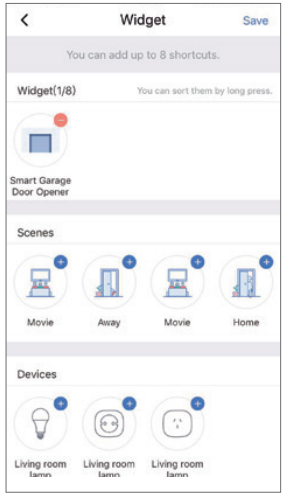
Widgets are the quick access to your Meross devices and Scenes. To enable it, please go to Account-> Widget to add shortcuts first. And then follow below steps on your smartphones to activate them.
For iPhones
- Swipe to the right on your Home or Lock screen.
- Scroll down to the bottom of your widget list and then tap edit .
- Scroll down to find Meross and add it.
For Android smartphones
- On the home screen, tap and hold on an available space.
- Tap Widgets, find Meross widget and then add it.
Meross WiFi Garage Door Opener MSG100 Troubleshooting
Common issues and solutions for the meross WiFi Garage Door Opener MSG100:
- Problem: The MSG100 is not responding to app or voice commands.
Solution: Check the WiFi connection, ensure the MSG100 is within range, and try restarting the device and the app. - Problem: The garage door isn't opening or closing properly.
Solution: Check the physical limit switches, adjust the force as needed, and ensure the mounting is secure. - Problem: The MSG100 is emitting a grinding sound.
Solution: This could indicate a mechanical issue or misalignment. Check the rail, chain, and teeth for any obstructions or damages.
Warranty
Meross products are covered by a 12 months limited warranty from the date of its original purchase. If any problems occur, please contact [email protected] for help. We can only provide aftersales service for products that are sold by Meross or Meross authorized retailers and distributors.
Pros & Cons
Pros
- Smart integration with WiFi and voice assistants
- Quiet and smooth operation
- Real-time alerts and notifications
- Enhanced security features
- Easy to install and set up
Cons
- No support for 5GHz WiFi networks
- Limited compatibility with some garage door opener models
- May require occasional manual adjustments for optimal performance
Customer Reviews about Meross WiFi Garage Door Opener MSG100
"I love the convenience of controlling my garage door from anywhere with my phone. The meross MSG100 is easy to install, and the integrated safety sensors give me peace of mind." - John D.
"The meross WiFi Garage Door Opener MSG100 is a reliable and smart addition to my home. It's quiet, smooth, and the app is user-friendly." - Emma K.
Faqs
What steps should I take to set up my Meross WiFi Garage Door Opener MSG100 with HomeKit?
What are the essential requirements for setting up the Meross WiFi Garage Door Opener MSG100 with HomeKit?
What can cause my Meross WiFi Garage Door Opener MSG100 to show as "unreachable" or "not responding" in the app?
Why might the Meross WiFi Garage Door Opener MSG100 disconnect intermittently from Wi-Fi?
What should I do if my Meross WiFi Garage Door Opener MSG100 garage door doesn't close properly or reverses unexpectedly?
How can Wi-Fi connectivity problems be resolved Meross WiFi Garage Door Opener MSG100?
How can I ensure stable performance of my Meross WiFi Garage Door Opener MSG100?
How many devices can I connect to my router alongside the Meross WiFi Garage Door Opener MSG100?
What should I do if the app shows the wrong state of the Meross WiFi Garage Door Opener MSG100?
Why might the Meross WiFi Garage Door Opener MSG100 show as open in the app when the door is closed?
Leave a Comment
