Connect: Fitbit FB414BKPM StopWatch Ace 2 User Manual

Content
Introducing the Fitbit FB414BKPM StopWatch Ace 2
This wristwatch measures steps, active minutes, and sleep patterns while also encouraging good behaviors with entertaining activity challenges. For a fun and safe experience, it has a robust, swim-proof construction and parental controls. Children find fitness enjoyable and inspiring with the Ace 2, thanks to its colorful display and interchangeable clock faces.
Build healthy habits as a family with Ace 2, the activity tracker designed for kids ages 6+.
What's in the box
Your Ace 2 box includes:
- Tracker
- Charging cable
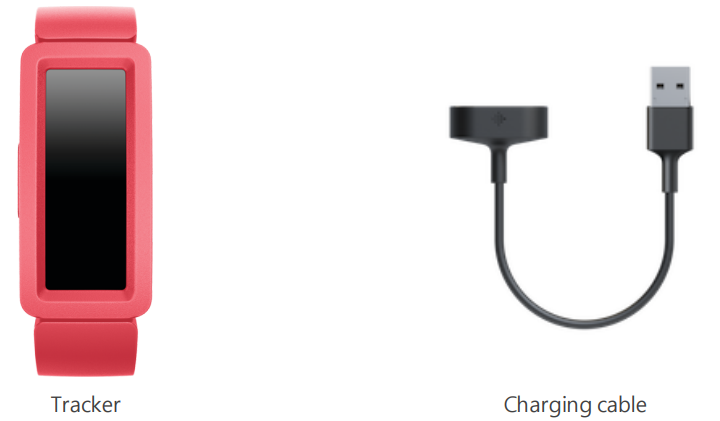
The detachable wristband on Ace 2 comes in a variety of colors, sold separately.
General Info and Specifications
Sensors
Fitbit Ace 2 contains a MEMS 3-axis accelerometer, which tracks motion patterns.
Materials
The housing on Ace 2 is plastic. The Ace 2 classic wristband is made of a flexible silicone similar to that used in many sport watches and includes a plastic buckle.
Wireless technology
Ace 2 contains a Bluetooth 4.0 radio transceiver.
Haptic feedback
Ace 2 contains a vibration motor for alarms, goals, notifications, and reminders.
Battery
Ace 2 contains a rechargeable lithium-polymer battery.
Memory
Ace 2stores your data, including daily stats, sleep information, and activity history, for 7 days. For best results, sync yourtracker daily.
Display
Ace 2 has an OLED display.
Wristband size
The wristband size is shown below. Note that accessory wristbands sold separately may vary slightly.
- One-size wristband: Fits a wrist between 4.6 and 6.6 inches (116 mm - 168 mm) in circumference
Environmental conditions
- Operating Temperature
14° to 113° F (-10° to 45° C) - Non-operating Temperature
-4° to 14° F (-20° to -10° C)
113° to 140°F (45° to 60° C) - Water Resistance
Water resistant up to 50 meters - Maximum Operating Altitude
28,000 feet (8,534 m)
Wear Ace 2
Place Ace 2 around your wrist. If you purchased an accessory wristband, see the instructions in "Change the wristband" on the facing page.
Placement
Wear Ace 2 a finger's width above your wrist bone.
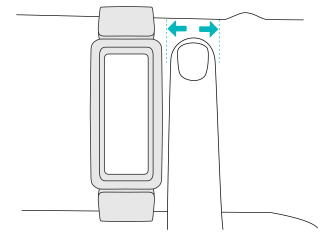
Handedness
For greater accuracy, you must specify whether you wear Ace 2 on your dominant or non-dominant hand. Your dominant hand is the one you use for writing and eating. To start, the Wrist setting is set to non-dominant. If you wear Ace 2 on your dominant hand, change the Wrist setting in the Fitbit app.
Fitbit FB414BKPM StopWatch Ace 2 Description
There's more to the Fitbit StopWatch Ace 2 than just tracking your workouts. It is ideal for children who are just beginning to get interested in sports or physical activities because it has a stopwatch feature. A kid-friendly UI, a comfy and adjustable wristband, and parental settings to guarantee safety and privacy are just a few of the features that make this gadget kid-friendly. Along with tracking steps, active minutes, and sleep, the Fitbit Ace 2 gives parents and kids important information to help them lead healthier lives.
Notifications
Ace 2 can display call notifications from your phone to keep you informed. The phone and tracker must be within 30 feet of each other to receive notifications.
Set up notifications
Check that Bluetooth on your phone is on and that your phone can receive notifications (often under Settings > Notifications).
Then set up notifications:
- With your tracker nearby, from the Fitbit app dashboard, tap the account icon
.png) Ace 2 tile.
Ace 2 tile. - Tap Notifications.
- Follow the on-screen instructions to pair your tracker. Ace 2 appears in the list of Bluetooth devices connected to your phone. Call notifications are turned on automatically.
See incoming notifications
When your phone and Ace 2 are within range, a call causes the tracker to vibrate. The name or number of the caller scrolls once. Press the button to dismiss the notification.
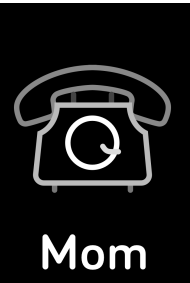
Turn off notifications
Turn off notifications in the quick settings on Ace 2:
- Press and hold the button on your tracker to reach the quick settings screen.
- Tap Notifications to turn them off.
Note that if you use the Do Not Disturb setting on your phone, you don't receive notifications until you turn off this setting.
Timekeeping
Alarms vibrate to awake or alert you at a time you set. Set up to 8 alarms to occur once or on multiple days of the week. You can also time events with the stopwatch or set a countdown timer.
Set an alarm
Set and delete alarms in the Fitbit app. Turn alarms on or off directly on Ace 2 in the Alarms app .

Dismiss or snooze an alarm
- When an alarm goes off, the tracker vibrates.
- To dismiss the alarm, press the button. To snooze the alarm for 9 minutes, swipe down.
- Snooze the alarm as many times as you want. Ace 2 automatically goes into snooze mode if you ignore the alarm for more than 1 minute.

Use the Timers app
- Time events with the stopwatch or set a countdown timer with the Timers app on your tracker.
Setup Guide
Setting up the Fitbit StopWatch Ace 2 is easy. Here are the steps to get started:
- Charge the device using the included charging cable.
- Download and open the Fitbit app on your smartphone or tablet.
- Sign up for a Fitbit account or log in to your existing account.
- Tap "Set Up a Device" and select the Fitbit Ace 2.
- Follow the instructions on the app to connect the device to your account.
- Adjust the wristband to fit your child's wrist and you're ready to go!
Set up Ace 2
Install the Fitbit app for Apple, Android, or Windows 10 on the primary phone, tablet, or computer your child will use Ace 2. Log in to or create your own Fitbit account. Next, create a family account and a child account. Connect Ace 2 to your child’s account to transfer (or sync) data to your child’s dashboard in the Fitbit app. Detailed setup instructions are available in our help article.
To set up an account, you’re prompted to enter information such as your child’s height to help calculate their activity. Only other members in your family account or Fitbit friends you approve can send your child direct messages or invite them to participate in challenges. When you're done with setup, read through the guide to learn more about your new tracker and explore the Fitbit app.
To use certain features and see all data collected by Ace 2, open kid view in the Fitbit app.
Charge your tracker
A fully-charged Ace 2 has a battery life of up to 5 days. Battery life varies with use and other factors; animated clock faces require more frequent charging.
To charge Ace 2:
- Plug the charging cable into the USB port on your computer or a UL-certified USB wall charger.
- Hold the other end of the charging cable near the port on the back of the tracker until it attaches magnetically. Make sure the pins on the charging cable align with the port on the back of your tracker.
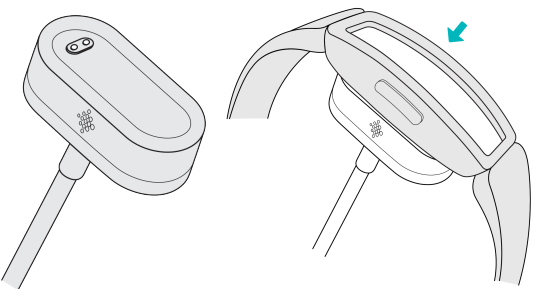
Charging fully takes about 1-2 hours. While the tracker charges, you can press the button to check the battery level. A fully-charged tracker shows a solid battery icon with a smile.
See your data in the Fitbit app
Sync Ace 2 to transfer your data to the Fitbit app, where you can view your activity and sleep data, participate in challenges, and more. For best results, keep all-day sync turned on, so that Ace 2 syncs periodically with the app. If you turn off all-day sync, we recommend syncing at least once a day. Each time you open the Fitbit app in kid view, Ace 2 syncs automatically when it's nearby. You can also use the Sync Now option in the app at any time.
Change the wristband
Ace 2 comes with a wristband attached. The wristband can be swapped with accessory wristbands, sold separately. For wristband measurements, see "Wristband size" on page 27. Note that for larger sizes or different styles, Ace 2 is compatible with Inspire series classic accessory wristbands.
Remove a wristband
To remove the wristband:
- Hold the tracker with the screen facing you and the button on the left.
- Gently push the top of the tracker through the back opening in the wristband.
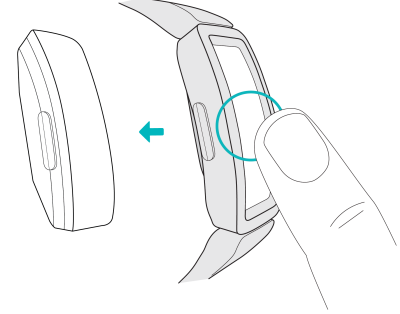
Attach a new wristband
To attach a wristband:
- Hold the tracker with the back facing you and the button on the right.
- Hold the wristband with the back opening facing you and the button insert on the right.
- Place the top of the tracker into the flexible wristband opening and gently push the bottom of the tracker into place. Ace 2 is secure when all edges of the band lie flat against the tracker.

Update, Restart, and Erase
Update Ace 2
Update your tracker to get the latest feature enhancements and product updates. When an update is available, a notification appears in the Fitbit app. After you start the update, a progress bar appears on Ace 2 and in the Fitbit app until the update is complete. Keep your tracker and phone close to each other during the update.
Note: Updating Ace 2 takes several minutes and may be demanding on the battery. We recommend plugging your tracker into the charger before starting the update.
Restart Ace 2
If you can't sync Ace 2, don’t see your stats, or your tracker is unresponsive, restart your device:
- Connect Ace 2 to the charging cable. For instructions, see "Charge your tracker " on page 6.
- Press and hold the button on your tracker for 5 seconds. Release the button. When you see a smiley face and Ace 2 vibrates, the tracker restarted.
Restarting your tracker reboots the device but doesn't delete any data.
Erase Ace 2
If you want to give Ace 2 to another person or wish to return it, first clear your personal data:
- Connect Ace 2 to the charging cable. For instructions, see "Charge your tracker " on page 6.
- Open the Settings app > Clear User Data.
- Press the screen for 3 seconds, then release. When Ace 2 vibrates and the clock screen appears, your data is erased.
Note: If you don't see the option to Clear User Data, close the Settings app and reopen it while Ace 2 is connected to the charger. The option should appear.
Troubleshooting
If Ace 2 isn't working properly, see our troubleshooting steps below. Visit help.fitbit.com for more information.
Unresponsive device
If you experience any of the following issues, restart your device:
- Won't sync
- Won't respond to taps, swipes, or button press
- Won't track steps or other data
Fitbit FB414BKPM StopWatch Ace 2 Pros & Cons
Pros
- Kid-friendly design and interface
- Water-resistant and durable
- Parental controls and privacy features
- Long battery life
- Affordable price point
Cons
- Limited features compared to other Fitbit devices
- May not be suitable for older children
Customer Reviews
"The Fitbit StopWatch Ace 2 is perfect for my active 8-year-old. He loves using the stopwatch feature and tracking his steps. The device is also comfortable and easy to use. Highly recommend for parents looking to encourage their children to be more active!" - Jane D.
"I bought this for my 10-year-old daughter, and she loves it. The design is adorable, and the stopwatch feature is a lot of fun. The device is also easy to set up and charge. I appreciate the parental controls and privacy features as well." - Sarah K.
"I was a little skeptical at first, but the Fitbit StopWatch Ace 2 has exceeded my expectations. My son loves wearing it and tracking his activity. The device is also very durable and can withstand rough play. I would definitely recommend it to other parents." - Michael P.
Faqs
What age range is the Fitbit StopWatch suitable for?
Can the Fitbit be used for swimming?
How long does the battery last on the Fitbit StopWatch Ace 2?
How do I connect the Fitbit StopWatch Ace 2 to my smartphone?
How do I charge the Fitbit StopWatch Ace 2?
How do I reset the StopWatch?
Leave a Comment
