How to Operate: Toshiba USB-Radio TY-CWU700
Content
Toshiba USB-Radio TY-CWU700: The Ultimate Radio Experience
The Toshiba USB-Radio TY-CWU700 is a high-quality digital radio that offers a wide range of features to provide an exceptional listening experience. With a sleek and compact design, this radio is perfect for use at home, in the office, or on the go. The TY-CWU700 is expected to launch in the coming months and is estimated to be priced around $80.
Important Safety Instructions
- Read these instructions.
- Keep these instructions.
- Heed all warnings.
- Follow all instructions.
- Do not use this apparatus near water.
- Clean only with dry cloth.
- Do not block any ventilation openings. Install in accordance with the manufacturer's instructions.
- Do not install near any heat sources such as radiators, heat registers, stoves, or other apparatus (including amplifiers) that produce heat.
- Do not defeat the safety purpose of the polarized or grounding-type plug. A polarized plug has two blades with one wider than the other. A grounding type plug has two blades and a third grounding prong. The wide blade or the third prong are provided for your safety. If the provided plug does not fit into your outlet, consult an electrician for replacement of the obsolete outlet.
- Protect the power cord from being walked on or pinched particularly at plugs, convenience receptacles, and the point where they exit from the apparatus.
- Only use attachments/accessories specified by the manufacturer.
- Use only with the cart, stand, tripod, bracket, or table specified by the manufacturer, or sold with the apparatus. When a cart is used, use caution when moving the cart/apparatus combination to avoid injury from tip-over.
- Unplug this apparatus during lightning storms or when unused for long periods of time.
- Refer all servicing to qualified service personnel. Servicing is required when the apparatus has been damaged in any way, such as power-supply cord or plug is damaged, liquid has been spilled or objects have fallen into the apparatus, the apparatus has been exposed to rain or moisture, does not operate normally, or has been dropped.
- This equipment is a Class II or double insulated electrical appliance. It has been designed in such a way that it does not require a safety connection to electrical earth.
- No naked flame sources, such as lighted candles, should be placed on the apparatus.
- Attention should be drawn to environmental aspects of battery disposal.
- The product is designed to use in moderate climates.
Detailed Specifications
Bluetooth section
- Bluetooth spec.: Bluetooth standard Ver. 2.1+EDR, Class 2
- Supported profile: A2DP, AVRCP
- Frequency range: 2.4GHz (2.402 to 2.480GHz)
- Service distance: Approx. 10m
CD player unit
- Number of channels: 2-channel stereo
- Playable disk: CD (discs recorded in the CD-DA format)
- CD-R/RW (discs recorded in the CDDA and MP3)
USB memory section
- Playback format: MP3 (MPEG-1 Audio Layer3)
- Supported memory: USB 1.1 or USB2.0
- Memory: 32MB to 32GB USB memory (sold separately)
- Playable USB memory: USB-IF certified product
Radio unit section
- Receiving frequency FM: 87.5 to 108MHz
Common unit
- Power Supply AC: 100-240V 50/60Hz
- Power consumption: 30W
- Actual maximum output: 15W + 15W (30W in total)
- Speaker: 80mm cone type (6 ) × 2
- LINE IN input terminal: 3.5 stereo mini-jack
- Maximum outside: 275 (D) × 405 (W) × 119 (H) mm
- Mass: Approx. 4.4kg
- Accessories: Remote control (Battery included), Power cord, Operation Manual
The specifications and appearance may be subject to modification without prior notice. The label is located on the rear enclosure.
About Using Bluetooth®
This unit is designed for use with Bluetooth® wireless devices compatible with the HFP, HSP, A2DP and AVRCP streaming audio profiles. Refer to your Bluetooth® device’s user manual or technical support to determine if your Bluetooth® device supports these profiles.
Frequency band used
This unit uses the 2.4 GHz frequency band. However other wireless devices may use 2.4 GHz frequency band as well and may cause interference with each other. To avoid interference, please refrain from the use of the unit at the same time with other wireless devices.
Certification of this device
This unit conforms to frequency restrictions and has received certification based on frequency laws, so a wireless permit is not necessary. However, the following action is punishable by law in some countries: Taking apart/modifying the unit.
- Taking apart/modifying the unit.
Usage restrictions
- Wireless transmission and/or use with all Bluetooth® equipped devices is not guaranteed.
- A device featuring the Bluetooth® function is required to conform to the Bluetooth® standard specified by Bluetooth SIG, and be authenticated. Even if the connected device conforms to the above mentioned Bluetooth® standard, some devices may not be connected or work correctly, depending on the features or specifications of the device.
Range of use
Use this device within an unobstructed 10 m range. The range of use or perimeter may be shortened depending on any obstructions, devices causing interference, other people in the room, or the construction of the building. Please note that the range mentioned above is not guaranteed.
Power supply
- Insert the supply plug of the attached power cord fully into the power supply terminal on the back.
- Insert the power plug into an AC receptacle.
Notes
- Before inserting or removing the power cord, press the power button to turn off the power.
- The unit is not disconnected from the mains as long as it is connected to the AC outlet, even if the unit itself has been turned off.
Toshiba USB-Radio Part names
Front
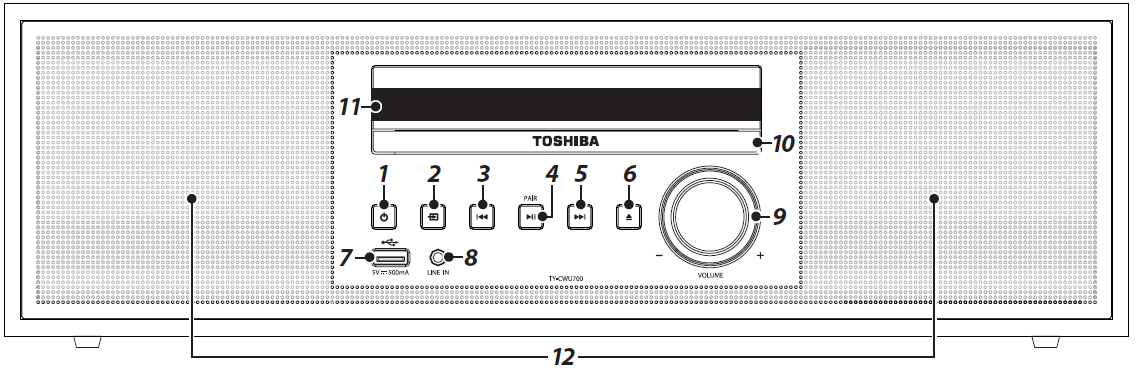
Back
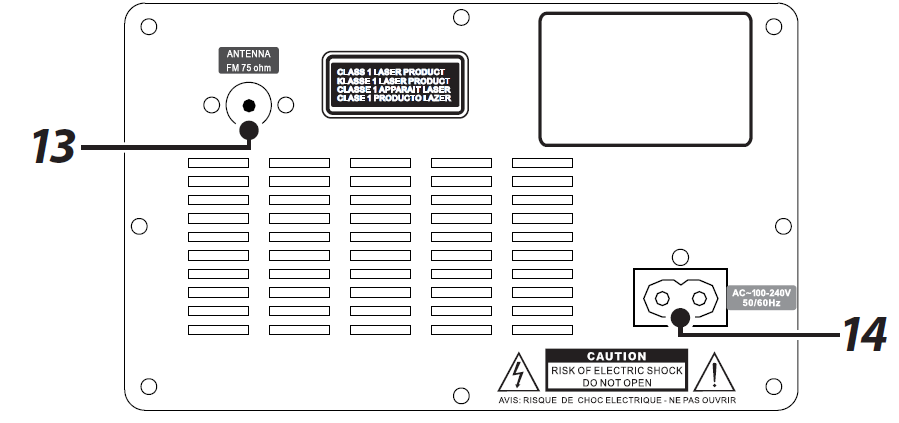
- Power button
- Function button
- Previous button
- Play/Pause, PAIR button
- Next button
- Eject button
- [USB] terminal
- [LINE IN] terminal
- [VOLUME] knob
- CD tray
- Remote control light infrared receiver
- Speakers (left/right)
- FM antenna
- Power supply terminal
Accessories
- Remote control (one battery included) 1set
- Power cord 1set
- FM wire antenna 1set
Replacing the remote control battery
- Remove the battery compartment cover on the back of the remote control.
- Load one R03 (AAA size) battery into the battery compartment making sure that the battery has been inserted with the correct polarities matching the
- Replace the cover.
Notes
- Do not use any battery other than specified.
Using the remote control
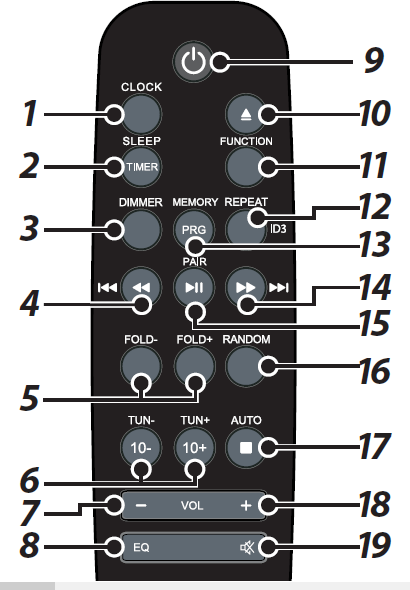
- [CLOCK] button
- [SLEEP/TIMER] button
- [DIMMER] button
- Previous/Backward button
- [FOLD] [+/-] buttons
- [TUN] [+/-] buttons
- [VOL-] button
- [EQ] button
- Power button
- Eject button
- [FUNCTION] button
- [REPEAT], ID3 button
- [MEMORY/PRG] button
- Next/Forward button
- Play/Pause, PAIR button
- [RANDOM] button
- Stop/AUTO button
- [VOL+] button
- Mute button
Use it within about 8 meters and 30 degrees horizontally from the front of the remote control light infrared receiver of the main unit. The remote control may not operate correctly in the following cases.
- An obstacle exists between the main unit and the remote control.
- Strong light such as direct sunlight shines on the remote control light infrared receiver.
Adjusting clock
- Press the button to turn to standby mode.
- Press and hold the [CLOCK] button.
- Press the button to select “24H“ or “12H“. Press the [CLOCK] button to set clock display.
- Press the button to select hour. Press the [CLOCK] button to set clock hour. Press the [ ] button to select minute. Press [CLOCK] button to set clock minute.
Notes
- Adjusting clock is only available in standby mode.
- In play mode, press the [CLOCK] button to show clock. After about 5 seconds, the display shows play information.
Listening to Bluetooth® Music
- You can enjoy audio from a Bluetooth® enabled device which connects with wireless, through the speakers of this unit.
- When connecting with Bluetooth® enabled device, it is necessary to register the devices in advance. This registration is called pairing.
- Setting will be maintained even though the power is turned off upon pairing. It will be automatically connected to the device last connected if the power is turned on once again.
- In order to use this unit for music playback through Bluetooth®, the unit must first be paired with the Bluetooth® device.
Notes
- Enable Bluetooth® functions on the connecting Bluetooth® enabled device. In addition, make sure the distance between this unit and the device is within 10 m.
- Since the pairing procedure can vary by device, please consult the user manual of your device.
- Press the button.
- Press the button, and set the Bluetooth® functions of this unit into receiving mode. “BT“ blinks.
- Set the Bluetooth® enabled device into outgoing mode.
- Following the instructions on your device’s user manual, activate Bluetooth® on your device and search for devices. Once you have found “TY-CWU700”, pair to the unit. Input the password 0000 if required.
- Once connected, Paring/Connected sound is heard “BT“ stays lit.
- The Bluetooth pairing can be canceled by pressing and holding the PAIR button for more than 3 seconds. Then a cancel/disconnected sound is heard.
- Replay your Bluetooth® device. You can hear a sound from the speaker of this unit
- Operate Playback, Stop, etc. on your Bluetooth® enabled device.
- Adjust the volume level on this unit.
- Disconnect Bluetooth® device when replay is over.
Common operation
How to use the buttons
- Press: means to press the button briefly and then release it (less than 2 seconds).
- Press and hold : means to continue to press the button for a longer period of time (2 seconds or more).
- Volume adjustment: Press the [VOL] button on the remote control or turn the [VOLUME] knob on the unit.
- Turning off the power: Press the button on the remote control or on the unit.
- Equalizer function: Press the [EQ] button to select the sound quality from “FLAT”, “CLASSIC”, “ROCK”, “POP”, and “JAZZ”.
- Mute function: Press the button to mute the sound. Press again to restore the sound.
- Dimmer function: Press the [DIMMER] button to adjust the display brightness of the display screen. You can choose 3 patterns of the brightness.
- Sleep function
- Press the [SLEEP/TIMER] button repeatedly to select a sleep time from 120, 90, 60, 45, 30 or 15 minutes. “SL“ mark is displayed. If you want to disable the sleep function, select SLP OFF.
- After your setting sleep time passes, the unit will go into standby mode automatically. To wake up the device, press the [ ] button.
Detailed Description
The Toshiba USB-Radio TY-CWU700 is a versatile and easy-to-use digital radio that offers a wide range of features to enhance your listening experience. With DAB/DAB+/FM tuner, you can access a wide variety of radio stations, both local and national. The USB connectivity allows you to charge your smartphone or other devices, as well as play music from a USB stick. The 3.5mm aux-in jack provides even more options for connecting other audio sources, such as your MP3 player or tablet.
The TY-CWU700 also includes a sleep timer and alarm clock functions, making it perfect for use in the bedroom or office. The backlit LCD display makes it easy to read the station name and other information, even in low light conditions. The built-in battery provides up to 8 hours of battery life, so you can take it with you on the go. The compact and lightweight design makes it easy to carry and store, and the simple controls make it easy to use.
Customer Reviews
Customers have praised the Toshiba USB-Radio TY-CWU700 for its excellent sound quality, wide range of features, and compact design. Some common complaints include the short battery life and the difficulty in finding DAB stations in some areas.
Faqs
What is the range of frequencies supported by the TY-CWU700?
Can I play music from my smartphone on the TY-CWU700?
What is the price range of Toshiba USB-Radio TY-CWU700?
How do I set the alarm on the TY-CWU700?
Can I use the TY-CWU700 while it's charging?
What is the size and weight of the TY-CWU700?
How do I find DAB stations on the TY-CWU700?
Can I use the TY-CWU700 as a speaker for my computer?
What is the warranty period for the TY-CWU700?
How do I reset the TY-CWU700 to its factory settings?
Leave a Comment
