Bosch Cooling Refrigerator B30IR905SP User Manual | Connections

Content
Introduction
The Bosch Cooling Refrigerator B30IR905SP is a stylish built-in appliance designed to enhance your kitchen's functionality while preserving food freshness. With a total capacity of 16.8 cu. ft., it features a single-door design with adjustable shelves and bright LED lighting for optimal visibility. The refrigerator is equipped with advanced cooling technology, including a frost-free system and humidity control, ensuring that your food stays fresh longer. Its sleek design allows for seamless integration into custom cabinetry.The cost of the Bosch B30IR905SP typically ranges around $3,299.00, reflecting its premium quality and innovative features.
Getting to know your appliance
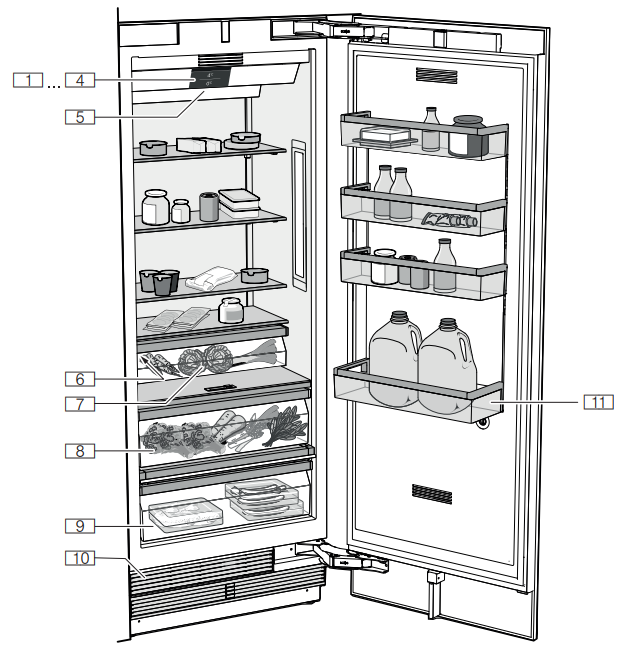
Appliance
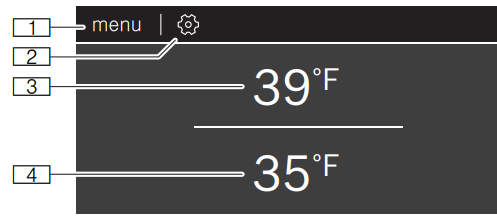
- 1 to 4. Operating controls
- 5. Main On/Off switch
- 6. Rating plate
- 7. Vegetable bin
- 8. Vegetable container with humidity controller
- 9. Cool-fresh bin
- 10. Ventilation opening
- 11. Storage compartment for large bottles
Operating controls
- menu button
Opens mode selection. - setting button
Opens the Settings menu. - Refrigerator compartment temperature display
- Indicates the set temperature in °C/°F. Cool-fresh compartment temperature display Indicates the set temperature in °C/°F.
Mode selection
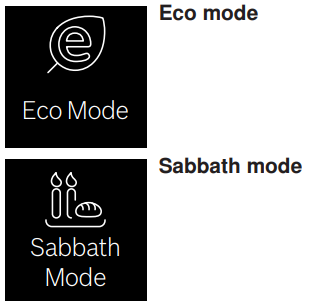
- Eco mode
Switch the appliance to energy-saving mode. - Sabbath mode
All non-essential functions are switched off so you can also use the appliance on the Sabbath.
Settings
Tap Ò to open the settings.
- Language
Change the display language. - Home Connect
Connect your refrigerator to your mobile device. - Tones
Set the volume of the button tone and the signal tone. - Display brightness
Adjust the brightness of the display. - Temperature unit
Select the temperature unit °C/°F. - Factory settings
Set the settings of the appliance back to its factory settings on delivery. - Self-test
Start fault analysis on your appliance. - Demo mode
Note: Do not store any food items while in demo mode, as the appliance then remains at room temperature.
The cooling function of the appliance is switched off.You can use all other functions. After switching on the appliance, this menu item is displayed for 3 minutes. To switch demo mode on or off later, switch the appliance off and back on. The mode is displayed again for 3 minutes.
Equipment (not all models)
Storage compartment
You can remove and adjust the height of the storage compartments:
Lift up the storage compartment and remove.
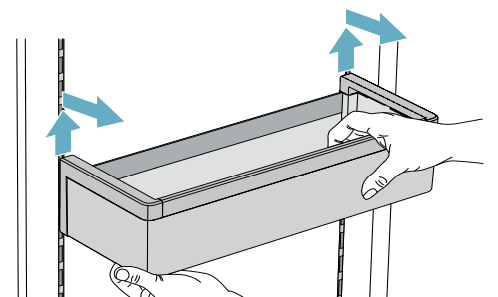
- When re-inserting, insert hooks on back of storage compartment at same height to make it level.
Note: Insert the storage compartment carefully to avoid scratching the appliance.
Shelf
You can remove and adjust the shelf:
Lift shelf and remove.
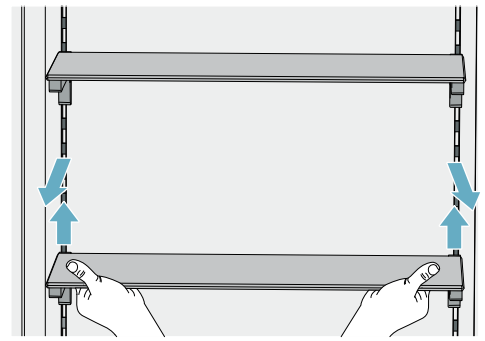
- When re-inserting, insert hooks on back of shelf at same height to make it level.
Note: Insert shelf carefully to avoid scratching the appliance.
Container
You can remove the container:
Press container to the rear,
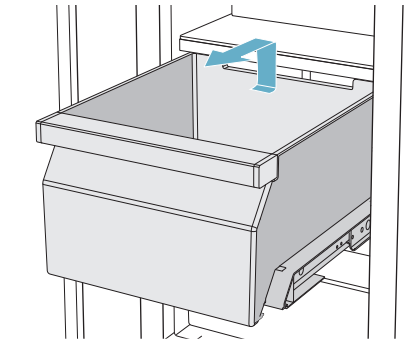
lift the container at the rear and remove.
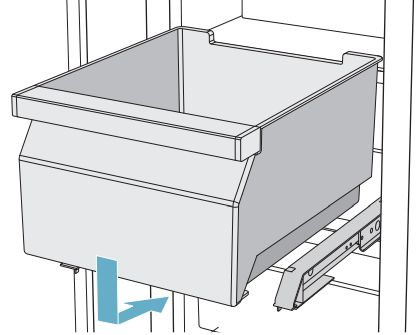
You can insert the bin:
- Pull out the telescopic rails all the way.
- Place the bin on the telescopic rails and push into the appliance until it engages.
Operating the appliance
Switching the appliance on
- Press the main On/Off switch.
The appliance starts cooling and the light is switched on when the door is open. - Set the required temperature.
Operating tips
- After the appliance has been switched on, it may take several hours until the set temperature has been reached. Do not put in any food until the selected temperature has been reached.
- The front sides of the housing are partly heated slightly. This prevents condensation in the area of the door seal.
Switching off and disconnecting the appliance
Switching off the appliance
- Press the main On/Off switch.
The appliance is no longer cooling.
Disconnecting the appliance
If you do not use the appliance for a prolonged period:
- Remove groceries.
- Press the main On/Off switch.
The appliance is no longer cooling. - Pull out the mains plug or switch off the fuse.
- Leave the appliance open.
Setting the temperature
Recommended temperature
- Cooling compartment: +4 °C/+39 °F
- Chill compartment: +1 °C/+34 °F
Setting the refrigerator compartment temperature
- Select the compartment by tapping the temperature display.
- Move the displayed temperature to the required value.
- Return to the main screen with the x button.
If the button is not pressed, the appliance saves the setting and automatically returns to the main screen after a few seconds.
Super cooling
Super cooling cools the refrigerator compartment as cold as possible.
Switch on super cooling, e.g.:
- Before placing large quantities of food into the compartment
- For cooling drinks quickly
Note: When super cooling is switched on, increased operating noises may occur.
After approx. 6 hours, the appliance switches to normal operation.
Switching super cooling on or off
- Select the refrigerator compartment by tapping the temperature display.
- Tap the ] button.
When the function is switched on, a pop-up window appears, explaining the function. - Tap Continue.
The pop-up window is closed, and you return to the main screen.
Note: If you have made a setting to stop the pop-up window from appearing, you can return to the main screen with the x button. If the button is not pressed, the appliance saves the setting and automatically returns to the main screen after a few seconds.
Eco mode
Eco mode switches the appliance to energy-saving operation.
The appliance automatically sets the following temperatures:
- Refrigerator compartment: +43° F (6° C)
- Cool-fresh container: +34° F (1° C)
Sabbath mode
All non-essential functions are switched off so you can also use the appliance on the Sabbath.
Once Sabbath mode is switched on, you can also use the appliance on the Sabbath.
- You can select a time between 1–96 hours.
- After the selected time elapses, the appliance switches to normal operation.
- To end Sabbath mode before the selected time elapses, touch the display and tap Switch off.
The appliance switches off the following:
- Audible signals
- Interior light
- Messages on the control panel
- Background illumination of the control panel is reduced
Description
The Bosch B30IR905SP refrigerator boasts a sophisticated design with a stainless steel finish, providing a sleek and modern look to any kitchen. The interior features LED lighting for enhanced visibility and adjustable glass shelves to accommodate various sizes of containers. The dual compressor system ensures optimal cooling and freezing performance while maintaining energy efficiency. The crisper drawers offer humidity control to keep vegetables fresh for longer periods. Additionally, the smart home integration allows users to monitor and control the refrigerator remotely through the Home Connect app.
Home Connect
This appliance is Wi-Fi-capable and can be controlled remotely using a mobile device.
Note: Wi-Fi is a registered trade mark of the Wi-Fi Alliance. In the following cases, the appliance functions like a refrigerator without a network connection and can still be operated manually via the controls:
- The appliance is not connected to a home network.
- The availability of the Home Connect function depends on the availability of Home Connect services in your country. Home Connect services are not available in every country. You can find more information on www.home-connect.com.
Note: Please observe the safety information in this instruction manual. Ensure that this is also observed if you operate the appliance via the Home Connect app and are not at home when doing so.
Follow the instructions in the Home Connect app as well.
Setting up Home Connect
Notes
- Wait at least 2 minutes after switching on the appliance before setting up Home Connect. Only then is internal appliance initialization complete.
- Take note of the Home Connect supplementary sheet, which is supplied with the appliance or is available for download at www.bosch-home.com together with the instructions. Enter the E-number of your appliance in the search field.
You can connect your appliance to the home WLAN network (Wi-Fi) in 3 basic steps.
- Install the app.
- Connect your refrigerator to the home WLAN network (Wi-Fi).
- Connect the refrigerator to the Home Connect app.
The first time you open the menu, you will be automatically guided through initial setup. Follow the instructions on the control panel. For further information, please also see the following chapters.
The following submenus can be found in the Home Connect menu:
- Switching Wi-Fi on and off
- Connect to app
- Software update
- Deleting network settings
Setting up the connection to the home network (WLAN)
The first time you open the menu, you will be automatically guided through initial setup. Follow the instructions on the control panel.
- Install the Home Connect app on your mobile device.
- Open the Home Connect menu on your refrigerator.
- Open the app on your mobile device.
- Log in or register with the app if access is not yet available.
- Check the router of your home network to see if a WPS function is available for automatic connection.
- If this function is available, start automatic network connection and follow the instructions on the control panel.
- Start manual network connection if this function is not available, if you're not sure whether the function is available, or if automatic network connection failed.
The refrigerator temporarily generates its own network for connecting the mobile device. - Start manual network connection in the app of your mobile device.
As soon as the refrigerator is connected to the mobile device, a connection between the refrigerator and your home network (WLAN) is established.
Note: If the connection cannot be established, check whether there is sufficient reception.
Verifying signal strength
The signal strength is displayed on the control panel. The signal strength should be at least 1 bar in addition to the dot. If the signal strength is too weak, the connection may be interrupted temporarily.
Improving signal strength
- Place the router closer to the refrigerator.
- Check that screening walls do not interfere with the connection.
- Install a repeater to make the signal stronger.
Connecting the refrigerator to the Home Connect app
Use this menu to connect your refrigerator to mobile devices.
- Install the Home Connect app on your mobile device and log in or register.
- Open the Home Connect menu on your refrigerator.
- Tap menu item Connect to app.
- Confirm the prompt to display the refrigerator in the app.
- Open the app and wait until the refrigerator is displayed.
Press Add to confirm the connection between the app and the refrigerator.
If the refrigerator is not automatically displayed, click on Add appliance in the app and follow the instructions. As soon as your refrigerator is displayed, add it with +. - Follow the instructions in the app until the process is complete.
Installing updates for the Home Connect software
The refrigerator checks at regular intervals whether updates are available for the Home Connect software. The note window appears on the control panel when an update is available. To install the update, tap Install now.
Install the update later:
- Open the Home Connect menu.
- Tap Software update.
Note: This menu is only visible if an update is available.
A note window appears. - To install the update, tap Install now.
Customer Service access
If you contact Customer Service, they can access your appliance and view its status after you have given your consent. You need to have your appliance connected to your home network for this. Further information about Customer Service access and its availability in your country is available under www.home-connect.com in the Help & Support area.
- Contact Customer Service.
~ "Customer service" on page 19 - Confirm the start of Customer Service access in the app.
During Customer Service access the symbol Ù appears on the control panel. - As soon as Customer Service has obtained the necessary data, they end access.
Note: You can interrupt remote diagnosis early by switching off Customer Service access in the Home Connect app.
Reset settings
If there is a problem when trying to establish a connection, or if you would like to register the appliance in a different home WLAN network (Wi-Fi), the Home Connect settings can be reset:
- Open the Home Connect menu on your refrigerator.
- Tap the menu item Reset settings.
- Confirm the prompt to delete the network settings.
To then reconnect the appliance to the home WLAN network (Wi-Fi), perform initial setup again.
Switch on or off the connection to the home WLAN network (Wi-Fi)
- Open the Home Connect menu on your refrigerator.
Note: The first time you open the menu, you will be automatically guided through initial setup. Follow the instructions on the control panel. - Select Switch off Wi-Fi.
- To start the switching off process, press Continue.
- As soon as the connection to the home network has been switched off, the message Wi-Fi switched off will appear. Press OK to confirm the message.
Note: While the home network connection is switched off, you will no longer be able to operate the appliance with your mobile device.
Information on data protection
The first time your Home Connect appliance is registered on a WLAN home network connected to the Internet (Wi-Fi), your appliance will transmit the following types of data to the Home Connect server (initial registration):
- Unique appliance identification (consisting of appliance codes as well as the MAC address of the installed Wi-Fi communication module).
- Security certificate of the Wi-Fi communication module (to ensure a secure data connection).
- The current software and hardware version of your domestic appliance.
- Status of any previous resetting to factory settings.
This initial registration prepares the Home Connect functions for use and is only required when you want to use these Home Connect functions for the first time.
Note: Please note that the Home Connect functions can be utilized only in conjunction with the Home Connect app. Information on data protection can be called up in the Home Connect app.
Alarm
- Door alarm
If the appliance door is open for a long time, the door alarm (continuous audible signal) switches on. - Close door
The audible warning signal is switched off.
Refrigerator compartment
The refrigerator compartment is suitable for storing meat, sausages, fish, dairy products, eggs, ready meals and pastries. The temperature can be set from +36 °F (+2 °C)... +46 °F (+8 °C).
The refrigerator compartment can also be used to store highly perishable groceries in the short to medium term. The lower the selected temperature, the slower the enzymatic and chemical processes and deterioration by microorganisms. A temperature of +39 °F (+4 °C) or lower ensures optimum freshness and safety of the stored groceries.
Note when storing food
Note: Avoid contact between food and the back panel.
Otherwise, the air circulation will be impaired and food or packaging may freeze to the back panel.
- Store fresh, undamaged food. The quality and freshness will then be retained for longer.
- In the case of ready products and bottled goods, do not exceed the minimum sell-by date or useby date indicated by the manufacturer.
- To retain aroma, color and freshness, pack or cover food well before placing it into the appliance.This will prevent flavors being transferred between foods and the plastic parts from becoming discolored.
- Leave warm food and drinks to cool down before placing them into the refrigerator compartment. Note the chill zones in the refrigerator compartment The air circulation in the refrigerator compartment creates different chill zones.
Coldest zone
The coldest zone is in the interior at the back panel and in the chill compartment.
Note: Store delicate food (e.g. fish, sausages and meat) in the coldest zone.
Warmest zone
The warmest zone is at the very top of the door.
Note: Store e.g. hard cheese and butter in the warmest zone. Cheese can continue to release itsaroma and the butter will still be easy to spread.
Vegetable bin
The vegetable container is the optimum storage location for fresh fruit and vegetables.A high air humidity keeps leafy vegetables fresh for longer. Fruit and vegetables should be stored at a slightly lower air humidity.
Notes
- Fruit sensitive to cold (e.g. pineapple, banana, papaya and citrus fruit) and vegetables sensitive to cold (e.g. eggplant, cucumbers, zucchini, peppers, tomatoes and potatoes) should be stored outside of the appliance at temperatures of approx. +8 °C/+36 °F ... +12 °C/+46 °F for optimum preservation of quality and aroma.
- Condensation may form in the vegetable container depending on the type and quantity of products stored. Remove condensation with a dry cloth.
Vegetable container with humidity controller
The vegetable container is the optimum storage location for fresh fruit and vegetables.You can adjust the humidity in the vegetable container via the humidity controller and a special seal. This allows fresh fruit and vegetables to be stored up to twice as long as with conventional storage.
The humidity in the vegetable container can be set according to the type and quantity of products to be stored:
- Mainly fruit as well as for a large load – set lower humidity with controller position Ú
- Mainly vegetables as well as for a mixed or small load – set higher humidity with controller position Ù
Notes
- For optimum preservation of quality and flavor store fruit sensitive to cold (e.g. pineapple, banana, papaya and citrus fruit) and vegetables sensitive to cold (e.g. eggplant, cucumbers, zucchini, peppers, tomatoes and potatoes) outside of the appliance at temperatures of approx. +46 °F (+8 °C) ... +54 °F (+12 °C).
- Condensation may form in the vegetable container depending on the type and quantity of products stored.
Remove condensation with a dry cloth and adjust the humidity in the vegetable container with the humidity controller.
Cool-fresh bin
The storage climate in the cool-fresh container offers ideal conditions for the storage of fish, meat and sausage.
Setup Guide
To set up your Bosch B30IR905SP, follow these steps:
- Unpacking: Carefully remove the packaging materials from the refrigerator.
- Placement: Position the refrigerator in a well-ventilated area, ensuring proper clearance around it.
- Power Connection: Connect the power cord to a grounded outlet.
- Initial Cooling: Allow the refrigerator to cool down for at least 24 hours before storing food.
- Configuration: Download and install the Home Connect app to enable smart features and remote monitoring.
- Pairing: Follow in-app instructions to pair your smartphone or tablet with the refrigerator.
Cleaning
CAUTION
AVOID DAMAGING THE APPLIANCE AND THE EQUIPMENT.
- Do not use abrasive, chloride-based or acidic cleaning agents or solvents.
- Do not use scouring or abrasive sponges. The metallic surfaces may corrode.
- Never clean the shelves or bins in the dishwasher.
The parts may become deformed.
Cleaning the display
- The change in temperature and humidity can cause the controls to steam up.
- Switch the clean lock on before cleaning.
- Use a clean micro-fiber cloth for cleaning.
Cleaning the appliance interior
Proceed as follows:
- Press the main On/Off switch.
- Take out food and store in a cool location. Place ice pack (if available) on the food.
- Clean the appliance with a soft cloth, lukewarm water and a little pH-neutral washing-up liquid.
CAUTION
The rinsing water must not run into the light or through the drainage hole into the evaporation area. - Wipe door seal with clear water and dry thoroughly with a cloth.
- Switch appliance back on and put in food.
Cleaning the equipment
To clean, take the removable parts out of the appliance.
Care instructions for stainless steel surfaces
- When taking care of and cleaning stainless steel surfaces, use only cleaning agents suitable for stainless steel and a stainless steel cleaning cloth.
- You can purchase a suitable stainless steel cleaning cloth from customer service.
- To prevent visible scratches, clean the stainless steel surface in the direction of the structure.
Odors
OdorsIf you experience unpleasant odors:
- Switch off the appliance with the main On/Off switch.
- Take all food out of the appliance.
- Clean the inside.
- Clean all packaging.
- Seal strong-smelling food in order to prevent odors from forming.
- Switch the appliance on again.
- Store food in the appliance.
- Check whether the formation of odors is still occurring after 24 hours.
- Change the odor filter.
Changing the odor filter
Replacement filters are available from your customer service.
Open the filter holder with a slotted screwdriver.
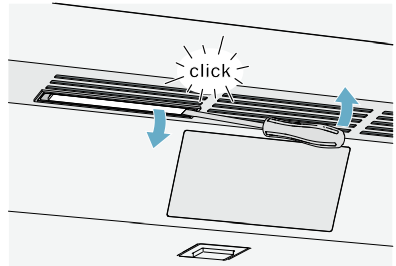
Remove the used odor filter and replace with a new odor filter.
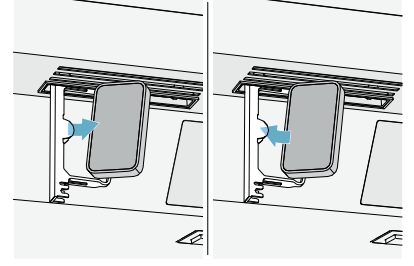
Close the filter holder.
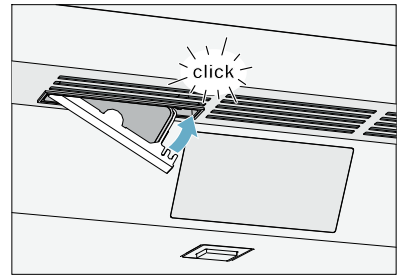
Noises
Noises Normal noises
- Droning: A motor is running, e.g. refrigerating unit, ventilator. Bubbling, buzzing or gurgling: Refrigerant is flowing through the tubes.
- Clicking: Motor, switches or solenoid valves are switching on or off.
- Cracking: Automatic defrosting is running.
Preventing noises
- Appliance is not level: Align appliance using a water level. If required, place a little packing underneath.
- Bins, shelves or storage compartments wobble or stick: Check the removable equipment and re-insert if required.
Lighting
- LightingYour appliance features a maintenance-free LED light.
- Only customer service or authorized technicians may repair the light.
Troubleshooting
Faults – What to Do?
Before you call customer service, use this table to check whether you can rectify the fault yourself.
| Appliance | Possible Cause | Solution |
|---|---|---|
| Temperature differs greatly from the set value. | - Appliance has been switched off. | Switch off appliance for 5 minutes. |
| - Temperature too warm. | Check temperature again after a couple of hours. | |
| - Temperature too cold. | Check temperature again on the following day. | |
| Displays do not light up. | - Power plug has not been inserted properly. | Connect the power plug. |
| - Fuse has tripped. | Check the fuses. | |
| - Power has failed. | Check whether the power is on. | |
| The refrigeration unit is switching on more frequently and for longer. | - Appliance was opened frequently. | Do not open the appliance unnecessarily. |
| - Ventilation openings are covered up. | Remove obstacles. | |
| - Large quantities of fresh food have been put in. | Switch on super cooling promptly in advance. | |
| Appliance is not cooling, display and lighting are lit. | - Demo mode is switched on. | Switch demo mode off. |
Pros & Cons
Pros
- Advanced Cooling Technology: Dual compressor system for optimal cooling and freezing.
- Energy Efficiency: Energy Star certification ensures reduced energy consumption.
- Smart Integration: Compatible with Home Connect app for remote monitoring and control.
- Spacious Interior: Ample storage space with adjustable shelves and crisper drawers.
- Modern Design: Sleek stainless steel finish that fits seamlessly into contemporary kitchens.
Cons
- High Price Point: Estimated cost between $3,000 to $3,500.
- Complex Setup: Requires careful setup and configuration for full functionality.
- Dependence on Technology: Smart features may require stable internet connectivity.
- Maintenance Costs: Potential higher maintenance costs due to complex technology.
Customer Reviews
Customers have praised the Bosch B30IR905SP for its impressive cooling performance, spacious interior, and modern design. However, some have noted the high price point and the complexity of setting up the smart features. Common complaints include occasional noise issues and the necessity for stable internet connectivity to fully utilize the smart home integration.
Faqs
What is the energy efficiency rating of the Bosch?
How do I connect my Bosch to the Home Connect app?
Does the Bosch come with an ice maker?
How do I troubleshoot temperature issues with my Bosch?
Is the Bosch B30IR905SP easy to clean?
How much space does the Bosch offer?
Does the Bosch B30IR905SP have adjustable shelves?
Is the Bosch suitable for large families?
Leave a Comment
