Autodesk Tracking Smart Car Kits D2-5 User Guide
Content
Introduction
There is a 16 mm wide black runway in the white field. Our tracking car can drive along the black runway automatically. No matter how the runway is bent, the car can be driven automatically. We all know that the reflectivity is different when the light source hits white objects versus black objects. Here we use a red light source. The light is reflected through the ground to the photoresistor. By detecting the resistance of the photosensitive resistor, the car can determine whether it is driving in the white area. If the detection is of the black runway, then the car will change direction, and the motor will slow down or even stop, and the Red LED will turn off on the PCB front side. The car will drive in the opposite direction so that it always runs along the runway.
Detailed Specifications
The Autodesk Tracking Smart Car Kits D2-5 comes with the following key features:
- Compact and lightweight design, making it easy to carry around.
- Integrated with a powerful microcontroller for efficient processing.
- Equipped with a high-quality camera for object tracking and recognition.
- Built-in sensors for detecting distance, speed, and direction.
- Compatible with various coding platforms, including Autodesk Tinkercad and Scratch.
- Rechargeable battery with a long-lasting life.
- Comes with a user-friendly manual and tutorial videos.
Overview
- Model: D2-5
- Name: D2-5 Intelligent Tracking Car DIY Kit
- PCB Size: 104721.6mm
- Installation dimension: 1047255mm
- Work Voltage: 3V
Schematic
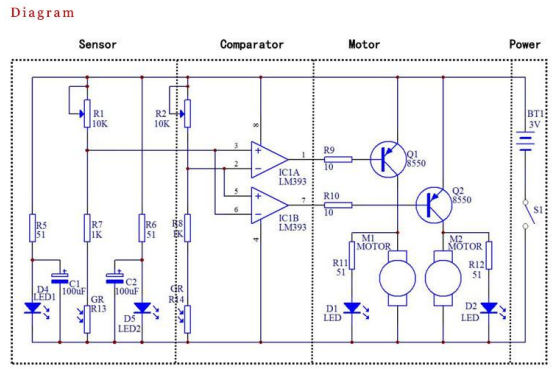

Component listing
| NO. | Component Name | PCB Marker | Parameter | Quantity | Remarks |
|---|---|---|---|---|---|
| 1 | LM393 | IC1 | DIP-8 | 1 | |
| 2 | IC Socket | IC1 | DIP-8 | 1 | |
| 3 | Electrolytic Capacitor | C1, C2 | 100uF | 2 | |
| 4 | Potentiometer | R1, R2 | 103 10K | 2 | |
| 5 | Metal Film Resistance | R5, R6, R11, R12 | 51 ohm | 4 | |
| 6 | Metal Film Resistance | R7, R8 | 1K | 2 | |
| 7 | Metal Film Resistance | R9, R10 | 10 ohm | 2 | |
| 8 | Photoresistor | R13, R14 | CDS5 | 2 | |
| 9 | Red LED | D1, D2 | 5mm | 2 | Red Shell, Red Light |
| 10 | White LED | D4, D5 | 5mm | 2 | White Shell, Red Light |
| 11 | S8550 | Q1, Q2 | TO-92 | 2 | |
| 12 | Self-Locking Switch | S1 | 6*6mm | 1 |
Mechanical Part
| NO. | Component Name | Parameter | Quantity | Remarks |
|---|---|---|---|---|
| 13 | DC Motor | JD3-100 | 2 | |
| 14 | Wheel | 24mm | 2 | |
| 15 | Tires | 24mm | 2 | |
| 16 | Axle | D2*30mm | 2 | |
| 17 | Gasket | D2.0mm | 6 | Non-essential |
| 18 | Three-way Sleeve | D2.5mm | 4 | |
| 19 | Gear | D22mm | 2 | |
| 20 | Worm | D5mm | 2 | |
| 21 | Screw | D2.2*8mm | 4 | |
| 22 | Motor Screw (Black) | D1.7*4mm | 4 | |
| 23 | Gaster Screw | M5*20mm | 1 | |
| 24 | Gaster Nut | M5 | 1 | |
| 25 | Gaster Screw Cap | M5 | 1 |
Other Component
| NO. | Component Name | Parameter | Quantity | Remarks |
|---|---|---|---|---|
| 26 | Cable | 6mm | 4 | |
| 27 | Battery Case | AA*2 | 1 | With adhesive |
| 28 | PCB | D2-5 | 1 | 104721.6mm |
Component Description

- 1pcs LM393 DIP-8
- 1pcs IC Socket DIP-8
- 2pcs 100uF Electrolytic Capacitor
- 2pcs 10K Potentiometer
- 4pcs 51ohm Metal Film Resistance
- 2pcs 1K Metal Film Resistance
- 2pcs 10ohm Metal Film Resistance
- 2pcs Photoresistor
- 2pcs 5mm Red LED
- 2pcs 5mm White LED
- 2pcs TO-92 S8550
- 1pcs 6*6 Self-Locking switch
- 2pcs DC Motor
- 2pcs Wheel
- 2pcs Tires
- 2pcs Axle
- 6pcs Gasket (Non-essential)
- 4pcs Three-way sleeve
- 2pcs Gear
- 2pcs Worm
- 4pcs Screw
- 4pcs Motor Screw (Black)
- 1pcs Mecanum wheels Screw
- 1pcs Mecanum wheels Nut
- 1pcs Mecanum wheels Screw Cap
- 4pcs 6mm Cable
- 1pcs AA*2 Battery Case (Not shown in the picture)
- 1pcs PCB
Description
You may learn about robotics and coding with the adaptable and entertaining Autodesk Tracking Smart Car Kits D2-5. You may start developing your smart automobile right away with its lightweight and portable design. The kit comes with every part needed to assemble a complete tiny smart car, including the chassis, wheels, motors, and sensors. The automobile can monitor things, steer clear of obstructions, and adhere to predetermined routes thanks to its camera and sensors. The automobile moves in various directions because the microcontroller interprets the data and carries out the commands. With the Autodesk Tracking Smart Car Kits D2-5, you may program the vehicle and add unique features because they work with a variety of coding platforms.
Installation Steps

- Install circuit.
- Install metal film resistor, DIP-8P IC socket, Self-Locking switch, Potentiometer, S8550, Electrolytic capacitor, 5mm Red LED on PCB according to mark on PCB.
- Pay attention to the direction of IC Socket. (The wrong direction of installation as pictured!!)
In addition to facilitating debugging, don’t install IC LM393 temporarily.

- Install Mecanum wheel.
PCB placed in front. The support bolts of the caster are inserted into the hole, tighten the nuts screwed into the caster, and finally fit the caster and tighten.
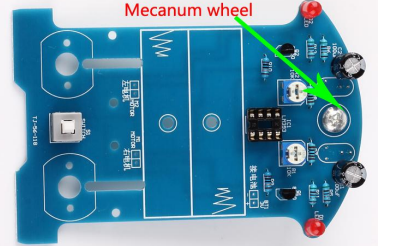
Install photoresistor and white LED on PCB reverse. But please make sure the distance is about 5mm between the top of the Mecanum wheel (top of screw cap top) and the photoresistor/LED.
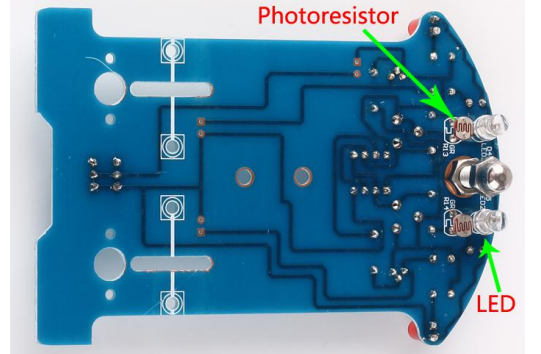

Install battery case.
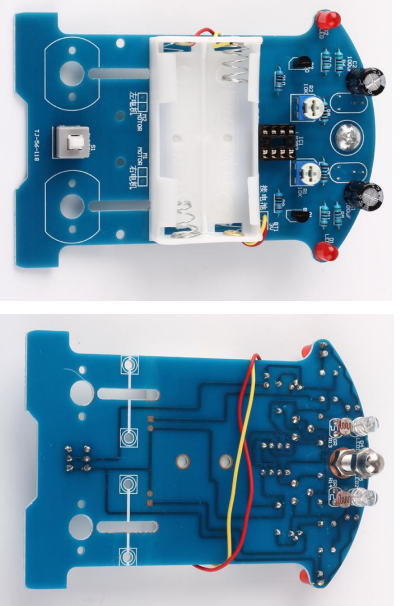
- Test.
- Install 2pcs AA battery.
- Press on the switch. If 2pcs white LED ON, the installation is successful. If LED off, please check the welding. Pay attention to the direction of the LED and other components and check pseudo soldering.
- Install metal film resistor, DIP-8P IC socket, Self-Locking switch, Potentiometer, S8550, Electrolytic capacitor, 5mm Red LED on PCB according to mark on PCB.
- Install mechanical parts.
- Install the four gaskets on the circuit board.
- The role of the gasket is to increase the gap between the axle and the circuit board so that the gear mounted on the shaft has enough rotation space.
- First, insert an M2.2 * 8 screw from the front of the board into the mounting hole, place a gasket from the back of the circuit board on the screw.
Clamp the gasket with small pliers, turn the screw with a small screwdriver until the gasket is close to the circuit board at last.
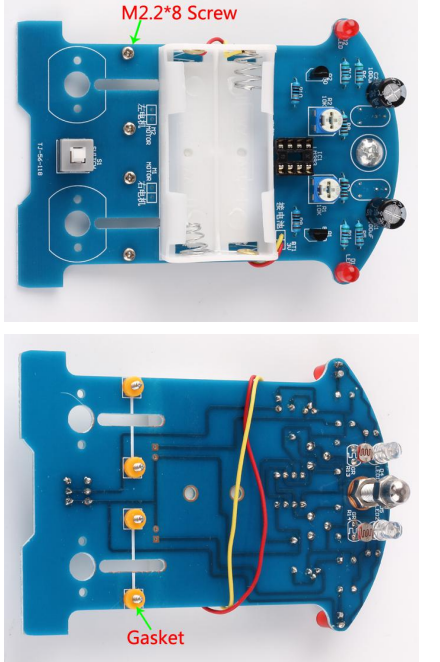
- Insert a steel shaft from the center hole of the wheel and note that the direction is inserted from one side of the raised sleeve of the wheel. It is better to insert the steel shaft parallel to the smooth side of the wheel.
- Put a three-way sleeve into the steel shaft, close to the wheel, and then a gasket into the steel shaft, close to the three-way sleeve, installed in place, toggle three-way sleeve, should be flexible. Otherwise, appropriate to increase the gap between them. Install tires.
Place a gear into the steel shaft in the center of the steel shaft.


- Put a three-axis sleeve into the end of the steel shaft so that the car side of the wheel assembly is complete.
- Holding the wheel by hand, keep the steel shaft level, adjust the position of the three-way sleeve on the end of the steel shaft. The gears on the steel shaft should fall into the gear slot, otherwise, the gear position should be adjusted until it meets the requirements.
Finally, the two shafts on the steel shaft are fitted into the screw projections of the fixed washers and tightened with a small screwdriver so that the wheel assembly is installed. Install the other side of the wheel assembly in the same way.

- Install Motor.
- Insert a worm into the motor shaft, then through worm from the front of the circuit board to others. Use two small screws to hold the motor. Pay attention to the direction of the motor. Contact motor and PCB by cable.
It can reverse the wire of the motor if the motor moves on the contrary when powered on.

- Install the four gaskets on the circuit board.
- Test
- Power on. Check S8550 or 10-ohm resistor if the motor doesn’t move.
- Install LM393 (Pay attention to the direction of IC).
Setup Guide
To set up the Autodesk Tracking Smart Car Kits D2-5, follow these steps:
- Open the box and identify the components.
- Assemble the chassis, wheels, and motors as per the instructions.
- Connect the sensors and the camera to the microcontroller.
- Install the necessary software and drivers on your computer.
- Connect the microcontroller to your computer via USB.
- Follow the tutorial videos and the user manual to program the car using your preferred coding platform.
Autodesk Tracking Smart Car Kits D2-5 Effect demonstration





Troubleshooting
Here are some common problems and solutions for the Autodesk Tracking Smart Car Kits D2-5:
- If the car does not move, check the connections and ensure that the battery is charged.
- If the camera does not detect objects, adjust the camera angle and ensure that the lighting is sufficient.
- If the car does not follow the predefined route, check the programming and ensure that the sensors are functioning correctly.
- If the microcontroller does not connect to the computer, try using a different USB cable or port.
Pros & Cons
- Pros
- Easy to assemble and set up.
- Compatible with various coding platforms.
- Integrated with high-quality sensors and camera.
- Affordable and accessible for educators, students, and hobbyists.
- Cons
- May require some technical knowledge to program the car fully.
- The battery life may be short for extended use.
- The camera may have difficulty detecting objects in low lighting conditions.
Customer Reviews
Customers love the Autodesk Tracking Smart Car Kits D2-5 for its ease of use, compatibility with coding platforms, and high-quality components. However, some customers have expressed concerns about the battery life and camera performance in low lighting conditions.
Faqs
What is the Autodesk Tracking Smart Car Kits D2-5?
What are the key features of the Car Kits D2-5?
How do I set up the Autodesk Tracking?
What are some common problems and solutions for the Autodesk?
What are the pros and cons of the Car Kits D2-5?
How do I connect the Autodesk Tracking Smart to my computer?
How do I charge the battery for the Autodesk Tracking?
What coding platforms are compatible with the Car Kits D2-5?
Can I use the Autodesk outdoors?
What is the warranty for the Autodesk D2-5?
Leave a Comment
