Features: Bosch Thermo Camera GTC 400 C Instruction Guide

Content
Introducing the Bosch Thermo Camera GTC 400 C
Bosch is a sophisticated thermal imaging tool designed for professionals needing precise temperature measurements and visualizations. With a resolution of 160x120 pixels and an accuracy of ±3°C, it quickly identifies temperature differences, making it ideal for applications like building inspections and electrical diagnostics. The camera features a large color display and supports easy documentation via the Bosch Measuring Master app. Priced at approximately $800, it offers a robust solution for effective thermal analysis.
Technical Data
Article Number: 3 601 K83 1..
Specifications:
- Resolution of Infrared Sensor: 160 x 120
- Thermal Sensitivity: <50 mK
- Spectral Range: 8–14 μm
- Field of View (FOV): 53 x 43°
- Focus Distance: ≥1 ft (≥0.3 m)
- Focus: Fixed
- Surface Temperature Measurement Range:
- 14...+752 °F (–10...+400 °C)
- Measuring Accuracy (Typical):
- Surface Temperature 1)
- –10...+10 °C: 5.4 °F (3 °C)
- 10...100 °C: 5.4 °F (3 °C)
- +100 °C: 3 %
- Surface Temperature 1)
Display:
- Display Type: TFT
- Display Size: 3.5”
- Display Resolution: 320 x 240
- Image Format: .jpg
- Images Saved per Saving Process:
- 1 x thermal image (screenshot)
- 1 x real visual image including temperature values (metadata)
- Number of Images in Internal Image Memory (Typical): 500
- Integrated Visual Camera: Yes
Battery / Charger List:
- Rechargeable Batteries: Bosch 10.8 V/12 V – Max lithium-ion pack
- Chargers:
- BAT414 2.0 Ah
- BAT420 4.0 Ah
- GBA12V30 3.0 Ah
- GBA12V60 6.0 Ah
- BC330, BC430
- GAX1218V-30, GAL 12V-20
Battery Life:
10.8 V/12 V - Max: 5.0 h
Connectivity:
- USB Port: 1.1
- Blue Hound Bluetooth® Module Power Supply:
- Button Cell: CR2450 (3 V lithium battery)
- Battery Service Life: Approx. 60 months
- Bluetooth®: Bluetooth® 4.2 (Low Energy)
- Max. Bluetooth® Transmission Power: 3.2 mW
- Frequency Band Bluetooth®: 2.402 – 2.480 GHz
- Wireless Connectivity: WiFi
- Max. WiFi Transmission Power: 30 mW
- WiFi Operating Frequency Range: 2.400–2.483 GHz
Physical Specifications:
- Weight (According to EPTA-Procedure 01:2014): 0.54 kg
- Dimensions (Length x Width x Height): 9.2” x 3.7” x 2.5” (233 x 95 x 63 mm)
- Degree of Protection (Excluding Battery Compartment): IP 53
Permitted Environmental Conditions:
- Charging Temperature: 32....+113 °F (0...+45 °C)
- Operating Temperature 2): 14....+113 °F (–10...+45 °C)
- Storage Temperature: -4....+158 °F (–20...+70 °C)
- Relative Humidity (Non-Condensing): 20...80 %
The tool can be clearly identified with the serial number 2 on the type plate.
- at an ambient temperature of 20–23 °C and an emissivity of >0.999, measuring distance: 0.3m, operating time: >5 min.
- limited performance at temperatures <0 °C. Technical data determined with battery from delivery scope.
Features
The numbering of the product features shown refers to the illustration of the tool on the graphic page.
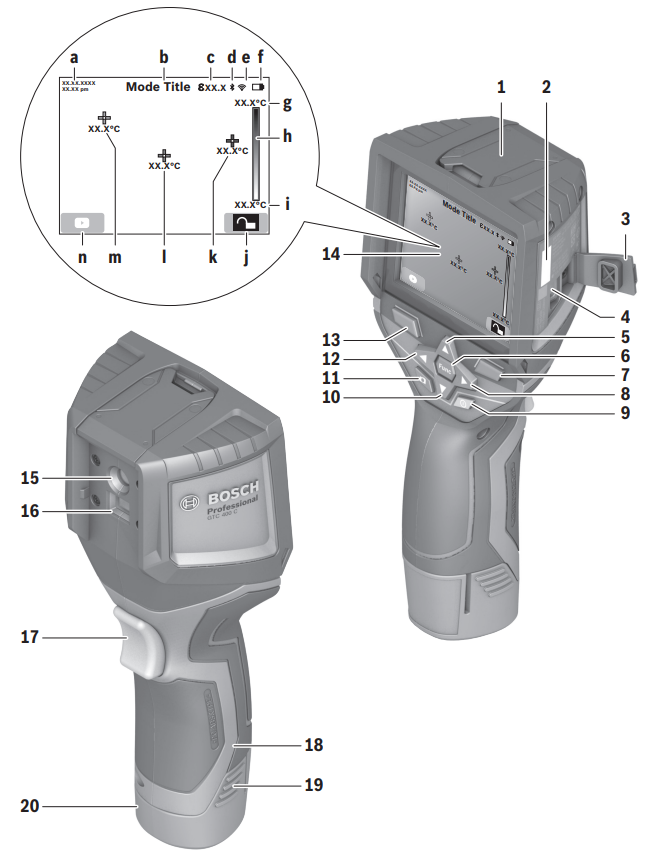
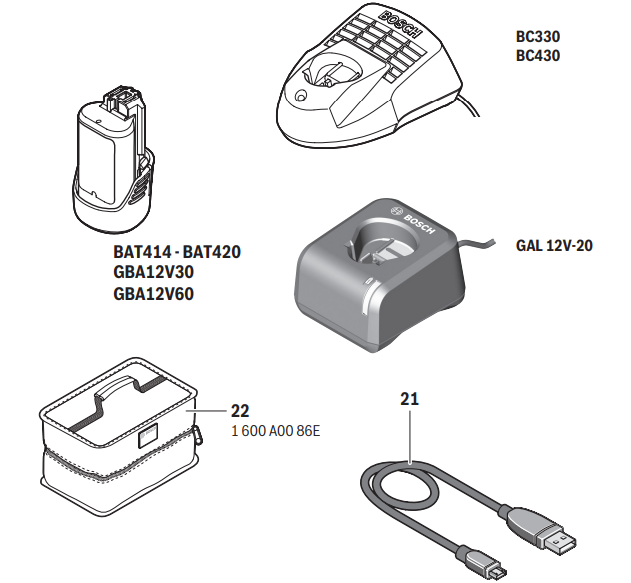
- Protective cap for visual camera and infrared sensor
- Serial number
- Cover, micro USB port
- Micro USB port
- Up arrow button

- Measuring functions button [Func]
- Switching temperature scale between automatic and fixed/right-hand function button
- Right-hand arrow button

- On/Off button

- Down arrow button

- Save button
- Left-hand arrow button

- Gallery button/left-hand function button
- Display
- Visual camera
- Infrared sensor area
- Freeze measurement/continue measuring button
- Battery port
- Release button for battery pack
- Battery pack*
- Micro USB cable
- Protective pouch*
Display Elements:
- Date/time
- Measuring function
- Emissivity display
- Indicator for Bluetooth connection
- WiFi switched on/off indicator
- Charge-control indicator
- Display of maximum surface temperature in the measurement range
- Scale
- Display of minimum surface temperature in the measurement range
- Scale lock symbol
- Hotspot display (example)
- Crosshairs with temperature display
- Coldspot display (example)
- Gallery symbol
The accessories illustrated or described are not included as standard delivery.
Definitions
Infrared Heat Radiation
Infrared heat radiation is electromagnetic radiation emitted by every body. The amount of radiation depends on the temperature and the emissivity degree of the body.
Emissivity Degree
The emissivity degree of an object depends on the material and the structure of its surface. It indicates how much infrared heat radiation the object emits compared to an ideal heat emitter (black body, emissivity degree = 1).
Thermal Bridge
A thermal bridge is an object that undesirably transmits heat outwards or inwards, resulting in a temperature difference compared to the rest of a wall or the desired temperature of a wall. As the surface temperature at thermal bridges is lower than in the rest of the room, the risk of mold increases significantly at these locations.
Reflected Temperature/Reflectivity of an Object
The reflected temperature is the thermal radiation that is not emitted by the object itself. Depending on the structure and material, background radiation is reflected in the object to be measured, which can distort the actual temperature result.
Distance from the Object
The distance between the object being measured and the measuring tool influences the captured area size per pixel. As the distance from the object increases, larger objects can be captured. The following table summarizes the relationship between distance, size of infrared pixels, and infrared range:
| Distance (m) | Size of Infrared Pixels (mm) | Infrared Range Width x Height (m) |
|---|---|---|
| 0.5 | 3 | 0.5 x 0.4 |
| 1 | 6 | 1 x 0.75 |
| 2 | 12 | 2.05 x 1.5 |
| 5 | 30 | 5.1 x 3.8 |
Blue Hound
The built-in Bluetooth Low Energy Module enables you to personalize and check the status of your measuring tool, as well as transfer settings and data using Bluetooth® wireless technology.
Blue Hound Bluetooth Module Power Supply
The measuring tool is fitted with a button cell, allowing it to be detected by a mobile device using Blue Hound without a battery pack. You can find further information directly in the Bosch app.
Data Transmission
You can switch the Blue Hound Bluetooth module on and off in the tool settings. When activated, it emits a continuous signal. The transmission interval of the module is eight seconds. Depending on ambient conditions, up to three transmission intervals may be required before the tool is detected.
Note: Switch Blue Hound off in areas where the transmission of radio waves is prohibited, such as on airplanes.
Registering and Setting Up the App/Web-Based Application
- Before you can use Blue Hound, you need to register online. To do this, open the website Bosch Tracking and register. After registration is complete, you will receive your access information.
- Download the Blue Hound app from the relevant app store (Apple App Store, Google Play Store) or access the web application at Bosch Tracking, where you can log in using your access details.
- You can now create and manage your inventory using the app/web-based application.
Note: First, complete the tutorial for the app/web-based application to gain a better overview of the procedure for creating the inventory and using the software.
Preparation of Bosch Thermo Camera GTC 400 C,
Power Supply
The tool can be operated using a Bosch Li-ion rechargeable battery.
Operation with Battery Pack
WARNING: Use only Bosch rechargeable lithium-ion battery packs listed in the technical data section of this manual. Use of other battery packs may increase the risk of fire, personal injury and property damage.
WARNING: Remove the batteries from the tool when not using it for extended periods. When storing for extended periods, the batteries can corrode and self-discharge.
Note: The battery pack is supplied partially charged. To ensure full capacity of the battery pack, completely charge the battery pack in the battery charger before using for the first time.
WARNING: Use only Bosch chargers listed in the technical data section of this manual. Use of other chargers may increase the risk of fire, personal injury and property damage.
The lithium-ion battery pack can be charged at any time without reducing its service life. Interrupting the charging procedure does not damage the battery pack. The lithium-ion battery is protected against deep discharge by the Electronic Cell Protec-tion (ECP). A protective circuit switches the laser level off when the battery is drained.
Following the automatic shut off of the tool, do not continue to press the On/Off button. The battery can be damaged.
- To insert the charged battery pack 20, slide it into the battery port 18 until you feel it lock into position. Do not use force.
- To remove the battery pack 20, press the unlocking buttons 19 and pull the battery pack out of the battery port 18. Do not use force. Battery Status Indicator
- The battery status indicator f on the display shows the charging state of the batteries or battery pack 20.
Indication Capacity
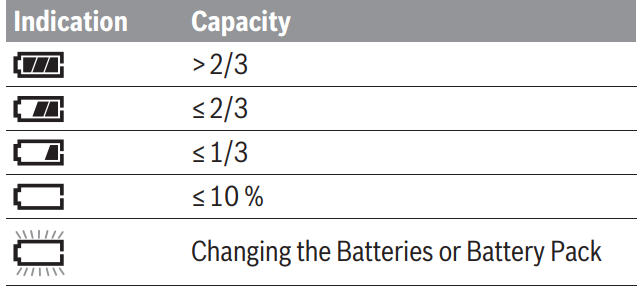
Description
The Bosch Thermo Camera GTC 400 C is designed with usability in mind. The ergonomic design fits comfortably in the hand, allowing users to navigate through menus and functions effortlessly. The camera's robust build ensures durability even in harsh environments. It also features multiple measurement modes including spot, area, and thermal line, allowing for precise temperature measurements. The built-in laser pointer aids in targeting the exact area of interest.
To operate the Bosch Thermo Camera GTC 400 C, start by charging the battery fully before first use. Assemble the camera by attaching any additional accessories like the lens cap or strap if provided. Configure the camera by selecting your preferred language and measurement units via the intuitive menu system. For pairing with mobile devices or computers, use the provided Wi-Fi connectivity option to transfer images and data seamlessly.
Operation
To ensure optimal performance and longevity of the measuring tool, follow these guidelines:
Protection from Environmental Factors:
- Protect the measuring tool against moisture and direct sunlight.
- Avoid exposing the tool to extreme temperatures or rapid temperature changes. For example, do not leave it in vehicles for extended periods. If there are significant temperature variations, allow the measuring tool to adjust to the ambient temperature before use. Extreme temperatures or fluctuations can impair measurement accuracy.
- Ensure the tool is properly acclimatized. Severe temperature fluctuations or highly variable environmental conditions may compromise measurement accuracy until the tool is fully acclimatized.
- Avoid subjecting the tool to hard knocks or drops. After experiencing severe external impacts or if there are any functional abnormalities, have the measuring tool checked by an authorized Bosch after-sales service agent.
Initial Operation
Switching On and Off
- To take a measurement, fold the protective cap upwards, ensuring that the infrared measuring area is not blocked or covered during use.
- To switch on the tool, press the On/Off button. A start sequence will appear on the display. Following this, the measuring tool will immediately begin to measure continuously until it is switched off.
- Note: In the initial minutes, the measuring tool may self-calibrate several times as it aligns the sensor temperature with the ambient temperature. Calibration ensures precise measurement, but the thermal image may freeze momentarily during this process.
- To switch off the tool, press the On/Off button again. The measuring tool will save all settings before shutting down. Close the protective cap for safe transport.
- In the Settings menu, you can configure whether and after how much time the measuring tool automatically switches off (see “Switch-off time,” page 15).
- If the battery or the measuring tool is outside the stated operating temperature range, the tool will shut down automatically after a brief warning (see “Troubleshooting – Causes and Corrective Measures,” page 18). Allow the tool to reach the correct temperature before switching it back on.
- To save energy, switch on the measuring tool only when in use.
Preparing for Measurement
Setting the Emissivity Degree for Surface Temperature Measurements
The emissivity degree of an object is determined by its material and surface structure. It indicates how much infrared heat radiation the object emits compared to other objects at the same temperature.
To accurately measure surface temperature, the tool performs a contactless measurement of the natural infrared thermal radiation emitted by the object. Before each measurement, check and adjust the emissivity setting on the measuring tool to ensure correct measurement.
You can select one of the preset emissivity levels or enter a specific numerical value via the “Measurement” > “Emissivity” menu (see page 15).
WARNING: Temperature measurements will only be accurate if the emissivity setting matches the object's emissivity. Differences in color may arise from varying temperatures and/or different emissivity levels. If emissivity levels differ significantly, the depicted temperature differences may not reflect the actual temperatures.
For multiple objects made of different materials or structures within the measurement range, the displayed temperature values are only accurate for objects that match the emissivity setting. For all other objects with different emissivity levels, the displayed color differences can serve as an indication of temperature relationships.
| Material | Emissivity |
|---|---|
| Concrete | 0.93 |
| Plaster/mortar | 0.93 |
| Roofing tiles | 0.93 |
| Roofing felt | 0.93 |
| Radiator paint | 0.93 |
| Wood | 0.91 |
| Linoleum | 0.88 |
| Paper | 0.89 |
Notes on Measuring Conditions
- Highly reflective or shiny surfaces (e.g., polished metals or shiny tiles) can distort measurement results. If necessary, mask the surface with dark, matte adhesive tape that conducts heat well, and allow it to acclimatize briefly on the surface.
- Use a favorable measuring angle on reflective surfaces to avoid distortion from reflected thermal radiation from other objects. For instance, measuring directly head-on may capture reflections of body heat, leading to inaccurate readings.
- Measuring through transparent materials (e.g., glass or clear plastics) is generally not possible.
- The accuracy and reliability of measurements improve with stable and favorable measuring conditions.
- Smoke, vapor, high humidity, or dusty air can impair infrared temperature measurement.
Infrared temperature measurement is impaired by smoke, vapor/ high air humidity or dusty air. Information for achieving improved measurement accuracy:
- Get as close as possible to the measuring object to minimize interference factors.
- Ventilate indoor areas before measurement, particularly if the air is contaminated or very humid. After ventilating, allow the room to acclimatize until the usual temperature is restored.
Assigning temperatures on the basis of the scale

- A scale is displayed on the right side of the display, with values oriented to the maximum and minimum temperature recorded in the thermal image. Colors are assigned to temperature values uniformly across the image.
- Different shades indicate temperatures within the defined range. For instance, a temperature halfway between the maximum and minimum values corresponds to the center color range.
- To determine the temperature of a specific area, align the crosshairs with the temperature display at the desired point or area.
- In automatic settings, the color spectrum of the scale is distributed linearly across the entire measurement range between the maximum and minimum temperatures.
- If an area is displayed in blue on the color palette, this indicates that it is among the colder measured values within the current range. However, these areas may still be in a temperature range that could cause injury in certain circumstances. Always note the temperatures displayed on the scale or at the crosshairs.
Functions
Adjusting the Color Display
Depending on measurement conditions, different color palettes can enhance the analysis of the thermal image, allowing for clearer visibility of objects or circumstances in the display. This adjustment does not affect the measured temperatures; it only changes how the temperature values are represented.
To change the color palette, remain in measuring mode and press the right-hand arrow button (8) or the left-hand arrow button (12).
Superimposition of Thermal Image and Real Image
For improved orientation and local assignment of the thermal image displayed, a visual real image can be superimposed with matched temperature ranges.
Note: The superimposition of the real image and thermal image is accurate at a distance of 1.08 ft (0.55 m). If the tool is closer or further from the object being measured, misalignment of the images may occur.
The thermal imaging camera offers the following options:
- Complete Infrared Image: Only the thermal image is displayed.
- Image-in-Image: The thermal image is cropped, with the surrounding area shown as a real image. This setting enhances local assignment of the measurement range.
- Transparency: The thermal image is overlaid on the real image with slight transparency, aiding in object detection.
Adjust the setting by pressing the up arrow button (5) or the down arrow button (10).
Fixing the Scale
The color distribution in the thermal image is automatically adjusted but can be fixed by pressing the right-hand function button (7). This allows comparisons between thermal images taken under different temperature conditions (e.g., checking multiple rooms for thermal bridges).
To switch the scale back to automatic, press the right-hand function button (7) again. The temperatures will now be dynamic, adapting to the measured minimum and maximum values.
Measuring Functions
To access further helpful display functions, press the “Func” button (6). Use the right-hand and left-hand buttons to navigate through the displayed options and select a function. Press the “Func” button (6) again to confirm your selection.
The following measuring functions are available:
- Automatic: Colors are distributed automatically in the thermal image.
- Heat Detector: Displays only warmer temperatures as a thermal image, while the rest appears in greyscale to avoid misinterpretation (e.g., a red cable in a control cabinet). Adjust the scale using the up arrow (5) and down arrow (10) buttons.
- Cold Detector: Displays only colder temperatures as a thermal image, with the rest shown in greyscale to prevent misinterpretation (e.g., a blue window frame when checking insulation). Adjust the scale similarly.
- Manual: If significantly varying temperatures are measured, switch to "Manual" mode to set specific maximum and minimum temperatures. This allows detection of subtle temperature differences relevant to your focus. The reset setting automatically adjusts the scale to the measured values within the infrared sensor's field of view.
Main Menu
To access the main menu, press the “Func” button (6), then press the right-hand function button (7). The following options are available:
- “Measurement”
- “Emissivity” c:
A selection of saved emissivity levels is available for some of the most common materials. Select the appropriate material in the “Material” menu item. The corresponding emissivity is displayed in the line below. If you know the exact emissivity of the object to be measured, you can also set it as a numerical value in the “Emissivity” menu ite– “Reflected temperature”:
Setting this parameter improves the accuracy of measuring results, especially with low-emissivity (= high-reflection) materials. The reflected temperature normally corresponds to the ambient temperature. If there are objects with greatly deviating temperatures close to highly reflective objects which could affect the measurement, this value should be adjusted.
- “Emissivity” c:
- “Display”
- “Hotspot” k: “ON/OFF”
In this function, the hottest point (= measuring pixel) in the measurement range is automatically highlighted by red crosshairs in the thermal image. This can help you to detect a critical point, e.g. to locate a loose terminal in the control cabinet. - “Cold spot” m: “ON/OFF”
The coldest point (= measuring pixel) in the measurement range is automatically highlighted by blue crosshairs in the thermal image. This can help you to detect a critical point, e.g. to locate a leak in insulation. - “Crosshairs” l: “ON/OFF”
The crosshairs are displayed in the centre of the thermal image and show you the measured temperature value at this point.
- “Hotspot” k: “ON/OFF”
- “Scale” h: “ON/OFF”
- “WiFi”: “ON/OFF”
(see “Data Transmission”, page 16) - “Blue Hound”: “ON/OFF”
(see “Blue Hound”, page 10)
- “WiFi”: “ON/OFF”
- “Tool”
- “Language”
Under this menu item, you can change the language for all displays. - “Time & Date” a
To change the date and time in the display, open the “Time & Date” submenu. In this submenu, you can also change the date and time format. To exit the “Time & Date” submenu, press either the left-hand function button 13 under the tick symbol to save the settings or the right-hand function button 7 under the cross symbol to discard the changes. - “Audio signals”: “ON/OFF”
Under this menu item, you can switch the audio signals on or off. - “Switch-off time”
Under this menu item, you can select the time interval after which the tool will automatically switch off if no buttons are pressed. You can also deactivate the automatic switch-off by selecting the “Never” setting. - “Delete all images”
Under this menu item, you can delete all the files in the internal memory at once. Press the right-hand arrow button 8 for “more ...” to enter the submenu. Then press either the left-hand function button 13 under the tick symbol to delete all files, or the right-hand function button 7 under the cross symbol to cancel the operation. - “Tool information”
Under this menu item, you can access information about the tool. There you can find the serial number of the tool and the installed software version. You can also press button 17 to exit any menu and return to the standard display screen.
- “Language”
To exit any menu and return to the standard display screen, press button 17.
Documenting Measurements
Saving Measurements
The tool begins to take measurements as soon as it is switched on and does so continuously until it is switched off.
To save an image, point the camera at the desired measuring object and press the “Save” button 11. The image is saved in the camera’s internal memory. Alternatively, press the “Freeze measurement” button 17. The measurement is frozen and shown in the display. This enables you to take as much time as you need to look at the image. If you do not wish to save the frozen image, press button 17 to return to measuring mode. If you wish to save the image in the camera’s internal memory, press the “Save” button 11.
Calling up saved images
Proceed as follows to call up saved thermal images:
- Press the left-hand function button (13). The most recently saved photo will appear.
- Use the right-hand arrow button (8) or left-hand arrow button (12) to switch between saved thermal images.
Deleting Saved Images
Go to the gallery view to delete individual thermal images:
- Press the right-hand function button 7 underthe waste paper basket symbol.
- Confirm the operation by pressing the left-hand function button 13 or terminate thedeletion process by pressing the right-handfunction button 7 under the cancel symbol.
Delete all images
- In the “Delete All Images” menu, select “Tool” > “Delete All Images.” Press the right-hand arrow button (8) to enter the submenu and confirm deletion with the left-hand function button (13) or cancel with the right-hand function button (7).
- Press the “Func” 6 button to call up the measuring functions. Now press the right-hand function button 7 and select “Tool” > “Delete all images”. Press the right-hand arrow button 8 to enter the submenu. Then press either the lefthand function button 13 under the tick symbol to delete all files, or the right-hand function button 7 under the cross symbol to cancel the operation.
Data Transmission
Data Transmission via USB Interface
- Open the cover on the micro USB port 3. Connect the micro USB port on the tool to your PC or laptop using the micro USB cable provided.
- Now press button 9 to switch on the thermal imaging camera.
- Open the file browser and select the “BOSCH GTC 400 C” drive. The saved JPG files can be copied, moved to your computer or deleted from the internal memory of the tool.
- As soon as you have ended the required operation, disconnect the drive following the standard procedure and then use button 9 to switch the thermal imaging camera off again.
- Remove the micro USB cable during the measurement operation and close the cover 3.
Attention: Always disconnect the drive from your operating system first (eject drive), as failure to do so may damage the thermal imaging camera’s internal memory. - Always keep the cover of the USB interface closed so that dust and splashes cannot enter the housing.
Note: Only connect the tool to a PC or notebook. The tool could be damaged if you connect it to a different device.
Note: The micro USB interface can only be used for data transmission – it is not suitable for charging batteries.
Post-editing the thermal images
You can post-edit the saved thermal images on your computer if it uses a Windows operating system. To do so, download the GTC Transfer software from the product page for the thermal imaging camera at www.bosch-professional.com/gtc.
Data transmission via WiFi
The tool is equipped with a WiFi module which enables the saved images to be wirelessly transmitted from your thermal imaging camera to a mobile device. The Bosch Thermal App is required as the software interface for this. You can download this from the store for your end device type:
In addition to wirelessly transmitting your images, the Bosch Thermal App makes it possible for you to use an extended range of functions and facilitates post-editing and forwarding of measured data (for example via e-mail). Information about system requirements for a WiFi connection can be found on the Bosch website at “www.bosch-professional.com/gtcthermalapp”.
To activate or deactivate the WiFi connection on the tool, call up the main menu, use the buttons to select “WiFi” and activate or deactivate it. e will appear on the display. Ensure that the WiFi interface is activated on your mobile device.
The connection between the mobile device and the tool can be established after the Bosch application has been started (if WiFi modules are activated). To do this, follow the instructions in the Bosch Application.
Maintenance and Service
WARNING
- Check the tool each time before use. In case of visible damage or loose components inside the measuring tool, safe function can no longer be ensured.
- Keep the tool clean at all times.
- Do not immerse the tool into water or other fluids.
- Do attempt to remove dust from the sensor, camera or reception lens using pointing objects, and do not wipe over the camera and reception lens (risk of scratching).
- If the tool should fail despite the care taken in manufacturing and testing procedures, repair should be carried out by an authorized after-sales service center for Bosch power tools. Do not open the measuring tool yourself.
- In all correspondence and spare parts orders, please always include the 10-digit article number given on the type plate of the tool.
ENVIRONMENT PROTECTION
Recycle raw materials & batteries instead of disposing of waste. The unit, accessories, packaging & used batteries should be sorted for environmentally friendly recycling in accordance with the latest regulations.
Bosch Thermo Camera GTC 400 C Troubleshooting
Causes and Corrective Measures
In the event of a fault, the tool will restart and can then continue to be used. If the fault persists, the following overview may help you.
| Error Cause | Corrective Measure |
|---|---|
| Measuring tool cannot be switched on. | - Battery pack or batteries empty: Charge the battery pack or change the batteries. Allow the battery to reach the correct temperature or change it. |
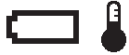 | - Battery too warm or too cold: Allow the measuring tool to reach the correct temperature. |
 | - Format the internal memory by deleting all images (see “Delete all images,” page 16). If the problem persists, send the measuring tool to an authorized Bosch after-sales service agent. |
 | - If required, transfer the images to another storage medium (e.g., computer or notebook). Then delete the images in the internal memory. |
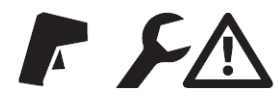 | - Send the measuring tool to an authorized Bosch after-sales service agent. |
| Measuring tool cannot be connected to a computer. | - Measuring tool not recognized by computer: Check whether the driver on your computer is up to date. It may be necessary to have a newer operating system version on your computer. |
| - Micro USB connection or micro USB cable fault: Check whether the measuring tool can be connected to a different computer. If not, send the measuring tool to an authorized Bosch after-sales service agent. |
Pros & Cons
Pros
- High-Resolution Thermal Imaging: Provides detailed thermal images.
- Durable Build: Robust construction suitable for harsh environments.
- User-Friendly Interface: Intuitive controls for easy operation.
- Suitable for various professional tasks.
- Easy data transfer and sharing.
Cons
- Priced higher than some competitors.
- Limited battery life requiring frequent recharging.
- May require some time to master all features.
Customer Reviews
Customers praise the Bosch Thermo Camera GTC 400 C for its accuracy and ease of use. Many users appreciate its high-resolution images and durable design. However, some users have noted that the battery life could be improved and that it may take some time to get accustomed to all its features. Common complaints include occasional connectivity issues but overall satisfaction remains high.
Bosch Thermo Camera GTC 400 C WARRANTY
30 Day Money Back Refund or Replacement
If you are not completely satisfied with the performance of your laser and measuring tools, for any reason, you can return it to your Bosch dealer within 30 days of the date of purchase for a full refund or replacement. To obtain this 30-Day Refund or Replacement, your return must be accompanied by the original receipt for purchase of the laser or optical instrument product. A maximum of 2 returns per customer will be permitted.
THIS LIMITED WARRANTY DOES NOT APPLY TO OTHER ACCESSORY ITEMS AND RELATED ITEMS. THESE ITEMS RECEIVE A 90 DAY LIMITED WARRANTY.
Faqs
What is the resolution of the thermal sensor in Bosch?
What is the temperature range of the Bosch Thermo Camera GTC 400 C?
How do I connect my Bosch Thermo to my mobile device?
What are some common applications for the GTC 400 C?
How long does the battery last on a single charge?
Is there any warning or precaution when using this camera?
Can I clean the lens of my Thermo Camera?
Can I purchase additional accessories for my Bosch?
How do I troubleshoot poor image quality on my GTC 400 C,?
Is there a warranty on the Bosch Thermo?
Leave a Comment
