Setup & Features: Bose SoundTouch 30 Series III Speaker

Content
Introduction of Bose Soundtouch 30 Series III Speaker
The Bose Soundtouch 30 Series III Speaker is a high-quality wireless speaker that delivers rich and clear sound for all your music needs. This speaker is perfect for any room in your home and allows you to stream music from popular services like Spotify, Pandora, and Amazon Music. With its sleek and modern design, the Soundtouch 30 Series III Speaker is not only functional but also aesthetically pleasing. The estimated price of this speaker is around $499.95, and it is currently available for purchase.
What’s in the carton
Carefully unpack the carton and confirm that the following parts are included.
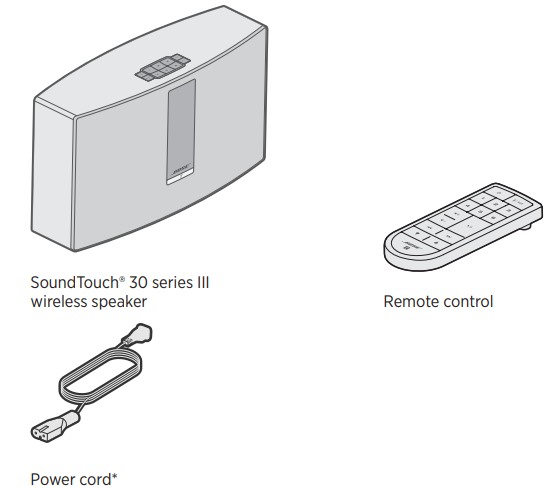
May ship with multiple power cords. Use the power cord for your region.
Placement guidelines
To avoid interference, keep other wireless equipment 1 – 3 ft. (0.3 – 0.9 m) away from your speaker. Place your speaker outside and away from metal cabinets and direct heat sources.
- Place your speaker on its rubber base on a stable and level surface.
- Do NOT place your speaker on top of audio/video equipment (receivers, TVs, etc.), or any other object that may generate heat. Heat generated by these items may result in poor speaker performance.
- Do NOT place any objects on top of your speaker.
- Make sure there is an AC (mains) outlet nearby.
Bose Soundtouch 30 Series III Speaker Specifications
The Bose Soundtouch 30 Series III Speaker comes with several key features that make it stand out from its competitors. It has a powerful driver that delivers clear and deep sound, and its wireless connectivity allows you to stream music from your smartphone, tablet, or computer. The speaker also comes with a built-in OLED display that shows song information and allows you to navigate through your music. Additionally, the Soundtouch 30 Series III Speaker is compatible with Alexa and Google Assistant, allowing you to control the speaker with just your voice. The speaker also supports Bluetooth and Wi-Fi connectivity.
Initial Setup
Connect the speaker to power
Before you set up the speaker on your network, connect the speaker to power.
Plug the power cord into the connector on the speaker.
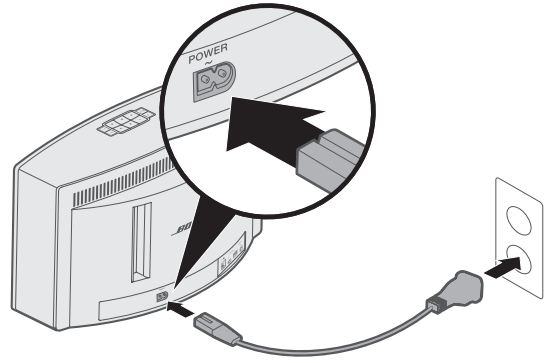
- Plug the other end of the power cord into an AC (mains) power outlet.
Speaker Controls
Power on the speaker
On the button pad or the remote control, press .
Tip: You can also press a preset ![]() or to power on the speaker.
or to power on the speaker.
Control buttons
The speaker controls are on the button pad and on the remote control.
Tip: You can also control the speaker using the SoundTouch app.
- Button pad: Power on the speaker, set and play your presets, adjust the volume, and activate the Bluetooth and auxiliary sources.
Remote control: Provides the same functionality as the button pad, as well as: Skip Backward/Skip Forward, Play/Pause, and Thumbs Up/Thumbs Down.
Button
Description
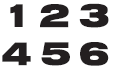
Six preset buttons:
- Press and hold to set a preset
- Press a preset to play

Bluetooth/Auxiliary button:
- Press to toggle between the Bluetooth and auxiliary source
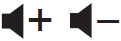
Volume Up/Volume Down: Press to increase/decrease volume
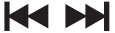
Skip Backward/Skip Forward through tracks (remote control only)

- Play/Pause audio
- Mute/Unmute audio on AUX-connected device (remote control only)

Like/Dislike content playing (remote control only)
Soundtouch App Setup
The SoundTouch app lets you set up and control SoundTouch from your smartphone, tablet or computer. Using the app, your smart device acts as a remote for your speaker. From the app, you can manage your SoundTouch settings, add music services, explore local and global Internet radio stations, set and change presets and stream music. New features are added periodically.
Note: If you have already set up SoundTouch for another speaker.
Download and install the SoundTouch app
On your smartphone or tablet, download the Bose SoundTouch app.
- Apple users: download from the App Store
- Android users: download on the Google Play store
- Amazon Kindle Fire users: download from the Amazon App store for Android
Follow the instructions in the app to complete setup, including adding the speaker to your Wi-Fi network, creating a SoundTouch account, adding a music library and using music services. Once you set up the speaker on your home Wi-Fi network, you can control it from any smartphone or tablet on the same network.
Note: For instructions on using a computer for setup, see page 29.
Tip: Once you set up the speaker on your home Wi-Fi network, you can control it from any smartphone or tablet on the same network. Download the SoundTouch® app on the smart device. You must use the same SoundTouch® account for all devices connected to your speaker.
Existing Soundtouch Users
Add the speaker to an existing account
If you have already set up SoundTouch on another speaker, you do not need to download the SoundTouch app again.
From within the app, select > Settings > Add or Reconnect Speaker. The app guides you through setup.
Connect the speaker to a new network
If your network information changes, add your speaker to your new network. You can do this by putting your speaker into setup mode.
- From within the app, select > Settings > Speaker Settings and select your speaker.
- Select CONNECT SPEAKER. The app guides you through setup.
Preset Personalization
You can personalize six presets to your favorite streaming music services, stations, playlists, artists, albums or songs from your music library. You can access your music, at any time, with a simple touch of a button using the SoundTouch app. Before using presets, note the following:
- You can set presets from the app and the remote control.
- If the preset source is your music library, make sure the computer storing your music library is on and connected to the same network as the SoundTouch speaker.
- You cannot set presets in Bluetooth mode or AUX mode.
Set a preset
- Stream music using the app.
While the music is playing, press and hold a preset on the button pad or remote control until you hear a tone.
“New preset assigned” appears on the display.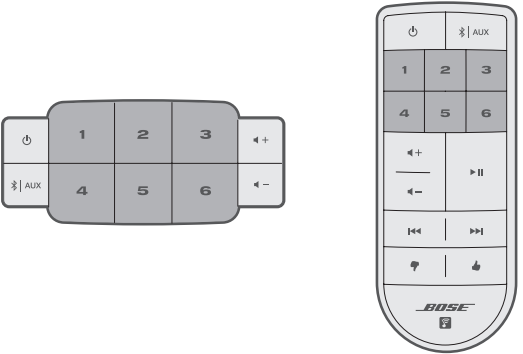
Play a preset
Once you personalize your presets, press a preset on the button pad or on the remote control to play music.
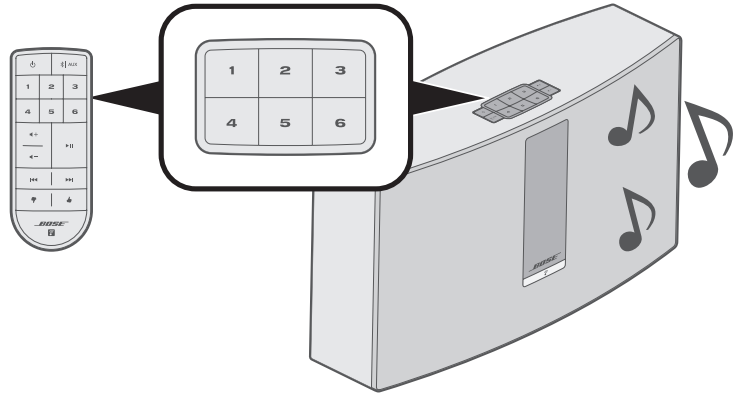
Note: For information on using the SoundTouch app to play your presets, visit global.Bose.com/Support/ST30III
Bluetooth Technology
Bluetooth wireless technology lets you stream music from Bluetooth smartphones, tablets, computers or other devices to your speaker. Before you can stream music from a mobile device, you must connect the mobile device with your speaker.
Connect your mobile device
On the speaker’s button pad or remote control, press
 and release until “Ready to connect” appears on the display.
and release until “Ready to connect” appears on the display.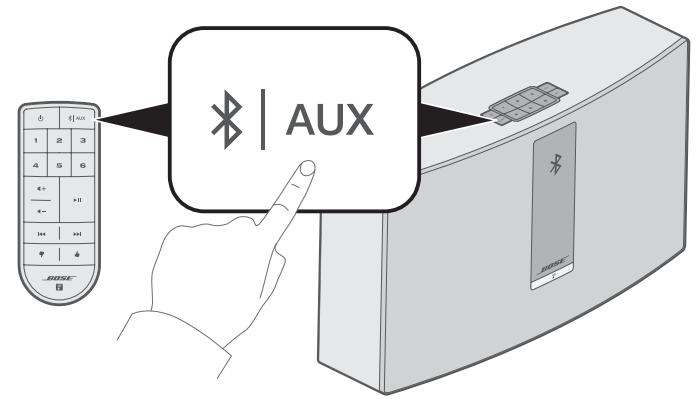
Tip: You can also press and hold
 for two seconds to connect a device.
for two seconds to connect a device.- On your mobile device, turn on the Bluetooth feature.
Tip: The Bluetooth menu is usually found in the Settings menu. Select your SoundTouch speaker from the mobile device list.
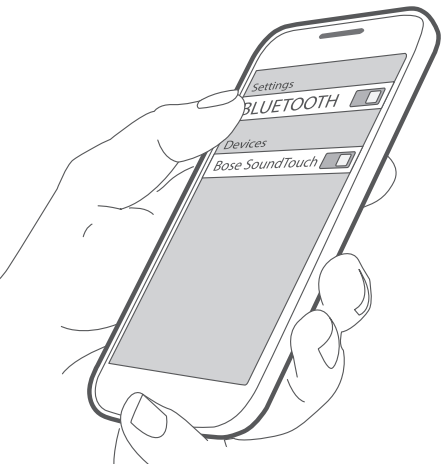
- Note: Look for the name you entered for your speaker in the SoundTouch app. If you didn’t name your speaker, the default name appears. Once connected, your SoundTouch speaker’s name appears in the device list.
Disconnect a mobile device
Turn off the Bluetooth feature on your mobile device.
Reconnect a mobile device
On the speaker’s button pad or remote control, press![]() and release until a Bluetooth pairing message appears on the display. Your speaker tries to reconnect with the most recently connected mobile device. Note: The mobile device must be within 30 ft. (9 m) of the speaker and powered on.
and release until a Bluetooth pairing message appears on the display. Your speaker tries to reconnect with the most recently connected mobile device. Note: The mobile device must be within 30 ft. (9 m) of the speaker and powered on.
Connect using the Bluetooth feature on your mobile device
- On your mobile device, turn on the Bluetooth feature.
Tip: The Bluetooth menu is usually found in the Settings menu. - Select your speaker from the mobile device list. Your speaker powers on and emits a tone.
Clear the speaker’s Bluetooth pairing list
On the button pad or remote control, press and hold![]() (10 seconds) until a pairing list cleared message appears on the display.
(10 seconds) until a pairing list cleared message appears on the display.
Use the SoundTouch app
You can also clear the pairing list using the app.
- From within the app, select
 > Settings > Speaker Settings and select your speaker.
> Settings > Speaker Settings and select your speaker. - Open the Bluetooth menu item and clear the pairing list.
Connect to the AUX connector
You can connect the audio output of a smartphone, tablet, computer or other type of audio device to your speaker’s AUX connector. The AUX connector accepts a 3.5 mm stereo cable plug (not provided).
Using a stereo cable, connect your audio device to the
 connector on the speaker.
connector on the speaker.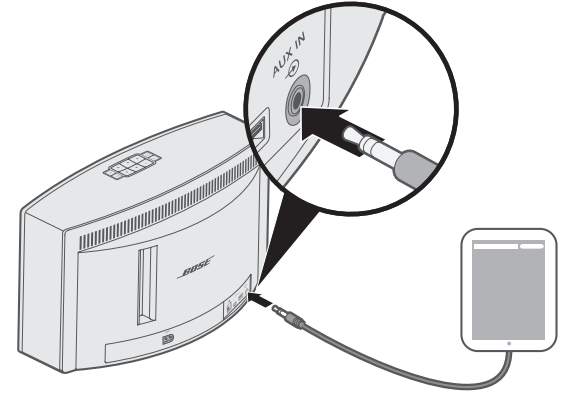
- On the speaker’s button pad or remote control, press and release
 until AUX appears on the display.
until AUX appears on the display. - Start playing music on the mobile device.
The front of the speaker has an indicator that shows Wi-Fi status. Lights under the indicator glow according to speaker state.
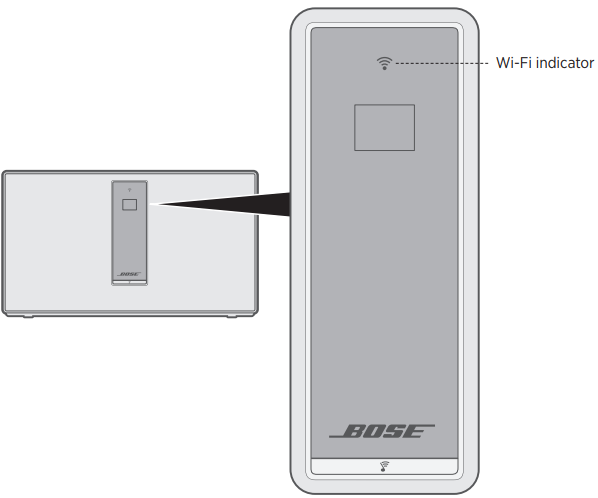
Bose Soundtouch 30 Series III Speaker Wi-Fi status
Indicator activity | State |
Blinking white | Searching for Wi-Fi network. |
Solid white (dim) | Power-saving mode and connected to Wi-Fi network. |
Solid white (bright) | Speaker is on and connected to Wi-Fi network. |
Solid amber | Speaker is in setup mode. |
Messages on the Display
The display shows speaker information and icons, and may include album or artist.
Display icons
Display icon | Description |
Searching for Wi-Fi network. | |
Volume is being adjusted. | |
Music library is playing. | |
Multi-room audio is active. | |
| AUX | Auxiliary mode is active. |
| BLUETOOTH | Bluetooth source is active. |
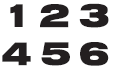 | Preset is selected. |
Skipping forward to the next track. | |
Skipping backward to the previous track. | |
Audio is paused. | |
Audio is stopped. |
Advanced Features
Update software
The SoundTouch app alerts you when a software update is available, at which time you can update the software using the app. You can also update software using the button pad.
- Power on the speaker.
On the button pad, press and hold and – (five seconds).
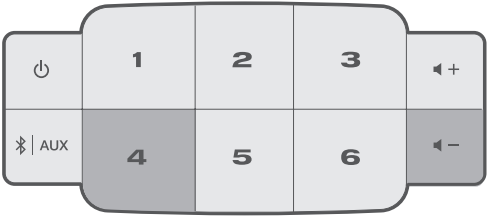
Disable Wi-Fi capability
- Power on the speaker.
On the button pad, press and hold and – (five seconds).
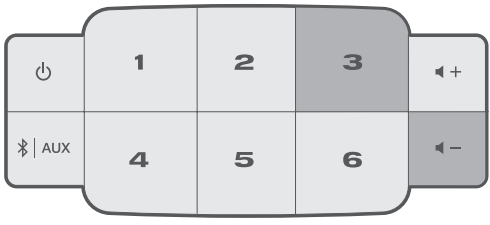
The Wi-Fi indicator turns off when Wi-Fi is disabled.
Re-enable Wi-Fi capability
While the speaker is on, press and hold and – (five seconds). The Wi-Fi indicator glows when Wi-Fi is enabled.
Bose Sound touch 30 Series III Speaker Description
The Bose Sound touch 30 Series III Speaker is a high-quality wireless speaker that delivers clear and powerful sound. It has a sleek and modern design that fits well in any room in your home. The speaker is easy to set up and use, and its wireless connectivity allows you to stream music from your favorite services. With its built-in OLED display, you can easily navigate through your music and see song information. The Soundtouch 30 Series III Speaker is also compatible with Alexa and Google Assistant, allowing you to control the speaker with your voice.
Care & Maintenance
Clean the speaker
- Clean the surface of your speaker with a soft, dry cloth.
- Do not use any sprays near your speaker. Do not use any solvents, chemicals, or cleaning solutions containing alcohol, ammonia or abrasives.
- Do not allow liquids to spill into any openings.
Replace the remote control battery
WARNING: Do not ingest battery, chemical burn hazard. The remote control supplied with this product contains a coin/button cell battery. If the coin/button cell battery is swallowed, it can cause severe internal burns in just 2 hours and can lead to death. Keep new and used batteries away from children. If the battery compartment does not close securely, stop using the remote control and keep it away from children. If you think batteries might have been swallowed or placed inside any part of the body, seek immediate medical attention. To avoid risk of explosion, fire or chemical burn, use caution in replacing the battery and replace only with an agency approved (e.g., UL) CR2032 or DL2032 3-volt lithium battery. Properly and promptly dispose of used batteries. Do not recharge, disassemble, heat above 212°F (100°C) or incinerate.
Using a coin, turn the battery cover slightly left (counter-clockwise).
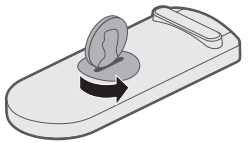
Remove the cover. Insert the new battery flat side up, with the + symbol in view.
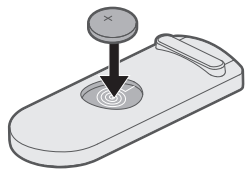
Reseat the cover and turn it right (clockwise) to lock into place.
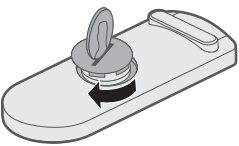
Reset your speaker
Factory reset clears all source, volume, and network settings and returns the speaker to original factory settings.
- Power on the speaker.
On the button pad, press and hold and – (10 seconds).
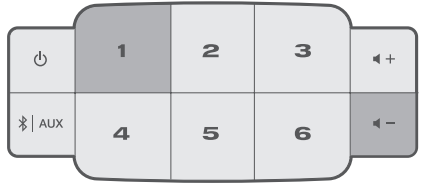
The speaker restarts, and the Wi-Fi indicator glows amber (setup mode).
Open the SoundTouch app on your smartphone or tablet and add the speaker to your network (see page 14).
Get diagnostic information
Get detailed information, such as MAC address and network information, serial number and software version.
On the button pad, press and hold and – until system information appears on the display.
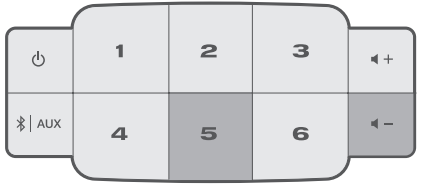
- Press + or – to scroll through system information.
Computer Setup
Set up your speaker using a computer
You can set up your speaker using a computer rather than a smartphone or tablet.
Before you begin
- Position your speaker next to your computer.
- Make sure your computer is on your Wi-Fi network.
- Obtain a USB A to USB Micro B cable (not provided).
Notes
- A USB A to USB Micro B cable is commonly used for charging mobile devices. You can also purchase this at your local electronics store. If you don’t have this cable, contact Bose customer service.
- The USB connector on the back of your speaker is for computer setup only. The USB connector is not designed to charge smartphones, tablets, similar devices or the speaker itself.
Computer setup
During setup, the app prompts you to temporarily connect the USB cable from the computer to your speaker. Do not connect the USB cable until the app instructs you to do so.
- Plug the power cord into an AC (mains) power outlet.
- On your computer, open a browser and go to: https://global.bose.com/Support/ST30III
Tip: Use the computer where your music library is stored. - Download and run the SoundTouch app. The app guides you through setup.
- After setup is complete, disconnect the USB cable from your computer and from your speaker. Move your speaker to its permanent location.
Important Safety Instructions
Please read and keep all safety, security, and use instructions.
WARNINGS & CAUTIONS
Do not ingest battery, chemical burn hazard. The remote control supplied with this product contains a coin/button cell battery. If the coin/button cell battery is swallowed, it can cause severe internal burns in just in just 2 hours and can lead to death. Keep new and used batteries away from children. If the battery compartment does not close securely, stop using the remote control and keep it away from children. If you think batteries might have been swallowed or placed inside any part of the body, seek immediate medical attention. To avoid risk of explosion, fire or chemical burn, use caution in replacing the battery and replace only with an agency approved (e.g., UL) CR2032 or DL2032 3-volt lithium battery. Properly and promptly dispose of used batteries. Do not recharge, disassemble, heat above 212°F (100°C) or incinerate.
- Read these instructions.
- Keep these instructions.
- Heed all warnings.
- Follow all instructions.
- Do not use this apparatus near water or moisture.
- Clean only with a dry cloth.
- Do not block any ventilation openings. Install in accordance with the manufacturer’s instructions.
- Do not install near any heat sources, such as radiators, heat registers, stoves, or other apparatus (including amplifiers) that produce heat.
- Protect the power cord from being walked on or pinched, particularly at plugs, convenience receptacles, and the point where they exit from the apparatus.
- Only use attachments/accessories specified by the manufacturer.
- Unplug this apparatus during lightning storms or when unused for long periods of time.
- Refer all servicing to qualified service personnel. Servicing is required when the apparatus has been damaged in any way: such as power supply cord or plug is damaged; liquid has been spilled or objects have fallen into the apparatus; the apparatus has been exposed to rain or moisture, does not operate normally, or has been dropped.
The lightning flash with arrowhead symbol within an equilateral triangle alerts the user to the presence of uninsulated, dangerous voltage within the system enclosure that may be of sufficient magnitude to constitute a risk of electric shock.
The exclamation point within an equilateral triangle alerts the user to the presence of important operating and maintenance instructions in the owner’s guide.
- To reduce the risk of fire or electrical shock, do NOT expose this product to rain, liquids or moisture.
- Do not expose this apparatus to dripping or splashing, and do not place objects filled with liquids, such as vases, on or near the apparatus. As with any electronic products, use care not to spill liquids into any part of the product. Liquids can cause a failure and/or a fire hazard.
- Do not place naked flame sources, such as lighted candles, on or near the apparatus.
- Make no modifications to the system or accessories. Unauthorized alterations may compromise safety, regulatory compliance, and system performance.
- This product contains magnetic material. Consult your physician on whether this might affect your implantable medical device.
Bose Soundtouch 30 Series III Speaker Troubleshooting
Symptom | Solution |
Speaker is unresponsive during setup | If the Wi-Fi indicator or display is off:
|
Pressing the power button does not power on the speaker | Your speaker may be in standby mode. To wake the speaker, on the speaker’s button pad, press and hold for two seconds, then release. |
Cannot complete network setup |
|
Cannot connect to network | If your network information has changed or to connect your speaker to another network, see page 14. |
Intermittent or no audio |
|
Cannot play Bluetooth audio |
|
Bass is too heavy or low | Adjust the bass level of your speaker in the app:
|
If you experience problems with your speaker:
- Connect your speaker to AC (mains) power.
- Secure all cables.
- Verify the state of the status indicators (see page 21).
- Move your speaker and mobile device away from possible interference (wireless routers, cordless phones, televisions, microwaves, etc.).
- Move your speaker within the recommended range of your wireless router or mobile device for proper operation.
If you could not resolve your issue, see the table below to identify symptoms and solutions to common problems. If you are unable to resolve your issue, contact Bose customer service.
Common solutions
The following table lists symptoms and possible solutions to common problems.
Warranty
Your speaker is covered by a limited warranty. Visit our website at https://global.bose.com/en_us/global_warranty.html for details of the limited warranty.
Technical information
Input power rating
- USA/Canada: 120V 50/60 Hz, 150W
- International: 220-240V 50/60 Hz, 150W
- Japan: 100V 50/60 Hz, 150W
Pros & Cons
Pros
- Powerful and clear sound
- Sleek and modern design
- Easy to set up and use
- Wireless connectivity
- Compatible with Alexa and Google Assistant
Cons
- Expensive compared to other wireless speakers
- No built-in battery, must be plugged in to work
- Limited color options
- No physical buttons for playback control
Customer Reviews about Bose Soundtouch 30 Series III Speaker
Customers have praised the Bose Soundtouch 30 Series III Speaker for its powerful and clear sound. They also appreciate its sleek and modern design, as well as its easy setup and use. However, some customers have noted that the speaker is expensive compared to other wireless speakers on the market. Others have mentioned that the lack of physical buttons for playback control can be inconvenient at times. Additionally, some customers have reported issues with connectivity and compatibility with certain devices.
Faqs
What is the Bose Soundtouch 30 Series III Speaker?
What are the key features of the Bose SoundTouch 30 Series III Speaker?
How does the Bose Soundtouch 30 Series III Speaker connect to devices?
Can I use the Bose SoundTouch 30 Series III Speaker with voice assistants like Alexa or Google Assistant?
Can I use the Bose Soundtouch 30 Series III Speaker with a Computer?
Can I use the Soundtouch 30 Series III Speaker with a Turntable?
What inputs and outputs does the Bose SoundTouch 30 Series III Speaker have?
Can I use the Bose Soundtouch 30 Series III Speaker with a TV?
Can I use the Bose SoundTouch 30 Series III Speaker as part of a home theater setup?
Does the Bose SoundTouch 30 Series III Speaker come with a warranty?
Leave a Comment







