Cambridge Audio FM Stereo Receiver AXR85 User Manual

Content
Introduction
The Cambridge Audio FM Stereo Receiver AXR85 is a sophisticated audio component designed to deliver high-quality sound for music enthusiasts. With a powerful output of 85 watts per channel, this receiver supports a wide range of speakers and features built-in Bluetooth for seamless wireless streaming. Priced at $499.00, the AXR85 includes an AM/FM tuner with 30 presets, a phono input for turntables, and a sleek brushed aluminum design, making it an excellent centerpiece for any home audio setup.
What's included with the AXR85
Inside the box of your AXR you will receive:
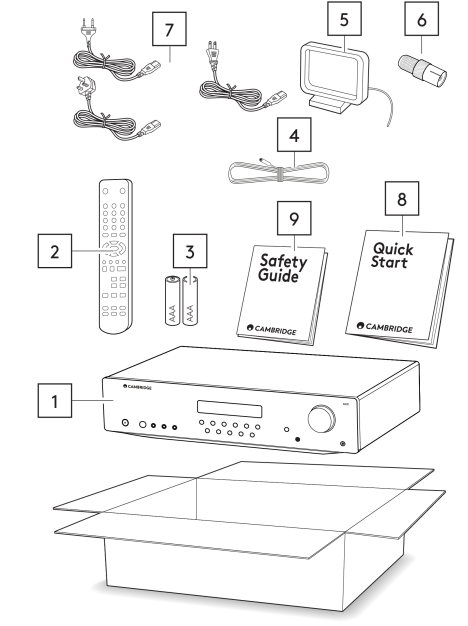
- AXR Stereo Receiver
- o‘ffiote Control
- 2x AAA Batteries
- FM antenna
- AM antenna
- FM antenna adaptor (only included with CU units, not included with UK/EU units)
- UK power cord (Depending on which country the AXR was purchased in)
- EU power cord (Depending on which country the AXR was purchased in)
- CU power cord (Depending on which country the AXR was purchased in)
- Quick Start Guide
- Safety Guide
Front panel controls
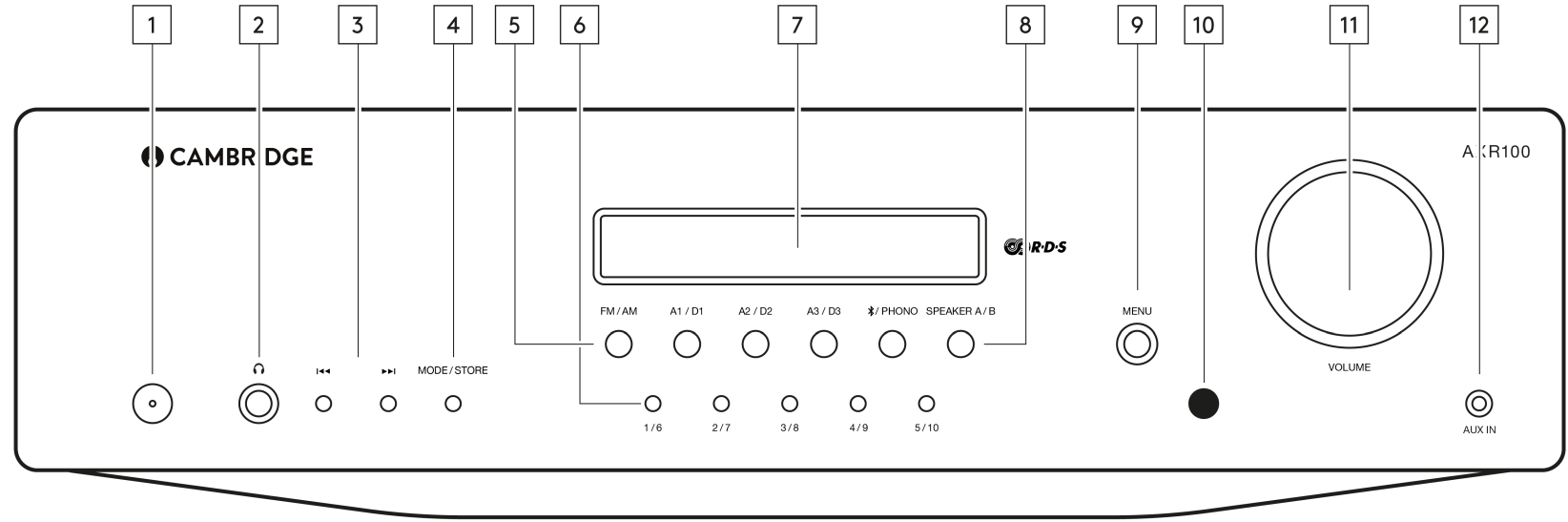
- POWER BUTTON
Switches the unit between Standby mode (indicated by dim power LED) and On (indicated by bright power LED). Standby is a low power mode where the power consumption is less than 0.5 Watts. The unit can be left in Standby mode when not in use.
Auto Power Down (APD)
You can enable and disable the unit’s APD setting. This can be adjusted by pressing and holding the Power button until the LED flashes in sequence.
The two options below show which option is selected.- Standby flashes 5 times - APD disabled. APD OFF will be shown on the display
- Standby flashes 10 times - APD enabled. APD ON will be shown on the display
Note: Make sure the unit is On, before making changes to the APD function.
- HEADPHONES SOCKET
Allows for the connection of stereo headphones with a quarter inch jack plug. Headphones with an impedance of between 32 and 600 ohms are recommended.
Note: Plugging in headphones will automatically mute the loudspeaker outputs. - SKIP/SCAN BUTTONS
The skip scan buttons are used when the FM/AM tuner is selected. These buttons have different uses depending on the mode selected:- In Preset mode - Steps up or down through the user-stored presets.
- In Auto mode - Searches for the previous or next available station. The unit stops at the next strong signal it finds.
- In Manual mode - Allows manual stepping up or down of the frequency.
Note: When Preset mode is activated, the unit will automatically tune to the first available preset.
- MODE/STORE BUTTON - Used for AM/FM mode. Press to cycle the tuning mode between Preset, Auto, and Manual modes. Pressing and holding the button will allow the current selected station frequency to be stored in the preset bank.
Follow the ‘Storing Radio Presets’ guide in the ‘Operating Instructions’ section for full details on storing presets. - INPUT SOURCE BUTTONS (DIGITAL INPUTS D1, D2, D3 for AXR100 only) - Press the relevant source button to select the desired input source.
Note: There will be no sound from the receiver if the correct input source button isn’t selected. - PRESET BUTTONS
Used for AM/FM modes. The preset buttons are used to select user-stored station presets.
Pressing a preset button once will select one of the first 5 presets.
Pressing and holding will select the later 5 presets.
These presets are stored separately for each waveband i.e. there are 10 for FM and 10 for AM. Press the FM/AM button to switch between bands and sets of 10 presets.
Follow the ‘Storing Radio Presets’ guide in the ‘Operating Instructions’ section for full details on storing presets.
Note: As well as these 10 per band available directly from the front panel buttons, a further 5 presets (11-15) per band can also be accessed by using the ‘Skip/Scan’ buttons to cycle through all 15 presets. - DISPLAY
Used to display information such as the selected input source, volume and tone/balance levels. When the FM or AM tuner input is selected, the radio frequency or RDS station name will be displayed.
Note: When first purchased, the display will have a protective film over the top. Peel this off for a clear display. - SPEAKER A/B BUTTON
The Speaker A/B button toggles between the two sets of loudspeaker terminals. The options are speaker A only, speaker B only, speaker A and B together, and both sets of speakers off.
Note: ‘Speaker off’ is different to the mute function, as the Rec Out and Headphones outputs are still enabled. - MENU BUTTON
Pressing this once will select the Bass option. Pressing a second time will select the Treble option and pressing a third time will select the Balance option. When one of these options is selected, the volume control will adjust the level.
If nothing is pressed for a while, the source will be displayed and the volume control will go back to controlling the volume level.
Note: Any adjustments to the Bass, Treble and Balance settings are saved when the unit is switched off and back on again. - INFRARED SENSOR
Receives IR commands from the supplied remote control. An unobstructed line of sight between the remote control and the sensor is required. - VOLUME CONTROL
Use to increase or decrease the level of the sound from the outputs of the unit.
This controls the volume level of the loudspeakers, Sub-out and headphones.
Note: It does not affect the level of the ‘Rec Out’ output, as this has a fixed level.
The volume control will also change the level of bass, treble and balance in the menu options. - AUX INPUT SOCKET
This source input allows you to connect a portable audio device, such as a smart phone, directly into the front of the unit using a 3.5mm stereo-jack. Once plugged in, this input is automatically selected.
Rear panel connections
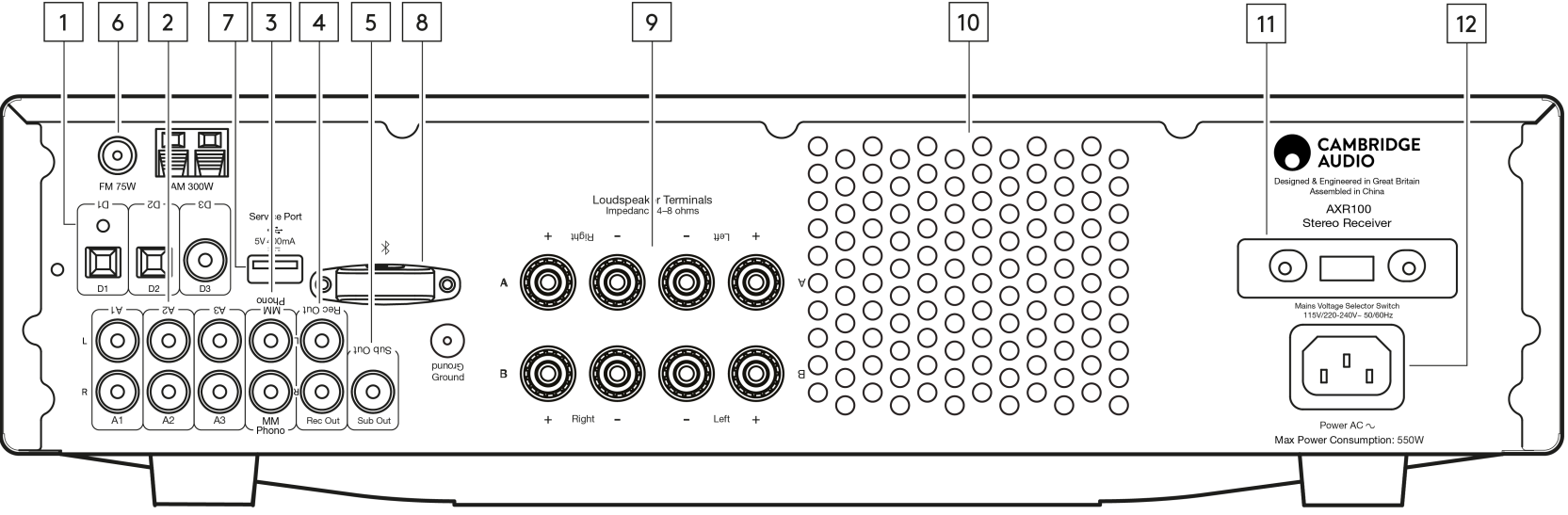
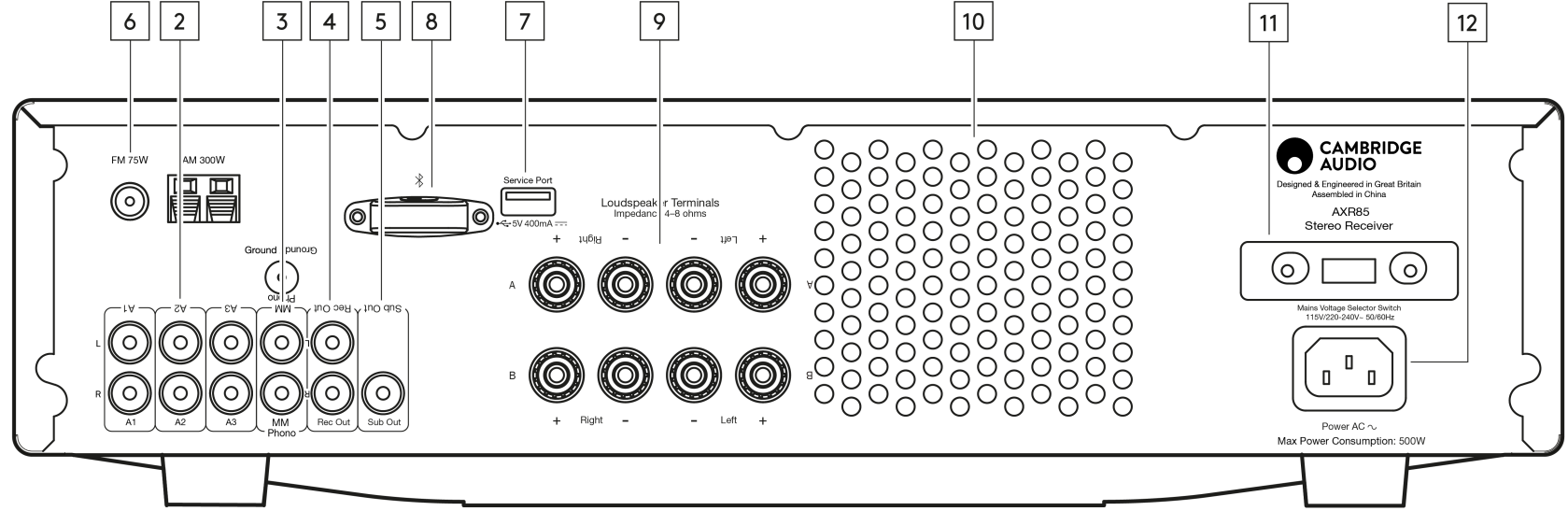
- DIGITAL INPUTS (AXR100 ONLY) - TOSLINK and S/P DIF co-axial digital inputs.
Note: To obtain the best results from your system we recommend using only high quality Cambridge Audio interconnects. This will ensure that you hear your system as we designed it. Please ask you dealer for details. - AUDIO INPUTS
These inputs are suitable for any ‘line level’ source equipment, such as the audio outputs of CD players, BD/DVD players, etc. - PHONO INPUT
This input has a built-in phono stage.
Record players fitted with Phono Cartridges of the Moving Magnet (MM) or high output Moving Coil (MC) type (between 2-6mV output and 30-50k Ohm load impedance) can be used.
Low output Moving Coil types (<1mV and usually 10-1000 Ohm load impedance) cannot be directly connected and will require a matching transformer or Phono pre-amp.
Note: The ‘ground’ terminals on both the record player and the AXR should be connected (where possible) with a ground wire for lowest noise/hum pickup.
Due to stray magnetic fields, turntables should not be located in close proximity due to possible interference. - REC OUT
Connect to the recording input of a CD recorder input, tape deck or other compatible recording device etc.
This output provides a constant high level output that does not fluctuate with the volume of the main unit. For this reason, the AXR85/100 cannot be used as a Preamplifier only and the Rec Out can’t be connected to a Subwoofer. - SUB OUT
Connection to the input socket of an active subwoofer.
Note: There is a 2nd order low pass filter of 200Hz applied to the Sub Out, which will filter out frequencies above 200Hz.
The frequency of the connected speakers is not adjusted when the Sub Out is in use, they will still be sent the full frequency range. - AM/FM ANTENNA
Tuner aerial connections for picking up radio signals. Refer to the ‘Connections’ section of this manual. For permanent use, outdoor AM/FM aerials are highly recommended. - SERVICE PORT
For servicing use only. Do not connect anything here as it may result in damage to the unit. - BLUETOOTH ANTENNA
Used for wireless streaming Bluetooth (A2DP/AVRCP) audio capability directly from most phones, tablets and laptops. Refer to the ‘Operating Instructions’ section of this manual. LOUDSPEAKER TERMINALS
Note: When using a banana plug, make sure the speaker terminals are completely tightened before inserting the plug.
Two sets of loudspeaker terminals are available:
A (main loudspeaker terminals, top row)
and
B (secondary switchable loudspeaker terminals, bottom row).
Connect the wires from your left channel loudspeaker to the Left positive and negative terminals, and the wires from the right channel loudspeaker to the Right positive and negative terminals.
In each case, the red terminal is the positive output and the black terminal is the negative output.
Care should be taken to ensure no stray strands of wire are shorting speaker outputs together. Please ensure that the loudspeaker terminals have been tightened adequately to provide a good electrical connection. It is possible for the sound quality to be affected if the screw terminals are loose.
The use of A and B speakers affords you an easy and inexpensive way to create a simple multi-room system.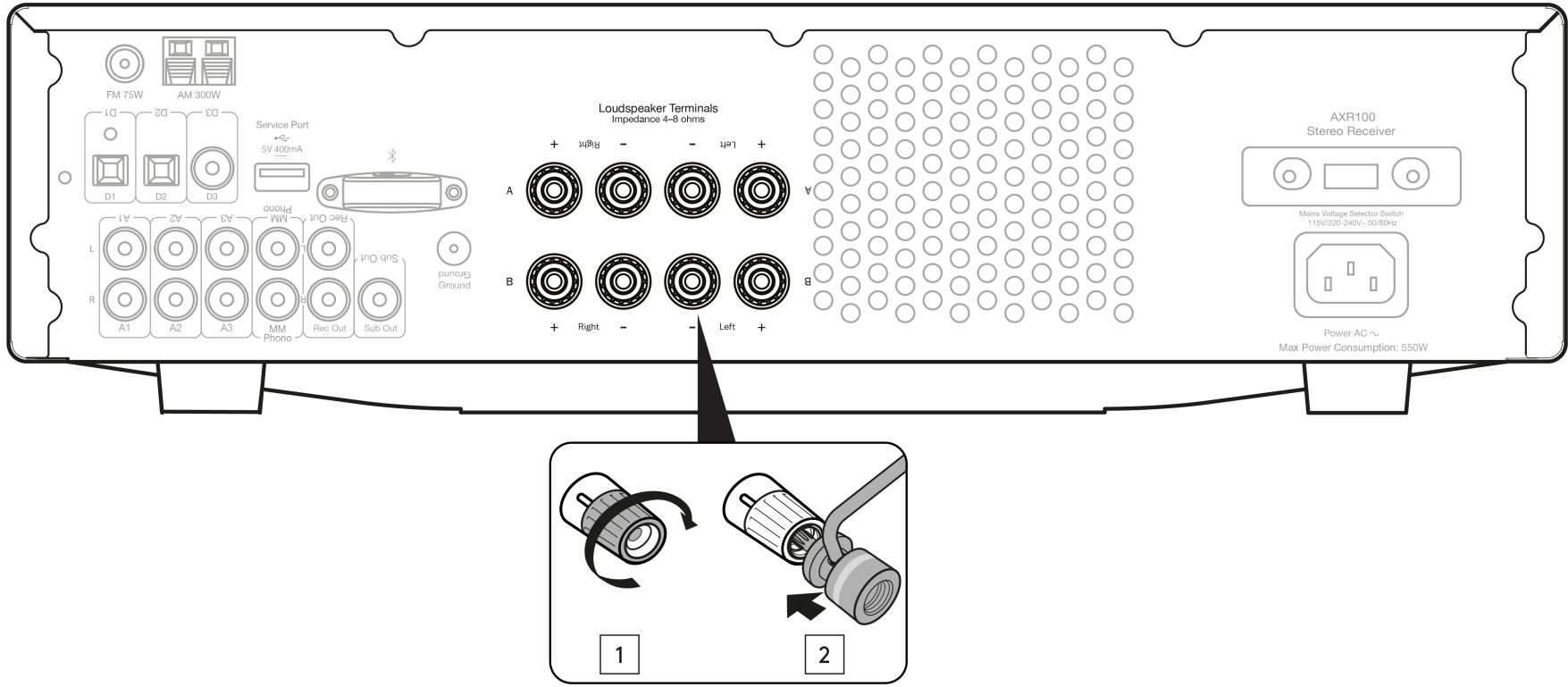
Note: The speaker terminals will need to have the round pips removed before you can insert a banana plug into them.
Note: When using two pairs of speakers, use speakers with a nominal impedance of 8 ohms.- HEAT TUNNEL VENT GRILLE
Allows cooling of internal circuitry via the heat tunnel. DO NOT OBSTRUCT. - VOLTAGE SELECT SWITCH
For servicing use only. - AC POWER SOCKET
Once all connections are complete, plug the AC power cable into an appropriate mains socket and turn the unit on. Please only use the power lead supplied with the unit.
Technical specifications
- Power output:
85 watts (into 8Ω) - THD (unweighted):
<0.01% @ 1kHz, 80% of rated power
<0.15% 20Hz - 20kHz, 80% of rated power - Frequency response (+/-1dB):
5Hz - 50kHz - S/N ratio (ref 1W):
>82dB (unweighted) - Input impedances:
47k ohms - Power Amp damping factor:
>50 - Standby power consumption:
<0.5W - Max. power consumption:
500W - Bass/Treble controls:
Shelving, ultimate boost/cut +/- 10dB @ 100Hz and 20kHz - Subwoofer output:
200Hz 2nd order L+R Level follows volume setting Dimensions: 110 x 430 x 340mm (4.3 x 16.9 x 13.4”) - Weight:
8.1kg (17.8lbs) - Bluetooth:
5.0 A2DP/AVRCP supporting SBC - TUNERS
Bands: - European
AM (522-1629kHz)
FM (87.5-108MHz) - US
AM (530-1710kHz)
FM (87.5-108MHz) - Aerial inputs:
FM 75 ohms, Coaxial. AM 300 ohms wire loop/ single wire. - Signal to noise:
60dB typical (FM) - Distortion:
<0.4% @ 1kHz 50kHz deviation (FM mono)
<0.6% @ 1kHz 50kHz deviation (FM stereo)
Remote control
The AXR is supplied with a remote control that operates this unit and its built-in tuner. In addition, the buttons with Blue coloured icons can operate a matching AX CD player.
The supplied AAA batteries must be fitted before the remote control can be used.
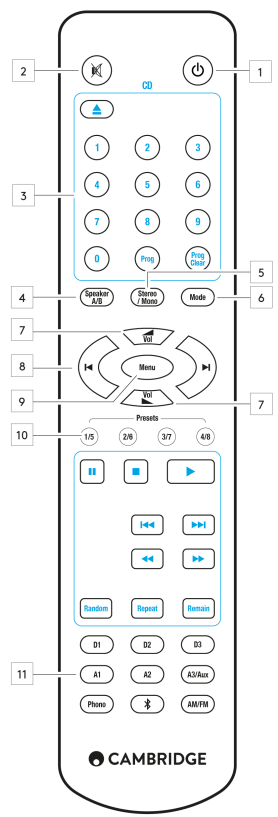
- POWER BUTTON - Switches the AXR85/100 between On and low power eco-friendly Standby mode
- MUTE - Mutes audio on the unit. Press again to cancel mute.
- CD (BLUE COLOURED ICONS) - To operate the AXC players only. For more information refer to the AX CD user’s manual.
- SPEAKER A/B - Toggles between the selected loudspeaker terminals: speaker A only, speaker B only, speaker A and B together, or all speakers off.
- STEREO/MONO - Used only when FM is selected. Toggles between FM stereo output and FM mono output. For low quality stereo FM signals, selecting mono can usually reduce the noise.
Note: Some FM stations are mono only, and selecting Stereo will have no effect on these. - MODE - Used for AM/FM mode. Press to cycle the tuning mode between Preset, Auto, and Manual modes.
- VOLUME - Increases or decreases the volume of the unit. Also used to change the bass, treble and balance settings when these are selected.
- SKIP/SCAN - Used when FM or AM is selected.
In Preset mode – Steps up or down through the user-stored presets.
In Auto mode – Search for the previous or next available station with a strong signal.
In Manual mode – Adjusts the frequency in steps, for fine tuning. - MENU - Toggles between Bass, Treble and Balance options. Use the volume buttons to change the level of the selected option.
- PRESET BUTTONS (1/5, 2/6, 3/7, 4/8) - Used when FM or AM is selected. These select user-stored station presets.
Pressing a preset button once will select one of the first 4 presets.
Pressing and holding will select the later 4 presets.
8 presets are available directly from the remote, further presets can be selected in Preset mode, by using the Skip/Scan buttons. - SOURCE BUTTONS (D1, D2, D3, A1, A2, A3/Aux, Phono, Bluetooth, AM/FM) - Press the relevant button to select the desired music source.
Note: Digital inputs D1, D2 and D3 are for the AXR100 only.
Getting connected
LOUDSPEAKERS
Check the impedance of your speakers. You can use speakers with an impedance of 8 Ohms. The red coloured speaker terminals are positive (+) and the black speaker terminals are negative (-). Make sure the correct polarity is maintained at each speaker connector or the sound can become weak and “phasey” with little bass.
USING BARE WIRE CONNECTIONS
Prepare the speaker cords for connection by stripping off approximately 10mm (3/8”) or less of the outer insulation. More than 10mm could cause a short circuit. Twist the wires tightly together so there are no loose ends. Unscrew the speaker terminal, insert the speaker cable, tighten the terminal and secure the cable.
Note: All connections are made using standard loudspeaker cable.

USING BANANA PLUGS
We recommend using Banana plugs with our units to establish a secure connection and ensure there are no loose strands of wire that may cause unwanted noise or interference.
Once you have stripped the outer insulation of the cable and twisted the wires as indicated below, securely connect these to your banana plugs, remove the dust cap from the end of the speaker terminal and push the plug in as far as possible without applying excessive force.
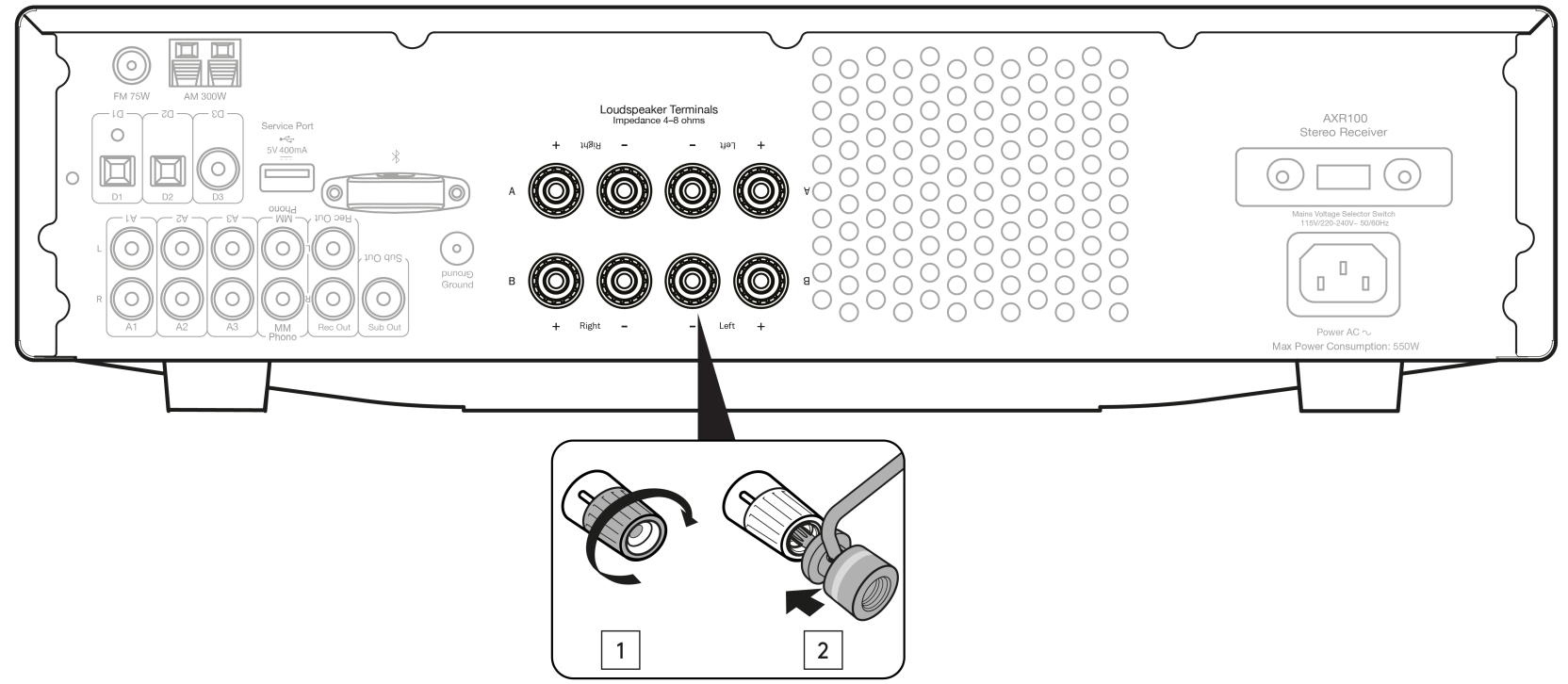
NOTE: When using a banana plug, make sure the speaker terminals are completely tightened before inserting the plug. The speaker terminals will need to have the round pips removed before you can insert a banana plug into them.
BASIC CONNECTIONS
Any ‘line level’ source equipment can be connected to the audio inputs on the AXR (A1 to A3).
The diagram below shows the basic connection of the AXR to a CD player using the A1 analogue input and a pair of loudspeakers.

The diagram below shows the basic connection of the AXR to a turntable via the Phono input.
This unit has a built-in Phono preamplifier (Phono Stage), so if your turntable does not possess its own Phono Stage, you may connect the record player to the input on the rear of the unit marked 'Phono'.
If your turntable does have a built-in Phono stage or you are using an external version, you should connect to any of the other analogue inputs, as the 'Phono' input may produce an unwanted distortion.
Note: Do not connect a non-phono source to the phono input.
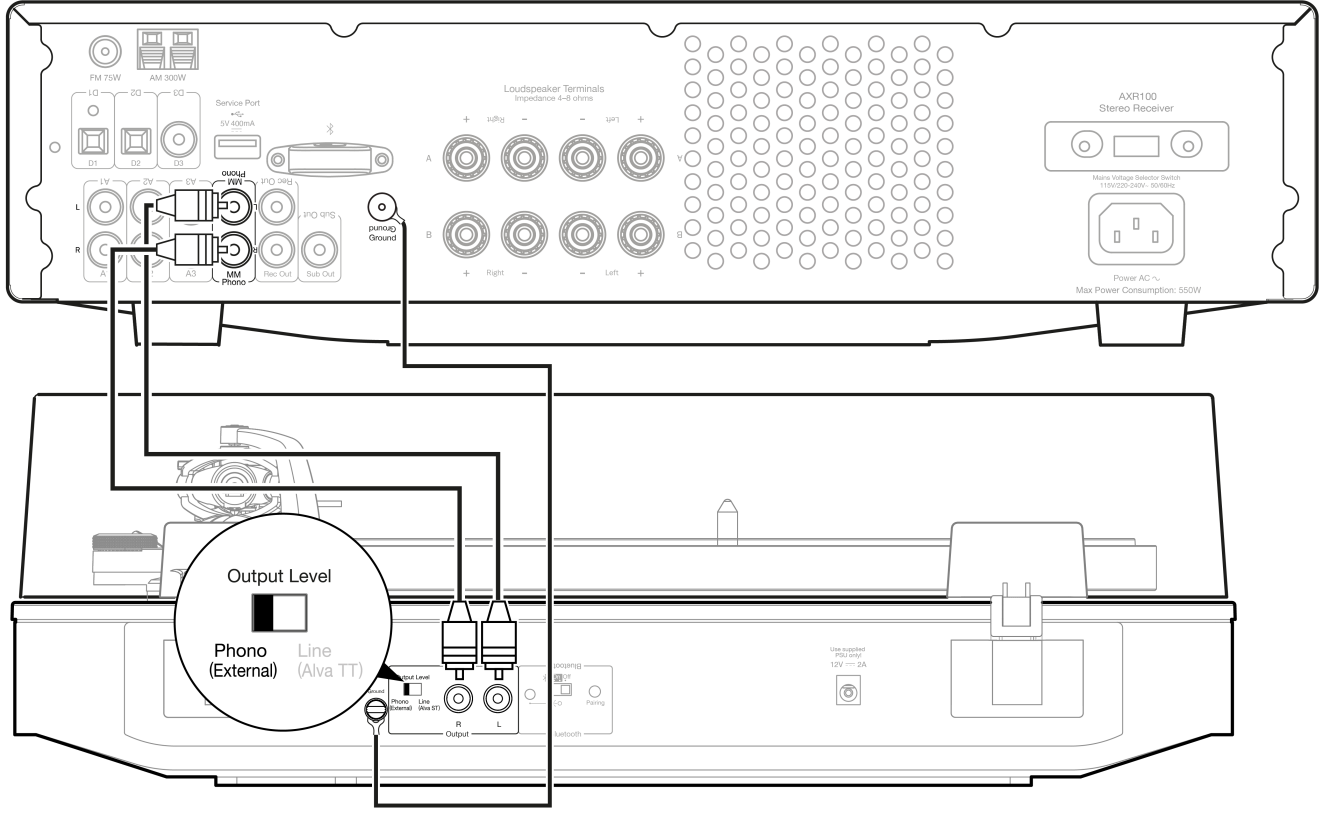
The Sub Out is for connecting to the LFE/Sub input of an active subwoofer.
The diagram below shows how to connect the AXR to an active subwoofer via the LFE/Sub input on the subwoofer.
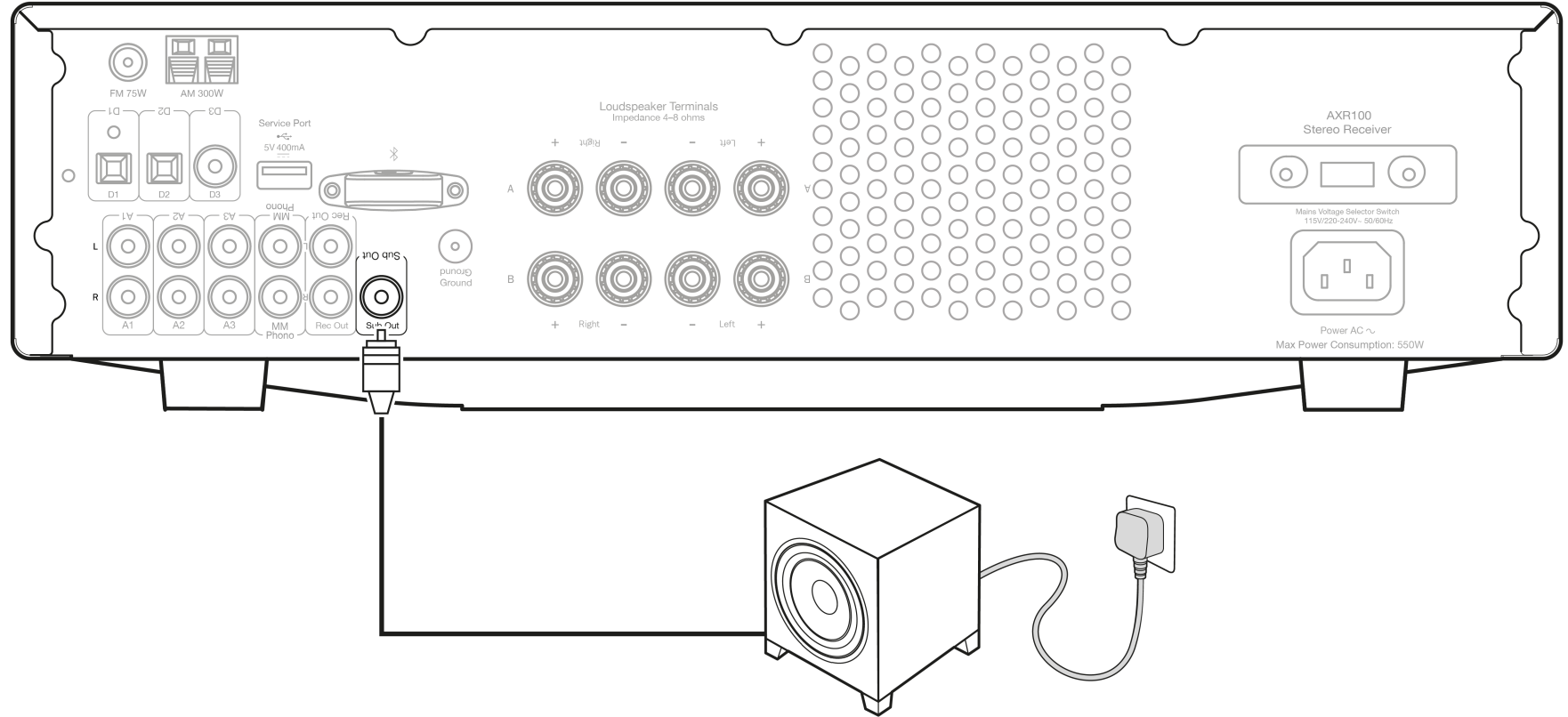
SPEAKER B CONNECTIONS
The Speaker B connections on the back of the amplifier allow for a second set of speakers to be used (i.e. speakers located in another room).
The Speaker A/B button on the front panel and remote control allows the two sets of speakers to be toggled on and off. Refer to the Front Panel or Remote Control section of this manual for more information on the Speaker A/B operation.
Either A or B, or both A and B may be selected for use.
Note: When using two pairs of speakers, use speakers with a nominal impedance of 8 ohms each.
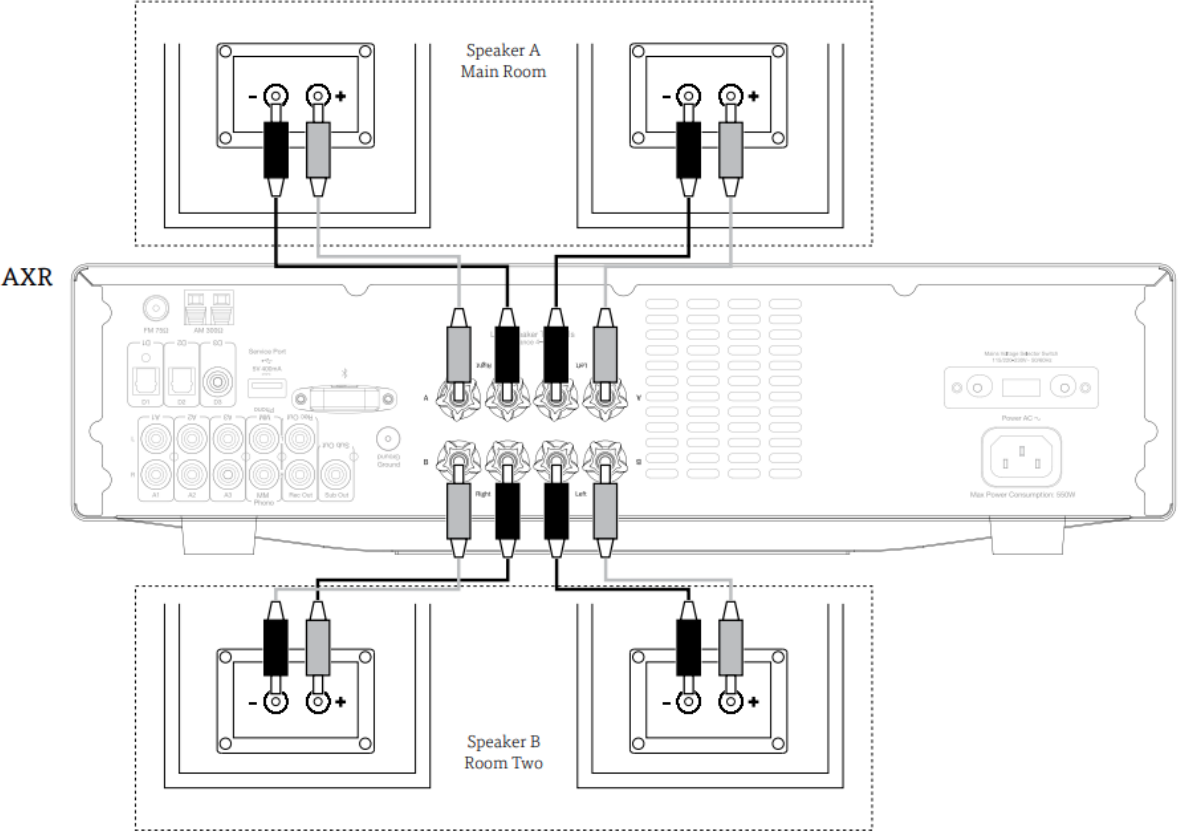
BI-WIRE CONNECTIONS
If your loudspeakers are equipped with two sets of terminals, then it is possible to connect them in the bi-wire configuration. Bi-wiring sends the bass and treble frequencies down separate speaker cables, resulting in a clearer, more focused sound.
Note:
- Speaker A and B must both be selected on the front panel of the unit for this type of connection to work.
- Remove the bi-wire link on the speaker terminals before connecting.
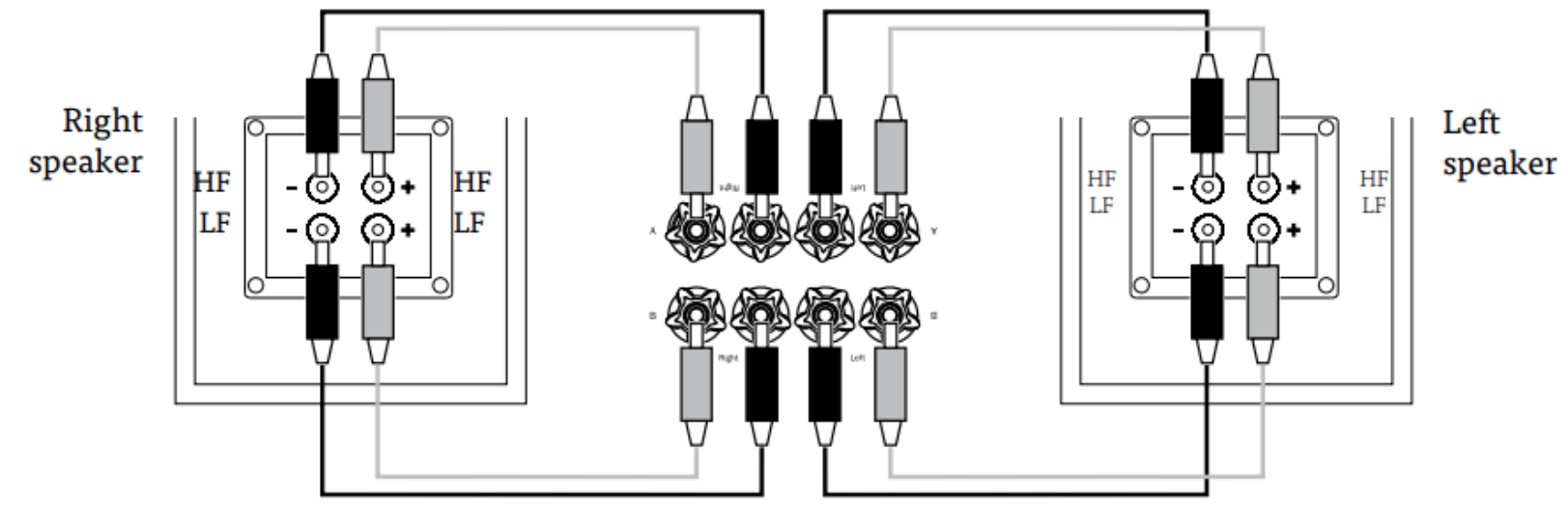
Aerials
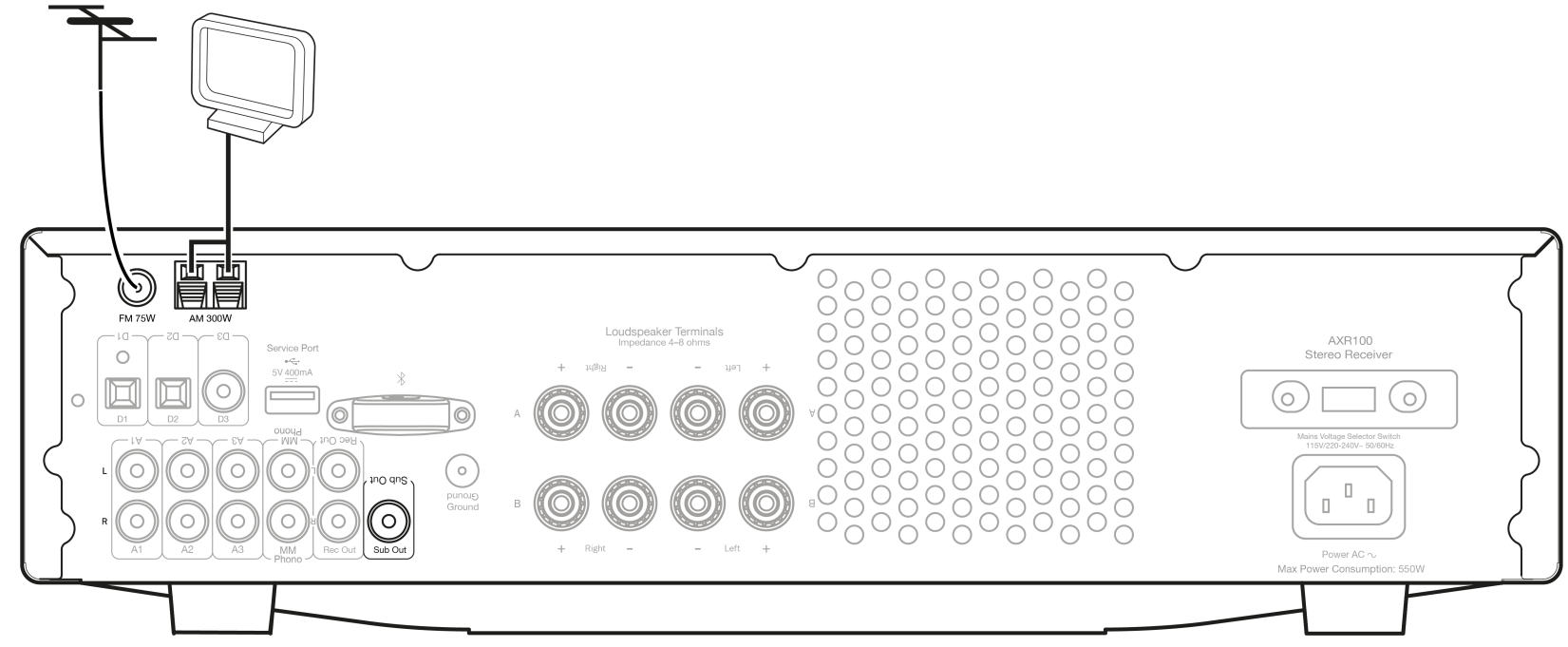
Note: The AXR is supplied with a temporary aerial for initial use. For permanent use, outdoor aerials are highly recommended.
AM LOOP AERIAL
- Connect each end of the single length antenna to the antenna terminals.
- Place the antenna as far from the main system as possible to prevent unwanted noise and to obtain optimum reception.
- If the AM loop aerial provided does not provide sufficient reception, it may be necessary to use an outdoor AM aerial.
FM AERIAL
- Connect the supplied aerial to the FM 75 ohm socket.
- Extend and move the aerial lead around until you get the best reception.
Note: For continued use, we strongly recommend using a 75 ohm outdoor FM aerial.
Description
With its stylish and small form, the Cambridge Audio FM Stereo Receiver AXR85 blends in perfectly with any type of home environment. With big volume and tone control knobs and a clear LCD display that indicates the current input and other pertinent data, the front panel has a straightforward yet user-friendly design. Aux for external devices, CD, phono for vinyl fans, and even USB for playing digital files are just a few of the many inputs that the receiver offers.
The AXR85's meticulous engineering and premium parts are responsible for its reputation for reproducing sound that is both clear and detailed. A subwoofer output and independent speaker A/B choices are among its other features, which let customers tailor their audio configuration to their tastes.
Operating instructions
After making any connections to your unit, activate the AXR by pressing the Power On button on the front of the unit.
SELECTING THE SOURCE
Press the Source button on the front of the unit corresponding to your desired source. Alternatively, you may use the appropriate button on the remote control.
Note: There will be no sound from the receiver if the correct input source button isn’t selected.
BLUETOOTH
To connect a Bluetooth device to AXR:
Press the Bluetooth/Phono button on the front panel or the Bluetooth button on the remote.
"PAIRING" will show on the display.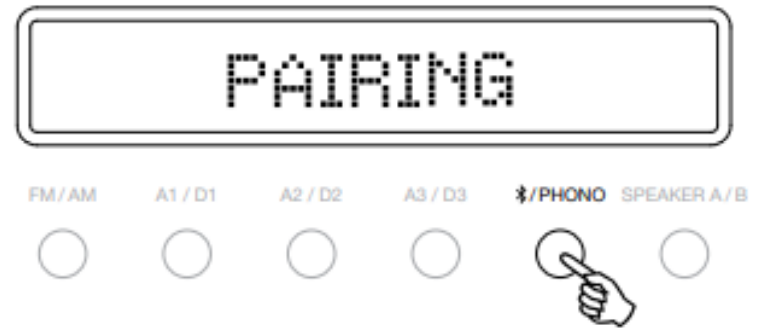
- Consult the instructions of the Bluetooth device to connect to AXR. When successfully connected the display will show your device name. Note: To add another Bluetooth device, Press and hold the Bluetooth/Phono button to disconnect the current connection and repeat step 2. The AXR will store up to 8 paired Bluetooth devices.
BLUETOOTH TROUBLESHOOTING GUIDE
If you are having problems connecting your Bluetooth device to the AXR, please try the following troubleshooting steps:- Ensure that the Bluetooth source has been selected and the AXR is in ‘Pairing’ mode.
- Ensure that your Bluetooth device is in pairing mode and not already connected to another Bluetooth unit.
- Forget the AXR from your devices’ list of discoverable Bluetooth items and start the pairing process again.
- Perform a factory reset on the AXR (see 'Factory Reset' section below).
ADJUSTING THE VOLUME
Use either the Volume Up/Down buttons on the remote control, or the Volume control on the front panel of your unit to change the volume level. The newly selected level will be indicated briefly on the front display.
The volume is displayed in minus dB. 0dB is the highest level.
A progressively larger negative number indicates the volume is being reduced.
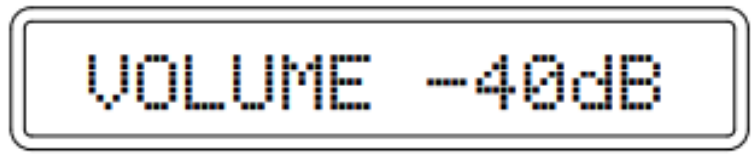
ADJUSTING THE AUDIO SETTINGS
Adjustments to the bass, treble and balance can be made as follows:
To enter the audio menu. Press either the Menu button on the front of the unit or on the remote control.

- Step through the available settings by pressing the Menu button. The settings available are in order; Bass, Treble and Balance.
When you wish to make an adjustment for bass, treble or balance, simply rotate the Volume control or use the Volume control buttons on the remote control.
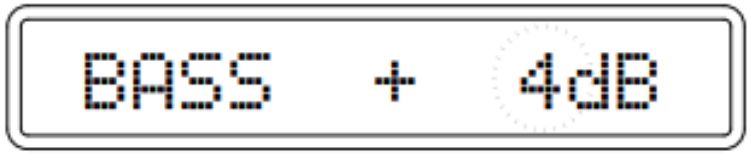
- To exit, wait for five seconds, until the unit returns to normal mode.
TUNING AND LISTENING TO THE BUILT IN TUNER
Select the Tuner source using the FM/AM button on the front of the unit, or directly by pressing the FM or AM buttons on the remote.

Repeatedly pressing the FM/AM button on the front of the unit switches between FM and AM modes.
Note: For ease of tuning on first time use, we recommend that you set the AXR to ‘Auto’ mode. Press the Mode/Store button on the front of the unit. This button cycles through Preset, Auto and Manual, modes.

When Auto mode has been selected, press the reverse ‘Skip/Scan’ button to scroll down through the station frequencies or press the forward ‘Skip/Scan’ button to scroll up through the station frequencies.
The tuner will stop at the first strong signal it finds. To move to another station simply press the reverse or forward ‘Skip/Scan’ button again.
STORING RADIO PRESETS
To assign a radio station to a preset, please follow the steps below, whilst listening to the frequency or station you wish to store:
- Press and hold the 'Mode / Store' button.
- Use the 'Skip / Scan' button or 'Preset' buttons to select the preset location for the station to be stored to.
- Press the 'Mode / Store' button again to confirm your selection.
The radio station will now be assigned to your chosen preset.
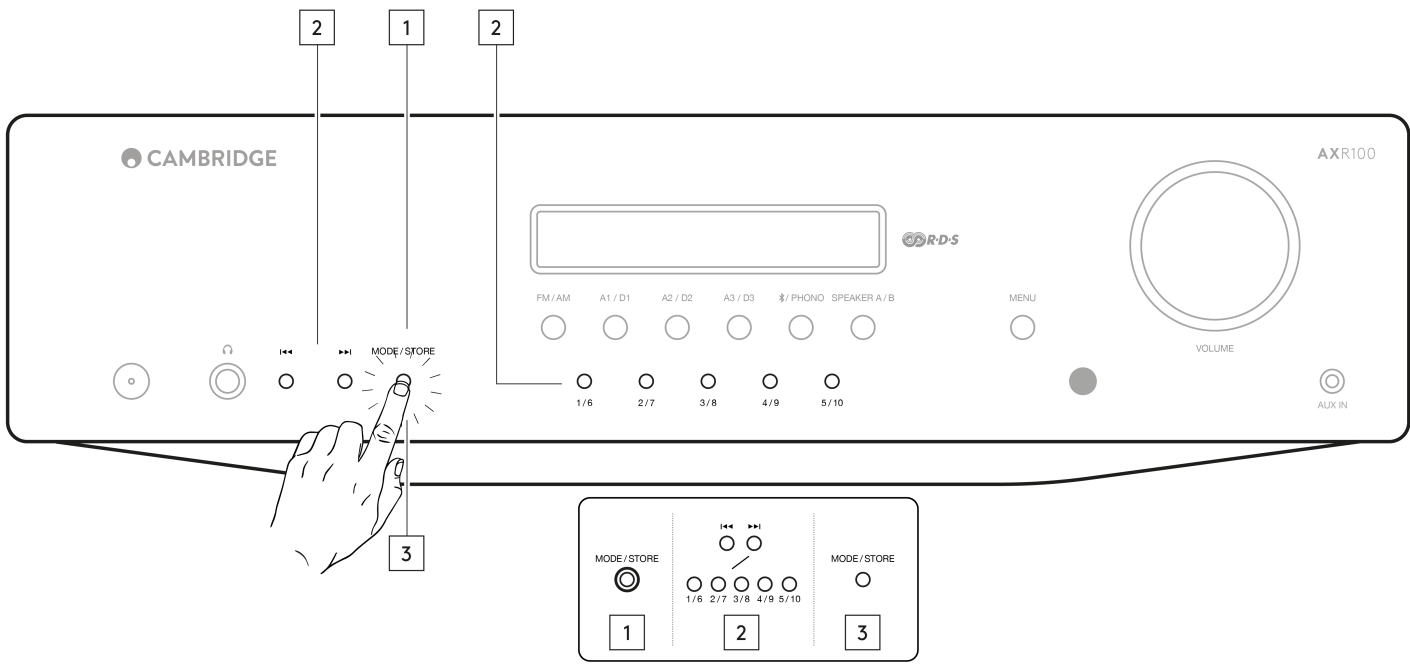
IMPORTANT: Presets are stored separately for each waveband, meaning that there are 15 preset slots available for FM stations, and 15 preset slots available for AM stations.
Press the 'FM / AM' button to switch between bands, and the banks of FM and AM presets.
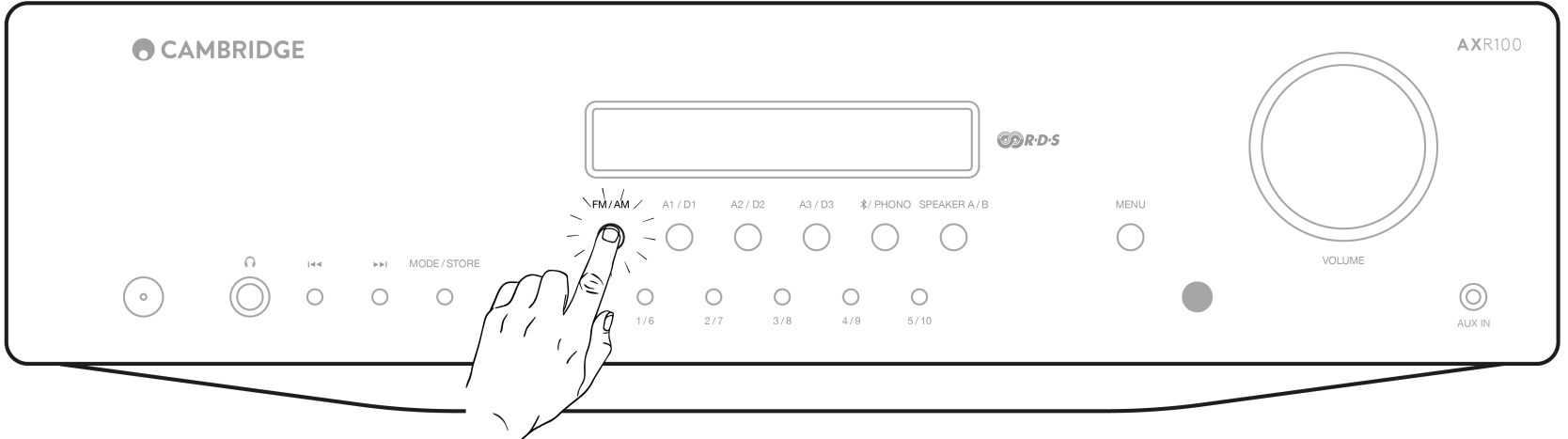
Note: In ‘Store’ mode, if no button is pressed for a while, the unit will come out of ‘Store’ mode and the preset will not be saved.
TUNER SETTINGS
It is possible to change the tuner region settings for this unit. This can be necessary if the unit has been moved to a different country.
Two settings are possible which set the correct de-emphasis and tuning steps for either North America or Europe/Rest of the world.
Note: Changing the tuner settings will clear all stored presets. When moving the unit to another region the Voltage Select switch must be set to the correct mains supply voltage by an authorized dealer.
- Press and hold both the 4/9 and Menu buttons at the same time. The display will show the software revision and followed by either a letter ‘CU’ which represents North America or a letter ‘EU’ which represents Europe/Rest of the world.
- Restart the unit by powering off and on.
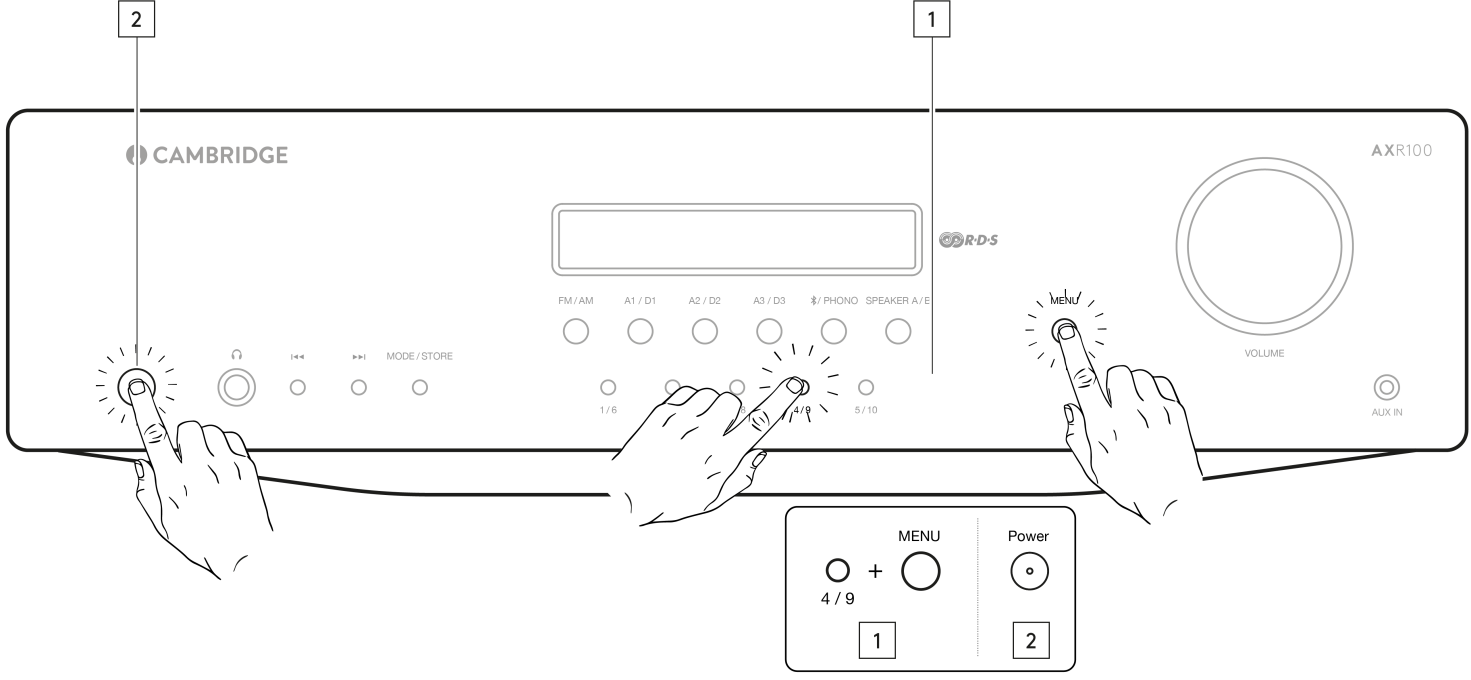
FACTORY RESET
To restore the AXR to its factory settings and clear all stored presets for both AM and FM:
- Press and hold both the 5/10 and Menu buttons at the same time. The unit will display ‘Reset’.
- Restart the unit by powering off and on.
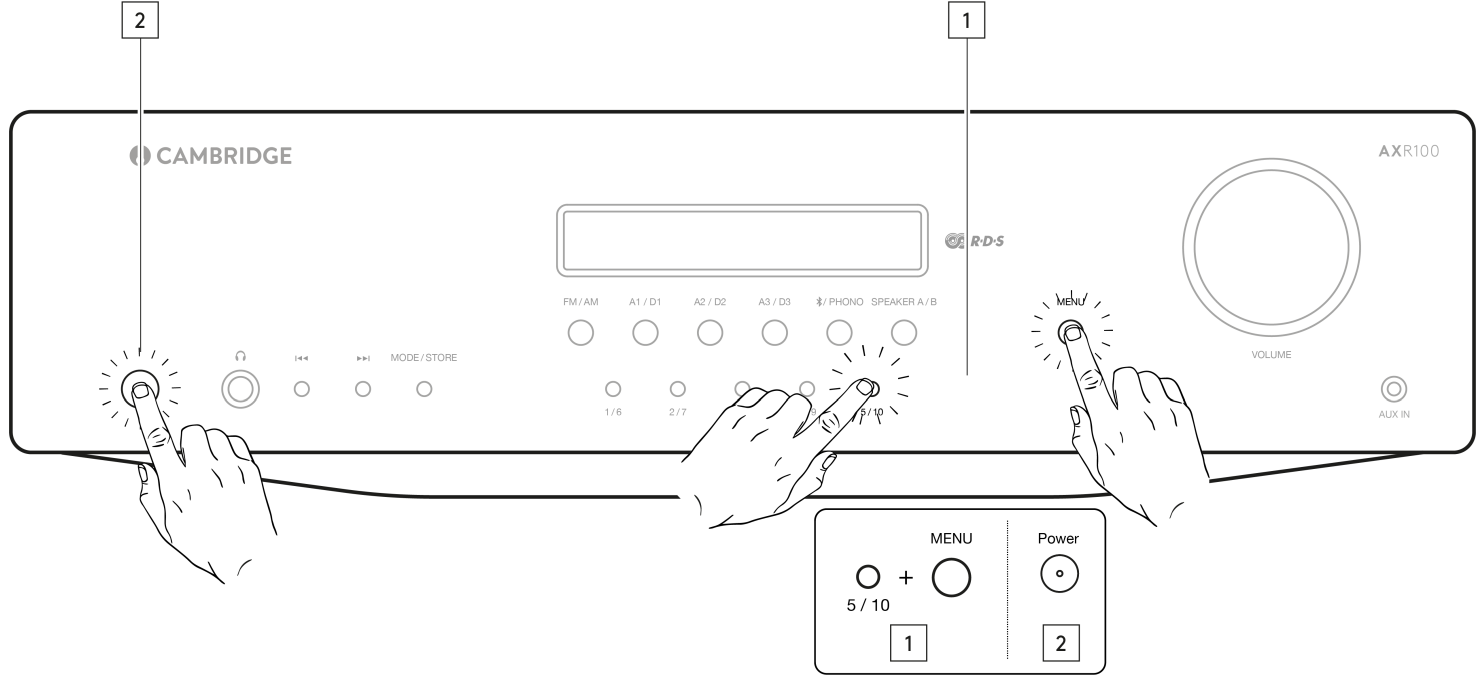
Setup Guide
To set up the Cambridge Audio FM Stereo Receiver AXR85,
- Start by placing the unit on a stable surface and ensuring it is well-ventilated.
- Connect your speakers to the speaker terminals, making sure to match the positive and negative terminals correctly.
- Next, connect any external devices such as a CD player or turntable to the appropriate inputs.
- For FM radio reception, attach the provided FM antenna to the rear of the receiver and adjust its position for optimal signal strength.
- You can also pair the receiver with your TV or gaming console via the aux input.
- Finally, use the remote control or front panel controls to select your desired input and adjust volume and tone settings as needed.
Troubleshooting
THERE IS NO POWER
- Ensure the AC power cord is connected securely.
- Ensure the plug is fully inserted into the wall socket and is switched on.
- Check fuse in the mains plug or adaptor.
- Check the power is on at the front of the unit.
THERE IS NO SOUND
- Check the correct input source is selected on the front panel.
- Check that the speakers are connected correctly.
- If using the tuner, check aerial connections and an available station is selected.
- Check the unit is not in mute mode.
- Check the Speaker A/B configuration matches your speakers.
THE SOUND IS DISTORTED
- Check aerial connections and placements.
- Check speaker connections.
- Check that an appropriate source is connected to the selected input. (I.e. no line level source connected to the phono input.)
THERE IS A HUM COMING FROM THE SPEAKER
- Ensure that all cable connections are secure, particularly ground/shield connections for turntables.
THERE IS UNWANTED BACKGROUND NOISE AND INTERFERENCE
- Move the unit away from other electrical equipment that is likely to cause interference.
- Re-orientate the aerial.
- Ensure that all cable connections are secure, particularly ground/shield connections for turntables.
THE REMOTE HANDSET WILL NOT FUNCTION
- Check that the batteries have not expired.
- Ensure that nothing is blocking the remote sensor.
- Ensure you are not using the buttons with blue coloured icons that are only to operate a matching AX CD player. (See the ‘Remote Control’ section.)
OVER TEMPERATURE PROTECTION
- The unit has an over temperature and shutdown protection. If the unit is continuously used for a long period and over heats, the unit will shut down. Leave the unit ‘OFF’ for 10 minutes to cool down, then turn the unit on to continue listening.
- If the problem persists, then the unit is being over driven. Reduce the volume level, and ensure the unit is in an open ventilated area to resolve the problem.
- Use of two pairs of speakers which are less than 8 Ohms can cause overloading and is not recommended.
UNABLE TO STORE RADIO PRESETS
- Follow the ‘Storing Radio Presets’ guide in the ‘Operating Instructions’ section.
THERE IS NO AUDIO/SIGNAL WHEN PLAYING RADIO
- Ensure that appropriate FM and AM antennas are securely connected.
- Select the Tuner source using the FM/AM button on the front of the unit.
Cambridge Audio FM Stereo Receiver AXR85 Pros & Cons
Pros
- High-quality sound reproduction with clear and detailed audio.
- Multiple input options for versatility.
- Robust and durable design.
- User-friendly interface with remote control included.
- Supports subwoofer output and separate speaker A/B options.
Cons
- Somewhat more expensive than some of its rivals.
- Neither Bluetooth nor Wi-Fi is integrated in.
- Restricted possibilities for digital input.
Customer Reviews
The Cambridge Audio FM Stereo Receiver AXR85 has received high marks from customers for both its sturdy construction and superb sound quality. Many have observed that, particularly in terms of clarity and detail, it offers a notable improvement over lower-end receivers. Nevertheless, a few users have pointed out the absence of Bluetooth connectivity as a disadvantage.
Common complaints
Including the costlier than some other versions on the market and the lack of digital input possibilities.
Faqs
What is the power output of the Audio FM Stereo Receiver?
What types of inputs does the Cambridge Audio support?
How do I improve FM radio reception on the AXR85?
Can I use 4 or 6 Ohm speakers with the Audio FM Stereo?
Is the Cambridge Audio FM Stereo Receiver AXR85 easy to set up?
What are the common issues with the Audio Receiver AXR85?
Does the Cambridge Audio FM Stereo come with a remote control?
Is the FM Stereo suitable for vinyl enthusiasts?
Leave a Comment
