How to Setup: Canon Canoscan FS4000US SCANNER User Manual

Content
Introducing the Canon CanoScan FS4000US Scanner
The Canon FS4000US Scanner is a powerful flatbed scanner designed for high-quality image and document scanning. This scanner is ideal for graphic designers, photographers, and home users who require accurate and detailed scans. The CanoScan FS4000US was launched in 2006 with an estimated price range of $300 to $400.
Package Contents FS4000US
- Scanner Main Unit
- Power Cord (2m)
- USB Cable (1.8m)
- Slide Mount Holder
- 35mm Filmstrip Holder
- IX240 Film Cartridge Holder (for Advanced Photo System Film)
- Dual format CD-ROM
- (Film Get FS*, Adobe Photoshop LE*,
- Arc Soft Photo Base*,
- Photo Record,**
- Image Browser***) *for Windows & Macintosh / ** for Windows / *** for Macintosh
- Instruction Manuals
- Slide Mount Holder
- 35mm Filmstrip Holder
IX240 Film Cartridge Holder

Specifications about CanoScan FS4000US Scanner
These specifications are subject to change without notice.
Type | Desktop Film Scanner |
Optical resolution (maximum) | 4,000dpi |
Film type | 35mm Color (Positives/Negatives), Monochrome (Positives/Negatives)
|
Advanced Photo System (IX240) Color (Positives/Negatives), Monochrome(Negatives)
| |
Scanningpixels | 35mm 3,780 X5,669 pixels |
Advanced Photo System(IX240) 2,457 X4,315 pixels | |
Scanningarea | 35mm 24.0 x 36.0 mm |
Advanced Photo System(IX240) 15.6 x 27.4 mm | |
Light source | Cold cathode mercury fluorescent lamp |
Scanning element | Charged-Coupled Device3-line color imagesensor |
Scanninggradation | 14-bit scanning for each color(RGB)/16-bit****, 8-bit output |
Focus mode | Auto/Manual (selectable) |
Scanning speed (Positives, at 500dpi/1000dpi/200dpi/4000dpi)***** | 35mm 6/12/24/48 seconds |
Advanced Photo System(IX240) 4/9/18/36 seconds | |
Interface | USB1.1/SCSI-2 |
Interface connectors | USB connector x 1slot/SCSI half-pitch 50-pin connectors x 2 slots (Use interface switch on bottom panel.) |
Power supply | 100-240 Volts AC, 50/60Hz(switches automatically) |
Power consumption (maximum) | Operating : 35W, Standby : 13W |
Dimension (W xHx D) | 92 x 144 x 368 mm (3.6 x 5.7 x 14.5 inches) |
Net weight | 2,400g (5.3lb.) |
- With Slide Mount Holder bundled.
- With 35mm Filmstrip Holder bundled.
- With IX240 Film Cartridge Holder bundled.
- 16-bit output will be available in case of connecting with its supported software, such as Adobe Photoshop LE to be bundled.
- Scanning time only; data transfer and image showing times are not included. Scanning speed depends on the film.
System Requirements
CD-ROM drive is required for software installation
CanoScan Windows
98/98SE/2000 Professional/Me | Minimum | 64MB RAM/500MB Free HD space/Pentium processor/16-bit color monitor |
Recommended | 128MB RAM/1GB Free HD space/Pentium processor/24-bit or higher color monitor |
CanoScan FS4000US Macintosh
Mac OS 8.6/9 | Minimum | 64MB RAM/500MB Free HD space/PowerPC processor/Thousands color monitor |
Recommended | 128MB RAM/1GB Free HD space/PowerPC processor/Millions color monitor |
- Canon CanoScan FS4000US Scanner, Windows 2000 Professional, Windows Me are registered trademarks of Microsoft Corporation in the U.S. and other countries.
- Macintosh is a registered trademark of Apple Computer Inc.
- Adobe, Adobe logo and Photoshop are trademarks of Adobe Systems Incorporated.
- Pentium is registered trademarks of Intel Corporation.
- Cano Scan, Film Get, Photo Record, Image Browser, Color Gear and FARE are trade marks of Canon Inc.
- Other brands and product names are trademarks and/or registered trademarks of their respective companies.
Description
The Canon CanoScan FS4000US features a high-resolution CCD sensor that can scan images and documents at up to 4800 x 9600 dpi. It also has a 50-page automatic document feeder (ADF) for scanning multi-page documents efficiently. This scanner is compatible with Windows and Mac operating systems and supports USB 2.0 connectivity. It also features a variety of scanning modes, including black and white, grayscale, and color.
PROFESSIONAL QUALITY & PERFORMANCE
SUPERIOR QUALITY

- Extremely fine 4,000dpi resolution
Given the small size of the film source, high resolution is absolutely essential to producing quality digital images. And when it comes to resolution, this particular CanoScan can’t be beat—at 4,000dpi, the FS4000US is at the top of its class for optical resolution. The results are plain to see: extremely detailed digital images that retain their high quality whether enlarged on your monitor or printed out in large format. More faithful color reproduction
Color reproduction is another area where the Canon CanoScan FS4000US Scanner stands apart. Its 42-bit scanning, and cold cathode mercury fluorescent lamp form a combination which ensures higher color accuracy than conventional film scanners. Specifically, the FS4000US accurately reproduces delicate gradations between colors, and preserves a high degree of detail from the bright highlight areas and dark shadows of your photographs.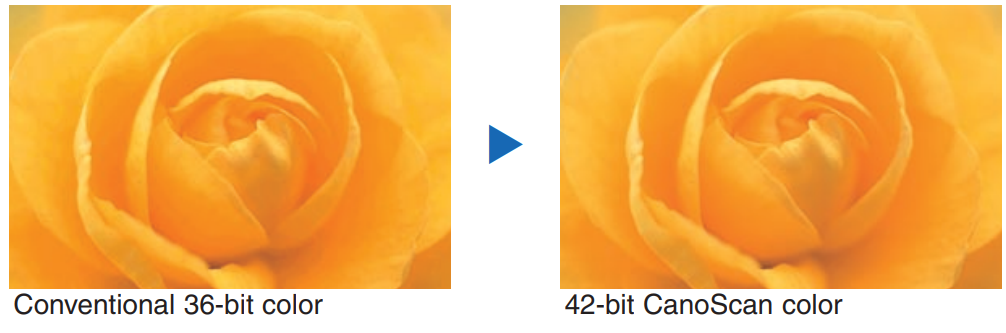
- Autofocus and manual focus
A newly developed optical system provides a convenient Autofocus feature for accurate scans. When your film is even slightly off of the optimum focal distance, Autofocus realigns the scanner’s lens and CCD unit to get things just right. For added versatility, the FS4000US also offers manual focus control through the supplied driver software, Film Get FS. Color management support
Striking a satisfactory color balance between monitors and printers can sometimes be complicated. Whether you use the FS4000US for print or Web applications, however, its color management support helps ease the task. The scanner’s software supports Color Gear when you’re working in Windows, and ColorSync in Mac OS.
EASY OPERATION

Quick, efficient batch scanning
Not only is the FS4000US a versatile scanner that handles a variety of film types, but it's also a desktop workhorse. It can consecutively scan up to six frames of a 35mm filmstrip, 40 frames in an Advanced Photo System cartridge, or four mounted 35mm (or Advanced Photo System) slides. Film feeding is automatic, with fast average scanning time for every compatible film format. What's more, a special Preview window displays on-screen thumbnails of each shot in your batch scan.
- Choosing your target application
Canon CanoScan FS4000US Scanner settings will differ depending on what purpose you're scanning for, whether it's to create a photo quality printout, to send images by email, or simply to view images on your monitor. But with FilmGet FS, you only have to specify your target application beforehand, and the software will make all the appropriate settings for you. - Automatic film type detection
Another way the FS4000US lightens your prescan work-load is by automatically detecting the type of film you have inserted into the scanner: 35mm filmstrip or mounted slide, negative or positive Advanced Photo System film. - Getting started is easy as well
The FS4000US supports both USB 1.1 and SCSI-2 interfaces, and Windows Plug and Play. It also includes the handy CanoScan Setup application, which makes it a snap to install FilmGet FS and other software into your computer.
Getting started is easy as well
The FS4000US supports both USB 1.1 and SCSI- 2 interfaces, and Windows Plug and Play. It also includes the handy CanoScan Setup application, which makes it a snap to install FilmGet FS and other software into your computer.
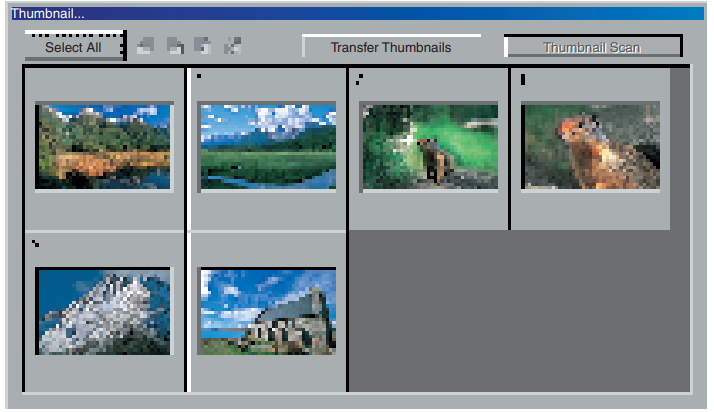
IMAGING PLUS

Canon-developed FARE for dust and scratch removal
Canon has developed a new technology to automatically remove dust, scratches, and other imperfections on film during scanning.FARE (Film Automatic Retouching and Enhancement) improves image quality by using an infrared-illuminated scan to detect flaws on the film surface, and then using unique software that samples ambient color information to restore images. Dust on film may not be visible to the eye prior to scanning, but it often becomes all too apparent when the digital image is enlarged on your monitor. FARE’s ability to automatically remove surface imperfections on color positives and negatives can save hours of laborious image retouching when you are scanning multiple pictures in one session. FARE technology does not support Kodachrome film and monochrome film.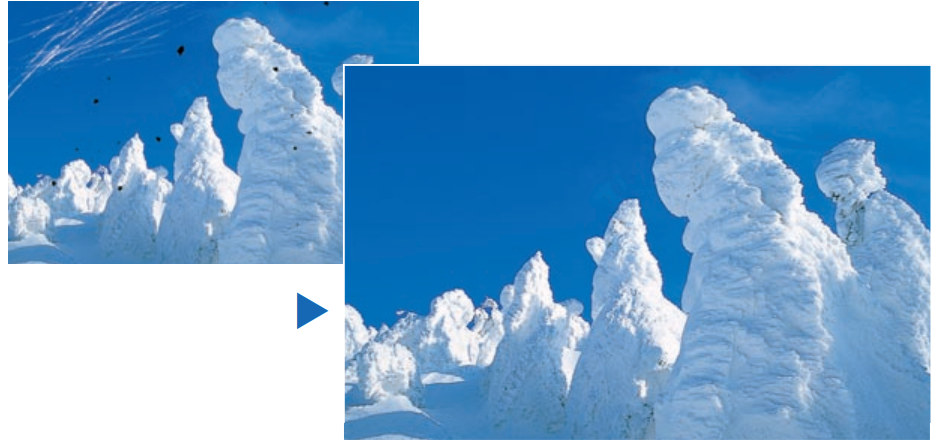
Advanced image adjustment controls
FilmGet FS, the scanner’s driver software, provides you with the full range of flexible image adjustment tools. Independent adjustments can be made to brightness and contrast, histogram, tone curves, color balance, and threshold value. Taken together, these tools give you a high degree of control when you wish to fine-tune your images. The Windows version of FilmGet FS supports TWAIN-compatible TWAIN-compatible software (so you can access the scanner directly from that software); the Macintosh version comes as a plug-in module
- Photoshop Limited Edition included
The FS4000US software package is rounded out with the inclusion of Photoshop LE, a streamlined version of the world’s most popular image editing program. With Photoshop LE, you can compose new images, experiment with an assortment of visual effects, alter coloration, add text, and more.
Setup Guide of Canon CanoScan FS4000US Scanner
To set up the CanoScan FS4000US, follow these steps:
- Unpack the scanner and all accessories from the box.
- Connect the scanner to your computer using the USB cable provided.
- Install the scanner software and drivers from the CD-ROM or download them from the Canon website.
- Place the item you want to scan on the scanner bed and close the lid.
- Launch the scanning software and select the scanning options you prefer.
- Press the scan button on the scanner or in the software to begin scanning.
CANON’S EXTRAORDINARY NEW DESKTOP FILM SCANNER, THE ULTIMATE IN AFFORDABLE DIGITAL IMAGING.
Meet the new standard in desktop film scanning, the CanoScan FS4000US. It’s a sleek, stylish unit that offers an ideal way to merge traditional film photography and digital imaging. Its outstanding features include class-leading 4,000dpi resolution and 42-bit scanning, to create digital images that are ultra-rich in color and detail, continuous batch scanning, and Canon-developed FARE technology for automatic removal of dust and scratches.
The CanoScan FS4000US has it all covered.

- 35mm filmstrips
- Advanced Photo System cartridges
- 35mm or Advanced Photo System mounted slides
- Windows/Mac OS compatibility
- USB 1.1 interface
- SCSI-2 interface
Canon CanoScan FS4000US Scanner Troubleshooting
Here are some common problems and solutions for the Canon CanoScan FS4000US:
- Scanner not recognized by the computer: Make sure the scanner is properly connected to the computer and the USB cable is not damaged. Check the device manager on your computer to see if the scanner is listed.
- Scanned images are blurry or distorted: Make sure the scanner lid is closed properly and the item you are scanning is flat and not wrinkled. Adjust the scanning resolution and settings as needed.
- Scanner making unusual noises: This may indicate a problem with the scanner's internal components. Turn off the scanner and contact Canon support for further assistance.
Pros & Cons
Pros
- High-resolution scanning up to 4800 x 9600 dpi
- 50-page automatic document feeder (ADF) for efficient scanning
- Compatible with Windows and Mac operating systems
- Variety of scanning modes, including black and white, grayscale, and color
Cons
- May be too expensive for some home users
- Large size may take up a lot of desk space
- USB 2.0 connectivity may be outdated for some users
Customer Reviews about Canon CanoScan FS4000US Scanner
Customers generally praise the Canon for its high-quality scans and efficient automatic document feeder (ADF). However, some users have criticized its large size and high price point. Some common complaints include issues with connecting to Wi-Fi and difficulty using the scanning software.
Faqs
What are the Canon CanoScan FS4000US Scanner's initial setup instructions?
How can I use my Canon FS4000US film scanner to get the best possible scans?
What actions should I take in the event that the software for my Canon CanoScan FS4000US Scanner does not install correctly?
In order to preserve scan clarity, how should my Canon CanoScan FS4000US be cleaned?
How do I troubleshoot my Canon CanoScan FS4000US scanner if my computer isn't recognizing it?
What are the procedures for scanning various film formats with the Canon FS4000US?
If the scanning on my Canon FS4000US is taking longer than normal, what should I do?
What methods can I employ with the CanoScan FS4000US Scanner to lessen noise in my scans?
How can I use the Canon CanoScan FS4000US Scanner to fix color accuracy concerns in my scans?
Why might there be a discrepancy between the preview scan and final scan on my Canon CanoScan FS4000US Scanner?
Leave a Comment
