Car and Driver SD Intellidash+ DU900 User Manual

Content
Introduction
Modern multimedia receiver meant to improve your driving experience with improved connection and entertainment functions is the Car and Driver SD Intellidash+ DU900. This gadget allows flawless connection with your smartphone for navigation, music, and hands-free calls, supporting both Apple CarPlay and Android Auto. At $249.99, the DU900 has a bright touchscreen display and easy-to-use UI that let you quickly access your preferred applications while on the road. Its adaptable design guarantees fit with a broad spectrum of automobiles, therefore offering a contemporary upgrade for the audio system of your car.
SD Intellidash+ DU900 Specifications
- Resolution: 4K at 30fps; 1080p at 60fps
- Fields of View: 150 degrees
- Storage: Runs up to 128GB microSD cards.
- Bluetooth and Wi-Fi are connected.
- GPS: Designed for position and speed tracking within
- Night Vision: improved low-light sensitivity
- Voice Command: Approable for voice assistants
- Dimensions: 4.5x 2.5x 1.5 inches.
Description
The high-resolution 4K camera of the SD Intellidash+ DU900 catches very clear video both during the day and at night. Its wide-angle lens guarantees a whole perspective of the road ahead. The strong processor of the gadget guarantees seamless data processing and video capturing capability.
Advanced driving-assistance systems (ADAS) include lane departure warning, front collision alert, and speed limit alerts abound on the dash cam. These tools are meant to improve road attention and driving safety.
Connect the INTELLIDASH+ to the power supply
- Connect one end of the supplied power cable to the DC 12V power port of the INTELLIDASH+.
- Plug the adapter end of the power cable into your car’s DC power outlet.

If successfully connected to the power supply, the LED indicator on the adapter end glows red, and the INTELLIDASH+ will automatically turn on and go to home screen.
Connect the INTELLIDASH+ to your smartphone via a USB cable
Connect your phone using one of the following three methods.
CarPlay
Supported Smartphones: Apple iPhone 5 (or above)
Connect the USB-Lightning cable to the USB port of the INTELLIDASH+ and the Lightning port of your Apple phone. Then tap the Carplay icon to start using CarPlay.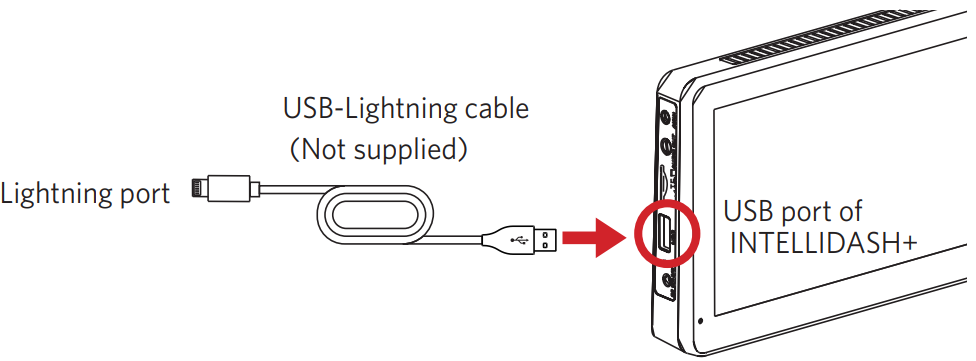
Android Auto
Supported Smartphones: Android 9.0 (or above) smartphone
Before using the Android Auto, you should configure settings on the INTELLIDASH+.
On the home screen, tap Settings, and
and to enter the settings, enable Phone Link and Android Auto Connect To Phone, then select Android Auto from the Link type.
to enter the settings, enable Phone Link and Android Auto Connect To Phone, then select Android Auto from the Link type.
If your phone has a Micro USB port, connect the Micro USB cable to the USB port of the INTELLIDASH+ and the Micro USB port of your Android phone.
If your phone has a Type C port, connect the supplied USB-Type C cable to the USB port of the INTELLIDASH+ and the Type C port of your Android phone. Then tap the Android Auto icon to start using Android Auto.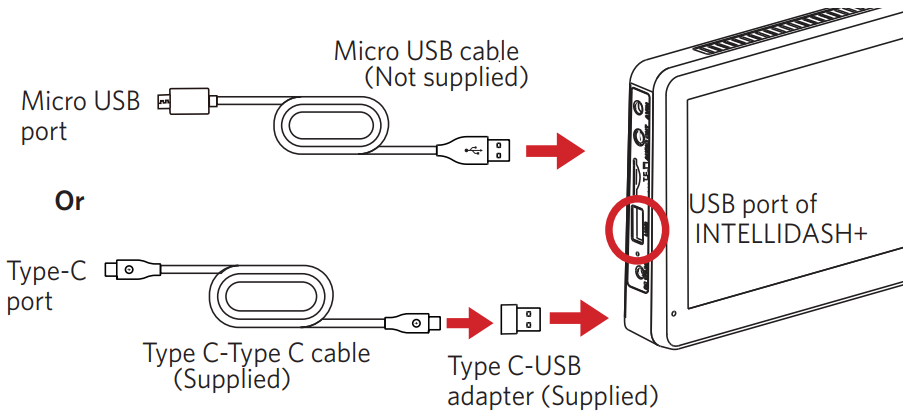
- MirrorLink
MirrorLink supports most smartphones that operate on Android. MirrorLink can mirror your Android phone’s screen to the INTELLIDASH+ display. You can find the supported smartphone list at https://mirrorlink.com/phones
Before using MirrorLink, you should configure settings in the INTELLIDASH+. On the home screen, tap Settings, and
and to enter the settings, enable Phone Link, then select MirrorLink from the Link type.
to enter the settings, enable Phone Link, then select MirrorLink from the Link type.
When connecting for the first time, you have to enable the ‘USB debugging mode’ (It may be called a similar name on certain devices) in your smartphone.
Connect the INTELLIDASH+ to your smartphone via Bluetooth
With Bluetooth, you can listen to music or make calls without using Carplay or Android Auto.
- Tap the Bluetooth icon on the INTELLIDASH+ home screen to enter Bluetooth settings, then turn on Bluetooth for INTELLIDASH+.
- Enable Bluetooth in your smartphone’s settings and search for “CarPlay-BT”, then tap “CarPlay-BT” to connect. If you are asked for a password, enter “0000”.
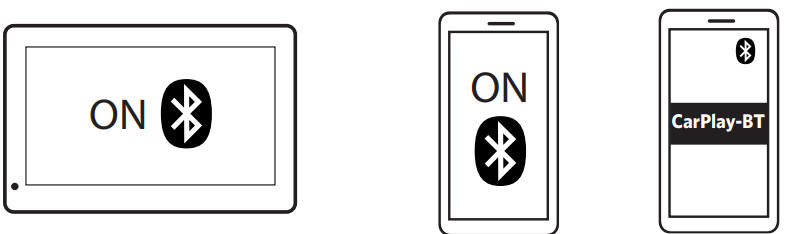
Connect to your car’s speaker
There are three methods to connect the INTELLIDASH+ to your car’s speaker.
AUX cable
Connect the supplied AUX cable to the Audio Out port of the INTELLIDASH+ and your car’s Aux-In port.
- FM Transmitter
- Turn on the FM Transmitter in the INTELLIDASH+.
- Tune both your car radio and the INTELLIDASH+ to the same FM frequency (that is not currently being used.).
Note: FM reception may change as your location changes.
- Bluetooth
If your car has a built-in Bluetooth speaker, make sure both your car speaker and your phone's Bluetooth are turned on, and select your car’s speaker Bluetooth name in your phone's settings to connect.
Note: You should select audio sound-out mode from Bluetooth in your iPhone App’s settings, such as in iPhone AirPlay.
Troubleshoot Audio
If there is no audio sound output when using the built-in INTELLIDASH+ speaker or AUX Out mode, please tap the FM Transmitter icon on the INTELLIDASH+ home screen to check and turn the FM transmitter off.
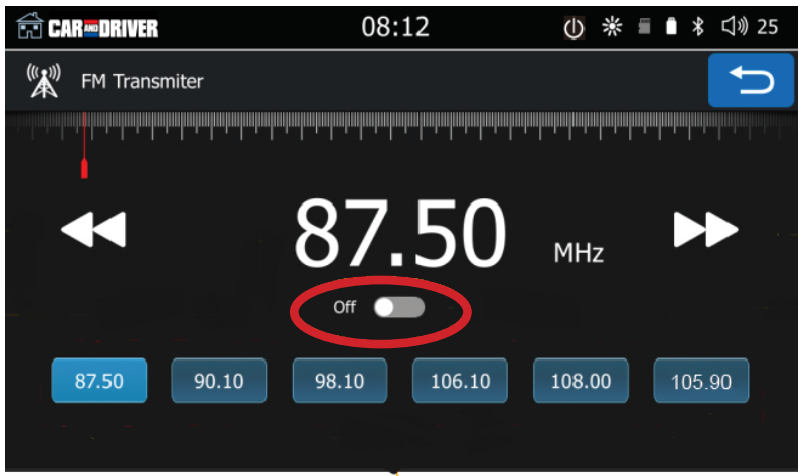
Setup Guide
To config the SD Intellidash+ DU900,
- Attachment the gadget to your windshield first using the included suction cup or adhesive attachment.
- To prevent any obstruction, link the power wire to the 12V socket of your car and make sure it is well attached.
- Then slide a microSD card into the slot designated.
- Turn on the gadget and use the on-screen instructions to establish the settings like date and time, language, Wi-Fi connection.
- Download the companion app to live streaming and remote access your dash cam with your smartphone.
Troubleshooting
Should you find problems with the quality of video,
- Verify the lens's cleanliness and absence of obstacles.
- Make sure the app is upgraded to the most recent version and that your Wi-Fi network is steady in order to solve connectivity issues.
- Should you overheate, put your car in a dark region or cover with a parasol to lessen direct sunlight contact.
- For particular troubleshooting actions or more help, always consult the user manual or customer support.
Car and Driver SD Intellidash+ DU900 Pros & Cons
Pros
- Superb 4K video recording
- Wide-angle camera for thorough coverage
- Advanced ADAS tools for maximum safety
- Wi-Fi and Bluetooth for simple data movement
- Small layout with easy interface
Cons
- Calls for a microSD card for storage—not provided.
- Some users might find the app's UI rather complicated.
- No built-in battery; depends on the continuous power source.
Customer Reviews
The SD Intellidash+ DU900's outstanding video quality and strong feature set have won customers compliments. Many have valued the simple installability and clear UI. Some users have pointed out, meantime, that the gadget lacks a built-in battery and that navigating the app may be a bit challenging.
Common complaints
Add little problems with Wi-Fi connection and the requirement of regular software upgrades. Not with standing them, the performance and value for money of the product help to maintain great general satisfaction with it.
Faqs
What is the resolution of the Car and Driver?
Does the Car and Driver support voice commands?
How do I mount the SD in my vehicle?
What kind of storage does the Car and Driver support?
Does the SD DU900 have built-in GPS?
Can I live stream video from the SD Intellidash+ DU900?
How do I configure the settings on my SD?
Leave a Comment
