How to Operate & Login: Conico Wireless IP Camera | Installation Instructions

Content
Introduction of Conico Wireless IP Camera
Thank you for purchasing a CONICO Wireless IP Camera! This user manual is designed to be a reference tool for the installation and operation of your camera.
The Conico Wireless IP Camera is a state-of-the-art home security device that offers high-quality video streaming and advanced motion detection features. With a sleek and compact design, this camera can be placed anywhere in your home or office to ensure maximum security. The camera is estimated to be priced around $50, making it an affordable option for those looking to enhance their home security setup. Although the launching date has not been officially announced, it is expected to hit the market soon.
Detailed Specifications
The Conico Wireless IP Camera boasts of several impressive specifications, including:
- 1080p full HD video resolution
- 110-degree wide-angle lens
- Night vision up to 32 feet
- Two-way audio communication
- Motion detection with alerts
- SD card slot for local storage
- Wireless connectivity with dual-band Wi-Fi support
- Mobile app control with real-time notifications
Conico Wireless IP Camera Device Overview
Please refer to the following chart for information about the camera and its ports.

IR Led
.Lens
Sensor
Speaker
Power Port
Microphone
Micro SD Card Slot
Reset Button
Conico Download App
Scan the QR code.

Get it on the App Store and Google Play Store.

System Requirements: Android 4.2.2 or higher iOS 7.0 or higher Windows 7/8/9 or higher
Sign Up and Login Step
Tap the MIPC, then click on Sign Up Step
Enter the account username and password Step
For your account security and password recovery request, we recommend you bind your mail before logging in.
Note: Your password is at least 8 characters and contains lowercase characters, uppercase characters, and numbers.
Connect the Camera to your Phone
Step 1. Tap the “+” icon at the top left.
Step 2. Choose “ Fix Cameras ”
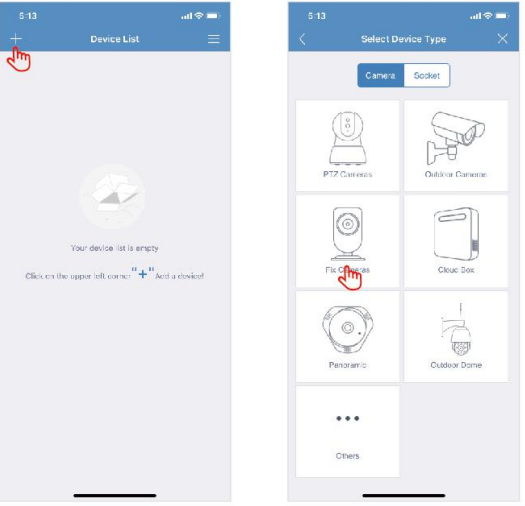
Step 3. Scan the QR code on the camera and add it.
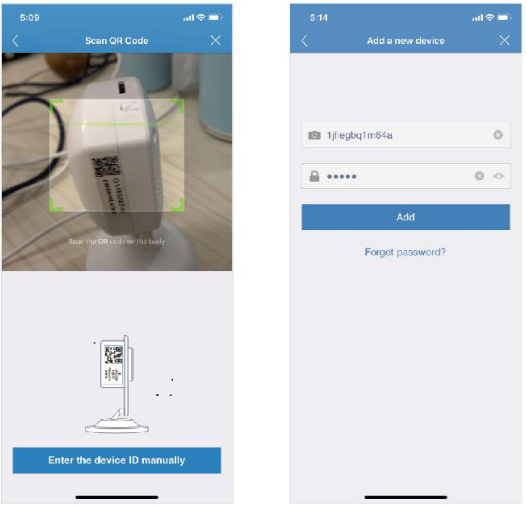
Step 4. Choose “Sound Connection”
Step 5. Enter your home Wi-Fi network and password
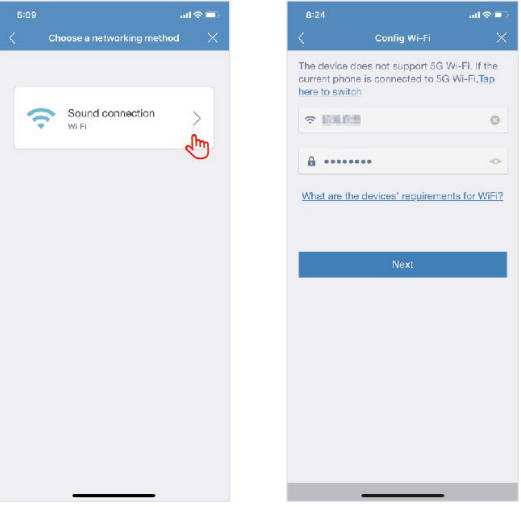
Step 6. Connect the camera with the power source and wait for about 60 seconds to allow the camera getting ready. It will be ready after hearing the sound like the water is dropping.
Step 7. Press the reset button 1 second, then you would hear the voice prompts “Waiting for receiving wireless configuration information”. Please turn up your phone speaker and keep your phone closer to the camera.
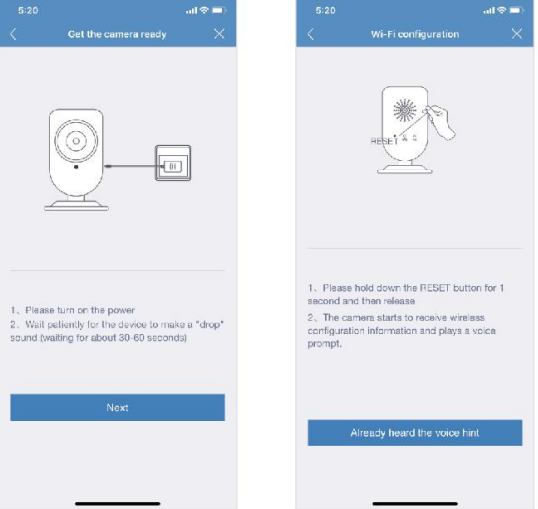
Step 8. Waiting for the camera connect your home router and camera’s server successfully.
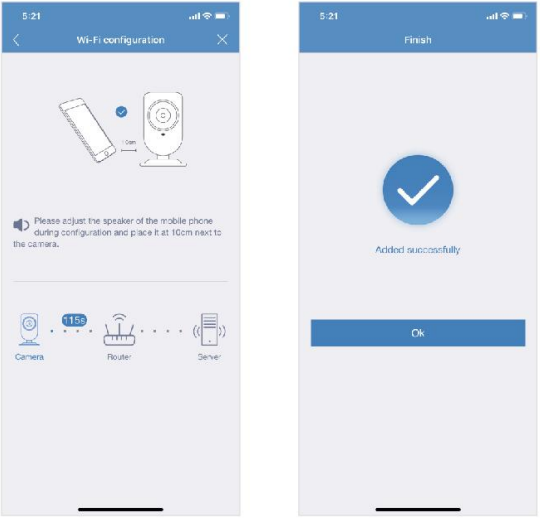
Installation Guide
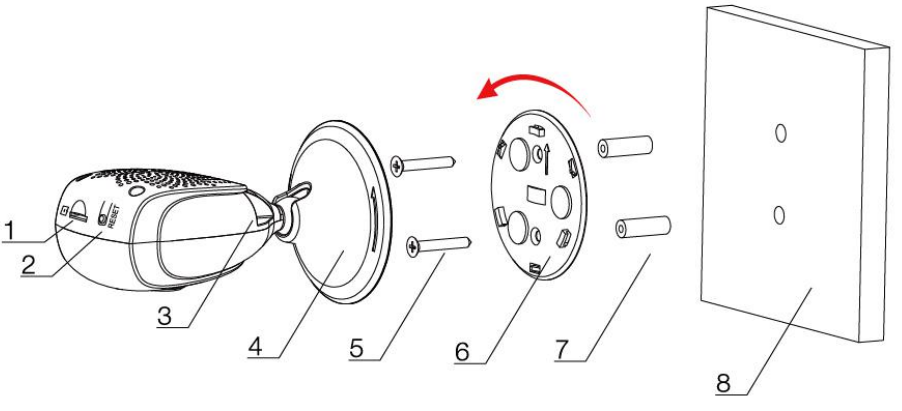
Micro SD Card Slot
Reset Button
Power Port
Base
Screw
Bracket
Plastic bulge
Celling or wall
Installation Adjustment of Conico Wireless IP Camera
Choose a clean, smooth wall and screw the bracket in place.
Rotate the base to fix the base on the bracket. Turn clockwise and you’ll hear a “da” sound.
Installation complete. You can adjust the installation angle as needed.
Operation and Interface
Button | Function Name | Function Description |
| My documents | You can find all videos that record manually. | |
| Local Search | You can search all your cameras which use MIPC in the same network. | |
| Password Management | Users log in the account with admin account password can change all settings, but the guest account password not. | |
| Binding Email | If you forget your account password, you can use this function to get it back. But, to use this function, you have to bind your email when you sign up the MIPC account. | |
 | Record Video | Tap the icon, start to record video manually. |
 | Snapshot | Tap the button, you can take a picture at what you see on the MIPC. |
 | MIC | Long press the button, you can have a talk with people on the camera side. |
| Cloud | Tap the icon, you can choose the cloud service that you want. Please note, the cloud storage can only be store the alert videos. | |
 | Speaker | Tap the icon, then you can hear the voice from the camera side. |
 | Record History | You can find all videos and snapshots that is recorded. |
| Notification | There are four Detection ways: Motion Detection, Face Detection, Sound Detection and Humanoid Detection. Just Enable the detection way you want, then choose and Save the time you would like to run. | |
| Record | 1. Enable Recording: If you would like to use Continuous Recording, you have to insert a micro SD card. 2. Start Event Recording: Enable Recording and choose the time that you would like to record when motion /sound/face/humanoid detection is trigger. |
Conico Wireless IP Camera Description
It is designed to provide reliable and efficient home security, offering advanced features like motion detection, night vision, and two-way audio communication. The camera's 1080p full HD video resolution ensures that you get clear and detailed footage at all times. The wide-angle lens allows for a larger field of view, while the night vision feature enables you to see up to 32 feet in complete darkness. The camera's two-way audio communication feature allows you to hear and speak to anyone within range of the camera, making it a great option for monitoring babies, pets, or elderly family members.
Important Security Warning
To keep your Conico camera secure and prevent unauthorized access, please make sure to follow the steps below:
Always make sure that your camera has the latest firmware.
Never use the default password for your camera. Always ensure that your password is at least 8-10 characters long and contains a combination of lowercase characters, uppercase characters as well as numbers.
Conico Setup Guide
Setting up the Conico Wireless IP Camera is a simple and straightforward process. Here's how to get started:
- Download the mobile app and create an account.
- Insert the SD card into the camera (optional).
- Connect the camera to a power source and wait for it to initialize.
- Connect the camera to your Wi-Fi network using the mobile app.
- Place the camera in your desired location and adjust the settings as needed.
Troubleshooting of Conico Wireless IP Camera
You can’t set up the camera with Wi-Fi?
Check your wifi passwords again.
Make sure your home Wi-Fi network is 2.4Ghz. (Not Support 5Ghz)
If your home wifi signal is weak, you can use a wifi signal booster to improve it.
There aren’t any videos on the micro SD card.?
You need to insert the SD card before the camera is powered.
Check if turn on the record function on the setting.
Didn’t receive any warning notification?
Check if you allow the MIPC to send the notification to your phone. Settings → Notifications MIPC → Allow notification.
Check if turn on the notification function on the MIPC Camera Settings → Notifications → Detection Enable Alarm.
How to restore factory settings?
Long press the camera RESET button about 10 seconds, then you will hear the factory reset reminder voice” Restore to factory setting successfully”.
Note: Don’t remove the power during restore factory setting.
How to download videos on the micro SD card?
For security consideration, all video files on the micro SD card are encrypted and can be only played on the MIPC app. If you would like to play on PC, you have to download through a dedicated video export tool.
Pros & Cons
Pros
- Affordable price point
- Full HD video resolution
- Wide-angle lens and night vision capabilities
- Two-way audio communication
- Easy setup and mobile app control
Cons
- No local storage option (SD card required for recording)
- Limited field of view compared to some competitors
- No built-in battery for wireless operation
Customer Reviews about Conico Wireless IP Camera
Customers have raved about the Conico Wireless IP Camera's easy setup, affordable price, and impressive video quality. However, some have noted that the camera's field of view is somewhat limited compared to other models. Additionally, the lack of a built-in battery for wireless operation has been cited as a downside.
Faqs
How Is the Conico Wireless IP Camera Installed?
How can I set up my Conico Wireless IP Camera to connect to my WiFi network?
Is it possible to remotely view the Conico Wireless IP Camera?
How can I let my family members watch the live feed from my Conico Camera?
What upkeep actions should I perform to guarantee that my Conico Wireless IP Camera is kept in top working order?
Why is my Conico Wireless IP Camera's live feed stuttering or buffering?
How can I change the Conico Wireless IP Camera's motion detection sensitivity?
How should my Conico Wireless IP Camera be positioned to get the best security?
What should I do if the Conico Wireless IP Camera app notifies me that the camera is offline?
How can I make my Conico Wireless IP Camera system more secure?
Leave a Comment







