Configuration and setup: Coredy ROBOT CLEANER APP Setup Guide

Content

Coredy Robot Cleaner App
The Coredy Robot Cleaner App is a revolutionary product that is set to take the market by storm. With its user-friendly interface, advanced features, and affordable price, this robot cleaner is poised to become a household name. The estimated price of the Coredy Robot Cleaner App is $299, and it is set to launch in the summer of 2023.
Detailed Specifications
The Coredy Robot Cleaner App boasts of several key features that make it stand out from its competitors. These features include
- 3-stage cleaning system
- 120-minute runtime
- High-efficiency filter
- Automatic recharge
- Smart navigation and mapping
- App control and scheduling
- Voice control compatibility
- Anti-drop and anti-collision sensors
Before you start, make sure that
- Your smartphone or tablet is connected to a 2.4GHz Wi-Fi network ( Only support 2.4GHz network).
- Your smartphone or tablet is running iOS 8.0 (or above) or Android 4.4 (or above).
- The Wi-Fi status light on Robot is rapidly flashing blue.
- Robot is attached to the Charging Base to ensure it has enough power during setup.
Description of Coredy Robot Cleaner App
The Coredy Robot Cleaner App is designed to make cleaning a breeze. With its 3-stage cleaning system, it can remove dirt, dust, and debris from your floors and carpets with ease. The high-efficiency filter ensures that the air in your home is clean and fresh, while the automatic recharge feature ensures that the robot cleaner is always ready to go when you need it. The smart navigation and mapping system allow the robot cleaner to navigate your home with ease, avoiding obstacles and ensuring that every inch of your floors is cleaned. The Robot Cleaner App can be controlled and scheduled using the app, giving you the flexibility to clean your home on your terms. The voice control compatibility allows you to control the robot cleaner using your voice, making it even more convenient to use. The anti-drop and anti-collision sensors ensure that the robot cleaner is safe to use and will not damage your furniture or fall down the stairs.
Control with the “Coredy Robot” APP
To enjoy all available features, it is recommended to control your Robot via the Coredy Robot app.
Create a user account
- Open the app and create a user account.
- Agree the “privacy Policy”
- Create your account with the mobile phone number or E-mail ID.
- Enter verification code
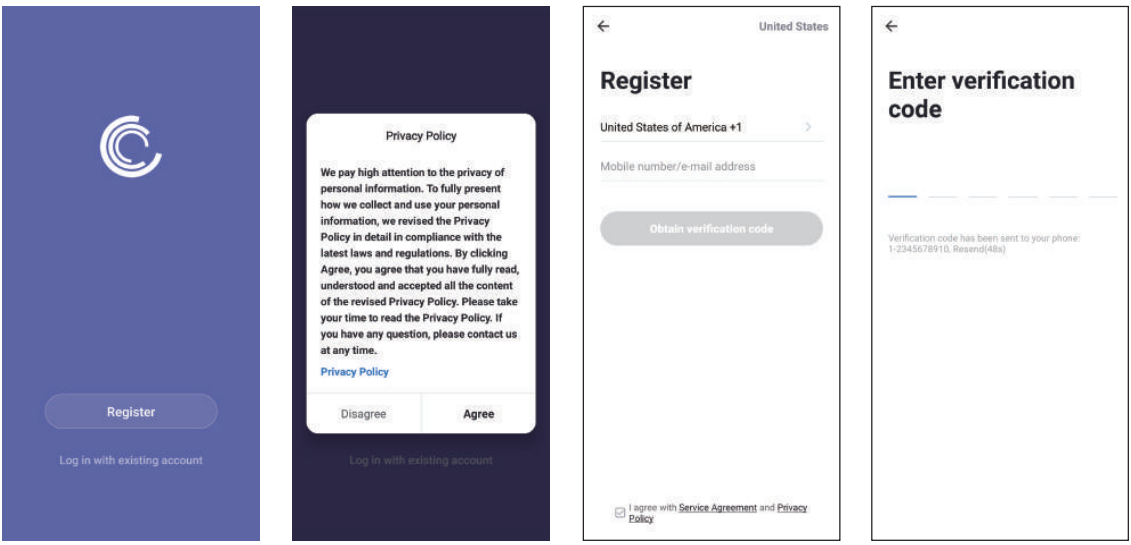
Create Family
5. Set your password with 6-20 characters.
- Press “Create family”
- Enter “Family Name” and set “Family Location”
- Press “Done”, create successfully
Add Device
- Press “Add Device” or tap the “+” in the top right corner to add.
- Add a Robot to your Coredy account.
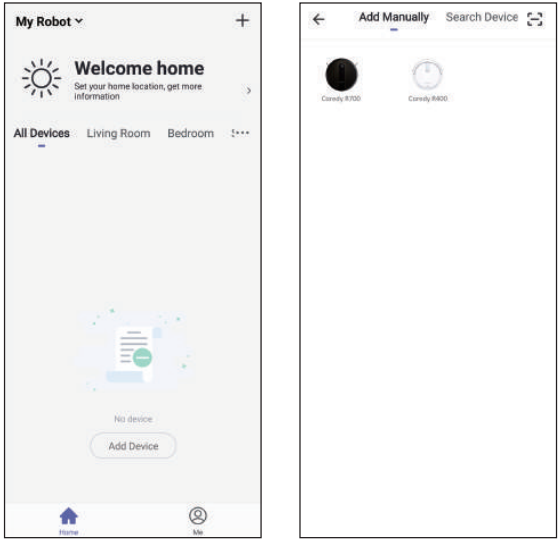
Wifi Connection
- Turn on the main power switch on the bottom of Robot, Make sure the Wi-Fi indicator light on Robot is flashing rapidly, then press the “Next”.
- Select the network you want Robot to use. You need to select an exact Wi-Fi as your usually using network. If no Wi-Fi network list for you choosing, check and set your phone Wi-Fi setting first, then press "Change Network" to connect and choose the exact network you need. Enter Wi-Fi password, press "Confirm" to connect.
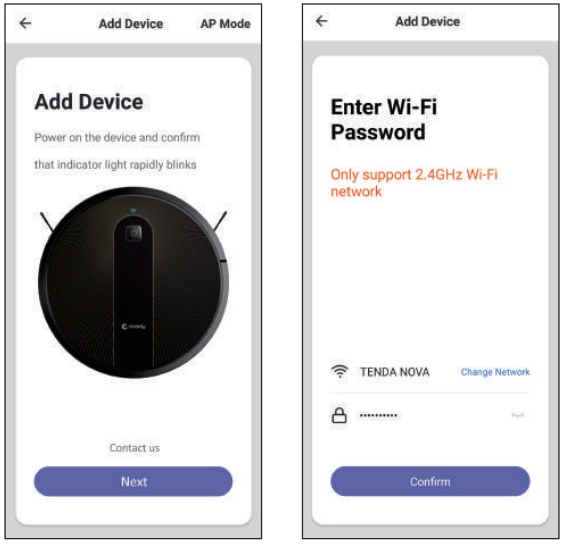
Coredy APP Control
Follow the instructions in the app to set up the Wi-Fi connection.
- After connecting successfully, you can control Robot via the app.
- With the app, you can select a cleaning mode, set the time, schedule a cleaning, view the system status, receive notifications and access additional features.
Note: If you have any problems during the Wi-Fi setup process, refer to the “Troubleshooting > Wi-Fi connection” section in APP. If Robot gets stuck in any space, tap “Find me” in the app to find the machine.
Reset the Wi-Fi Connection
Press and hold the![]() button on the Robot for 5 seconds to reset the Wi-Fi connection. If Wi-Fi connection reset successfully, 1 "beep" will sound and Wi-Fi status light will flash blue rapidly. Then you can follow the Wi-Fi instructions in the Coredy Robot app to set up the Wi-Fi connection.
button on the Robot for 5 seconds to reset the Wi-Fi connection. If Wi-Fi connection reset successfully, 1 "beep" will sound and Wi-Fi status light will flash blue rapidly. Then you can follow the Wi-Fi instructions in the Coredy Robot app to set up the Wi-Fi connection.
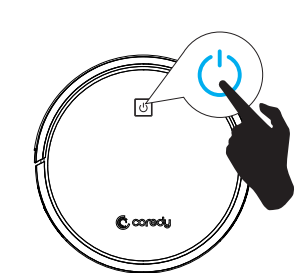
Using Amazon Alexa
Follow the instructions to control your Coredy devices with Amazon Alexa. If you run into any difficulties during the process, please scroll down to the bottom for Troubleshooting.
Before you start, make sure that
- Your Coredy Devices are connected with the Coredy Robot app.
- You have an Alexa-enabled device (i.e. Amazon Echo, Echo Dot and Amazon Tap).
- The Amazon Alexa app is installed on your smart device and you have created an account.
To control Coredy devices with Amazon Alexa
For Robot only, do the following steps:
- Open the Alexa app and select “Skills & Game” from the
 menu.
menu. - On the Skills screen, search for
 “ SmartLife”.
“ SmartLife”. - Select your SmartLife skill, then press "Enable".
- Log in with your Coredy Robot account so Alexa can control your Coredy devices.
- Using the “SmartLife” skill (for Robot only): You do not need to discover your device as you can control the Robot with your voice.
Say simple commands to Alexa. Examples- “Alexa, turn on Coredy R700”
- "Alexa, turn off Coredy R700"
- If you add two or more Robot devices to Coredy Robot App, you can edit name for each Coredy robot on Coredy App or Alexa, they're Synchronous. After named, giving a command by using your robot name. Examples, named “Robot 1”
- "Alexa, turn on Robot 1"
- "Alexa, turn off Robot 1"
Using Google Assistant
These instructions will help enable you to control your Coredy devices with Google Assistant.
Before you start, please make sure that
Your Coredy Devices are connected with the Coredy Robot app. You have a Google Assistant enabled device (i.e. Google Home). The Google Home app is already installed on your smart device, and you have created an account.
To control Coredy devices with Google Assistant:
For Robot only, do the following steps
- Open the Google Home app.
- Say “OK Google, talk to Robot” to the Google Assistant-enabled device (i.e. Google Home) to initiate the Google action for Robot.
- Follow the instructions in the Google Home app to authorize Google Assistant with your Coredy Robot account.
- To control Robot with your voice, say simple commands to Google Assistant:
- "OK Google, turn on Coredy R700"
- "OK Google, turn off Coredy R700"
- “OK Google, find Coredy R700”
- “OK Google, go home Coredy R700”
- If you add two or more Robot devices to Coredy Robot App, you can edit name for each Coredy robot on Coredy App or Alexa, they're Synchronous. After named, giving a command by using your robot name. Examples, named "Robot 2":
- "OK Google, turn on Robot 2"
- "OK Google, turn off Robot 2"
- “OK Google, find Robot 2”
- “OK Google, go home Robot 2”
Troubleshooting
While the Robot Cleaner App is designed to be easy to use, there may be some common problems that you may encounter. These include
- The robot cleaner is not charging: Make sure that the charging dock is plugged in and that the robot cleaner is properly placed on the dock.
- The robot cleaner is not cleaning properly: Make sure that the wheels and brushes are not obstructed and that the filter is clean.
- The robot cleaner is getting stuck: Make sure that the area is clear of obstacles and that the anti-collision sensors are working properly.
- The app is not connecting to the robot cleaner: Make sure that your phone is connected to the same Wi-Fi network as the robot cleaner and that the app is up to date.
- What do I do if Alexa fails to discover my devices?
Check if there are any Internet connection problems.
Try to reboot the smart device and re-discover the device on Alexa. - Why does the device’s status Show “Offline” on Alexa?
Your wireless connection might have been lost. Reboot the smart device and re-discover on Alexa.
Internet access on your router could be unavailable. Check if your router is connected to the Internet and try again. - Why can't I control Coredy devices with Amazon Alexa?
Check if there are any Internet connection problems.
Check if you are using the proper commands when talking to Alexa. You must say the wake word “Alexa” first when making your request.
Repeat your question. Speak naturally and clearly to Alexa.
Make sure your Coredy device is at least eight inches away from walls or other objects that may cause interference (such as microwave ovens).
Pros and Cons
Pros
- User-friendly interface
- Advanced features
- Affordable price
- Easy to use and maintain
- Safe and reliable
Cons
- May not be suitable for large homes
- May not be able to clean heavy debris
- May have difficulty navigating dark rooms
- Requires regular maintenance
Customer Reviews
Customers who have used the Robot Cleaner App have given it rave reviews. They love the user-friendly interface, advanced features, and affordable price. They also appreciate the ease of use and maintenance of the robot cleaner. However, some customers have noted that the robot cleaner may not be suitable for large homes or heavy debris. They have also noted that the robot cleaner may have difficulty navigating dark rooms and requires regular maintenance.
Faqs
Can I use the Coredy Robot Cleaner App to set cleaning times?
f the Coredy Robot Cleaner App won't connect to my device, what should I do?
Which Coredy robot vacuum models are compatible with the Coredy Robot Cleaner App?
How can I monitor the cleaning progress with the Coredy Robot Cleaner App?
Is it possible to use the app to control multiple Coredy Robot Cleaners?
Which functions of the Coredy Robot Cleaner App are available to me?
How can I use the app to update the software on my Coredy Robot Cleaner?
If my Coredy Robot Cleaner is not operating according to the timetable I established in the app, what should I do?
Is it possible to utilise the Coredy Robot Cleaner app to give voice commands?
When using the app, how long is the warranty on my Coredy Robot Cleaner?
Leave a Comment
