How to Install: Creality 3D Printer CR-10 Owners Manual

Content

Introduction of Creality 3D Printer CR-10
People who use 3D printers really like the Creality 3D Printer CR-10 because it's reliable, has a big build volume, and is easy to use. It has a large 300x300x400mm build area, so people can make bigger models and prototypes. The CR-10 has a strong aluminum frame, a heated bed that helps prints stick better, and a restart printing feature that lets it continue printing after the power goes out. This printer works well for both new and experienced users because it produces high-quality prints and is easy to use.
Overview
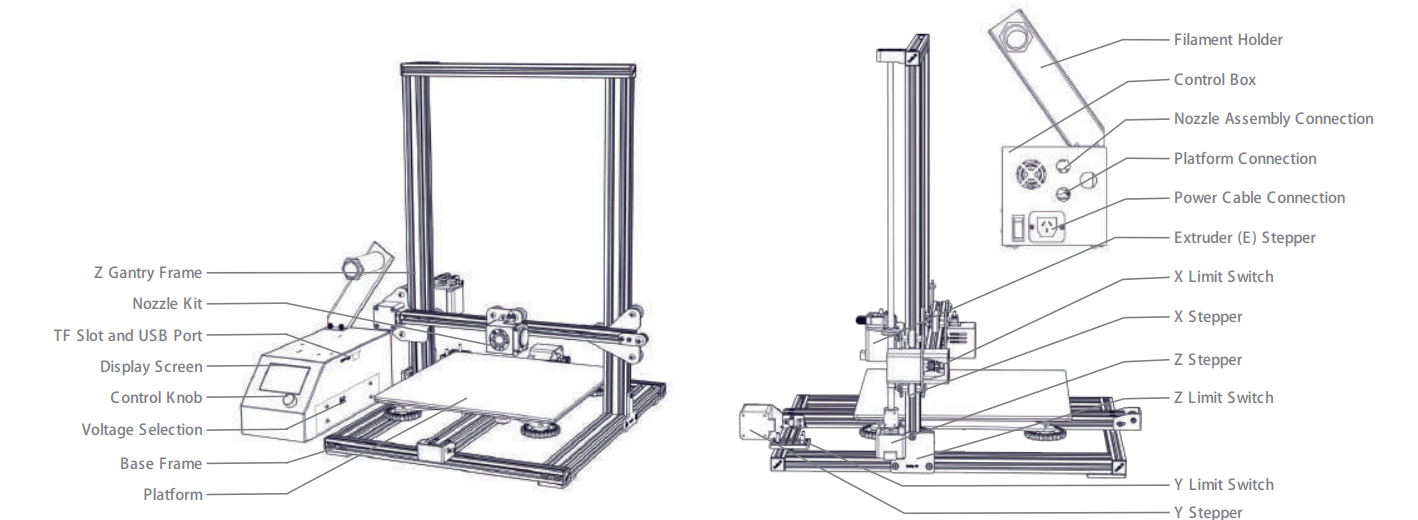
General List
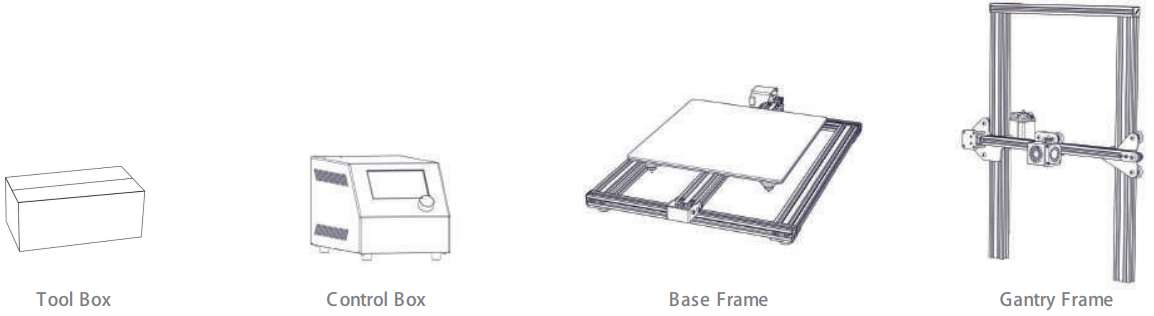
Tools List
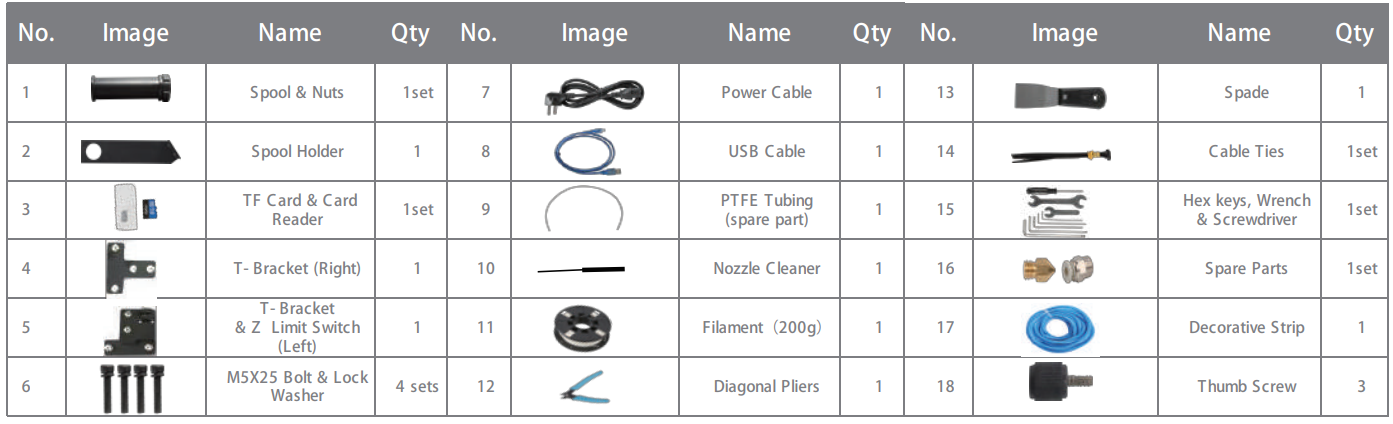
Parameters
Basic Parameters | |||||
Model | CR- 10 | CR- 10S | CR- 10 S4 | CR- 10 S5 | CR- 10mini |
Printing Size | 300*300*400mm | 300*300*400mm | 400*400*400mm | 500*500*500mm | 300*220*300mm |
Molding Tech. | FDM | ||||
Nozzle Number | 1 | ||||
Slice Thickness | 0.1mm- 0.4mm | ||||
Nozzle Diameter | Standard0.4mm | ||||
Precision | ±0.1mm | ||||
Fliament | 1.75mmPLA | ||||
File Format | STL/ OBJ/ AMF | ||||
Working Mode | Onlineor TF card offline | ||||
Slice Software | Creality Slicer/ Cura/Repetier- Host/ Simplify3D | ||||
Power Supply | Input:AC 115V/ 230V50/ 60Hz Output:DC 12V | ||||
Total Power | 270W | 270W | 250W | 270W | 270W |
Bed Temp. | ≤100℃ | ≤100℃ | ≤60℃ | ≤60℃ | ≤100℃ |
Nozzle Temp. | ≤250℃ | ||||
Resume Print | NO | Yes | Yes | Yes | Yes |
Filament Detector | NO | Yes | Yes | Yes | NO |
Daul Z- Axis | NO | Yes | Yes | Yes | NO |
language Selection | NO | EN/ CN | |||
Operating System | Windows XP/ Vista/ / 7/ 8/10 MAC/ Linux | ||||
Printing Speed | ≤180mm/ s,Normal 30- 60mm/s | ||||
Device Installation
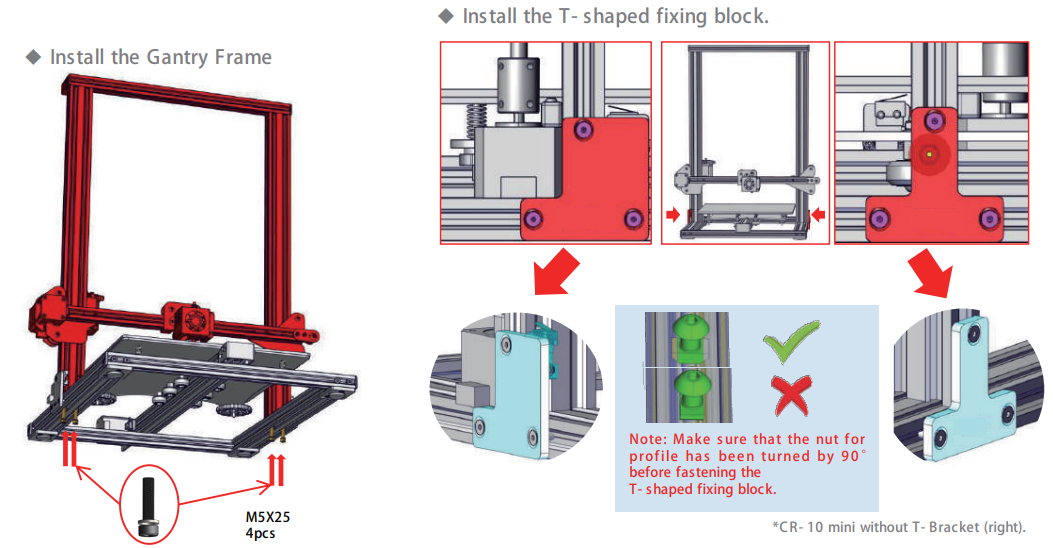
Install the Rack
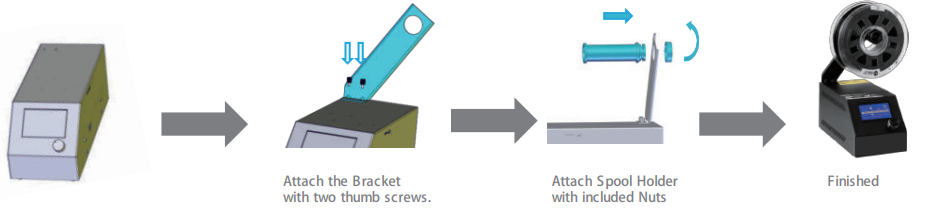
Install decoration strip
- Install the decoration belt into the notch, starting from one end.
- Cut off the excess material with the diagonal pliers.
Attach the Decorative Trim to all parts needing to be decorated.
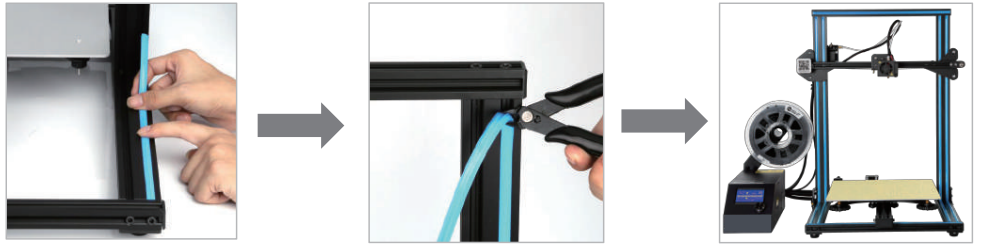
The decoration Strip is available in various colors. The pictures above are for reference only.
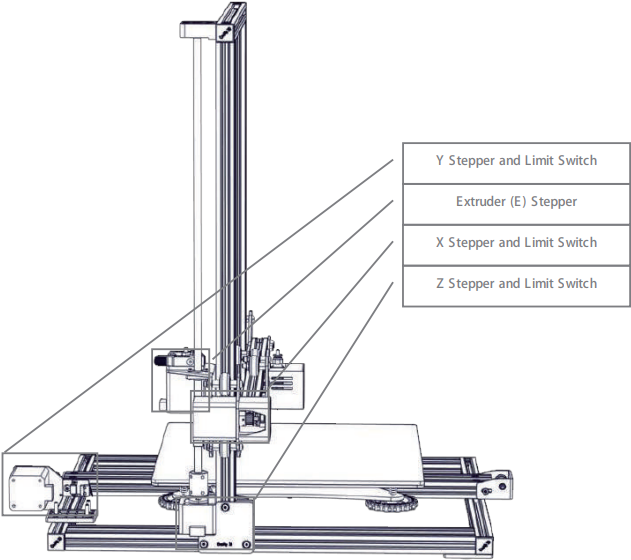
Connect the Stepper Motors according to the yellow labels on the 6-pin (4-wire) side.
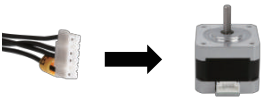
Connect the Limit Switches according to the yellow labels on the 3-pin (2-wire) side.
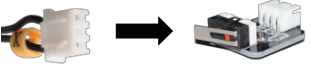
Connect the aviation connectors to the ports with corresponding pins.

NOTE
- Select the correct input voltage to match your local mains (230V or 115V).
- Damage can occur if voltage is set incorrectly.
- Make sure the power cable is connected.
Description
A simple 3D printer in the Cartesian style, the Creality CR-10 is simple to set up and use. It can print big things because it has a large build volume, and the hot build plate keeps the prints on the plate and doesn't warp while they're prints. The CR-10 also has a direct drive extruder that makes extrusion smooth and uniform, even with flexible filaments. The full-color touchscreen on the printer makes it easy to move around and control, and the restart print feature makes sure that the printing process keeps going even if the power goes out.
Screen Information
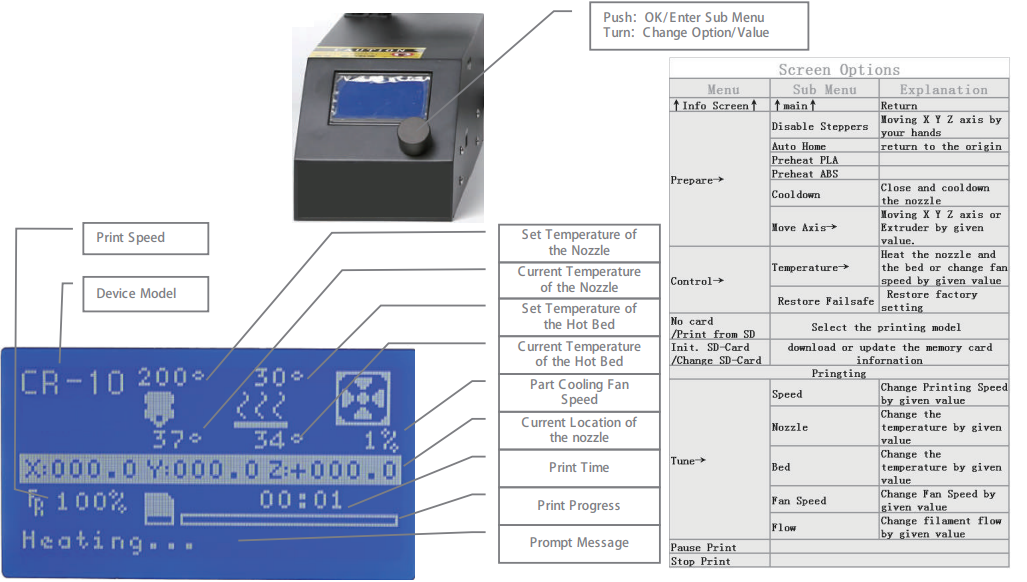
Loading Filament
Preheat
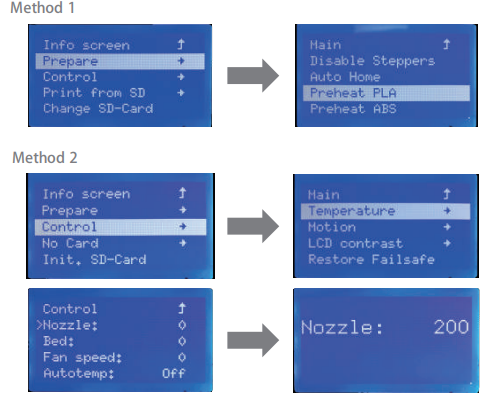
Feed Filament

Press and hold the extruder lever then insert the 1.75mm filament through the small hole of the extruder. Continue feeding until you see filament come out of the nozzle.
Tip: How to Replace the Filament?
- Cutting filament near the Extruder and slowly feed new filament until they are fed into the new filament.
- Preheating the nozzle and withdraw the filament quickly and feed the new filament.
Bed Leveling
Prepare →Auto Home. Waiting for the nozzle to move to the left/front of the platform. → Prepare → Disable Steppers (Close stepper drive, release motor).

Move the nozzle to the front/left leveling screw and adjust the platform height by turning the knob underneath. Use a piece of A4 paper (standard printer paper) to assist with the adjustment, making sure that the nozzle lightly scratches the paper.
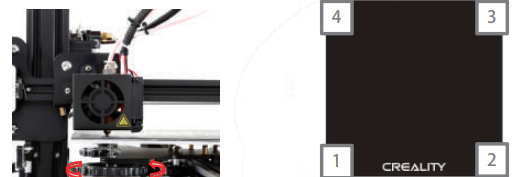
- Complete the adjustment of the screw on all 4 corners.
Repeat above steps 1-2 times if necessary.
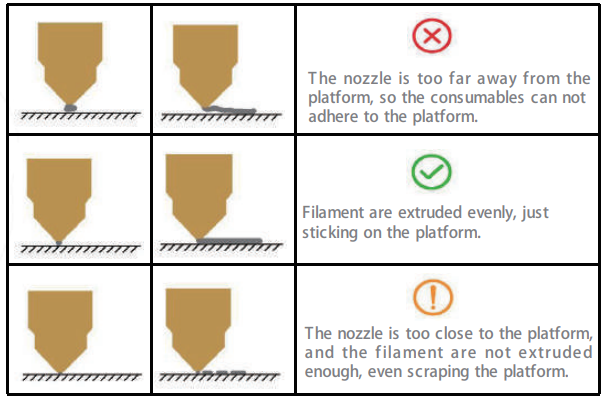
Creality 3D Printer CR-10 Setup Guide
Setting up the Creality CR-10 is straightforward and easy. The printer comes partially assembled, and the assembly process takes about 30 minutes. After assembling the printer, level the build plate and install the filament. The CR-10 supports various slicing software, including Cura, Simplify3D, and Repetier, which can be used to prepare the 3D models for printing. Connect the printer to a computer or a Wi-Fi network to start printing.
Software Installation
- Double click to install the software.
- Double click to open the software.
Select language → Next → Select your machine → Next → Finish.
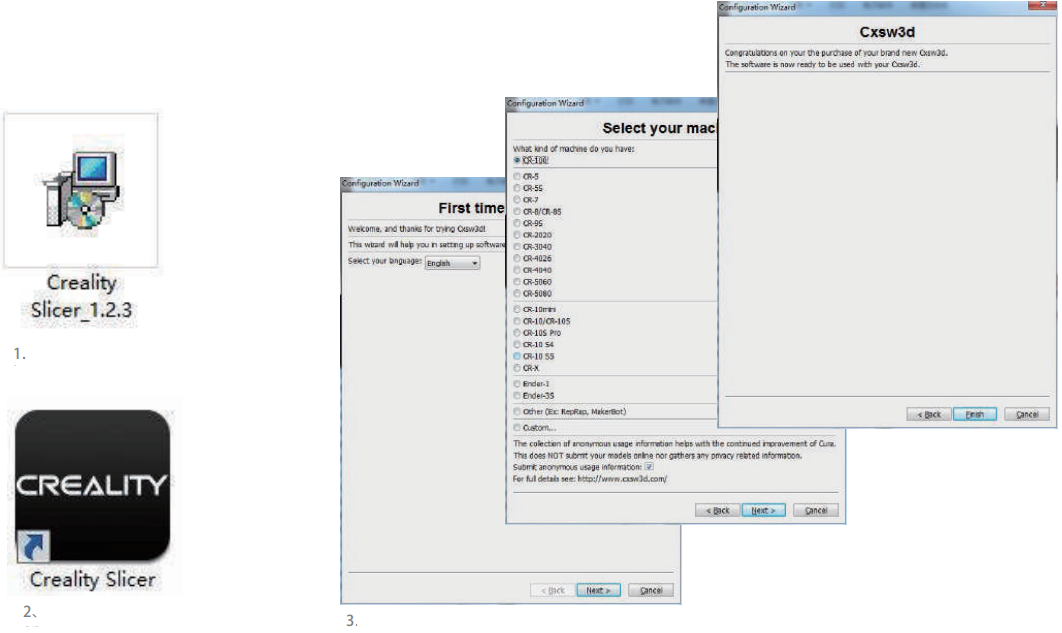
First Printing Slicing
Open the software → Load → Select the file → Wait for slicing to finish, and save the gcode file to TF card.

Printing
Insert the TF card → Print → Select the file to be printed.

NOTES
- Do not use the printer any way other than described herein in order to avoid personal injury or property damage.
- Do not place the printer near any heat source or flammable or explosive objects. We suggest placing it in a well-ventilated, low-dust environment.
- Do not expose the printer to violent vibration or any unstable environment, as this may cause poor print quality.
- Before using experimental or exotic filaments, we suggest using standard filaments such as ABS or PLA to calibrate and test the machine.
- Do not use any other power cable except the one supplied. Always use a grounded three-prong power outlet.
- Do not touch the nozzle or printing surface during operation as they may be hot. Keep hands away from the machine while in use to avoid burns or personal injury.
- Do not wear gloves or loose clothing when operating the printer. Such clothes may become tangled in the printer's moving parts leading to burns, possible bodily injury, or printer damage.
- When cleaning debris from the printer hotend, always use the provided tools. Do not touch the nozzle directly when heated. This can cause personal injury.
- Clean the printer frequently. Always turn the power off when cleaning, and wipe with a dry cloth to remove dust, adhered printing plastics or any other material off the frame, guide rails, or wheels. Use glass cleaner or isopropyl alcohol to clean the print surface before every print for consistent results.
- Children under 10 years of age should not use the printer without supervision.
Troubleshooting
Common problems with the Creality CR-10 include poor print quality, warping, and bed adhesion issues. These problems can be solved by leveling the build plate, adjusting the print settings, and using a heated build plate and a glue stick. It is also important to ensure that the filament is dry and stored properly. Warning: Always use the printer in a well-ventilated area and avoid touching the hot nozzle or bed.
Warranty coverage
The following accessories are not included in the warranty coverage if they are not damaged by transportation: platform sticker; platform forming plate; acrylic cover; card reader and TF card; platform glass; USB cable; filament; rack and tools, etc.
- Profile: Before we deliver the goods, we will do the machine test, so maybe there will be light scratch, or due to long-distance transportation, which scratches the profile a little bit. In the premise of not affecting the normal use, in principle, not within the scope of warranty;
- Nozzle assembly (nozzle, heating block, throat pipe, heat sink, Teflon tube, etc.) warranty period is 3 months, if it is damaged after the warranty expires, you need to purchase another one;
- Motherboard, LCD display, power supply, hot bed, warranty period is 12 months, if there are quality problems, you can get free maintenance; over the warranty period, can be sent back to the original factory maintenance, the users need to bear the return shipping and maintenance costs.
Service
The printer can be returned within seven days, 15 days replacement, one-year warranty, lifetime maintenance.
Replacement requirement
- The appearance of the product is intact, without damage, scratches, smudges, cracks, deformation, etc.;
- Machine parts, tools, and others are complete;
- Provide a complete and valid purchase invoice and warranty, product number should be the same.
Pros & Cons
Pros
- Large build volume
- Heated build plate
- Direct drive extruder
- Full-color touchscreen
- Resume print function
Cons
- Assembly required
- Limited customer support
- No enclosure, may not be ideal for printing with ABS
Customer Reviews
Customers have praised the Creality CR-10 for its large build volume, high-quality prints, and ease of use. However, some customers have criticized the lack of customer support and the need for assembly. Overall, the CR-10 has received positive reviews and is recommended for hobbyists, educators, and professionals looking for an affordable and high-quality 3D printer.
Faqs
The Creality 3D Printer CR-10 has what construction volume?
The CR-10 runs what kind of filament?
Does the CR-10 feature a hotbed?
What slicing software is compatible with the Creality 3D Printer CR-10?
Is assembling the CR-10 simple?
Which programs fit the CR-10?
How can I level the CR-10 bed?
For the CR-10, what are advised printing speeds?
On the CR-10, how often ought I replace the nozzle?
What is the warranty on the Creality 3D Printer CR-10?
Leave a Comment
