Creative Xp Night Vision IR Monoculars User Guide

Content
Introduction of Creative XP Night Vision IR Monoculars
This will help you optimize your viewing experience by explaining how to utilize the binoculars’ controls and features, and how to care for them. READ the instructions carefully before using your night vision monocular. The night vision monocular can be used in complete darkness, low light situations, or daytime. You can use it for hunting, security, wildlife monitoring, camping, hiking, boating, law enforcement, airsoft, etc. Please read the user manual before using it. You can find YouTube tutorial videos on our channel as well – CREATIVE XP Hunting.
Product Overview


- Objective focus knob
- Objective lens
- Infrared illuminator
- Battery compartment
- Operating zone
- USB 2.0 socket
- TF card socket
- Diopter ring
- Eyecup
- Ocular lens
- Menu Switch for IR illuminator light and adjustment of the screen brightness
- UP
- POWER/Function Check
- Switching Modes (photo shooting, video shooting, playback)
- DOWN
Detailed Specifications
The Creative XP Night Vision IR Monoculars come with an impressive set of specifications, including:
- Generation 5 Advanced Digital Night Vision Technology
- 1080p Full HD Resolution
- 5-24mm Zoom Lens
- Built-in Infrared Illuminator
- 36 No-Glow IR LEDs
- 7-Level Brightness Adjustment
- Waterproof and Fogproof Design
- Tripod Mount Compatible
- Rechargeable Battery with up to 10 Hours of Use
- Multi-coated Optical Lens
Creative XP Night Vision IR Monoculars Power Supply
Battery Installation
The GlassCondor night vision monocular requires a 16340 Model lithium-ion battery (3.7V). Turn the battery cover counter-clockwise to unscrew the battery cover, insert the battery with negative electrodes on the bottom, and then tighten the battery cover clockwise. Please ensure the battery charges for at least 10 hours the first time you use it to make it work better.
External Power
The monocular can change with external power. It can charge through the USB interface or a standard mobile charging source (power bank). The monocular would work continuously and won't turn off automatically when there is an external power supply. The battery will charge when the monocular connects to an external power source.
Turn ON/OFF
Long press #13 button for 3 seconds, look through the Eyecup #10 the monocular works well if the screen lightens up and icons appear as in Picture 1. The default starting mode is Photo Shooting. You can change that by pressing the #14 button.
Auto Power Off
The monocular will turn off if there is no operation within 3 minutes. You can shut off the auto power-off function or specify the auto power-off time choice in" Menu Setting". The monocular won't turn off automatically in the video shooting and playback modes.
Creative XP Night Vision IR Monoculars Changing the Modes
Scenery Observation
- In photo shooting mode, look at the screen from Eyecup #9. Adjust the diopter ring #8 to get the sharpest images. Adjust the objective focus knob #1 to change the focus based on the object's distance.
- The digital zoom turns on after pressing #12 and #15 – ranging from 1X to 8X.
- If the light resource is enough, turn the IR light OFF to save battery power.
- If there is no light around, you must turn the IR light ON and adjust the screen brightness to make the image sharper.
Icons Description
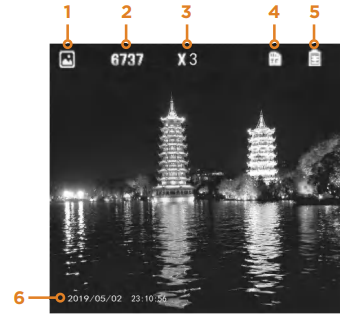
- Current mode(Photo shooting)
- Image Capacity Remaining
- magnification range
- TF card in
- Battery charge indicator
- System time
Changing the Modes
The GlassCondor has 3 modes and you can switch between them by pressing the MODE (#14) button.
- Photo Mode For taking photos
- Video Mode For taking videos
- Playback Mode For viewing recorded files
Creative XP Night Vision IR Monoculars Description
The Creative XP Night Vision IR Monoculars are designed for ultimate performance in low-light conditions. With its Generation 5 Advanced Digital Night Vision Technology, you can see up to 1000 yards in total darkness. Featuring a 1080p Full HD resolution and a 5-24mm zoom lens, this monocular delivers stunning image quality and detail.
The built-in infrared illuminator with 36 No-Glow IR LEDs and 7-level brightness adjustment ensures optimal visibility in any environment. Its waterproof and fogproof design allows for use in adverse weather conditions, while the multi-coated optical lens reduces glare and enhances image clarity. The rechargeable battery provides up to 10 hours of use, and the tripod mount compatibility adds to its versatility.
Announcements
- In any of the three modes, the menu will disappear if no action is taken within 3 seconds.
- Turn the IR light OFF to save power when there is a light source around. Please don't block the IR light after you turn it ON.
Photo Mode
- The monocular goes in photo shooting mode automatically after starting up (Picture 1). You can start taking photos or observe the wildlife in this mode.
- The button "OK" (#13) works as the "Shoot" button in this mode. Each press takes one photo. The photos save automatically on the TF memory card.
- The memory capacity left is shown on the screen (icon #2). There could be a small difference between the number shown and the actual number of photos.
Video Mode
- In the photo shooting mode, press #14 shortly to get into the video shooting mode. Press "OK" (#13) to start the video recording (shown as "START"). The time showing on the left corner will turn into the timekeeping. Press "OK" (#13) to stop the video recording (shown as "STOP").
- In the video shooting mode, the video clips are saved in the TF memory card automatically. When you stop the video recording, the time shown on the left corner states the available time remaining on the TF card storage.
Playback
- Watching Stored Videos and Photos: In the photo shooting mode, press #14 twice to get to the playback mode. In the playback mode, you can press #12 and #15 to choose the photos and videos, and press "OK" #13 to view the selected pictures and videos.
- Deleting Stored Videos and Photos: In playback mode, press #11 to delete the current photo or the whole video. Press #12 or #15 to choose an image or video. Press "OK" (#13) to confirm.
Download Files to the PC
How to download files to the PC?
The monocular includes a USB 2.0 interface. Connect the monocular to the computer with the USB cable. The battery is charging when the monocular is connected to the computer. Press #13 for 3 seconds, choose from the function screen: Memory/PC camera/Video mode. If you select "Memory", the monocular will act as a mobile storage device. The PC will automatically identify the monocular and read the TF memory card's content. Select "Video" mode to view the scenery through the monocular when connected to PC. The battery is charging at the same time.
- Brightness Adjustment
In the photo shooting and video modes, press #11 for two seconds to enter the brightness adjustment menu (Picture 2) – the brightness level is the number after the word "SCREEN." The brightness levels range from 1 to 10, and you can change them by pressing #12 and #15. The screen brightness adjustment mode will automatically switch off after 3 seconds. Adjustment for Illumination
In the photo shooting and video modes, press #11 once to open IR LED (Picture 3). The IR level is the number after "IR LED" – we recommend Level 2 to save battery life. Press #11 once again to turn off the IR LED. Press #12 and #15 to adjust the infrared illuminator ranged from 0 to 9 (9 – the lightest, 0 – IR off). The IR adjustment mode will automatically switch ff after 3 seconds.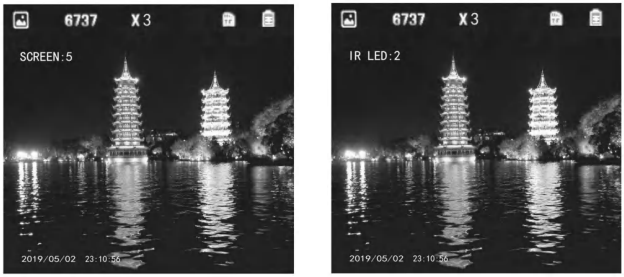
Creative XP Night Vision IR Monoculars Functions
Time Setting
You must long-press #14 to start the main menu. By pressing #12 and #15, you can select the "Time Setting" option -> short press "OK" (#13) to enter -> switch between the year/month/day/hour/minute / second, with the "UP" and "DOWN" to adjust the time and date -> press "OK" (#13) to save.
Menu Setting
Long press #14 to enter the menu. By pressing #12 and #15, you can select the options you need -> short press "OK" (#13) to enter the selection -> press "OK" (#13) after the setting is done. You must short-press #14 to leave the menu setting mode.
Menu Options
| Menu Option | Optional Choices | Tips |
|---|---|---|
| White Balance | Auto, Sunlight, Cloudy, Tungsten, Fluorescent | Select depending on the different weather conditions. |
| EV (Exposure Value) | -2 to +2 | Adjust EV according to different light levels to get a better image. |
| Audio | Yes, No | Record while video shooting or not. |
| Date Tag | Yes, No | Show a date tag on the file when you are shooting or not. |
| Time Setting | - | Set the time and date. |
| Auto Power-off | Off, One Minute, Three Minutes | Automatically shutdown if there is no operation taken after a specified time. |
| Language | English, Chinese, Japanese | Set the device language. |
| Setting | - | Access additional settings. |
| Flicker | 50Hz, 60Hz | Adjust flicker settings based on regional electrical standards. |
| Format | - | Format TF card. |
| Reset System | - | Reset menu parameters to factory defaults. |
Basic Parameters
| Category | Type | Performance Item | Specification |
|---|---|---|---|
| Optical | Magnification | 5x | |
| Dimension of Objectives | 35mm | ||
| Field of View (FOV) | 7° x 5.25° | ||
| Ocular Adjustable Range | ±0.5 | ||
| Observing Distance (Low Light Environment) | 2m to infinity | ||
| Observing Distance (100% Dark Environment) | 2m to 500m | ||
| Digital | Sensor | Low Illumination HD 1 / 3 CMOS | |
| Pixel | 130W | ||
| Photo Resolution | 3200x1800 | ||
| Video Resolution | 720P | ||
| Display Screen | 1.54 inch | ||
| Digital Magnification | 8x |
Configuration Standard
| Category | Specification |
|---|---|
| Operating Voltage | 3.7V DC |
| Battery Type | Rechargeable lithium-ion battery - 16340 Model |
| Charging Source | 5.0V/1000mA Adapter |
| Dimensions | 178 x 72 x 78 mm |
| Weight | 300g |
Creative XP Night Vision IR Monoculars Setup Guide
To operate the Creative XP Night Vision IR Monoculars, follow these steps:
- Charge the device using the provided USB cable.
- Press the power button to turn on the device.
- Use the zoom function to adjust the lens to your desired level of magnification.
- Adjust the brightness level using the brightness adjustment button.
- Use the monocular for night vision observations.
Tips & Warnings
- Basic maintainance
- Keep the monocular in its soft case when not in use.
- The operating temperature ranges from -5°C ~ 40°C.
- To avoid wetness and rust, please store it in a dry environment. Avoid mechanical damage, humidity, and strong shocks.
- Avoid raindrops or heavy fog as far as possible.
- When the image jitters or the LCD screen does not lighten up, please charge the battery in time. Always charge the battery before it dies to improve lifetime performance.
- Blow away the dust specks before wiping the optical parts (such as objective lens, ocular lens, and digital illuminator). Wipe it gently with a soft cloth.
- If you do not use the monocular for a long time, please keep charging the battery occasionally to avoid battery performance damage.
- Focusing the image
Target the object you would like to view and turn the object-focusing knob until the image on the screen comes sharp and clear. - Use during strong light
The night vision monocular can be used in complete darkness, low light situations, or daytime. If the light is too strong during the day, please keep the objective IR cap ON. At night, you must remove the objective IR cap for better observation. - Do not use the GlassCondor Monocular in water as it will damage
the device and the damage will not be covered by the warranty. - Using the Infrared Illuminator
Turn the infrared illuminator (auxiliary light) ON by pressing the IR button when using the monocular in complete darkness. You can adjust the brightness of the infrared illuminator depending on the objects' distance.
A low-level illuminance transducer is featured as well. If there is any light resource around, such as street lamps or moonlight, you don't need to turn on the IR function. You only need to adjust the objective lens's focal length and the screen brightness to be the most precise image. The runtime is 5 hours when the IR illuminator is OFF and 2.5 hours when the IR illuminator is ON. Can the GlassCondor work through windows?
Whether or not the infrared light (IR) is turned ON, the device cannot observe objects through window glass.
Troubleshooting
If you encounter any issues with your Creative XP Night Vision IR Monoculars, try the following solutions:
- If the device won't turn on, ensure it's charged and try again.
- If the image appears blurry, adjust the focus using the focus adjustment ring.
- If the image lacks brightness, adjust the brightness level using the brightness adjustment button.
- If using the device in extreme temperatures, allow it to warm up or cool down to room temperature before use.
- Avoid exposing the device to moisture, as this may damage the internal components.
Warranty
Your CREATIVE XP product is warranted to be free of defects in materials and workmanship for one (1) year after the date of purchase. These warranties do not cover consumer caused damages such as misuse, abuse or repairs attempted by the consumer.
Pros & Cons about Creative XP Night Vision IR Monoculars
Pros
- Advanced Generation 5 Digital Night Vision Technology
- High-quality 1080p Full HD resolution and zoom lens
- Built-in infrared illuminator with No-Glow IR LEDs
- Waterproof and fogproof design
- Long-lasting rechargeable battery
Cons
- Expensive compared to other night vision devices
- May be difficult to use for those with little experience in night vision technology
Faqs
What is the maximum distance the Creative XP Night Vision IR Monoculars can see in total darkness?
Can the Creative XP Night Vision IR Monoculars be used in daylight?
How long does the rechargeable battery last?
Is the Creative XP Night Vision IR Monoculars waterproof?
Can the Creative XP Night Vision IR Monoculars be mounted on a tripod?
What is the warranty on the Creative XP Night Vision IR Monoculars?
How do I adjust the focus on the Creative XP Night Vision IR Monoculars?
Can the Creative XP Night Vision IR Monoculars be used for hunting?
How do I clean the lenses on the Creative XP Night Vision IR Monoculars?
What is the return policy for the Creative XP Night Vision IR Monoculars?
Leave a Comment
