Ctronics Battery PTZ Camera CT-S20 User Guide

Content
Introduction
Commercial and residential properties alike can benefit from the excellent security features of the Ctronics Battery PTZ Camera CT-S20. Thanks to its Pan-Tilt-Zoom (PTZ) function, this camera can rotate a full 355 degrees horizontally and 95 degrees vertically, giving it excellent wide-angle coverage. It allows for versatile camera placement and wire-free installation thanks to its rechargeable battery. Complete property protection is assured with the CT-S20's high-definition video recording, night vision, motion detection, and two-way audio capabilities.
Product Details
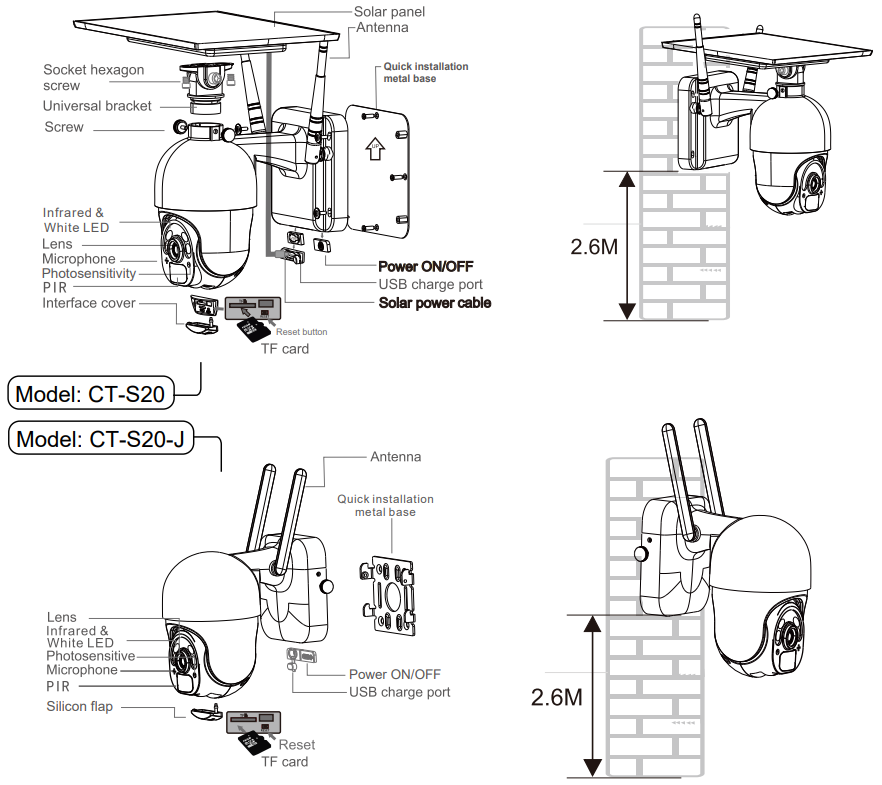
Detailed Specifications
A 1/2.9" CMOS sensor is employed in the CT-S20 to deliver a resolution of 1920 x 1080p at a frame rate of 25fps. It is equipped with 4x digital magnification capabilities and a horizontal viewing angle of 105° and a vertical viewing angle of 55°. The camera is equipped with a built-in PIR motion sensor that can detect movement up to 32 feet distant and supports microSD cards with a limit of 128GB for local storage. The camera is capable of operating in conditions ranging from -20°C to 60°C and is IP65 weather-resistant. The CT-S20 is also capable of connecting to 2.4GHz Wi-Fi networks and includes smart motion alerts and two-way communications.
Download the Mobile Phone APP
- For Apple iOS, download the mobile phone application "CTRONICS" in the App Store. For Android, download the mobile phone application "CTRONICS" in the Google Play store.
- During the camera connection, it will prompt you on whether to "Allow the APP to pass the application authority of the mobile phone?" Please select "Yes" to ensure all functions of the APP will operate normally.
Description
For those seeking a security camera that is both high-performance and reasonably priced, the Ctronics Battery PTZ Camera CT-S20 is an excellent option. The camera's PTZ capabilities facilitate effortless and uninterrupted movement, allowing users to concentrate on particular regions and enjoy a broad viewing angle. The PIR motion sensor guarantees precise motion detection alerts, while the camera's 1080p resolution guarantees clear and crisp video quality. The camera is appropriate for both indoor and outdoor use due to its long-lasting battery and weather-resistant design. Additionally, the two-way audio feature facilitates communication between users and visitors.
Connect the camera to a Wi-Fi network
Method 1: Configure network via sound
(Please refer to the link: https://youtu.be/XMys8PfOv6E)
- The camera may have low battery power during long-term transportation so, please use a 5V mobile phone charger or computer USB port to charge the camera before use. The charging port lights up red when charging, and lights up green when fully charged. Please also insert an SD card into the camera for video recording.
- Find your home Wi-Fi and connect to it. Please place your mobile phone and camera next to the router for operation. Please press the camera's power button, the light board indicator will flash red light. The camera will constantly sound a chime when network configuration, waiting for the camera to configure the network (Picture 1 and Picture 2).
Please note: the camera only works with 2.4G Wi-Fi. It does not support 5G Wi-Fi.
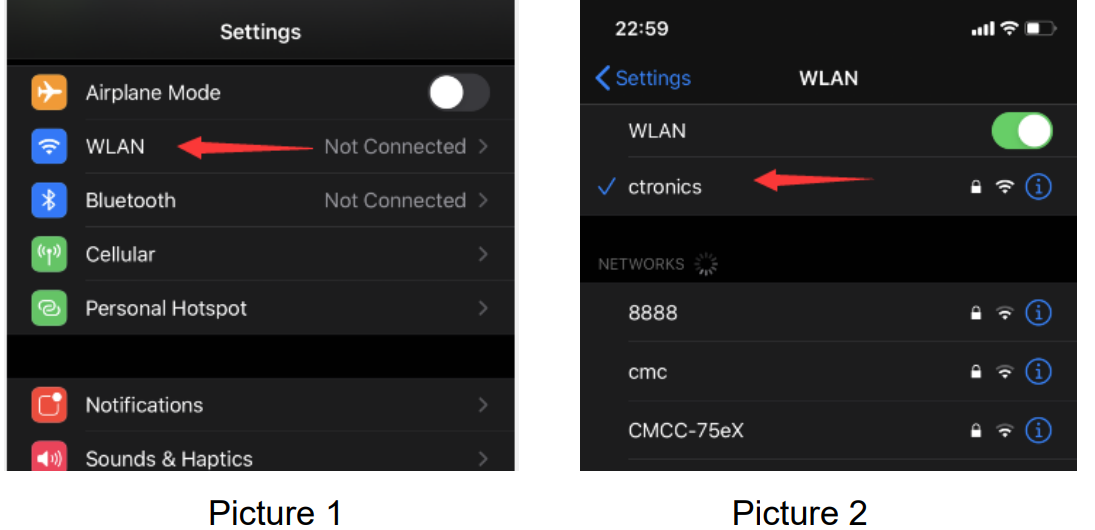
- Open the CTRONICS APP and add the camera according to the following steps:
- Click Add camera; (Picture 3)
- Click Wireless Installation; (Picture 4)
Choose your home wireless network SSID, and input password (ctronics888 is just for reference, please input your own password for your home SSID), click Apply, and click Yes when you hear the sound from the camera; (Picture 5)
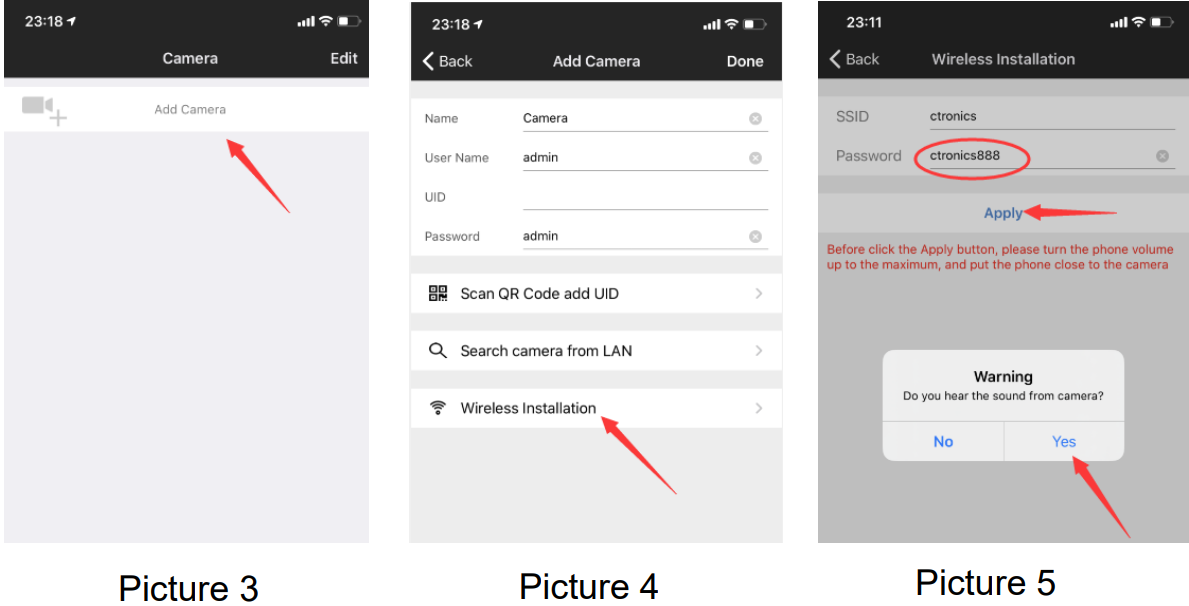
- Wait for connecting; (Picture 6)
- Click Done when connection is finished; (Picture 7)
Camera shows online. (Picture 8)
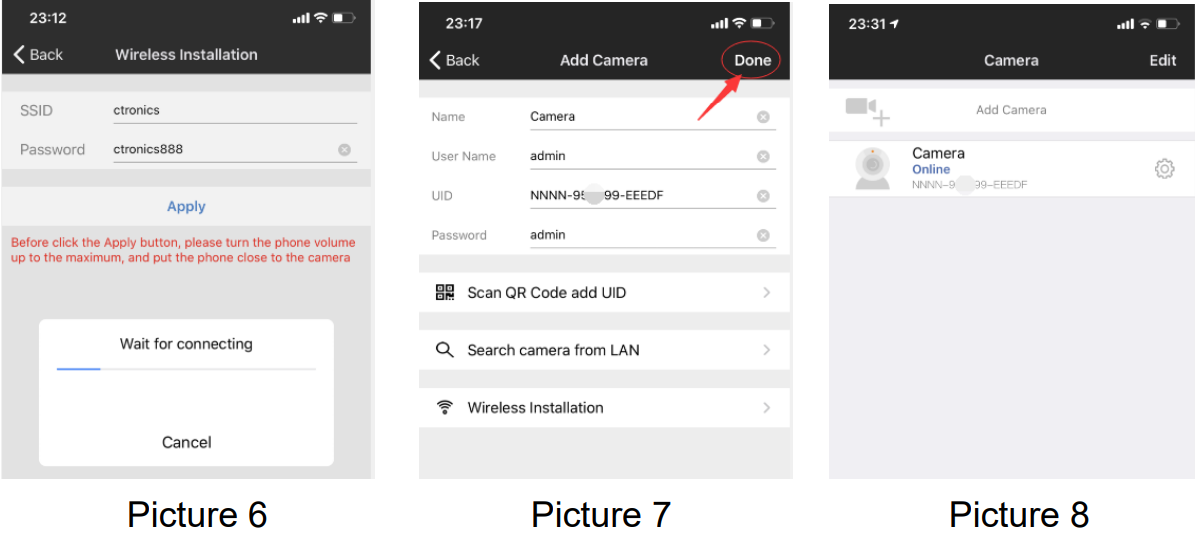
Note: As shown in picture 5, if the SSID shows "unknown ssid", please open the location permission of the CTRONICS App in the phone settings. When entering the Wi-Fi password, please ensure that it is case sensitive. After the password is entered correctly, please click on the mobile phone application to enter the network configuration. At the same time, the mobile phone will emit a sound signal. Please adjust the phone volume to the maximum and also keep the distance between the phone and the camera within 10 cm. Then, wait for the network configuration to complete.
Method 2: Configure network via hotspot
(Please refer to the link: https://youtu.be/CldJLXUVtp0)
- Press the power button. The indicator light will flash red and the camera will constantly sound a chime for network configuration.
Place your mobile phone and camera next to the router for operation. Open the Wi-Fi setting interface of the mobile phone and find the hotspot with the name IPCAM-XXXXXX sent by the camera. Click connect and use the password 01234567. This Wi-Fi is the camera hotspot. After the phone is connected, it will prompt "The current Wi-Fi has no Internet connection." Please choose to continue using (Picture 9 to Picture 10).
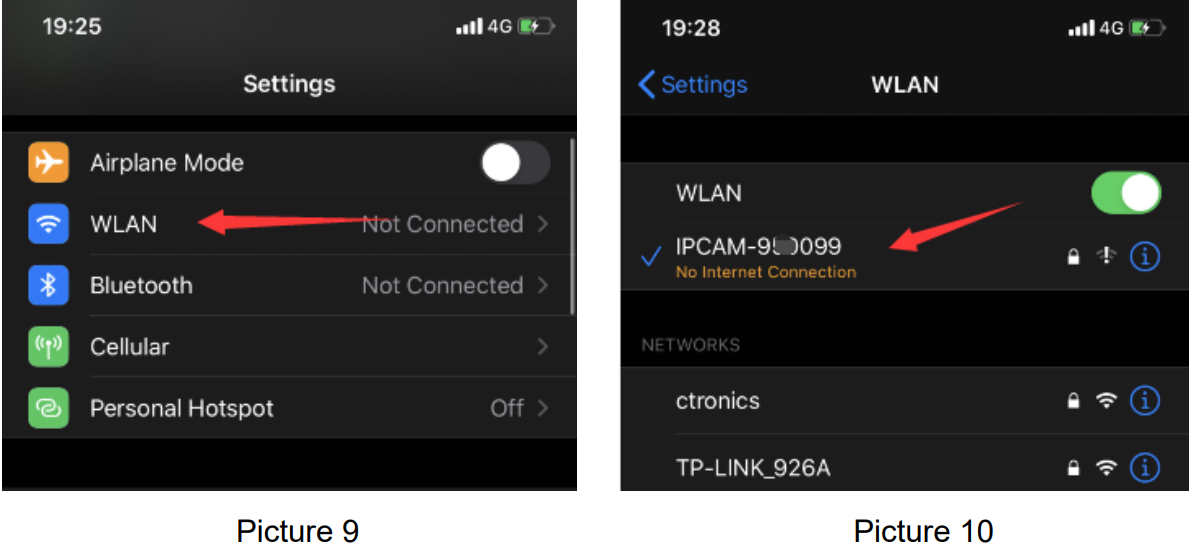
- Open the CTRONICS APP and add the camera according to the following steps:
- Click Add Camera; (Picture 11)
- Click Search camera from LAN; (Picture 12)
Find device ID on LAN; (Picture 13)
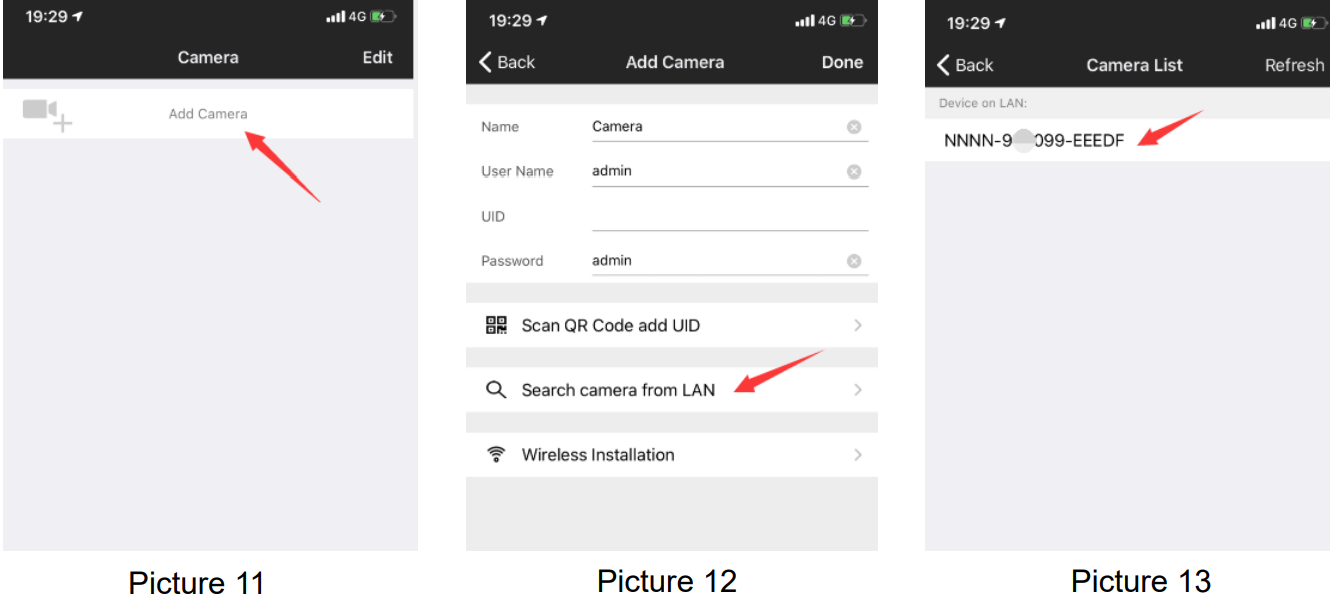
- Find camera online, click the tool icon; (Picture 14)
- Click WI-FI Setting; (Picture 15)
Find your home network SSID and input password (ctronics888 is just for reference, please input your own password for your home SSID); (Picture 16 to Picture 17)
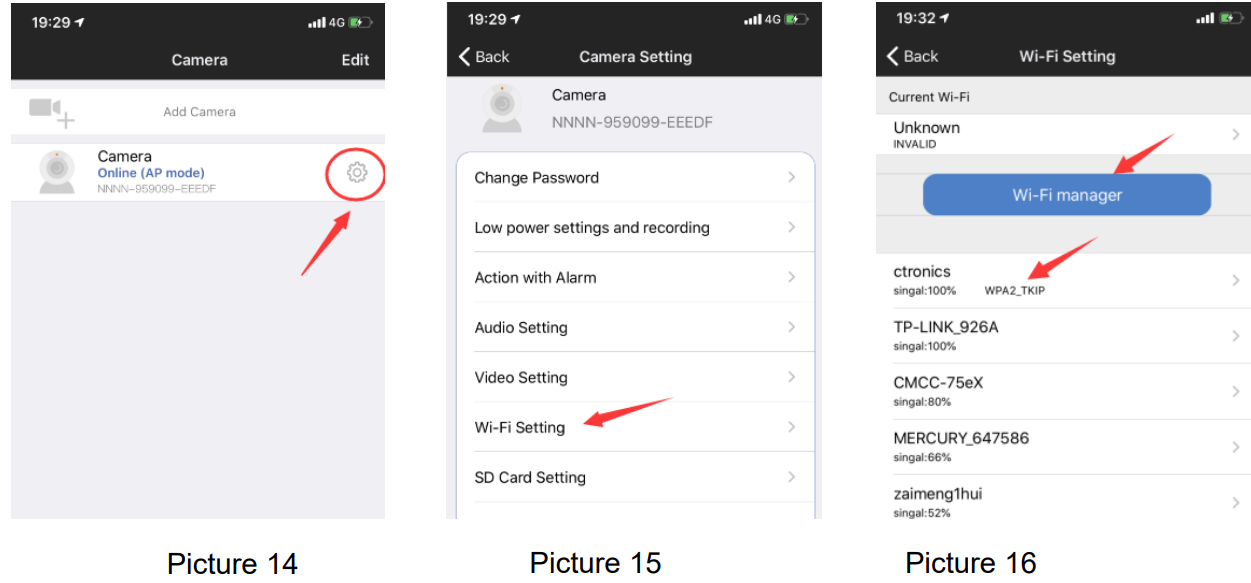
Camera is online from WAN. (Picture 18)
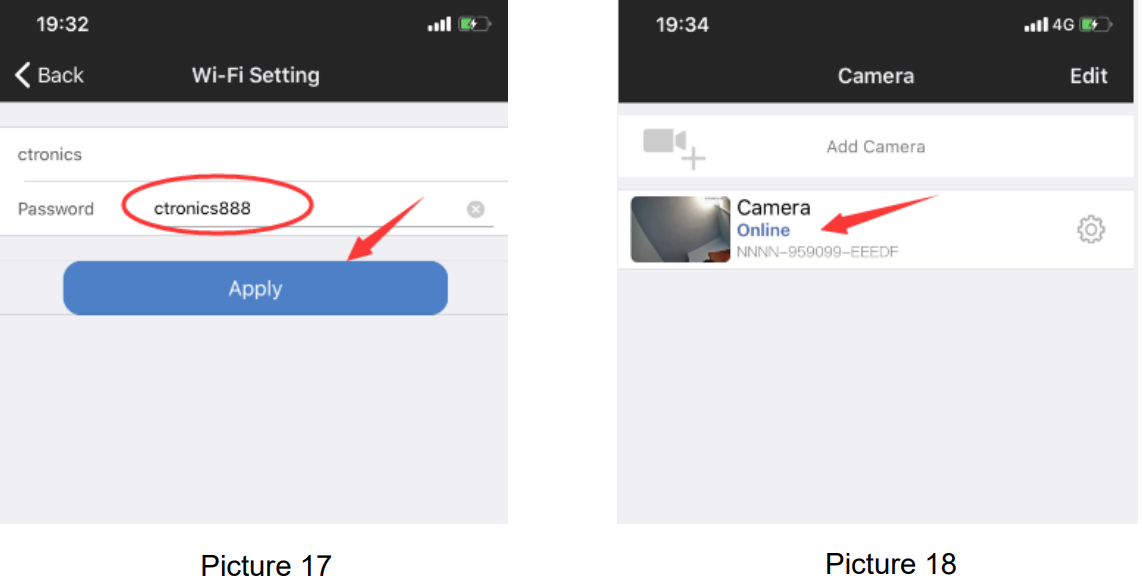
Note: If the network configuration is not successful, please operate as the following steps to try again:
- After turning on the camera for one minute, please press and hold the camera reset button for 10 seconds, then release the camera reset button and reconfigure the network again.
- The home WiFi password cannot exceed 31 characters. The password should be case sensitive and avoid using special characters such as "?,!, &,". We recommend you use a combination of numbers and letters.
- If you still cannot complete the network configuration of the camera or have any questions, please contact our email: [email protected]. We will reply to you within 24 hours.
Password Modification
To protect your privacy, we suggest you modify the camera password in the settings menu. The old password is "admin." After entering the new password, please click "Apply" and the camera will restart to complete the new password. (Picture 19 to Picture 21)
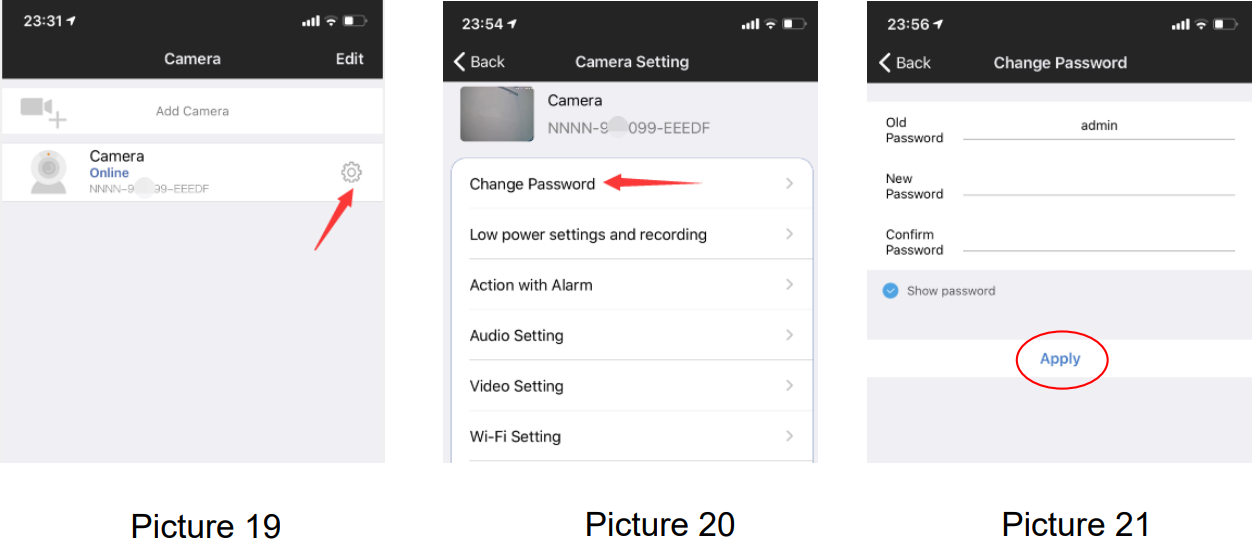
Functions interface
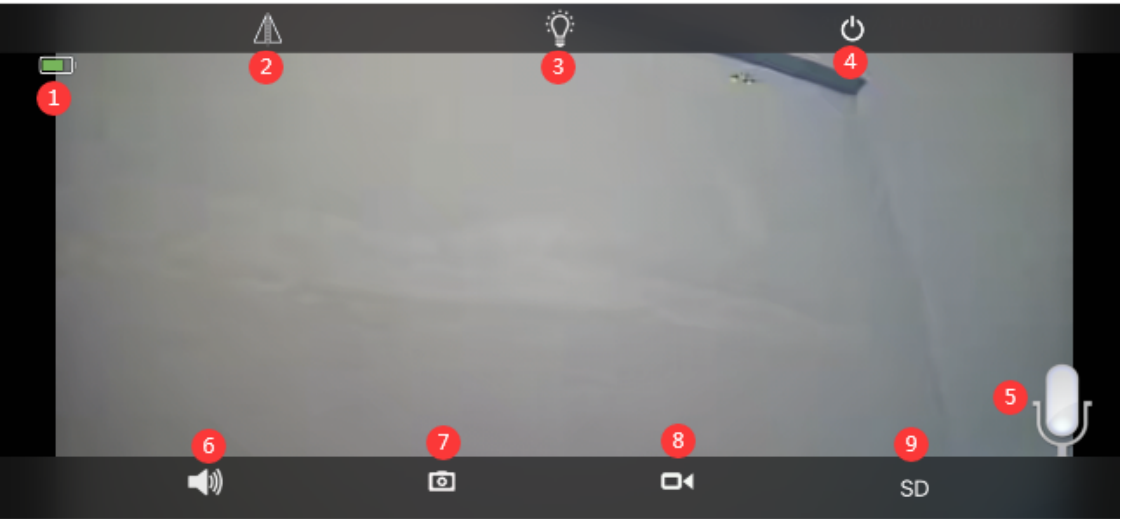
1.Battery | Displays the current quantity of electric charge and charging status. |
2.Flip & MirrorImage | You can adjustthe up and down flipand left and right mirroring of the camera image. |
3.Light Mode | You can choose blackand white nightvision or color night vision. |
4.Close the preview | You can closethe preview image. |
5. Intercom | Press and hold thisicon to talkusing intercom voice. |
6.Voice Monitor | Turn on the voice monitor. Using the mobileapp turn off the mutefunction and adjustthe sound to the maximum. |
7.Manual Capture | By pressing it,you can capture the current pictureand save it in theAPP local picture. |
8.Manual Video | Press video recording to record the current screen and saveit to the APP localrecording. |
9.HD and SD | You can easily switchthe clarity of the preview images to HD and SD. |
Alarm and Video
- Action with Alarm. If your mobile phone cannot receive an alarm push, please check whether the alarm notification permission is turned on in the CTRONICS application. The Android system usually automatically exits the APP after the phone is locked. Please set to allow the CTRONICS application to run in the background in "system settings.” (Picture 22)
Push Name: You can customize the name of the camera by modifying the Push Name. (Picture 23)
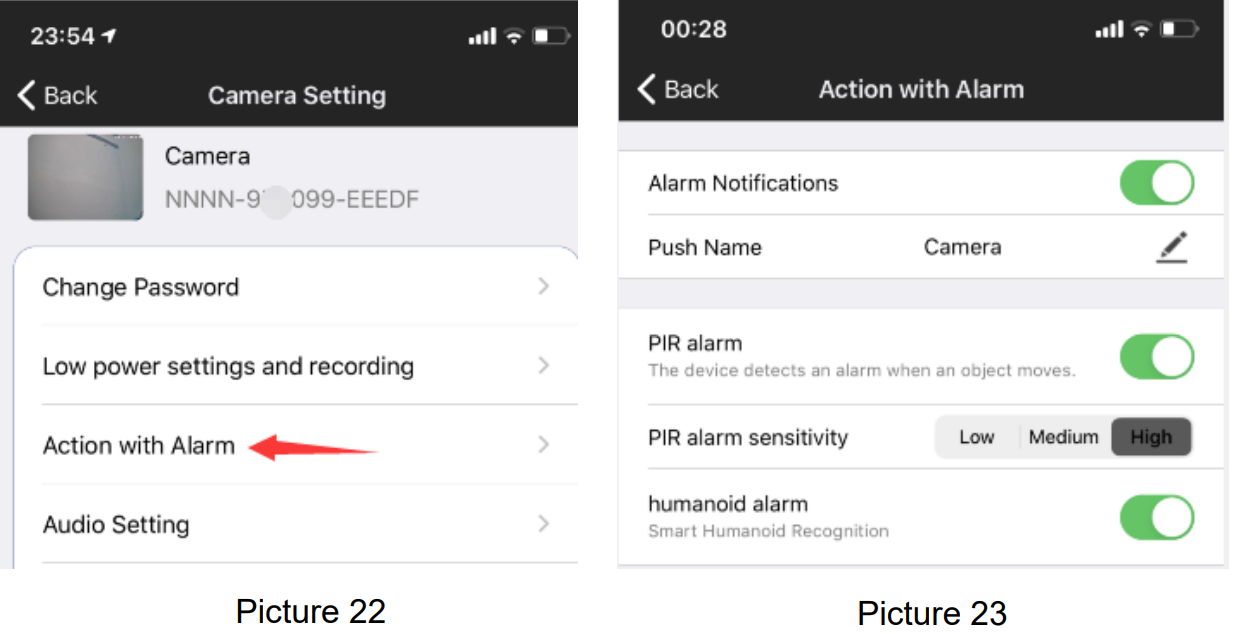
- In order to reduce the false alarm of PIR caused by slow-moving cars or environmental factors, we recommend you turn on the PIR alarm and the humanoid alarm at the same time. (Picture 23)
- Open the alarm recording to the SD card. You can select the length of the recording time after a single trigger of 10 seconds or 30 seconds. If you need to upload the alarm video to your own FTP server, you need to insert an SD card.
Video playback and download
- "Online" means SD card video recording. (Picture 24)
- Local means manual video recording in the local video. (Picture 24)
- The alarm log. (Picture 24)
- Entering the video list. (Picture 24)
- Playing video. (Picture 25)
- Downloading video to your mobile phone. (Picture 25)
Filtering videos according to time. (Picture 26)
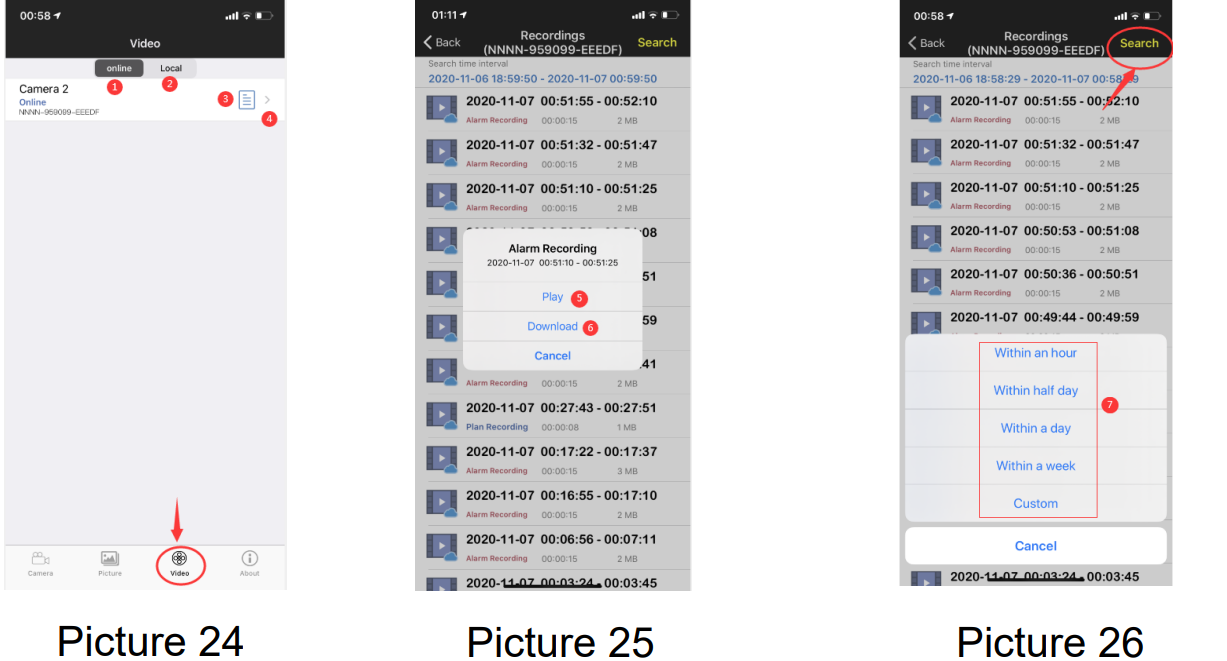
Setup Guide
Setting up the CT-S20 is a straightforward process. First, charge the camera's battery fully. Next, download and install the Ctronics app on your smartphone. Create an account and log in. Turn on the camera and press the "+" button on the app to add a new device. Follow the on-screen instructions to connect the camera to your Wi-Fi network. Once connected, you can adjust the camera's settings, including motion detection sensitivity and recording duration. Finally, mount the camera in your desired location using the included bracket and screws.
Troubleshooting
If you encounter any issues with the CT-S20, try the following troubleshooting steps:
- Ensure that the camera is charged fully.
- Check that the camera is connected to a 2.4GHz Wi-Fi network.
- Make sure that the camera is within range of your Wi-Fi network.
- Restart the camera and try connecting again.
- Ensure that the Ctronics app is up-to-date.
- If the issue persists, contact Ctronics customer support for further assistance.
Pros & Cons
Pros
- Affordable price point
- PTZ capabilities for wide viewing angle
- 1080p resolution for clear video quality
- Long-lasting battery
- Weather-resistant design
Cons
- No Ethernet port for wired connection
- Limited storage capacity (128GB microSD card)
- No color night vision
- Requires a 2.4GHz Wi-Fi network
Customer Reviews
Customers have praised the CT-S20 for its affordability, ease of use, and high-quality video. Many have noted the camera's PTZ capabilities and long-lasting battery as significant advantages. However, some have criticized the camera's limited storage capacity and lack of color night vision. Overall, the CT-S20 has received positive reviews and is a solid choice for those looking for an affordable and high-performance security camera.
Faqs
Why does the camera automatically shut down after the red light flashes several times after pressing the power button?
Why did the Ctronics Battery PTZ Camera CT-S20 fail to match the network?
Why does the mobile phone continue to receive false alarms and the camera consumes a lot of power?
Why can't I see the video on my mobile phone?
Why is the Ctronics Battery PTZ Camera CT-S20 recording time not the same as the local time?
The place where my camera is installed is not well-lit, can I install the solar panel in another location?
Mobile APP often cannot connect to the camera, sometimes the picture freezes, and it takes a long time to see the picture after buffering?
My alarm recording is only 15 seconds, can I set the time longer?
How do I delete the video files in the Ctronics Battery PTZ Camera CT-S20?
How can I recover the password of the camera if I forget it?
Leave a Comment
