Current 4010 Satellite LED Plus Pro User Manual | Instructions

Content
Introduction of Current 4010 Satellite LED Plus Pro
The Current Satellite LED Plus Pro is the latest addition to Current's line of innovative lighting solutions. This state-of-the-art product is designed to provide bright, energy-efficient lighting for a variety of applications. With a sleek and modern design, the Satellite LED Plus Pro is perfect for both residential and commercial use. The estimated price for this product is $150, and it is set to launch in the summer of 2023.
What's Included
- 1 - Satellite Plus Pro LED Strip (either 18", 24", 36" or 48")
- 2 - Adjustable docking mounts (pre-installed)
- 1 - Satellite Plus Pro LED controller
- 1 - Wireless LED controller remote
- 1 - 12VDC transformer/power adaptor
- 1 - Velcro for controller
Detailed Specifications
The Current Satellite LED Plus Pro boasts impressive technical specifications, including:
- Brightness: up to 2,500 lumens
- Energy consumption: as low as 25 watts
- Color temperature: 3000K (warm white) or 5000K (cool white)
- Wireless connectivity: Bluetooth and Wi-Fi
- Dimmable: yes
- Waterproof rating: IP65
Installing the Satellite Plus Pro
- Carefully unpack the LED fixture and all components. Ensure your package includes all of the items listed above. Remove any plastic film or packaging material from the fixture and components.
- Slide the adjustable docking legs on the side of the fixture to match the length of your aquarium.
Set the fixture on your aquarium and adjust the docking mounts to ensure a snug fit.
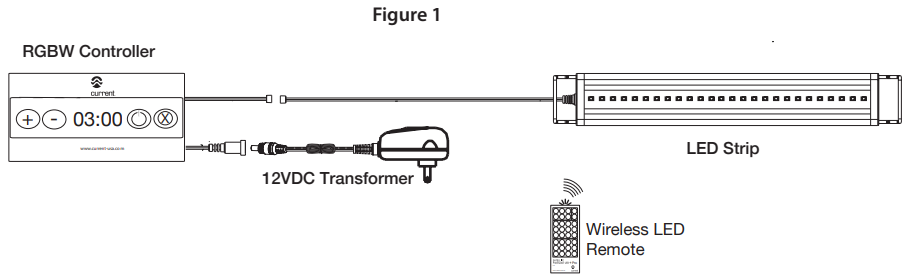
- Connect the 12VDC transformer to the DC plug on the RGBW controller. Plug the transformer into a GFCI-protected AC outlet. Ensure the transformer is not near water and a drip loop is in place.
- Connect the LED strip to the RGBW controller by matching the pins and gently pressing the connector together. Complete the connection by turning the cap in a clockwise position.
- Using Velcro (included), attach the controller to the aquarium stand or a location where it will not get wet.
- Remove the wireless IR remote from the plastic sleeve and remove the small plastic tab located at the bottom of the remote. This will connect the battery.
- Point the IR remote at the controller and press the red button on the top right corner of the remote. The light should turn on and is ready to be programmed using the steps on the following pages.
Wireless IR Remote Guide
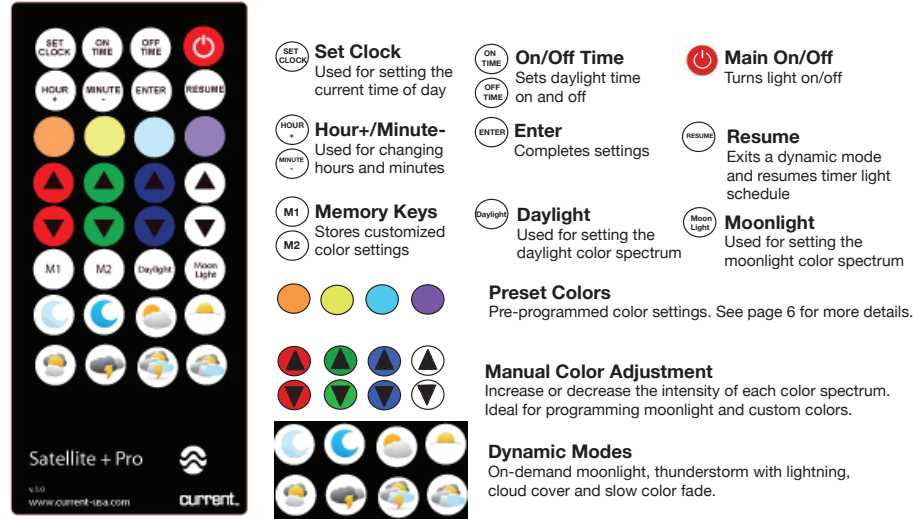
Programming Overview
Please read the following simple instructions for programming your Satellite Plus Pro LED fixture. The innovative RGBW LED controller included with this fixture is designed to mimic a typical 24-hour photoperiod in freshwater environments. The graph below shows a typical 24-hour photoperiod and will help you understand each of the programming steps.
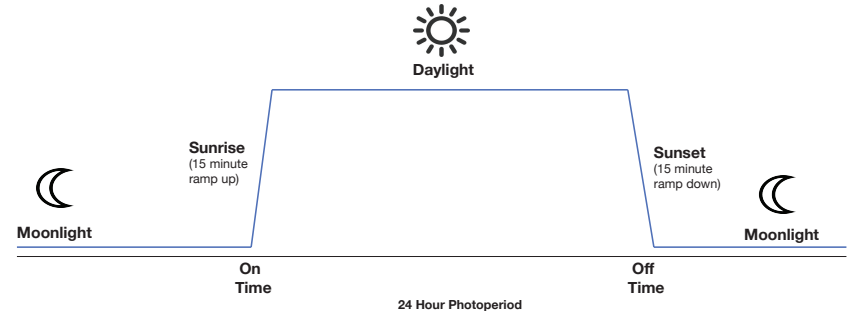
Current 4010 Satellite LED Plus Pro Description
Plus Pro is a versatile and high-performance lighting solution that is perfect for both indoor and outdoor use. Its slim and modern design makes it easy to install and integrate into any space. With its bright and adjustable lighting, the Satellite LED Plus Pro can be used as a primary light source in a variety of applications, including living rooms, kitchens, and outdoor areas. The wireless connectivity options make it easy to control and adjust the lighting from anywhere in the room. Plus, with its energy-efficient design, the Satellite LED Plus Pro can help reduce energy costs and minimize environmental impact.
Programming Instructions
Please note: this timer uses a 24:00 Hr. clock (for example, 1:00pm = 13:00 hrs). The on/off times must be within the same 24:00 day (i.e. do not program the lights to turn on/off on different days).
Setting the Current Time
- Press Set Clock, the screen will blink for 3-5 seconds.
- Press Hour+ until the current hour is reached.
- Press Minute- until the current minutes are reached.
- Press Enter, the current time is now set.
Programming Time of Day
- Press On Time, the screen will blink for 3-5 seconds.
- Press Hour+ and Minute- until the desired On Time is reached.
- Press Enter, the scheduled On Time is now set.
- Press Off Time.
- Press Hour+ and Minute- until the desired Off Time is reached.
- Press Enter, the scheduled Off Time is now set.
Note: At the scheduled On Time, the Satellite+ Pro LED will slowly ramp up over 15 minutes simulating a gradual sunrise. At the Off Time, the LED will slowly dim down over 15 minutes simulating a sunset.
Programming On/Off Time
- Press On Time, the screen will blink for 3-5 seconds.
- Press Hour+ and Minute- until the desired On Time is reached.
- Press Enter, the scheduled On Time is now set.
- Press Off Time.
- Press Hour+ and Minute- until the desired Off Time is reached.
- Press Enter, the scheduled Off Time is now set.
Program Daylight Color Spectrum
- Press Daylight.
- Press any of the pre-programmed color spectrums
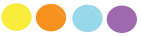 and customize the color and intensity using the adjustment
and customize the color and intensity using the adjustment 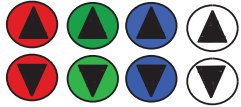 buttons until your desired color spectrum is achieved.
buttons until your desired color spectrum is achieved.- Please see page 6 for daylight color spectrum recommendations.
- When the desired daylight color spectrum is reached, press Daylight and hold for 5 seconds. The light will flash, indicating the daylight color spectrum is now stored in memory.
- Press Resume key for the light to go back into its normal 24-hour schedule. The display will show “T-ON”.
Program Moonlight Color Spectrum
- Press Moonlight.
- Press any of the pre-programmed color
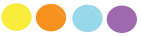 spectrums and customize the color and intensity using the adjustment
spectrums and customize the color and intensity using the adjustment 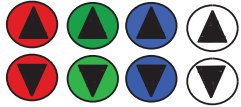 buttons until your desired color spectrum is achieved.
buttons until your desired color spectrum is achieved.- Please see page 6 for moonlight color spectrum specifications and recommendations.
- When the desired moonlight color spectrum and intensity are reached, press Moonlight and hold for 5 seconds. The light will blink, indicating the moonlight color spectrum is now stored in memory.
- Press the Resume key for the light to go back into normal programming mode.
Customized On-Demand Color Spectrums
- Press M1 or M2 (memory locations).
- Press any of the pre-programmed color spectrums and adjustment keys until your desired color spectrum is achieved. Press M1 or M2 for 3 seconds. The light will blink, indicating the color is stored in memory.
- Press M1 or M2 at any time to view your aquarium under your custom color spectrum. To exit the custom color and put the light back in timer mode, press Resume.
On-Demand Dynamic Modes
Press any of the dynamic modes on-demand.
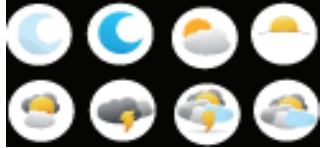
- To exit the dynamic mode and put the light back in timer mode, press Resume.
Please note: These modes are recommended as on-demand only and cannot be incorporated into a programmed lighting schedule.
Controller Tips
The controller features an integrated IR (infrared) sensor which receives signals via the IR wireless remote. The remote will work up to 30 ft. away from the controller, however, it is best to ensure there is a clear “line of sight” between the remote and controller when programming or using dynamic lighting modes.
Many other home electronics use IR technology for control (such as your television TV). If you notice your light changing colors or time schedule changing, ensure your other electronics are not interfering with it (i.e. place the controller in a different location around the aquarium or under the stand).
Note: The Resume key can be used as a toggle between timing mode and color/dynamic modes. Please ensure to press Resume whenever you want the light to go back into the normal timing mode.
Recommended Color Spectrums
- Sunlight
- Provides a soft white color temperature similar to a lower K spectrum like 6,500K. Great for planted tanks and fish with orange and yellows.
- Full Spectrum
- Excellent for heavily planted aquariums, this color spectrum runs all of the white, red, green, and blue LEDs at full power.
- Daylight
- Similar to a 10,000K spectrum, emits a very crisp white with a hue of blue. We highly recommend this color for cichlids and other fish.
- Deep Water
- An amazing color for many aquarium fish. White mixed with a bit of blue and red makes many fish “pop” in color.
Moonlight
We recommend either a natural moonlight color (white) or a deep water moonlight (blue). Press Moonlight then one of the down arrows ![]() (hold each of the buttons down for 20 seconds) and the remote will lower the intensity level of each color spectrum to its lowest level (off) so that colors can be adjusted manually.
(hold each of the buttons down for 20 seconds) and the remote will lower the intensity level of each color spectrum to its lowest level (off) so that colors can be adjusted manually.
For example, to program blue moonlight
- Press Moonlight.
- Turn all colors off by pressing each down arrow key for 10 seconds.
- Press the blue up arrow key once or twice
 (depending upon your preference).
(depending upon your preference). - Press Moonlight for 5 seconds. The light will blink and the moonlight setting is saved.
Note: If you do not wish to have moonlight, simply follow the steps above and once all colors are at their lowest (off) setting, press Moonlight for 5 seconds.
Setup Guide
Setting up the Current 4010 Satellite LED Plus Pro is simple and easy. Here's how to get started:
- Download the Current app and create an account
- Screw the Satellite LED Plus Pro into a standard light socket
- Follow the instructions in the app to connect the Satellite LED Plus Pro to your Wi-Fi network
- Adjust the lighting settings to your desired preferences
Important Safety Information
This is NOT a page of legalese. It contains important safety information that you should read and save for future reference. Remember you can always quickly reference instructions for all Ecoxotic products on our website.
- Never attempt repairs yourself; return the appliance to an authorized service facility for service or discard the appliance.
- Carefully examine the fixture after installation and BEFORE you plug it into the GFCI wall outlet. Be sure there is no water on any part of the fixture.
- Never plug in a wet cord. If a plugged-in unit or socket does get wet, DON'T touch it. Instead, promptly disconnect the fuse or circuit breaker that supplies power to the fixture. Then, you may unplug the fixture and examine for the presence of water.
- Never operate a fixture that is damaged or malfunctioning, discontinue use immediately and return the appliance to an authorized service facility.
- Close supervision is necessary when any appliance is used by or near children.
- Always unplug the fixture when not in use, before putting on or taking off parts, and before cleaning. Never pull the cord to unplug from the GFCI outlet.
- Do not use the fixture for anything other than its intended use. The use of attachments not recommended or sold by the fixture manufacturer may cause an unsafe condition and will void your warranty.
- Do not install or store the fixture where it will be exposed to the weather or to temperatures below 0° Celsius or 32° Fahrenheit.
- Do not operate at temperatures above 50° Celsius or 122° Fahrenheit.
- Ensure the fixture is securely installed before supplying power to the unit.
- Read and observe all the important notices and warnings on the fixture and power cord.
- If an extension cord is necessary, a cord with a rating of at least 15 amperes should be used. A cord rated for fewer amperes or watts than the fixture rating may overheat. Care should be taken to arrange the cord so that it will not be tripped over or pulled.
- Do not mount LEDs close to metal halide or high heat-producing fluorescent lamps.
- Do not look directly into the LEDs.
Important Warnings Drip Loops
Drip Loops should always be used to help prevent water from traveling along the cord and coming into contact with an electrical outlet. Drip loops must always be below the level of the outlet. If the plug or outlet does get wet, DO NOT TOUCH the cord. Disconnect the fuse or circuit breaker that supplies power to the system. After disconnecting the power, unplug and examine for the presence of water. To help protect the transformer, use the included Velcro tape attachment to secure it either inside the aquarium stand or anywhere it is safe from potential water spills.
Grounding Instructions
This LED system must be powered with a UL-approved 24VDC transformer. To avoid possible electric shock, this transformer must be plugged into a GFCI-protected AC outlet that is installed and grounded in accordance with all appropriate codes and ordinances.
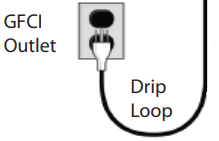
Maintenance
We recommend cleaning your light fixture once per week using a slightly damp towel or shammy with a bit of freshwater. Remove any mineral deposits and salt creep which may build up on your fixture. Remove from service if any rust or corrosion is found. Always clean your light with it removed from your aquarium and unplugged from the transformer and wall outlet.
Troubleshooting
Here are some common issues that may arise with the Current 4010 Satellite LED Plus Pro and how to resolve them:
- If the Satellite LED Plus Pro is not connecting to Wi-Fi, ensure that you have entered the correct password and that your network is in range
- If the Satellite LED Plus Pro is not responding to the app, try restarting the app and the Satellite LED Plus Pro
- If the Satellite LED Plus Pro is flickering or dimming unexpectedly, try adjusting the settings in the app or checking for loose connections
Pros & Cons about Current 4010 Satellite LED Plus Pro
Pros
- Bright and adjustable lighting
- Energy-efficient design
- Slim and modern design
- Wireless connectivity
- Waterproof rating
Cons
- Higher price point than some other lighting solutions
- Limited compatibility with certain devices
Customer Reviews
Customers have raved about the Current 4010 Satellite LED Plus Pro, praising its bright and adjustable lighting, energy-efficient design, and wireless connectivity features. Some common complaints include the higher price point and limited compatibility with certain devices.
Faqs
What is the Current 4010 Satellite LED Plus Pro?
How does the Current 4010 Satellite LED Plus Pro benefit my aquarium?
What are the key features of the Current 4010 Satellite LED Plus Pro?
What is the power consumption of the Current 4010 Satellite LED Plus Pro?
How do I clean and maintain the Current 4010 Satellite LED Plus Pro?
What types of lighting effects does the Current 4010 Satellite LED Plus Pro offer?
How do I program the weather effects on the Current 4010 Satellite LED Plus Pro?
What is the lifespan of the LEDs in the Current 4010 Satellite LED Plus Pro?
How do I set up the timer function on the Current 4010 Satellite LED Plus Pro?
How long is the warranty for the Current 4010 Satellite LED Plus Pro?
Leave a Comment
