Cyber Power Smart App Sinewave PR2200LCDRT2U User Guide

Content
Smart App Sinewave Introduction
The Cyber Power Smart App Sinewave PR2200LCDRT2U is a high-performance uninterruptible power supply (UPS) designed to provide reliable backup power and protection for sensitive electronic devices. Featuring a pure sine wave output, this UPS ensures compatibility with a wide range of equipment, while its automatic voltage regulation (AVR) helps maintain stable power levels. The PR2200LCDRT2U is priced at approximately $299.99. With hot-swappable batteries and an LCD status display, it offers convenience and ease of use.
SPECIFICATIONS
| Model | PR3000LCDRTXL2U |
| Capacity(VA) | 3000 |
| Capacity(Watts) | 2400 |
| Input | |
| Input Plug Type | NEMA L5-30P |
| Nominal Input Voltage | 125Vac |
| Input Voltage Range | 80Vac-150Vac |
| Input Frequency Range | 50/60Hz+/-3Hz(auto sensing) |
| Output | |
| On Battery Output Voltage | Pure Sine Wave at 120Vac+/-5% |
| On Battery Output Frequency | 50/60+/- 0.1Hz |
| Transfer Time(Typical) | 4 ms |
| Overload Protection | On Utility: Circuit Breaker, On Battery: Internal Current Limiting |
| Surge Protection and Filtering | |
| Lightning/Surge Protection | 2060 Joules |
| Internet Ready(DSL/Phone/ FAX/Modem Protection) | RJ11/RJ45(One In/One Out) |
| Physical | |
| Output Receptacles | (6)NEMA 5-20R (1)L5-30R |
| Dimensions(in) | 2U Rack, 23.6" x 17" x 3.5" |
| Weight (lb) | 92.4 |
| Battery | |
| Sealed Maintenance Free Lead Acid Battery | 12V / 9.0AHx4 |
| Extension Runtime | Yes |
| Hot Swappable External Battery | Yes |
| Warning Diagnostics | |
| Indicators | Power On, Wiring Fault, LCD Display (Using Battery, AVR, Load Level, Battery Level) |
| Audible Alarms | On Battery, Low Battery, Overload |
| Environmental | |
| Operating Temperature | 32oF to 104oF ( 0oC to 40 oC ) |
| Operating Relative Humidity | 0 to 95% Non-Condensing |
| Communication | |
| PowerPanel® Business Edition | Windows 98/ME/NT/2000/XP, Vista |
| Management | |
| Self-Test | Manual Self-Test |
| Auto-Charger/ Auto-Restart | Yes |
| COM Interface | True RS232 x1+ Contact Closure x1 |
| Built-in USB Interface | Yes |
| SNMP/ HTTP Network Slot | Yes |
CYBERPOWER GREENPOW ER UPS TECHNOLOGY GreenPower UPS
- The CyberPower GreenPower UPS cuts UPS energy costs by up to 75% compared to the conventional UPS circuits. Conventional UPS systems pass power through a transformer to provide normal output voltage to protected devices. By contrast, the GreenPower UPS circuitry bypasses the transformer when utility power is normal, significantly increasing the power efficiency of the UPS. As a result, a GreenPower UPS produces less heat and uses less energy reducing energy costs.
- When utility power is abnormal, the GreenPower UPS operates like a normal UPS. Since utility power operates normally 88% of the time, the GreenPower UPS™ operates primarily in its cost-cutting bypass mode.
Description
The Cyber Power Smart App Sinewave PR2200LCDRT2U is built with reliability and efficiency in mind. It features a pure sine wave output, which is essential for protecting sensitive electronics from power distortions. The UPS includes eight NEMA 5-15R outlets, providing ample connectivity options for servers, workstations, and other critical devices.
The device is equipped with a maintenance-free sealed lead-acid battery that ensures long-lasting performance. The LCD display offers a clear view of the UPS's status, making it easy to monitor and manage power conditions.
Features
- Battery backup
- Automatic voltage regulation (AVR)
- 2060 Joules surge protection
- Consistent power supply
- Software for automatic file saving and system shutdown
Important Safety Warnings
Before installing or using the PR3000LCDRTXL2U UPS system, please read and follow the safety warnings provided in the user manual (K01-0000066-00).
Installing Your UPS System:
- Unpack the UPS system.
- Refer to the hardware installation guide for detailed instructions on connecting the UPS system to your computer system and other network equipment.
Automatic Voltage Regulator (AVR)
The UPS system features an automatic voltage regulator (AVR) that provides stable 110/120V power output when connected to any equipment. In case of a complete loss of power, severe brownout, or overvoltage, the UPS relies on its internal battery to supply a consistent 110/120V output.
Battery Replacement
When it's time to replace the UPS system's battery, follow these steps:
- Remove the front panel on the right side of the UPS system.
- Remove the retaining screws of the cable protection cover and then remove the cover itself.
- Remove the two retaining screws of the cable connectors.
- Disconnect the black and red wires from the battery.
- Remove the retaining screws.
- Put the new battery packs back into the compartment, tighten the screws, and replace the cable protection cover and the front panel.
- Recharge the unit for at least 8 hours to ensure expected runtimes.
LCD Status Definition
The LCD display on the UPS system indicates various operational conditions.
Here are some key definitions:
- INPUT voltage meter: Measures the AC voltage from the wall outlet. It can be used as a diagnostic tool to identify poor-quality input power. Units are listed in V (Volts).
- OUTPUT voltage meter: Measures the AC voltage that the UPS is providing to connected equipment. Units are listed in V (Volts).
- ESTIMATE RUN TIME: Displays the expected runtime in minutes during a power outage. When runtime becomes shorted, the battery needs to be recharged.
IMPORTANT SAFETY WARNINGS
- This manual contains important instructions that should be followed during installation and maintenance of the UPS and batteries. Please read and follow all instructions carefully during installation and operation of the unit. Read this manual thoroughly before attempting to unpack, install, or operate.
- CAUTION! The UPS must be connected to a grounded AC power outlet with fuse or circuit breaker protection. DO NOT plug the UPS into an outlet that is not grounded. If you need to power-drain this equipment, turn off and unplug the unit.
- CAUTION! DO NOT USE FOR MEDICAL OR LIFE SUPPORT EQUIPMENT! Under no circumstances this unit should be used for medical applications involving life support equipment and/or patient care.
- CAUTION! The battery can power hazardous components inside the unit, even when the AC input power is disconnected.
- CAUTION! The UPS should be near the connected equipment and easily accessible.
- CAUTION! To prevent the risk of fire or electric shock, install in a temperature and humidity controlled indoor area, free of conductive contaminants. (Please see specifications for acceptable temperature and humidity range).
- CAUTION! To reduce the risk of an electric shock, do not remove the cover, except to service the battery. There are no user serviceable parts inside, except for the battery.
- CAUTION! To avoid electrical shock, turn off the unit and unplug it from the AC power source before servicing the battery or installing a computer component.
- CAUTION! DO NOT USE WITH OR NEAR AQUARIUMS! To reduce the risk of fire, do not use with or near aquariums. Condensation from the aquarium can come in contact with metal electrical contacts and cause the machine to short out.
INSTALLING YOUR UPS SYSTEM
UNPACKING The box should contain the following:
- (1) UPS Unit;
- (1) User's Manual for UPS;
- (2) Rack mount Brackets;
- (2) Stands;
- (2) Skids;
- (1) Telephone Cable (black);
- (1) Emergency Power Off Cable (gray);
- (1) PowerPanel Business Edition Software CD;
- (2) Serial Interface Cable (DB-9); (1) USB A+B type cable;
- (1) Warranty Registration Card.
OVERVIEW
The PR3000LCDRTXL2U provides battery backup, automatic voltage regulation (AVR), and optimal performance of computers and other network equipment by ensuring consistent sinewave power. The PR3000LCDRTXL2U features 2060 Joules of surge protection, and provides battery backup during power outages. The PR3000LCDRTXL2U ensures consistent power to your computer system and its included software will automatically save your open files and shutdown your computer system during a utility power loss. AUTOMATIC VOLTAGE REGULATOR(AVR) The PR3000LCDRTXL2U can stabilize the consistent utility power. The utility power may be damaging to important data and hardware, but Automatic Voltage Regulation helps the computer not experience dangerous voltage levels. Automatic Voltage Regulator automatically regulates low or high voltages to keep equipment working at safe AC power levels (110/120V) without switching to battery. Your equipment can operate normally even meet the power problems, such as, shout brownouts and blackouts. The unit’s powerful sealed lead-acid batteries will provide power only if the incoming voltage drops below 80V or increases above 150V.

SYSTEM BLOCK DIAGRAM

HARDWARE INSTALLATION
- Battery charge loss may occur during shipping and storage. For the first time the UPS is used, it’s strongly recommended to charge batteries for at least eight hours is recommended to ensure that the batteries’ maximum charge capacity. To recharge the batteries, simply make the UPS plugs into an AC outlet.
- When you use the included software, connect either the serial or the USB cable between the computer and the corresponding port on the UPS.
Note: If the USB port is used, the serial port will be disabled. They cannot be used simultaneously. The computer with the PowerPanel Business Edition S/W connects to the USB port or the Serial port on the UPS. It can control the operating schedule, battery test, outlet, etc. and get information on the UPS status. However, other computers with PowerPanel Business Edition S/W can only get UPS status information via a LAN connection. - With the UPS off and unplugged, connect your computer, monitor, and any externally powered data storage device (Hard drive, Tape drive, etc.) into the outlets. DO NOT plug a laser printer, copier, space heater, vacuum, paper shredder or other large electrical device into the UPS. The power demands of these devices will overload and possibly damage the unit.
- To protect a fax, telephone, modem line or network cable, connect the telephone or network cable from the wall jack outlet to the jack marked “IN” of the UPS. Then, connect a telephone cable or network cable from the jack marked “OUT” on the UPS to the modem, computer, telephone, fax machine, or network device.
- Press the power switch to turn the UPS on. The Power-On indicator light will illuminate. If an overload is detected, an audible alarm will sound and the UPS will emit one long beep. In order to reset it, turn the unit off and unplug some equipment from outlets. Make sure your equipment carry a load current within the unit’s safe range, (refer to the technical specifications), and then turn the unit on.
- Your UPS is equipped with an auto-charge feature. When the UPS is plugged into an AC outlet, the battery will be automatically charging, even when the unit is switched off!
- To always maintain an optimal battery charge, leave the UPS plugged into an AC outlet at all times.
- Before storing the UPS for an extended period of time, turn the unit OFF. Then cover it and store it with the batteries fully charged. Recharge the batteries every three months or so, to ensure good battery capacity and long battery life; further, this might also prevent damage to the unit from an unlikely battery leakage.
- The unit provides one Primary Serial Port (I), Secondary Ser city and long battery life; further, this might also prevent damage to the unit from an unlikely battery leakage Port (II), and one USB port, (paired with the Primary Serial Port), to allow connection and communication between the unit and any attached computers. The Primary Serial Port (I) as well as its paired USB port allow for bi-directional communication among the UPS and the primary connected computer running the PowerPanel Business Edition S/W provided. The UPS can control the computer’s shutdown in case of an emergency, and at the same time, the computer can monitor the UPS and alter its various programmable parameters. On the other hand, secondary Serial Port II, only allows the UPS to initiate the connected computer’s graceful auto-shutdown in case of an emergency.
EPO (Emergency Power Off) Port: Use the provided gray cable to connect to a special EPO contact switch. Follow the appropriate circuit diagram below to wire the cable to your EPO configuration. The EPO remote switch is a switch installed in an outside area, connected to the unit via an ordinary RJ-11 phone line. In case of an emergency, it can be used to immediately cut-off power from the UPS unit.


NOTE: Both USB and Serial cannot be used simultaneously.
BASIC OPERATION
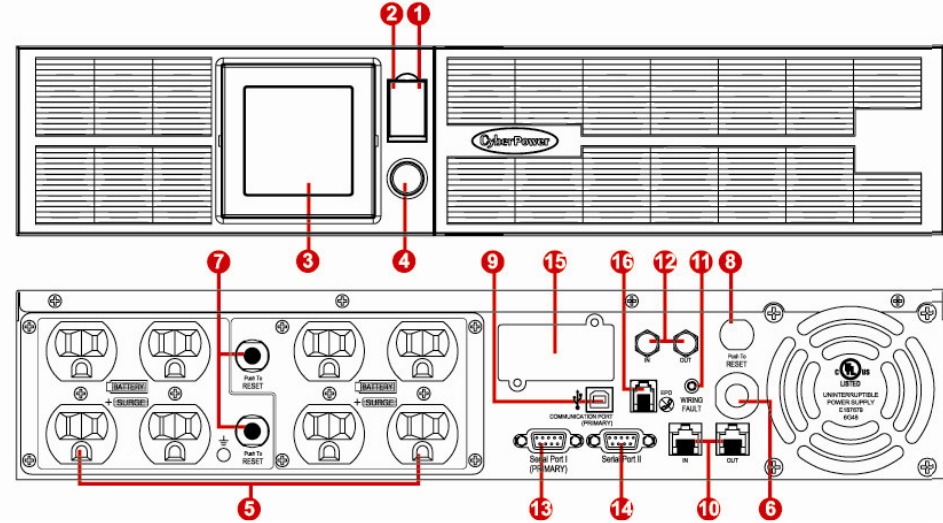
FRONT / REAR PANEL DESCRIPTION
- Power Switch Master On/Off switch for equipment connected to the UPS.
- Power on Indicator Indicate that the AC utility input power’s condition is normal and that the UPS outlets are providing power, free of surges and spikes.
- Multifunction LCD Readout An LCD that shows various UPS information using icons and messages.
- LCD Readout Toggle Button Used to select among a variety of information the LCD can display.
- Battery Backup & Surge Protected Outlets
- This unit provides a total of seven outlets with battery backup and surge protection. They ensure that connected equipment will keep an uninterrupted operation over a period of time, during a power failure. Critical /Non-critical
- It is possible to program the unit in a way so that the outle block marked as “non-Critical”, (4 ports), will stop the provision of power to connected equipment after a certain period of time, thus making more runtime available for the equipment connected on the outlets marked as “Critical”, (3 ports). In other words, the user can establish runtime priority for certain connected equipment, maximizing its “availability” during a prolonged power outage.
- Input Power Cord Heavy-duty, extra long power cord.
- Output Circuit Breaker The circuit breaker serves to provide output overload and fault protection.
- Input Circuit Breaker The circuit breaker serves to provide input overload and fault protection.
- USB port to PC This is a connectivity port allowing communication and control among the UPS and the connected computer. You should install on your computer the PowerPanel Business Edition software appropriate to the operating system you are using.
- Surge Protected Communication Ports - RJ11/RJ45 These ports are being used to protect from various surge-conditions the standard RJ-45/RJ-11 based, (ADSL, LAN, Phone/Modem-Lines), cabling systems.
- Site Wire Fault Indicator This LED will illuminate to warn the user that a wiring problem exists within the AC receptacle, such as a bad ground, missing ground or reversed wiring. If illuminated, disconnect all equipment and contact an electrician to ensure outlet is properly wired.
- Serial Port I (Primary) Serial port I allow for bi-directional communication among the UPS and the computer. The UPS can control the computer’s shutdown in case of an emergency, and at the same time, the computer can monitor the UPS and alter its various programmable parameters.
- Serial Port II (Secondary) Serial Port II allows the UPS to initiate the connected computer’s graceful auto-shutdown in case of an emergency.
- SNMP/HTTP Network slot Remove the cover panel to install optional SNMP, allowing your UPS be controlled and monitored via a network connection.
- EPO (Emergency Power Off) Port: Allow for an emergency UPS Power-Off from a remote location.
- Ground Stud Use the Ground Stud to ground the UPS.
- Extended Runtime (XL) Battery Pack Connector Provide a connection for additional CyberPower XL Battery Packs.
Setup Guide
To set up the Cyber Power Smart App Sinewave PR2200LCDRT2U, follow these steps:
- Unpack the UPS and place it in a well-ventilated area.
- Connect the UPS to your power source and plug in your devices to the provided outlets.
- Turn on the UPS and allow it to charge the battery for a few hours before use.
- Download and install the Cyber Power Smart App to enable remote monitoring and control.
- Configure the app according to your needs, setting up alerts and monitoring parameters as required.
BATTERY REPLACEMENT
Refer to replacement battery pack number RBP852 for the PR3000LCDRTXL2U.
For model PR3000LCDRTXL2U can support model BPL48V75ART2U for external battery pack.
Read and follow the IMPORTANT SAFETY INSTRUCTIONS before servicing the battery. Service the battery under the supervision of personnel knowledgeable of batteries and their precautions. Servicing the battery should only be performed by trained personnel.
Replacement of batteries located in an OPERATOR ACCESS AREA.
CAUTION! When replacing batteries, replace with the same number of the following battery: HR9-12(BB) for PR3000LCDRTXL2U. CAUTION! Risk of Energy Hazard, 12 V, maximum 9 Ampere-hour battery (HR9-12). Before replacing batteries, remove conductive jewelry such as chains, wrist watches, and rings. High energy through conductive materials could cause severe burns.
CAUTION! Risk of battery explosion, if battery is replaced by an incorrect type. Dispose of used battery according to the instructions. CAUTION! To reduce the risk of fire, connect only to a circuit provided with 30 amperes maximum branch circuit overcurrent protection in accordance with the National Electric Code, ANSI/NFPA 70.
CAUTION! Use only the specified CyberPower replacement battery, or battery pack. See your dealer for details.
CAUTION! The battery may present a risk of electrical shock. Do not dispose of batteries in a fire, as they may explode. Follow all local ordinances regarding proper disposal of batteries.
CAUTION! Do not open, or mutilate the batteries. Released electrolytes may be toxic, and can be harmful to skin and eyes.
CAUTION! A battery may present a high risk of short circuit current and electrical shock.
Take the following precautions before replacing the battery:
- Remove all watches, rings or other metal objects.
- Only use tools with insulated handles.
- Do not lay tools or metal parts on top of battery or any terminals.
- Wear rubber gloves and boots.
- Determine if the battery is inadvertently grounded. If inadvertently grounded, remove source of ground. CONTACT WITH A GROUNDED BATTERY CAN RESULT IN ELECTRICAL SHOCK! The likelihood of such shock will be reduced if such grounds are removed during installation and maintenance (applicable to a UPS and a remote battery supply not having a grounded circuit)
BATTERY REPLACEMENT PROCEDURE
When you first receive the unit, plug in the unit to fully charge the battery.
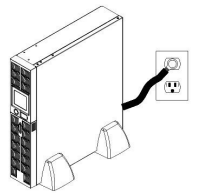
Unplug the unit and turn Power Off when first connecting your computer and peripherals.
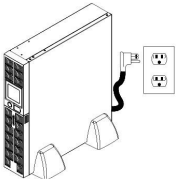
- Remove the front panel on the right side.
- Remove the two retaining screws of the cable protection cover then remove the cover.
- Remove the two retaining screws of the cable connectors.
- Disconnect the black and red cable.
- Remove the three retaining screws.
Pull out the old battery pack and replace. Reassemble the retaining screws, covers, black and red cable, and front panel in the reverse sequence of the above steps. Recharge the unit for 4-8 hours to ensure maximum UPS battery runtime.
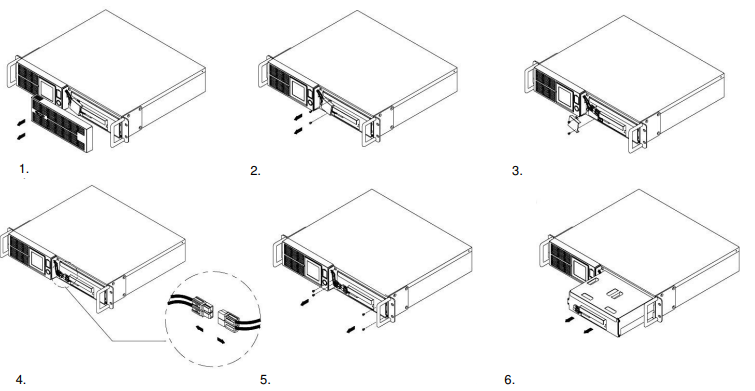
NOTE: Recharge the unit for at least 8 hours to ensure that the UPS performs to the expected runtimes.
LCD STATUS DEFINITION
The LCD display indicates a variety of UPS operational conditions. All descriptions apply when the UPS is plugged into the AC outlet and turned on or when the UPS is on battery.

- INPUT voltage meter: This meter measures the AC voltage from the wall outlet. The INPUT voltage readout is used to identify the input voltage information. This can be used as a diagnostic tool to identify poor-quality input power. Units are listed in V (Volts). When the UPS connect to any equipment, the AVR can provide a stable 110/120V power output. In the event of a complete loss of power, severe brownout, or over voltage, the UPS relies on its internal battery to back up to supply a consistent 110/120V output.
- OUTPUT voltage meter: The Output Voltage screen measures, in real time, the AC voltage that the UPS is providing to your connected equipment via the UPS outlets. Units are listed in V (Volts).
- ESTIMATE RUN TIME: The Estimated Runtime Screen displays how many minutes of runtime can be expected of the UPS if it were to experience a power outage. When runtime becomes shorted, the battery capacity will decrease; (battery capacity bar indicator will be falling.) Note: The number displayed may be less than actual runtimes for low loads.
- NORMAL icon: This icon illuminates when the UPS is working under normal conditions.
- BATTERY icon: When there is a severe brownout or blackout, this icon will appear followed by an alarm, (two short beeps), indicating that the UPS is now working using its internal batteries. Once the batteries are run out of power, (over a period of time), a constant alarm will sound. If this happens and main power has not been restored, it is recommended that you save your files and turn off your equipment manually as soon as possible.
- Automatic Voltage Regulation (AVR) icon: This icon will appear when the unit is automatically regulating low or high AC input line voltage conditions, without resulting to the use of battery power.
- SILENT MODE icon: This icon appearing indicates that the buzzer will not be beeping while in battery operating mode. During Silent mode, the unit’s alarm does not sound until the Battery Capacity falls to < 20%.
- OVER LOAD icon: This icon will appear followed by an alarm, indicating that an overload condition has been reached. To recover from the overload condition, start unplugging your equipment from the UPS outlets until the icon disappears and the alarm stops.
- FAULT icon: When activated indicates a system fault error. Please refer to the troubleshooting table for possible causes and solutions. BATT. CAPACITY meter: BATT. CAPACITY is shown as a bar chart; each segment indicates approximately a 20% of battery capacity.
- LOAD CAPACITY: Load CAPACITY is shown as a bar chart; each segment indicates approximately a 20% of load capacity.
LCD STATUS AND SETUP FUNCTIONS
General Mode
- Press the “Display” button to check the status of the UPS.
- Press and hold the “Display-Toggle” button for 4 seconds, If the machine is in the Battery Mode with active alarm, it will become silent. If the machine is in the Line Mode, a self- diagnostic test will take place.
- If the “Display-Toggle” button remains untouched for over 30 seconds, the LCD backlight will turn off automatically.
| Item | Unit | |
| 1 | Input Voltage | V |
| 2 | Output Voltage | V |
| 3 | Output Frequency | Hz |
| 4 | Load | Kw |
| 5 | Estimate Run Time | Min |
| 6 | Load Capacity | % |
| 7 | Battery Capacity | % |
| 8 | Centigrade | ℃ |
| 9 | Fahrenheit | ℉ |
Set-up Mode
- Step 1: Hold the “Display-Toggle” button for 10 seconds to enter the UPS Set-Up Mode.
- Step 2: By pressing the Display toggle, users can switch between setup functions. Some User Configurable functions are as follows:
- Delay Time: The time delay between switching from Battery Mode to Line Mode. There are 9 different settings. The default setting is 0 minutes.
- Battery Pack Numbers: This function provides the estimated UPS runtime using various numbers of battery packs. The default setting is 0.
- Static Frequency Tolerance: There are 6 settings (1,2,4,6,8,10 %), and the default setting is +/-6%. Functional description: The setting may be adjusted to the quality of the electricity in use.
- Slew rate: Also known as Dynamic Frequency Tolerance. There are 5 different settings (0.25,0.5,1,2,4 Hz/Sec). The fault value is 4Hz/sec. Functional Description: “Slew Rate” indicates the tolerance of a device in accepting frequency variance. Lower “Slew Rate” results in less tolerance but better protection for the connected load and vice versa.
- Low Battery Shutdown Voltage: This function will adjust the UPS shutdown point according to the battery’s remaining capacity. These programmable items are sorted by unit as in the following table:
- Step 3: Press and hold the display-toggle for 4 seconds. When the icons blink, the value of each item is changed by slightly pressing the toggle.
- Step 4: To save the value and return to general mode, press and hold the toggle for 4 seconds.
Note! If the UPS is left idle for over 30 seconds during setup, it will turn off the backlight and return to general mode automatically.
Note! If the user does not want to save the new settings and return to the general mode, there are two methods:- Wait for the backlight to turn off, or,
- By pressing and holding the “Display-toggle” key for 10 second.
| Items | Unit |
| Delay Time | Min |
| Battery Pack Numbers | A |
| Static Frequency Tolerance | % |
| Slew Rate | Hz |
| Low Battery Shutdown Voltage | V |
TROUBLESHOOTING
| Problem | Possible Cause | Solution |
| Outlet do not provide power to equipment | Circuit breaker has tripped due to an overload. | Turn the UPS off and unplug at least one piece of equipment. Wait 10 seconds, reset the circuit breaker by depressing the button, and then turn the UPS on. |
| Batteries are discharged | Recharge the unit for at least 8 hours | |
| Unit has been damaged by a surge or spike. | Contact CyberPower Systems about replacement batteries. | |
| Uncritical outlets have turned off automatically due to an overload | Push the toggle button to make the uncritical outlets turn on. | |
| The UPS does not perform expected runtime. | Battery not fully charged. | Recharge the battery by leaving the UPS plugged in. |
| Battery is degraded | Contact CyberPower Systems about replacement batteries. | |
| The UPS will not turn on. | The on/off switch is designed to prevent damage by rapidly turning it off and on. | Turn the UPS off. Wait 10 seconds and then turn the UPS on. |
| The unit is not connected to an AC outlet. | The unit must be connected to a 110/120v outlet. | |
| The battery is worn out. | Contact CyberPower Systems about replacement batteries. | |
| Mechanical problem. | Contact CyberPower Systems about replacement batteries. | |
| PowerPanel Personal Edition is inactive | The serial cable or USB cable is not connected. | Connect the cable to the UPS unit. You must use the cable that came with the unit. |
| The cable is connected to the wrong port. | Try another port of your computer | |
| The unit is not providing Battery’s power. | Shutdown your computer and turn the UPS off. Wait 10 seconds and turn the UPS back on. This should reset the unit. | |
| The serial cable is not the cable that was provided with the unit. | You must use the cable included with the unit for the software |
WARRANTY & CONNECTED EQUIPMENT GUARANTEE
Read the following terms and conditions carefully before using the CyberPower PR3000LCDRTXL2U (the "Product"). By using the Product you consent to be bound by and become a party to the terms and conditions of this Limited Warranty and Connected Equipment Guarantee (together referred to as this "Warranty"). If you do not agree to the terms and conditions of this Warranty, you should return the Product for a full refund prior to using it.
Cyber Power Smart App Sinewave Pros & Cons
Pros:
- Pure sine wave output for clean power
- Remote monitoring and control via Cyber Power Smart App
- User-friendly LCD display for real-time status updates
- High capacity and long runtime
- Multiple communication ports for flexible integration
Cons:
- Higher cost compared to basic UPS models
- Larger size may require more space in tight environments
- Complex setup for some users without technical background
Customer Reviews
Customers have generally praised the Cyber Power Smart App Sinewave PR2200LCDRT2U for its reliability and advanced features. Many appreciate the ease of use provided by the LCD display and the remote management capabilities. However, some users have noted that the initial setup can be complex and that the unit is relatively expensive.
Common complaints include occasional connectivity issues with the app and the need for more detailed user manuals.
Faqs
What is the capacity of the Cyber Power Smart App Sinewave?
How many outlets does the UPS provide?
What type of waveform does this UPS output?
Can I monitor and control this UPS remotely?
What are the dimensions of the Cyber?
How long can this UPS sustain a full load?
Is the battery in this UPS maintenance-free?
What communication ports does this UPS support?
Why is a pure sine wave output important?
Leave a Comment
