D-Link Web Smart Switch DGS-1210-10P Instruction Manual
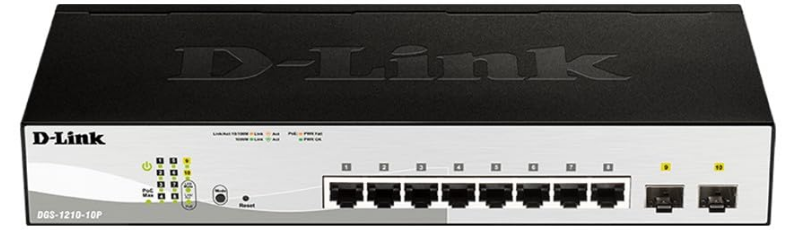
Content
Introduction to the D-Link Web Smart Switch DGS-1210-10P
D-Link's next generation Web Smart Ethernet switch series blends plug-and-play simplicity with exceptional value and reliability for small and medium-sized business (SMB) networking. All models are housed in a new style rack-mount metal case with easy-to-view front panel diagnostic LEDs, and provides advance features including two combo 100/1000BASE-X SFP slots for fiber connection, network security, traffic segmentation, QoS and versatile management. Priced at approximately $139.99, it offers excellent value for reliable network connectivity.
Power over Ethernet
DGS-1210-10P is compliant with 802.3af and the pre-standard of 802.3at, which provides the ability to run power over network cables at network sites. First eight 10/100/1000BASE-T Ethernet ports of this switch are selectable to provide up to 15.4 or 30 watts power for connected wireless access points, IP phones and other PoE-supported devices, allowing them to be deployed at difficult places such as on high walls and ceilings, where AC power outlets are not readily available.
D-Link Green Technology
D-Link Green devices are about providing eco-friendly alternatives without compromising performance. D-Link Green Technology includes a number of innovations to reduce energy consumption on DGS-1210 series such as reducing power when a port does not have a device attached, or adjusting the power usage according to the Ethernet cable connected to it. For PoE model such as DGS-1210-10P, D-Link Green Technology offers Time-based PoE feature to shut down per port power off working hours.
Extensive Layer 2 Features
Implemented as complete L2 devices, these switches include functions such as IGMP snooping, port mirroring, Spanning Tree, 802.3ad LACP and Loopback Detection to enhance performance and network resiliency.
Traffic Segmentation and QoS
The switches support 802.1Q VLAN standard tagging to enhance network security and performance. The switches also support 802.1p priority queues, enabling users to run bandwidth-sensitive applications such as streaming multimedia by prioritizing that traffic in network. These functions allow switches to work seamlessly with VLAN and 802.1p traffic in the network. Auto Voice VLAN will automatically place the voice traffic from IP phone to an assigned VLAN with higher priority, so it can be separated from normal data traffic. Asymmetric VLAN is implemented in these switches for a more efficient use of shared resources, such as server or gateway devices.
Network Security
D-Link’s innovative Safeguard Engine function protects the switches against traffic flooding caused by virus attacks. Additional features like 802.1X port-based authentication provides access control of the network with external RADIUS servers. ACL is a powerful tool to screen unwanted IP or MAC traffic. Storm Control can help to keep the network from being overwhelmed by abnormal traffic. Port Security is another simple but useful authentication method to maintain the network device integrity.
Versatile Management
The new generation of D-Link Web Smart Switches provides growing businesses with a simple and easy management of their network, using an intuitive SmartConsole utility or a Web-Based management interface that allows administrators to remotely control their network down to the port level. The SmartConsole easily allows customers to discover multiple D-Link web smart switches with the same L2 network segment connected to the user’s local PC. With this utility, users do not need to change the IP address of the PC and provide easy initial settings of the smart switches.
The switches within the same L2 network segment connected to the user’s local PC are displayed on the screen for instant access. It allows extensive switch configuration settings, and basic configuration of discovered devices, such as a password change or firmware upgrade.
Users can also access the switch via TELNET. Some basic tasks can be performed such as changing the Switch IP address, resetting the settings to factory defaults, setting the administrator password, rebooting the Switch, or upgrading the Switch firmware by using the Command Line Interface (CLI).
In addition, users can utilize the SNMP MIB (Management Information Base) to poll the switches for information about the status, or send out traps of abnormal events. SNMP support allows users to integrate the switches with other third-party devices for management in an SNMP-enabled environment. D-Link Web Smart Switches also come with the D-View plug-in module that works with D-View 6 SNMP Management Software, and provides easy-to-use graphic interface and facilitates the operation efficiency.
DGS-1210-10P
8-Port 10/100/1000Mbps plus 2 1000Base-T/SFP ports Web Smart PoE Switch
Front Panel

- Power LED : The Power LED lights up when the Switch is connected to a power source.
- Pwr Max: The Pwr Max LED lights up when the Switch reaches the maximum power budget defined by the administrator via PoE System Settings page of Web GUI or the default power budget of 78 Watts.
- Reset: By pressing the Reset button, the Switch will change back to the default configuration and all changes will be lost.
- Mode: By pressing the Mode button, the Port LED will switch between Link/Act and PoE modes.
- Port Link/Act/Speed LED (1-8, 9T, 10T, 9F, 10F): When mode LED lights up in Link/Act mode, the port LEDs indicate a network link through the corresponding port. Blinking indicates the Switch is either sending or receiving data to the port. When the port LED glows in amber, it indicates the port is running on 10M or 100M. When the port LED glows in green, it is running on 1000Mbps.
NOTE: On DGS-1210-10P, the SFP ports are shared with normal RJ-45 ports 9 to 10. When optical transceiver is inserted to SFP port and link up, the RJ-45 port cannot be used. - Port PoE LED (1-8): When mode LED lights up in PoE mode, the port LEDs indicate powering status over the corresponding port.
Rear Panel

Power: The power port is where to connect the AC power cord.
Technical Specifications
Key Components / Performance
- Switching Capacity:
- DGS-1210-10P: 20Gbps
- Max. Forwarding Rate:
- DGS-1210-10P: 14.88Mpps
- Forwarding Mode: Store and Forward
- Packet Buffer Memory:
- DGS-1210-10P: 512K Bytes
- DDRII for CPU: 64M Bytes
- Flash Memory: 16M Bytes
Port Functions
- 10 1000Base-T ports compliant with the following standards:
- IEEE 802.3
- IEEE 802.3u
- Supports Full-Duplex operations
- 2 combo SFP ports compliant with the following standards:
- IEEE 802.3z
- Supports Full-Duplex operations
SFP transceivers supported:
- DEM-310GT (1000BASE-LX, 10km)
- DEM-311GT (1000BASE-SX, 550m)
- DEM-314GT (1000BASE-LH, 50km)
- DEM-315GT (1000BASE-ZX, 80km)
- DEM-312GT2 (1000BASE-SX, 2km)
- DEM-210 (100BASE-FX, 15km)
- DEM-211 (100BASE-FX, 2km)
WDM Transceivers Supported:
- DEM-330T (1000Base-BX, TX-1550/RX-1310nm, 10km)
- DEM-330R (1000Base-BX, TX-1310/RX-1550nm, 10km)
- DEM-331T (1000Base-BX, TX-1550/RX-1310nm, 40km)
- DEM-331R (1000Base-BX, TX-1310/RX-1550nm, 40km)
- DEM-220T (100Base-BX, TX-1550/RX-1310nm, 20km)
- DEM-220R (100Base-BX, TX-1310/RX-1550nm, 20km)
Physical & Environment
- AC input: 100~240 VAC, 50/60Hz, internal universal power supply
- Acoustic Value: DGS-1210-10P: 0dB (Fan-less)
- Operation Temperature: 0~40°C
- Storage Temperature: -10~70°C
- Operation Humidity: 10%~95% RH
- Storage Humidity: 5%~95% RH
Emission (EMI) Certifications
- FCC class A
- CE Class A
- VCCI Class A
Safety Certifications
- cUL, LVD
Features
L2 Features
- Supports up to 8K MAC address
- Jumbo frame: Supports up to 10,000 bytes
- IGMP snooping: Supports 256 multicast group
- 802.1D Spanning Tree
- 802.1w Rapid Spanning Tree
- Loopback Detection
- 802.3ad Link Aggregation: up to 8 groups per device, up to 8 ports per group
- Port mirroring
PoE Features
- PoE standard: Supports 802.3af and pre-standard of 802.3at
- PoE Capable Ports: All ports are selective at 15.4W or 30W per port, total 4 ports at 15.4W per port or 8 ports at 7.8W per port
- Power feeding for PoE: Port 1~8: Per port Max is 30W, and the default is 15.4W
- PoE power budget: Output capacity for DGS-1210-10P: 78W
D-Link Green Technology
- Power Saving: Enabled by default, save energy in 2 ways:
- Sleep Mode: Drastically save power when the switch port link is down. For example, no PC connection or the connected PC is powered off.
- Cable Length Detection: Detects the length of connected RJ-45 cables and adjusts power usage accordingly without affecting performance. Once the RJ-45 connection is less than 20m, the switch will reduce the power instead of full power, which is only needed for 100m cables.
- Time-based PoE function: Achieve power saving by shutting down power of devices during off working hours
VLAN
- 802.1Q VLAN standard (VLAN Tagging)
- Up to 256 static VLAN groups
- Asymmetric VLAN
- Management VLAN
- Auto-Voice VLAN
QoS (Quality of Service)
- 802.1p priority, DSCP priority queue mapping
- Up to 4 queues per port
- Supports Strict / WRR mode in queue handling
- Bandwidth Control
Security
- 802.1X port-basedaccess control
- Port Security
- IP and MAC ACL
- Broadcast Storm Control
- D-Link Safeguard Engine
- Trusted Host
Management
- Web-based GUI or SmartConsole Utility
- D-Link proprietary CLI
- SNMP support
- PoE
- LLDP
- DHCP client
- Trap setting for destination IP, system events, fiber port events, twisted-pair port events, PoE Power On/Off events, PoE Power Error events and PoE over max power budget events
- Port access control
- Web-based configuration backup / restoration
- Web-based firmware backup/restore
- Firmware upgrade using SmartConsole Utility & Web-based management
- Reset, Reboot
Description
The DGS-1210-10P is engineered to provide a reliable and efficient network solution. With its Web Smart management interface, administrators can easily configure and monitor the switch, including setting up VLANs, Quality of Service (QoS), and other advanced features. The switch also supports IGMP Snooping, which helps optimize multicast traffic. The fanless design ensures silent operation, making it suitable for deployment in quiet environments such as offices or libraries.
The PoE capability allows for the powering of devices like IP phones, wireless access points, and surveillance cameras directly through the Ethernet cable, simplifying the installation process and reducing the need for separate power sources.
Hardware Installation
Step 1: Unpacking
Open the shipping carton and carefully unpack its contents. Please consult the packing list located in the User Manual to make sure all items are present and undamaged. If any item is missing or damaged, please contact your local D-Link reseller for replacement.
- One D-Link Web-Smart Switch
- One AC power cord
- Four rubber feet
- Screws and two mounting brackets
- One Multi-lingual Getting Started Guide
- One CD with User Manual, SmartConsole Utility program, and D-View Module
If any item is found missing or damaged, please contact the local reseller for replacement.
Step 2: Switch Installation
For safe switch installation and operation, it is recommended that you:
- Visually inspect the power cord to see that it is secured fully to the AC power connector.
- Make sure that there is proper heat dissipation and adequate ventilation around the switch.
- Do not place heavy objects on the switch.
Desktop or Shelf Installation
When installing the switch on a desktop or shelf, the rubber feet included with the device must be attached on the bottom at each corner of the device’s base. Allow enough ventilation space between the device and the objects around it.

Rack Installation
The switch can be mounted in an EIA standard size 19-inch rack, which can be placed in a wiring closet with other equipment. To install, attach the mounting brackets to the switch’s side panels (one on each side) and secure them with the screws provided (please note that these brackets are not designed for palm size switches).
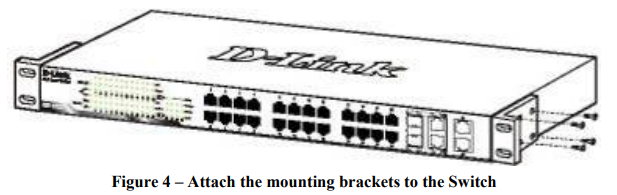
Then, use the screws provided with the equipment rack to mount the switch in the rack.
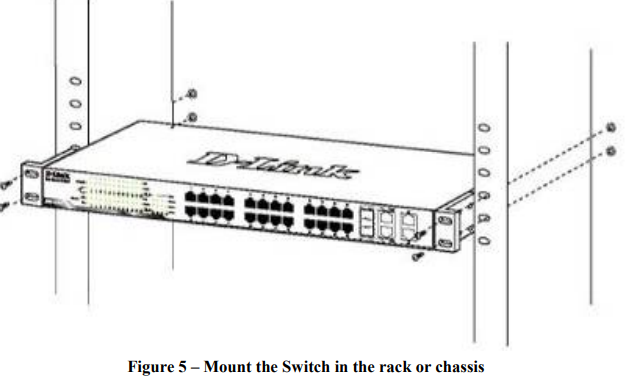
Please be aware of following safety Instructions when installing:
- Elevated Operating Ambient
If installed in a closed or multi-unit rack assembly, the operating ambient temperature of the rack environment may be greater than room ambient. Therefore, consideration should be given to installing the equipment in an environment compatible with the maximum ambient temperature (Tma) specified by the manufacturer. - Reduced Air Flow
Installation of the equipment in a rack should be such that the amount of air flow required for safe operation of the equipment is not compromised. - Mechanical Loading
Mounting of the equipment in the rack should be such that a hazardous condition is not achieved due to uneven mechanical loading. - Circuit Overloading
Consideration should be given to the connection of the equipment to the supply circuit, and the effect that overloading of the circuits might have on overcurrent protection and supply wiring. Appropriate consideration of equipment nameplate ratings should be used when addressing this concern. - Reliable Earthing
Reliable earthing of rack-mounted equipment should be maintained. Particular attention should be given to supply connections other than direct connections to the branch circuit (e.g. use of power strips)."
Step 3 – Plugging in the AC Power Cord
Users may now connect the AC power cord into the rear of the switch and to an electrical outlet (preferably one that is grounded and surge protected).

Power Failure
As a precaution, the switch should be unplugged in case of power failure. When power is resumed, plug the switch back in.
Setup Guide
To set up the DGS-1210-10P,
- Start by unboxing and physically installing the switch in a secure location.
- Connect the power cord and turn on the switch. Use an Ethernet cable to connect a computer to one of the switch's ports.
- Open a web browser and navigate to the switch's default IP address (usually 10.90.90.90) to access the Web Smart management interface.
- Log in with the default credentials (admin/admin) and change the password immediately for security reasons.
- Configure the switch according to your network requirements, including setting up VLANs, QoS policies, and PoE settings. Save your changes and restart the switch if necessary.
Getting Started D-Link Web Smart Switch DGS-1210-10P
Management Options
The D-Link Web Smart Switch can be managed through any port on the device by using the Web-based Management, or through any PC using the SmartConsole Utility.
Each switch must be assigned its own IP Address, which is used for communication with the Web-Based Management or a SNMP network manager. The PC should have an IP address in the same range as the switch. Each switch can allow up to four users to access the Web-Based Management concurrently.
However, if you want to manage multiple D-Link Web Smart Switches, the SmartConsole Utility is a more convenient choice. By using the SmartConsole Utility, you do not need to change the IP address of your PC and it is easier to initialize multiple Smart Switches.
Please refer to the following installation instructions for the Web-based Management and the SmartConsole Utility.
Using Web-based Management
After a successful physical installation, you can configure the Switch, monitor the network status, and display statistics using a web browser.
Supported Web Browsers
The embedded Web-based Management currently supports the following web browsers:
- Internet Explorer 6 or higher
- Netscape 8 or higher
- Mozilla
- Firefox 1.5/2.0 or higher
Connecting to the Switch
You will need the following equipment to begin the web configuration of your device:
- A PC with a RJ-45 Ethernet connection
- A standard Ethernet cable
Connect the Ethernet cable to any of the ports on the front panel of the switch and to the Ethernet port on the PC.
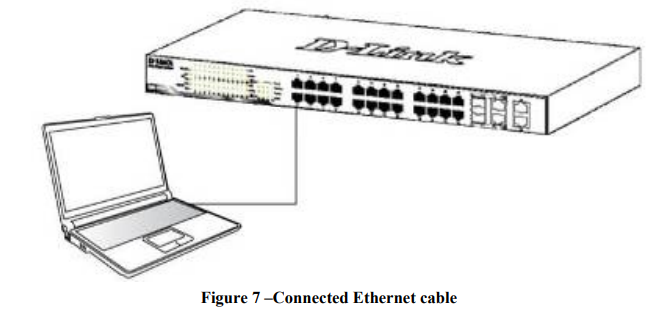
Login Web-based Management
In order to login and configure the switch via an Ethernet connection, the PC must have an IP address in the same subnet as the switch. For example, if the switch has an IP address of 10.90.90.90, the PC should have an IP address of 10.x.y.z (where x/y is a number between 0 ~ 254 and z is a number between 1 ~ 254), and a subnet mask of 255.0.0.0. There are two ways to launch the Web-based Management, you may either click the Web Access button at the top of the SmartConsole Utility or open the web browser and enter 10.90.90.90 (the factory-default IP address) in the address bar. Then press <Enter>.
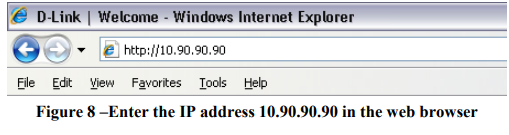
The web configuration can also be accessed through the SmartConsole Utility. Open the SmartConsole Utility and double-click the switch as it appears in the Monitor List. This will automatically load the web configuration in your web browser.
When the following logon dialog box appears, enter the password then click OK. The default password is admin.
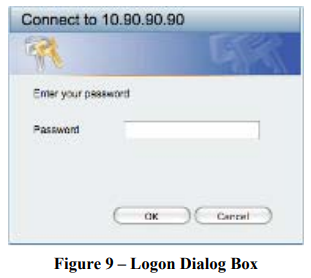
Smart Wizard
After a successful login, the Smart Wizard will guide you through essential settings of the D-Link Web Smart Switch. Please refer to the Smart Wizard Configuration section for details.
Web-based Management
By clicking the Exit button in the Smart Wizard, you will enter the Web-based Management interface. Please refer to Chapter 5 Configuration for detailed instructions.
SmartConsole Utility
The SmartConsole Utility included in the installation CD is a program for discovering D-Link Smart Switches within the same network segment connected to your PC. This tool is only for computers running Windows 2000, Windows XP, or Windows Vista x64/86 operating systems. There are two options for the installation of the SmartConsole Utility; one is through the autorun program on the installation CD and the other is manual installation.
NOTE: Please be sure to uninstall any existing SmartConsole Utility from your PC before installing the latest SmartConsole Utility.
Option 1: Follow these steps to install the SmartConsole Utility via the autorun program on the installation CD.
- Insert the Utility CD into your CD-Rom/DVD-Rom Drive.
- The autorun program will appear automatically.
- Click on the ”Install SmartConsole Utility” button and an installation wizard will guide you through the process.
- After successfully installing the SmartConsole Utility, you can open the utility by clicking Start > Programs > D-Link SmartConsole Utility.
- Connect the Smart Switch to the same L2 network segment of your PC and use the SmartConsole Utility to discover the Smart Switches.
Option 2: Follow these steps to install the SmartConsole Utility manually.
- Insert the Utility CD into your CD-Rom/DVD-Rom Drive.
- From the Start menu on the Windows desktop, click Run.
- In the Run dialog box, type D:\D-Link SmartConsole Utility\setup.exe (where D:\ represents the drive letter of your CD-Rom or DVD-Rom) and click OK.
- Follow the on-screen instructions to install the utility.
- Upon completion, go to Start > Programs > D-Link SmartConsole Utility and open the SmartConsole Utility.
- Connect the Smart Switch to the same L2 network segment of your PC and use the SmartConsole Utility to discover the Smart Switches.
Troubleshooting
Common issues with the DGS-1210-10P include connectivity problems and configuration errors.
- If devices are not connecting, check that all cables are securely plugged in and that the switch is powered on.
- Ensure that the IP address of the computer matches the subnet of the switch.
If configuration changes are not saved,
- Verify that you have saved the changes properly through the web interface.
- For more complex issues, consult the user manual or contact D-Link support.
Warning: Always follow proper safety precautions when handling electrical equipment, and ensure that the switch is installed in a well-ventilated area to prevent overheating.
DGS-1210-10P Pros & Cons
Pros
- Robust feature set with Web Smart management
- 8 PoE ports for powering devices
- Energy Efficient Ethernet compliance
- Fanless design for silent operation
- Affordable compared to other managed switches
Cons
- Limited advanced features compared to fully managed switches
- No redundancy power supply option
- Slightly higher power consumption when all PoE ports are in use
- The user interface can be complex for novice users
Customer Reviews
Customers generally praise the DGS-1210-10P for its ease of setup, robust feature set, and reliable performance. Many users appreciate the fanless design and the ability to power multiple devices via PoE. However, some users find the web interface somewhat complex, especially for those new to managed switches.
Common complaints
Include occasional software bugs and the lack of advanced features found in fully managed switches. Despite these minor issues, the DGS-1210-10P remains a popular choice due to its balance of features, reliability, and price.
Faqs
What is the default IP address of the Smart Switch?
How many PoE ports does the Switch have?
What is the purpose of the Gigabit SFP ports on the Switch?
Does the DGS-1210-10P support VLANs?
How do I reset the D-Link Web Switch to its factory settings?
Can I use the Switch DGS-1210-10P in a home network?
Does the Smart Switch support QoS?
Leave a Comment
