Daybetter Wi-Fi LED Strip Lights User Manual

Content

Introducing the daybetter Wi-Fi LED Strip Lights
Transform your living space with the innovative and versatile Wi-Fi LED Strip Lights. These lights offer a wide range of colors and brightness levels, controlled remotely via Wi-Fi for ultimate convenience. With an estimated price of $30 and a launching date set for early May 2023, these LED strip lights are perfect for any room in your home.
Detailed Specifications
- Wi-Fi enabled for wireless control
- Over 16 million color options
- Brightness adjustable from 1% to 100%
- 300 LEDs per 16.4ft strip
- Waterproof rating: IP65
- Maximum power consumption: 19.2W per 16.4ft strip
- Integrated mic for music syncing
- Voice control compatibility with Amazon Alexa and Google Assistant
| Feature | Description |
|---|---|
| Model Number | FLSL-S5031-RGB-US / FLSL-S5131-RGB-US |
| Domination Principle | WiFi |
| APP | Magic Home Pro |
| Language | Chinese, English, Japanese |
| Operation Platform | Android 4.0 or iOS9.0 higher |
| Channels | 3 |
| Input Voltage | DC 5-28 V |
| Max Output Power | 140W |
| Work for | LED Strip or other constant voltage lights Common Anode |
| IP Rating | IP20 / IP65 |
| Connect Method | Common Anode |
| Working Temperature | -20-55 C |
| Control Distance | Visible distance 8M |
| Certification | CE, RoHS, FCC |
| Warranty | 1 Year |
CONNECTION
Package Contents
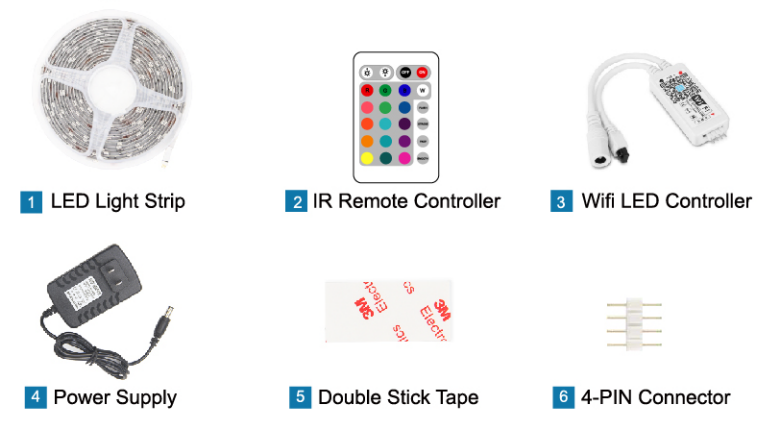
Setup of daybetter Wi-Fi LED Strip Lights
- Download the daybetter app on your smartphone or tablet.
- Connect the LED strip lights to a power source.
- Using the daybetter app, access the Wi-Fi settings and connect the LED strip lights to your Wi-Fi network.
- Once connected, customize your lighting preferences through the app and enjoy your daybetter Wi-Fi LED Strip Lights.
How to Connect the Light Strip
Connect LED Controller with LED Light Strip.
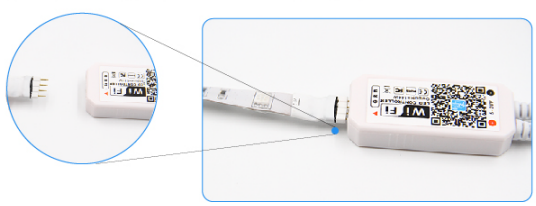
Connect !he LED Controller with power supply.

- Plug in the power supply. Choose one of the control methods to operate the lights

CONTROL METHODS
Control with IR Remote Controller
For controllers with infrared functions to operate the lights.
24 KEY
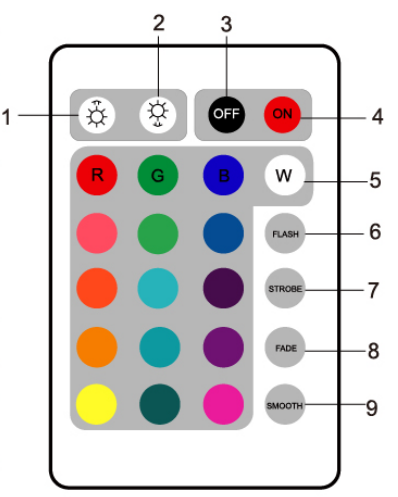
- LED brightness adjustment button (up).
- LED brightness adjustment button (down).
- OFF button.
- ON button.
- LED color buttons (16 colors):
- Static red/ Static green/ Static blue/ Static white
- Static orange/ Static pea green/ Static dark blue
- Static dark yellow/ Static cyan/ Static brown
- Static yellow/ Static light blue/ Static pink
- Static straw yellow/ Static sky blue/ Static purple
- Flash button: Flash on and off.
- Strobe button: Fast change LED colors in every 3 seconds.
- Fade button: Fade out the current LED color and fade in to the next LED color in every 3 seconds.
- Smooth button: Fade out the current LED color and fade into the next LED color in every 0.5 seconds.
Please pull out the transparent chip from the bottom of the IR remote to ensure that the battery is powered properly.
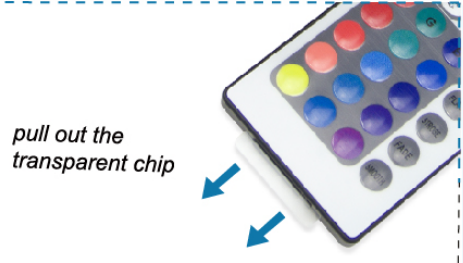
Make sure the IR remote aims at the IR receiver within the sensing distance. The angle of the IR receiver is 120° and the sensing distance is 8 meters. Please remotely control within the sensing range.
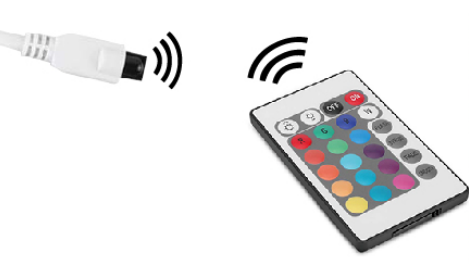
Control with an App on Your Smartphone
- For iOS
Download the APP by searching "Magic Home Pro" in App Store. - For Android
Download the APP by searching "Magic Home Pro" in Google Play Store or from browsers.
Choose One of Three Control Modes
There are three different ways to connect the LED controller after it has been connected to the power supply.
1 to 1 Mode: Open mobile Wi-Fi network signal, find "LEDnet****** signal and connect, then open Magic Home Pro APP.
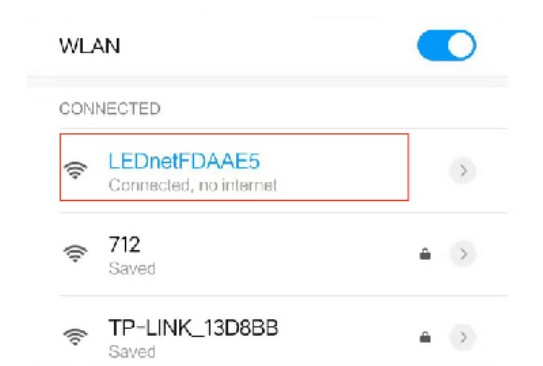
If the network is connected successfully, you can enter the APP for operation.
Wi-Fi mode: This mode needs register and login after complete 1 to 1 Mode. Make sure the controller has been powered and never been set, please operate as below steps.
Click "+" in the upper right corner and click “add device”
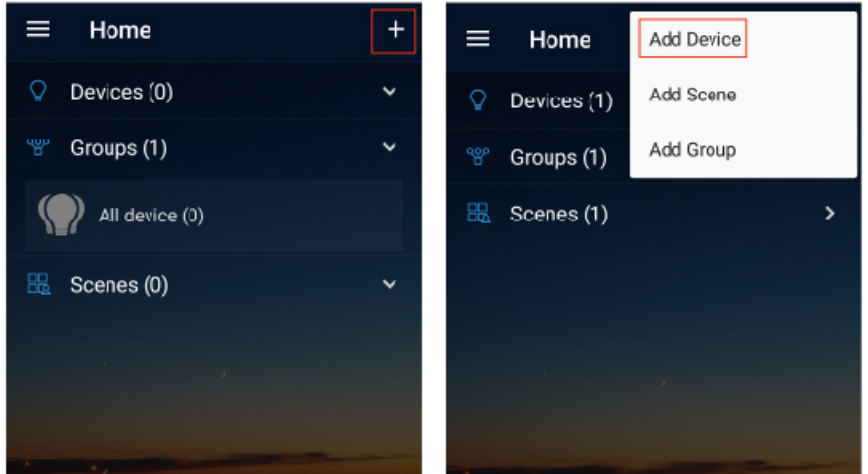
Register and login account
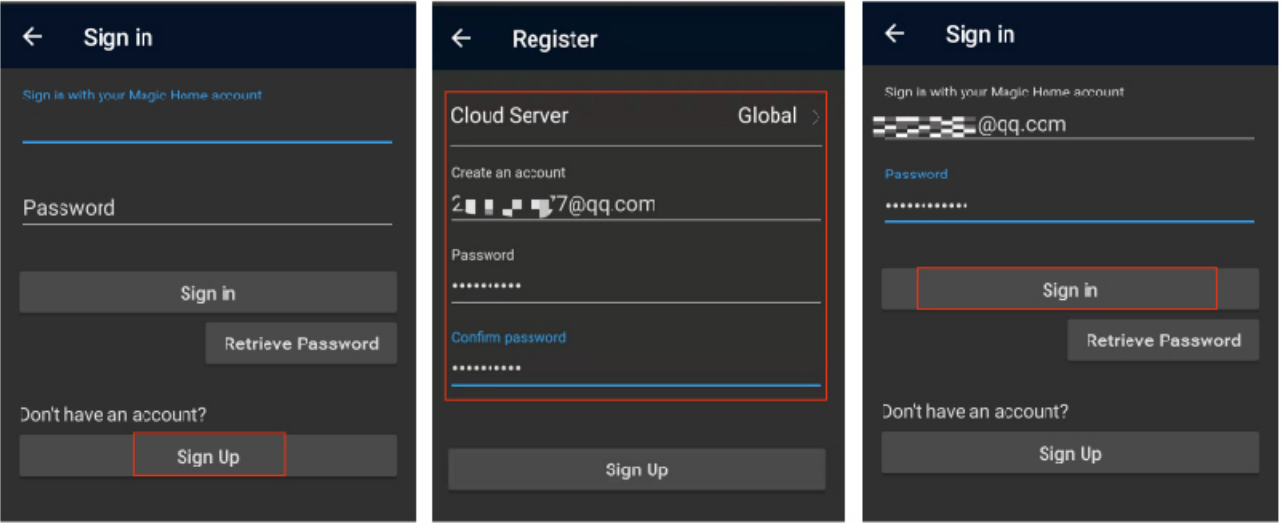
- Connect the device to the router
Make sure the device is connected to the l.4GfI Z ( SCII Z NOT SUPPOnTW) Wi-fi bond and is broadcasting. Bcsidc.s, the router can not be set to hidden.
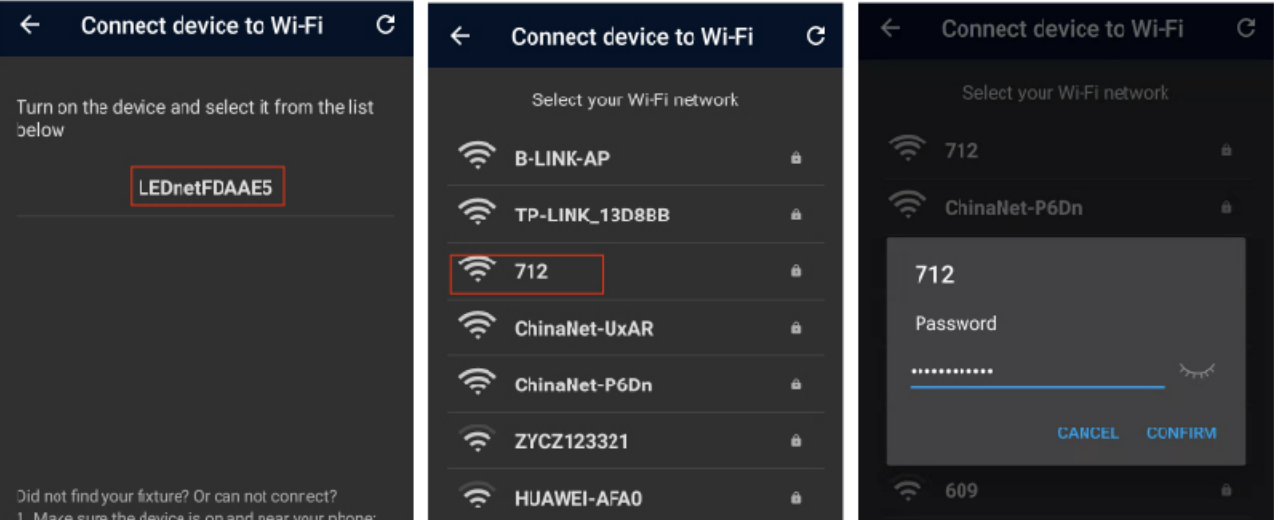
Remote control via the Internet
Here you can locate the Wi-Fi controller via the internet from anywhere in the world in Wi-Fi mode. Keep the Wi-Fi router online, no matter where you are, you still can control your lights with APP as long as there's Wi-Fi/3G/4G internet for your smartphone.
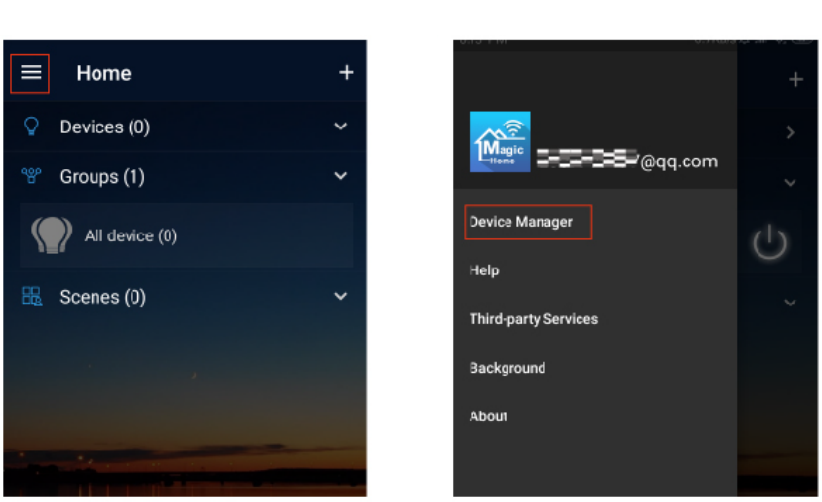
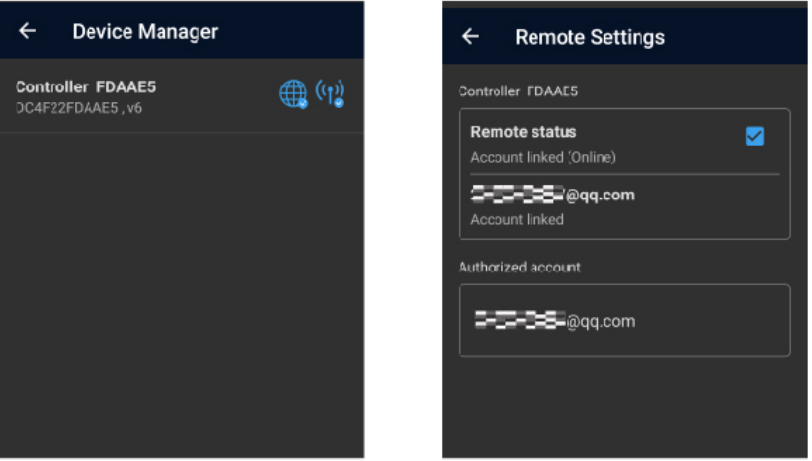
Work with Google Assistant
- Create your Magic Home cloud account
In order to control your smart light with the Google Assistant or control them remotely. You need to create a Magic Home cloud account and sign in. - Add your light and modify the name
Make sure there is at least one smart light in device list, and enable your lights for remote control. On "Home" page, long press the light to rename. - Add Home Control Action
Click "Home control" on "Home" APP. Select "Magic Home WiFI" The account and password must be same as the one you created in Magic Home Pro APP. - Login with your app account
Enter your app account and password to finish the account linking. (Use the Magic Home cloud account you used on step 1). Your lights will be listed on "Home Control" interface. - Control your light
Here, you finish all setups. You can now control your lights by issuing voice commands.
Supported Command
- Say "Ok Google" or "Hey Google", then.
- Turn on <light name>
- Brighten «light name>
- Set <light name> to (50%)
- Turn <light name> [color]
- Turn on/off all the lights
- Dim «light name>
- Dim/Brighten <light name> by [50%)
- Is ‹light name> on?
Changing Colors on Your Lights
Color Options for Google Home control of your smart device

Work with Amazon Alexa
- Create your Magic Home cloud account
In order to control your smart light with the Amazon Echo or control them remotely, you need to create a Magic Home cloud account and sign in. - Add your light and modify the name
Make sure there is at least one smart light in device list, and enable your lights for remote control. On "Home" page, long press light to rename. - Enable Alexa Skill
The cox sin i to do in that The an Aux a pagan the Auton exas you dr under i all Hol Pro APP. - Login and Discover Devices
Use your Magic Home cloud account you created in step 1 to sign in to the "Magic Home" Skill. The next step is to discover ya your smart lights, hey I will be so can ta Smartime sec don in: a de Alexa has completed - Control your light
Here, you finish all setups. You can now control your lights by issuing voice commands.
Supported Command
- Alexa, set (light name] to [0-100]%
- Alexa, dim/brighten [light name]
- Alexa, set the [light name] light to red]
- Alexa, make the (light name] warm white
- Alexa, set the (light name] to daylight
- Alexa, tum (light name] on/off
- Alexa, increase/decrease flight name]
- Alexa, change the flight name] to the color blue
- Alexa, change the (light name] to the cool white
Changing Colors on Your Lights
Color Options for Google Home control of your smart device

Description of Wi-Fi LED Strip Lights
The daybetter LED Strip Lights offer a vibrant and customizable lighting experience for your home. With the ability to control the lights wirelessly, you can choose from over 16 million colors and adjust the brightness according to your preference. The lights boast waterproofing, making them suitable for indoor or outdoor use. The integrated mic allows for music sync, while voice control compatibility offers added convenience. These LED strip lights are an excellent addition to your living space, enhancing the atmosphere and ambiance with ease.
SAFETY
- Please ensure the power is off before wiring and installation.
- Supply voltage of this product is DC 12V never connect to DC 24V or AC 220V.
- Never connect two wires directly in case of short circuit.
- Please connect several strip lights in parallel and choose a multi-ports adapter if you wantto use several strip lights together.
- To ensure normal work of the strip, please use the voltage indicated on the packing.
- If the power supply is damaged, do not attempt to repair it yourself. Please leave it to a professional technician to deal with.
- Please don't light the strip on for over 5s when they are rolled on the plastic reel.
- Please do not use this product in the open air or under a humid environment.
- To avoid any damage to the strip, please do not use chemical solvent during routine maintenance.
Troubleshooting
Common issues include poor Wi-Fi connectivity and remote control malfunctions. Here are some tips to address these problems
- Ensure your Wi-Fi connection is stable and functioning properly.
- Restart your Wi-Fi router and the LED strip lights.
- Reset the LED strip lights and reconnect them to your Wi-Fi network via the daybetter app.
- Check that the remote control batteries are installed and functioning.
Pros & Cons
Pros
- Wi-Fi enabled for wireless control
- Millions of color options
- Voice control compatibility
- Waterproof for indoor/outdoor use
- Integrated mic for music syncing
Cons
- Requires Wi-Fi for wireless control
- May consume significant power when set at higher brightness levels
Faqs
What distinguishing qualities do Daybetter Wi-Fi LED Strip Lights offer?
For best results, how should my Daybetter Wi-Fi LED Strip Lights be installed?
My Daybetter Wi-Fi LED Strip Lights aren't connecting to the app. How should I proceed?
Is it possible to cut the Daybetter Wi-Fi LED Strip Lights to fit my room?
Is it safe to use the Daybetter Wi-Fi LED Strip Lights in any room of my house?
How can I make the most of my Daybetter Wi-Fi LED Strip Lights' colour customisation feature?
If some of my Daybetter Wi-Fi LED Strip Lights are not working, what should I do?
How can I pair my Daybetter Wi-Fi LED Strip Lights with Google Assistant or Alexa, or other voice-activated devices?
Is it possible to use Daybetter Wi-Fi LED Strip Lights outside?
What kind of warranty does Daybetter offer for its LED strip lights with WiFi?
Leave a Comment
