How to Install & Operate: Dragontouch DF01 DRONE User Manual

Content
Dragon touch Introduction
Introducing the Dragontouch DF01 Drone, a powerful and easy-to-use drone that is perfect for both beginners and experienced pilots. This drone boasts a sleek and compact design, making it perfect for on-the-go use. The estimated price of the Dragontouch DF01 Drone is $150, and it is set to launch in the next few months.
Detailed Specifications
The Dragontouch DF01 Drone features a 1080p HD camera for stunning aerial photography and videography. It has a flight time of up to 15 minutes and a range of up to 500 meters. The drone is also equipped with advanced features such as altitude hold, headless mode, and one-key takeoff and landing. Additionally, the drone has a built-in GPS system for precise positioning and stable flight.
Product Overview of DF01 Drone
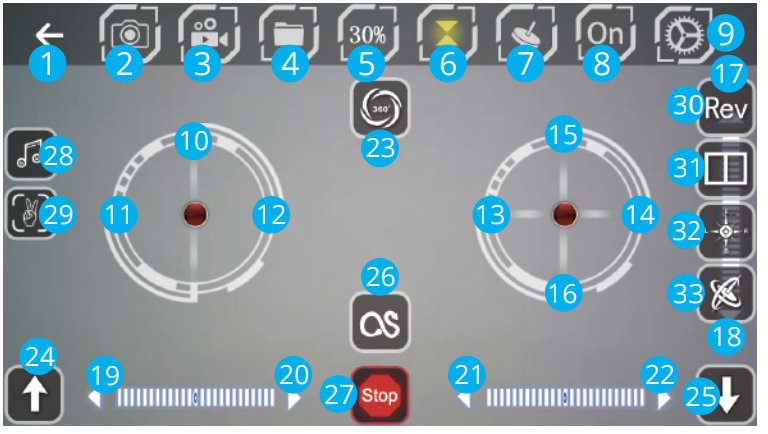
- Back
- Photo
- Video
- Files
- Speed Switch
- Altitude Hold
- Gravity Induction
- App ON/OFF
- More Settings
- Left Joystick (Accelerator)
- Left/Right Flip and Roll
- Left/Right Sideward
- Forward/Backward
- Forward/Backward Fine-tuning
- Left/Right Flip and Roll Fine-tuning
- Left/Right Sideward Fine-tuning
- 360° Flip & Roll
- One-key Takeoff/Landing
- Trajectory Flight
- Emergency Stop
- Music
- Gestures For Photo
- Camera Reverse
- 3D Display
- Headless Mode
- Calibration
Drone Diagram
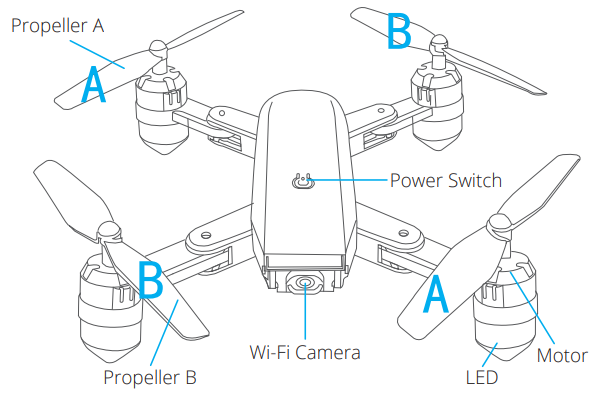
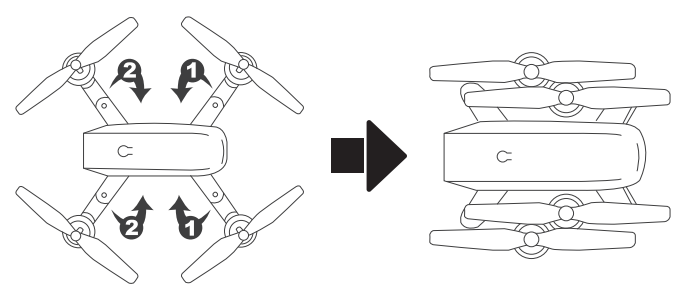
Flight Features of Dragon touch DF01 Drone
- HEADLESS MODE
Press the Headless Mode button to activate. In this mode, the drone will fly in the direction as controlled by your right joystick regardless of the position of your drone's head or the tail. Press the same button to exit this mode. - ONE-KEY RETURN
Press the One-key Return button, the drone will roughly fly back along its original take-off path. Press the button again to exit the mode. - 360° FLIP
Fly the drone to a height of over 3 meters, press the Flip button, and move the right joystick to flip the drone 360° accordingly. - TRAJECTORY FLIGHT
Tap to activate the Trajectory Flight mode. Draw a path in the blank area on the screen and the drone will fly following the path. Tap again to exit this mode.
to activate the Trajectory Flight mode. Draw a path in the blank area on the screen and the drone will fly following the path. Tap again to exit this mode. - SPEED SWITCH
The drone's default speed is low speed. Press the Speed Switch button once for medium speed, press again for high speed. A third press will revert back to low speed. - ALTITUDE HOLD/HOVER
This is one of the default settings on the drone. When you release the Left Joystick after an ascending/descending action, the drone will hover at the current flight height. - GESTURES FOR PHOTO
Tap to activate. Facing 2-3m from the camera, make a V sign and the camera will take a photo.
to activate. Facing 2-3m from the camera, make a V sign and the camera will take a photo.
Replacing The Propeller
- The propellers are not identical. Propellers have either an "A" or "B" mark at the bottom and they should be installed in the position with a corresponding mark. Make sure you install them in the correct positions. Failure to do so will result in an inability to control the drone.
- When flying, propeller A rotates clockwise and propeller B rotates counterclockwise.
INSTALLING THE PROTECTIVE COVER
Snap the protective frame connectors into the shackles.
Transmitter Dragon touch Diagram
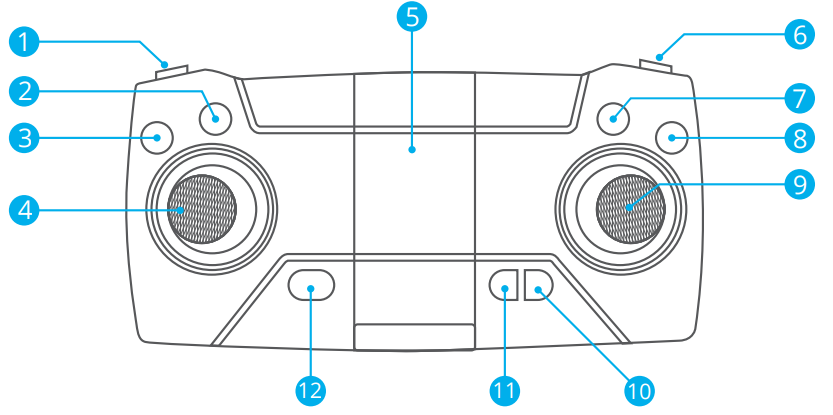
- Speed Switch
- One-key Takeoff/Land
- Left Joystick
- Geomagnetic Calibration
- Phone Clamps
- Photo/Video
- Orbit Mode
- GPS Switch
- Power ON/OFF
- Headless Mode
- Right Joystick
- One-key Return
Installing The Battery
Transmitter: 3x 1.5V AA Battery (Batteries not included)
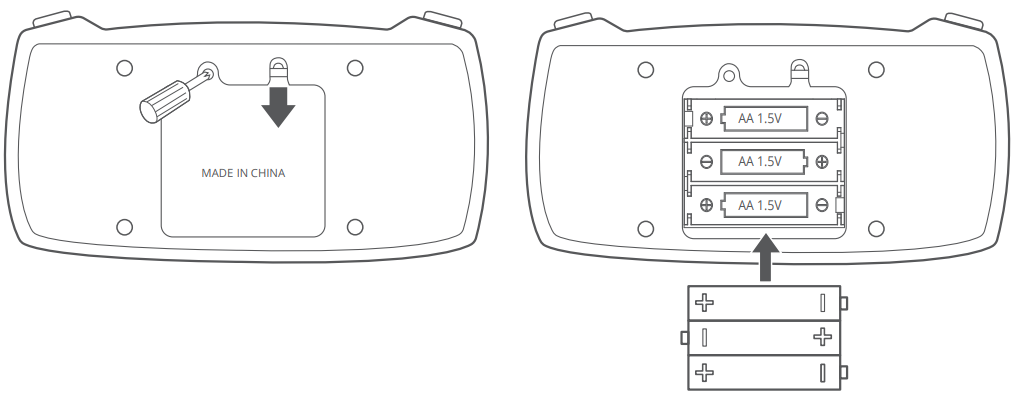
Insert the battery into the drone (3.7V 1000mAh Li-Po battery included)
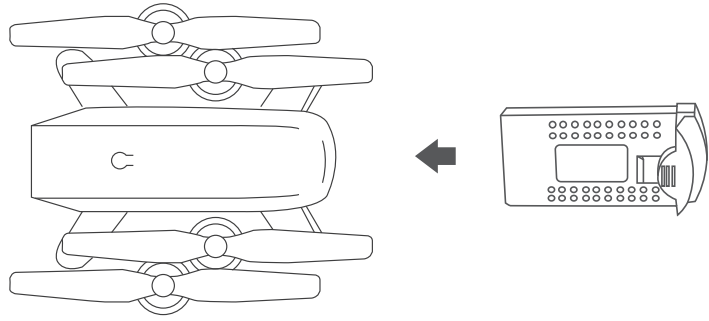
RECHARGING THE DRONE BATTERY
Take the battery out of the drone. To charge the battery, plug the battery's USB connector into a USB port on a computer (or USB power adapter). The LED indicator light on the cable will turn red while it is charging and turn off when it is fully charged. The charging time is about 120-150 minutes.
Note: Only use the provided charging cable to charge the battery. It is forbidden to use the provided charging cable to charge other products.
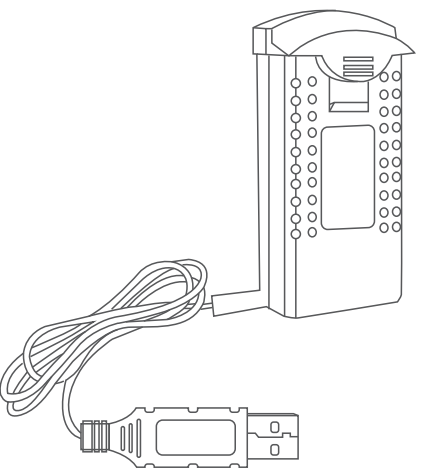
READY TO FLY
Note
- Make sure the propellers and propeller protective covers are correctly installed and tightened
- Before flying, please pair the drone and transmitter (remote control), calibrate the drone, and obtain a GPS satellite signal.
HOW TO PAIR THE REMOTE CONTROL TO THE DRONE
- Turn on the drone power switch and place the drone on a level surface.
- Turn on the remote control power switch.
Place the drone on a level surface. Push the left joystick upwards to the top, then pull downwards as far as possible. At this time, you will hear two beeps from the remote control, and the indicator light will change from quick flashing to constant on, indicating that pairing is successful.

HOW TO CALIBRATE AND TAKE OFF
Place the drone on a level surface. Push the left and right joysticks as shown above simultaneously for 2-3 seconds. The drone lights will flash fast and turn to constant 'on' in 2-3 seconds, indicating the calibration is successful.
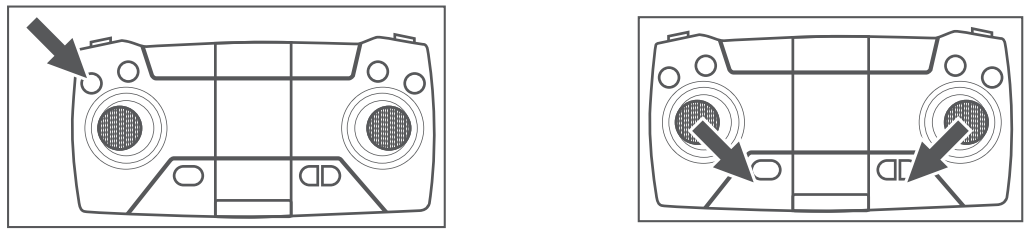
To take off, the first method is to press the one-key takeoff button. The second method is to operate the two joysticks at the same time as shown above for 2-3 seconds to unlock the drone, then slowly push the left joystick upwards.
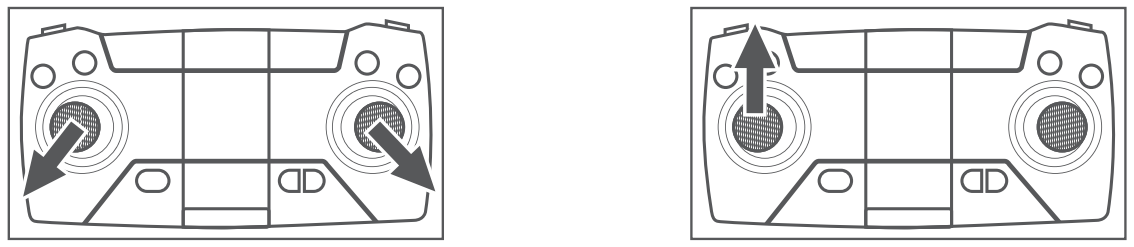
HOW TO LAND
Slowly push the left joystick down until the drone descends slowly to the ground. Hold the left joystick at the lowest position for 2 seconds, the motor will stop and the drone is landed successfully.
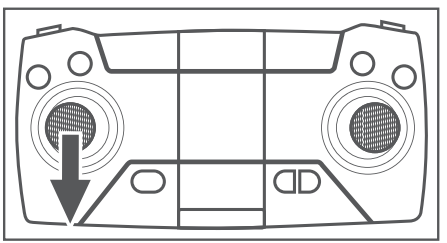
When the drone is flying, press the one-key takeoff button again and the drone will land slowly.
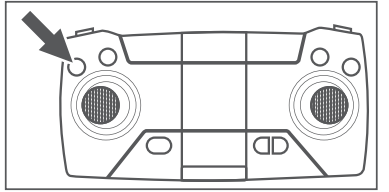
Flight Operation of Dragontouch DF01 Drone
Ascending/Descending: Push up or pull down the left joystick, and the drone will ascend or descend.
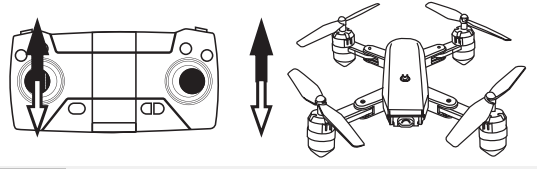
Turning: Push the left joystick to the left or right, and the drone will turn left or right.
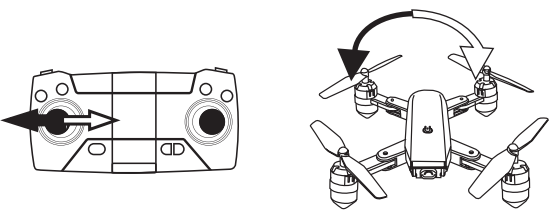
Forward/Backward: Push up or pull down the right joystick, and the drone will fly forward or backward.
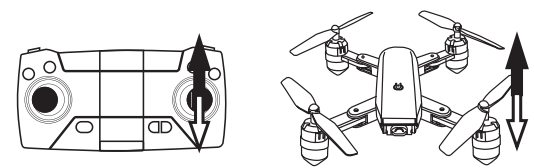
Side Fly: Push the right joystick to the left or right, and the drone will fly horizontally to the left or right.
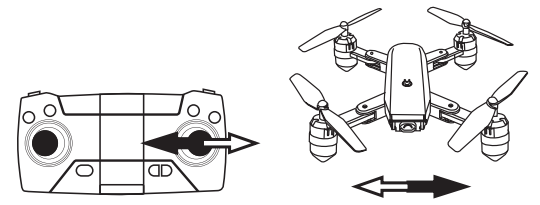
Side-fly Fine-tuning: If the drone drifts to the left or right, adjust by pushing the right joystick to the right or left until the drone balances.
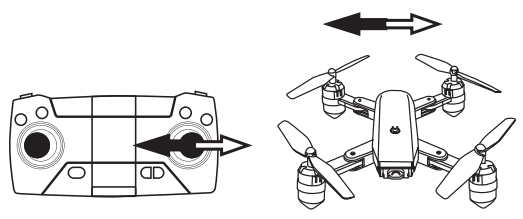
Forward/Backward Fine-tuning: If the drone drifts forward or backward, adjust by pushing the right joystick upward or downward until the drone balances.
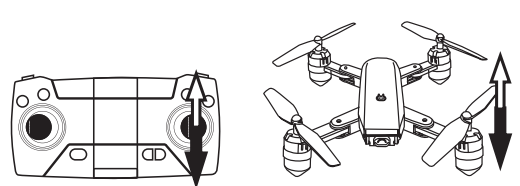
Connecting DF01 Drone Your Mobile Device
Download the VS FPV app onto your mobile device from the App Store/ Google Play or by scanning the QR code below.
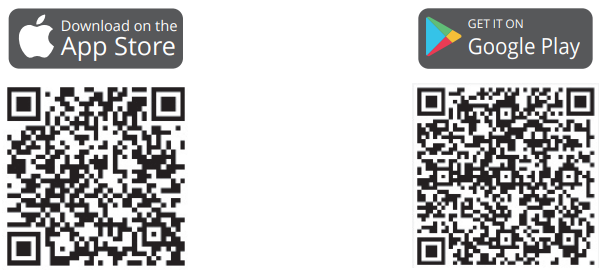
- Power on the drone and the LED lights will flash. Go to Wi-Fi settings on your mobile device. Connect to the network (DF01-xxxx).
APP OPERATION PANEL
- RUN THE APP “VS FPV”
- Tap
 the button to enter the Help interface.
the button to enter the Help interface. - Tap CONNECT the button to enter the control interface.
- Tap
- CONTROL INTERFACE
- Tap
 the button to open the control interface.
the button to open the control interface. Tap
 the button to open the altitude hold mode control button.
the button to open the altitude hold mode control button.
- Tap
Safety Guidelines
For beginners, please fly no higher than 20 meters (65 feet).
Do not look directly into the drone light.
Do not treat products as household waste.
Do not fly above or near obstacles, crowds, open water, public roads, high voltage power lines or trees.
Do not use the drone in severe weather conditions. These include wind, snow, rain, smog, hail, lightning, tornadoes or hurricanes.
Stay away from the rotating propellers and motors.
Please maintain sight of your drone at all times. Please do not rely solely on the first-person camera view to control your drone.
This product is not a toy and is not recommended for users under age 14.
Be sure to observe all local regulations, obtain appropriate authorizations, and understand risks. Please note it is solely your responsibility to comply with all local flight regulations.
DRAGON TOUCH accepts no liability for damage, injury or any legal responsibility incurred directly or indirectly from the use of this product. The user shall observe safe and lawful practices, including, but not limited to, those set forth in these Safety Guidelines.
Dragontouch Description
DF01 Drone is a versatile and easy-to-use drone that is perfect for capturing stunning aerial footage. The drone's advanced features, such as altitude hold and headless mode, make it easy for users of all skill levels to fly. The drone's compact design and built-in GPS system also make it perfect for on-the-go use. The 1080p HD camera allows users to take crisp and clear photos and videos from above.
Setup Guide
Setting up the Dragontouch DF01 Drone is easy. First, charge the drone's battery fully. Then, install the propellers and connect the drone to your mobile device using the included USB cable. Next, open the drone's app and connect to the drone's Wi-Fi network. Once connected, you can use the app to control the drone and access its features.
Maintenance And Care of DF01 Drone
Thoroughly check the drone after a crash or violent impact.
Do not charge the battery until it cools down.
Remove the batteries if the device will not be in use for a long time.
Do not overcharge the battery. Unplug the charger once it’s fully charged.
Store the drone and remote in a cool, dry place away from direct sunlight.
Avoid exposing the camera to water or other liquids. Wipe dry with a clean, soft, absorbent cloth if it gets wet.
Do not charge the battery next to flammables, such as carpets and timber floors, or on the surface of electroconductive objects. Please monitor the battery while charging.
To avoid losing your drone, only fly it in the open air after you’ve gained experience and are very confident in controlling it.
Troubleshooting of DF01 Drone
If you experience any issues with the Dragontouch DF01 Drone, first try restarting the drone and your mobile device. If the issue persists, check to make sure the propellers are installed correctly and that the battery is fully charged. If you are still experiencing issues, contact Dragontouch's customer support for further assistance.
Pros & Cons
Pros
- Compact and portable design
- 1080p HD camera for stunning aerial footage
- Advanced features such as altitude hold and headless mode
- Built-in GPS system for precise positioning
- Long flight time and range
Cons
- May be difficult for beginners to control
- No obstacle avoidance system
- Limited color options
Customer Reviews
"I love the Dragontouch DF01 Drone! It's so easy to use and the aerial footage is amazing. I would highly recommend this drone to anyone looking for a high-quality and easy-to-use drone." - John Doe
"I was a little hesitant to buy a drone, but the Dragontouch DF01 Drone was so easy to set up and use that I was flying it in no time. The footage is great and the drone is so much fun to play with." - Jane Doe
Faqs
Why aren't the Dragontouch DF01 Drone LEDs lighting up?
Why do the Dragontouch DF01 Drone LEDs keep flashing, but it never responds to any command from the transmitter?
Why is the flight unstable Dragontouch DF01 Drone?
Why is the Dragontouch DF01 Drone unresponsive control inputs?
What unique features does the Dragon Touch DF01 Drone offer?
What maintenance tips ensure longevity for the DF01 Drone?
What are the charging instructions for the DF01 Drone?
How does the headless mode function on the Dragon Touch DF01 Drone?
Can the Dragon Touch DF01 Drone perform aerial flips?
How does the headless mode function on the Dragon Touch DF01 Drone?
Leave a Comment
