Edifier Wireless Stereo Headphones W830BT User Guide

Content
Introduction
The Edifier W830BT Wireless Stereo Headphones are designed for those who prioritize both sound quality and comfort. Featuring 40mm neodymium drivers, these headphones deliver impressive audio with rich bass and clear highs. With a remarkable battery life of up to $99.99, the W830BT allows for 95 hours of continuous playback, making them perfect for long listening sessions. Their lightweight design and soft leather ear cushions ensure comfort, whether at home or on the go, while the foldable design enhances portability.
Before using the headphones, please read these operating instructions carefully. Keep the operating instructions safe for future reference.
What's in the box
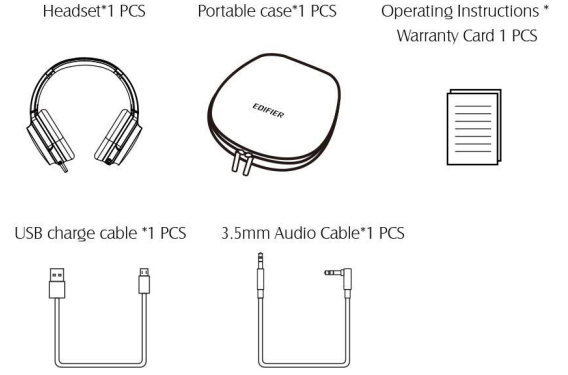
Specifications
- Bluetooth Version: Bluetooth V4.1
- Bluetooth Profiles: HFP, HSP, A2DP, AVRCP
- Audio Decoder: Qualcomm® aptX™
- Operating distance: 10m
- Operating Time: About 95 hours
- Charge Time: About 4 hours
- Rated Power Input: 5.0V 1A
- Frequency Range: 20Hz-20KHz
- Sensitivity (SPL): 96dB
- Nominal Impedance: 24ohm
- Frequency Band: 2.402GHz – 2.480GHz
- RF Power Output: ≤20 dBm (EIRP)
Edifier W830BT Wireless Stereo Headphones Features
- 40mm drivers deliver the deep powerful bass ideal for all music genres
- 90°-degree swivel ear pads optimize movement while ensuring overall comfort
- Bluetooth V4.1 supports HSP, HFP, A2DP, and AVRCP protocol
- CSR8645 chip with AAC and Qualcomm® aptX™ audio decoding technology
- Supports 95 hours of continuous play
- Bluetooth connects up 10 meters
- Sleek metal bracket and headband styled with soft leather ear caps and head cushion
- Accessories include: Travel case x1 3.5mm audio cable x1 USB charging cable x1
Description
The Edifier W830BT Wireless Stereo Headphones have a sleek and robust design, including a metallic headband and adjustable ear cups for a secure and comfortable fit. The plush ear cushions decrease strain during lengthy usage, and the folding form makes them simple to store and travel. The headphones' 40mm dynamic drivers provide clean and balanced sound reproduction, making them suited for a variety of audio applications.
The use of Bluetooth 5.0 technology assures consistent communication to your devices, and the lengthy battery life of up to 24 hours on a single charge makes them ideal for all-day usage. The rapid charging technology enables for 4 hours of playing with only 10 minutes of charging, making them excellent for busy lives.
Operating Instructions
Diagram
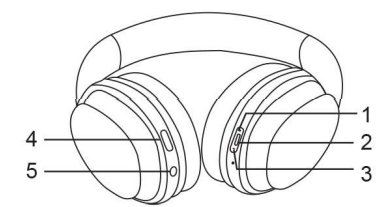
- Press: volume increase /press and hold: next track
- Multi-function key
- Press: volume decrease/press and hold: previous track
- micro USB charging port
- 3.5mm audio jack
Charge batteries
The headset is equipped with a built-in rechargeable battery. Fully charge the battery before first use. While in use, the headset will beep and flash red light to indicate battery low. You shall recharge the device.
- Attach the USB charge cable to a standard USB power adapter.
- Attach the charge cable to the Micro USB charge port on the headset.
- Charge time: approximately 4 hours for a full charge.
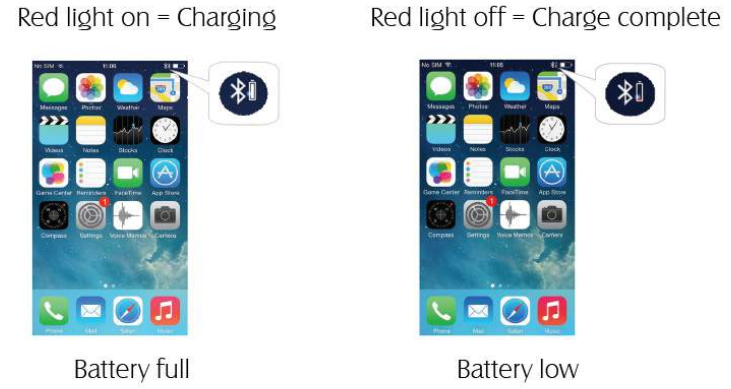
![]() Warning: The rechargeable batteries that provide power for this product must be disposed of properly for recycling. Do not dispose of batteries in fire to prevent an explosion.
Warning: The rechargeable batteries that provide power for this product must be disposed of properly for recycling. Do not dispose of batteries in fire to prevent an explosion.
Using the Headset
ON/OFF
| Function | Operation Indicator | |
| ON | Long press the multifunction key for 3 seconds | The blue light flashes quickly |
| OFF | Long press the multifunction key for 3 seconds | Indicator off |
Connection
Bluetooth connection
Please complete the connection with your mobile before use.
Follow the steps below:
- The distance between your mobile and the headset should be kept within 1m. The closer the better.
- Switch on the headset. Press and hold the multifunction key for 5 seconds to enter pairing mode.
- Enable your mobile’s Bluetooth and search for Bluetooth devices Select ”EDIFIER W830BT” to pair. Once successfully paired, LED flashes blue slowly and you hear a prompt beep.
Note: - While in the pairing state, if a connection cannot be established within 3 minutes, it will automatically exit the pairing mode;
- If prompted for a passkey, enter “0000”;
- Once successfully paired, the headset and your mobile will remember each other. When the headset is turned on again, it will connect to the last connected device automatically.
NFC connection
If your Bluetooth mobile supports NFC (Near Field Communication), enable your mobile’s NFC function first and switch on the headset. Then touch the NFC area of W830BT with the NFC area of your mobile to pair your devices.
Note:
- When the mobile hibernates or is screen-locked, it cannot pair with NFC.
- The first time you try to pair, it requires keeping your mobile in touch with W830BT for a slightly longer time. Wait till W830BT enters the pairing mode before you take away the mobile.
- If no device is connected, you may use NFC to establish pairing; if a device is NFC already connected, the NFC function can also be used to disconnect.

Pair another device
The headset can simultaneously connect two Bluetooth devices.
Follow the steps below:
- Pair your headset with Device 1.
- Switch off the headset. Long press the multi-function key to restart the headset and enter pairing mode. Connect device 2.
- Now operate on device 1. Tap the headset in Bluetooth connection settings to connect and complete pairing with two devices.
Note: When two connected mobiles have different operating systems (e.g. One on Android™ and the other one on iOS®), certain cross-system operations may show some delay (e.g. The song in mobile A will pause while play the song in mobile B). This is considered normal.
Making calls
Basic operations
| Function | Headset status | Operation |
| Answer a call | Incoming ring | Short press the multi-function key |
| Reject a call | Incoming ring | Long press the multi-function key for approx. 2 seconds |
| End a call | Talking | Short press the multi-function key |
| Increase volume | Talking | Tap the volume + key |
| Decrease volume | Talking | Tap the Volume – key |
| Direct a call to the mobile | Talking | Long press the multi-function key for approx. 2 seconds |
| Direct a call to the headset | Talking | Long press the multi-function key for approx. 2 seconds |
| Mute the mic | Talking | Long press the volume — key for approx. 2 seconds |
| Unmute | Talking (with mic muted) | Long press the volume + key for approx. 2 seconds |
Call back last call | Device connected | Long press the multi-function key for approx. 2 seconds |
| Enable voice assistant | Device connected | Double press the multi-function key |
Three-way calling
| Function | Headset status | Operation |
| Answer new call and | Second incoming | Tap the multi-function key once |
| end the current call | call | |
| Answer the new calls and keep | Second incoming | Tap the multi-function key twice |
| the current call on hold | call | |
| Switch between calls | Talking (on hold) | Double-tap the multi-function key |
| End current call | Talking (on hold) | Tap the multi-function key once |
Calls with two mobiles connected
| Function | Headset status | Operation |
| End call with mobile 1 and answer a call from mobile 2 | Talking with mobile 1 while 2nd mobile calling | Tap the multi-function key once |
| Put the call from mobie 1 on hold and answer the call from mobile 2 | Talking with mobile 1 while 2nd mobile calling | Tap the multi-function key twice |
| Switch calls | Talking with one while the other call is on hold | Double-tap the multi-function key |
| End the current call and switch back to the mobile on hold | Talking with one call while the other call is on hold | Tap the multi-function key once |
Play Music
Bluetooth audio mode
When the headset is connected to a mobile that supports Qualcomm® aptX™, you may enjoy WIFI music via the headphones:
| Function | Headset status | Operation |
| Increase volume | Play music | Tap + key |
| Decrease volume | Play music | Tap – key |
| Last song | Play music | Long press – key |
| Next song | Play music | Long press + key |
| Pause play | Play music | Tap the multi-function key once |
| Resume play | Pause play | Tap the multi-function key once |
Note:
- When the headset is turned up to its maximum volume, you will hear a prompt tone from the headset.
AUX IN audio mode
The headset supports AUX IN audio input. Using 3.5mm to 3.5mm audio cable to connect the headset to a Jmusic player and enjoy the music on line.
Note:
- Plugging in a 3.5mm audio cable will turn off the headset and automatically disconnect the connection with the Bluetooth. AUX IN audio input is now in effect.
- If you want to go back to Bluetooth, unplug the 3.5mm audio cable and restart the headset to pair.

Restore factory setting
The headphone is under power off and charging status, press and hold the Volume + key and volume – key simultaneously for about 3 seconds. The blue light flashes 3 times quickly. The factory settings are restored.
Note:
Once the factory settings are restored, the pairing list of the headphone is erased. When you power on the headphone again, it will automatically begin the pairing process rather than automatic connecting. If it needs to connect a device, you will have to go through the pairing again.
Setup Guide
To configure your Edifier W830BT Wireless Stereo Headphones, follow these instructions.
- Before using the headphones for the first time, charge them for at least two hours.
- To turn on the headphones, press and hold the power button until the LED light blinks blue and red.
- Turn on Bluetooth on your device and search for available devices.
- Choose "Edifier W830BT" from the available devices to pair.
- Once linked, you may use the ear cup controls to change the volume and playback.
Maintenance of Edifier W830BT Wireless Stereo Headphones
- Do not place the product in wet places to avoid adverse effect to internal circuits of the product.
- Do not expose the product to direct sunlight or heat. The high temperature will shorten electronic components’ life, damage the battery, and cause the deformation of certain plastic parts.
- Do not expose the product to excessive cold to avoid damage to internal circuits.
- Do not attempt to disassemble the product. A non-professional is likely to damage the product.
- Do not drop, intensively vibrate, or impact the product with hard object. It will damage the internal circuits.
- Do not clean the headset with harsh chemical solvents.
- Do not scratch the product surface with sharp objects. It will damage the housing and appearance.
In the event the product does not work properly, take it to an authorized service center. The staff will help you solving the problem.
Troubleshooting
Red light flashes in place of blue.
- It tells that your headset battery is low and needs to recharge. The red light does not light up during charging.
- Make sure the charging device connects to the headset properly.
- The battery hibernates when the headset is not used for an extended period of time. In this case, it needs about 30 minutes of charge before the red light lights up.
Don’t hear anything in the headset.
- Make sure the headset is on.
- Make sure the headset is set to a proper volume.
- Make sure the headset has a valid connection with the mobile.
- Make sure the headset is within a normal working range.
The headset’s call quality is bad.
- Make sure the mobile is in a location with a strong signal.
- The headset has an effective working range of 10m. Please make sure the headset is within working distance without obstacles between the headset and the mobile.
During playing, why the headset cannot perform controls over a pause, resume, last song, and next song?
- This function requires that the device paired with your headset must support AVRCP (Audio/Video Remote Control Profile).
Cannot use NFC for pairing.
- Make sure your mobile’s NFC function has been enabled.
- When pairing at the first time, you need to keep your mobile in contact with the headset for about 3 seconds until the blue and red lights of the headset flash alternatively before taking away the mobile or a pairing may not be successful.
CAUTION
The a danger of explosion if the battery is incorrectly replaced.
Replace only with the same or equivalent type.
A warning that batteries (battery pack or batteries installed) shall not be exposed to excessive heat such as sunshine, fire, or the like.
- “To prevent possible hearing damage, do not listen at high volume levels for long periods.”
- “Fully understand user manual before use.”
- “Ensure your player at low volume levels or power off before you leave.”
WARNING!
The a danger of explosion if the battery is incorrectly replaced. Replace only with the same or equivalent type.
For products with a removable battery, the battery must be properly recycled or disposed of. For products with built-in batteries, disassembling is prohibited.
Never disassemble, hit with force, squeeze batteries or dispose of batteries in fire. Do not expose batteries to conductive materials, liquid, fire, or heat. Do not let metal objects contact two battery poles. If the battery looks swollen, leaking, discolored, odor, or any abnormal appearance, stop using it. Do not use the battery after being immersed in water.
Improper use of the battery may lead to explosion or leakage, causing skin burns or other injuries; in the event of battery leakage, handle it with care and immediately dispose of the battery in a manner in compliance with applicable laws and regulations in your locality.
To guarantee your personal safety, please do not wear or keep earphones in the vicinity (closer than 10cm) of a pacemaker. Supervise children when using the equipment, the product is not a toy.
Earphone listening at high volume levels – particularly, over extended periods of time – may damage your hearing. The operation of switches on your hi-fi system or plugging in the earphones may cause clicks which at high volume settings may affect your hearing. Therefore, always set the volume control to a minimum before switching between different sources (tuner, turntable, CD player, etc.) or plugging in the earphones.
For traffic safety, do not use earphones while driving or cycling.
Edifier W830BT Wireless Stereo Headphones Pros & Cons
Pros
- Long battery life (up to 24 hours)
- Comfortable and ergonomic design.
- Clear and balanced sound reproduction
- Quick Charging feature
- Affordable pricing point
- The foldable design allows for simple storage.
Cons
- No active noise cancellation feature.
- May be less durable than more costly variants.
- Some users experience small latency difficulties during the video playback.
Customer Reviews
Customers commend the Edifier W830BT Wireless Stereo Headphones for its high-quality sound, comfortable fit, and long battery life. Many people enjoy the value for money, stating that these headphones provide characteristics equivalent to more costly versions at a lower cost. However, some users have noticed minor connection and latency difficulties when watching videos.
Faqs
How do I pair the Edifier W830BT with my device?
What is the battery life of the Headphones?
Are the Stereo Headphones comfortable to wear?
Can I use the W830BT for gaming?
How do I charge the Edifier W830BT Wireless Stereo Headphones?
Are the Wireless Stereo Headphones foldable?
What is the frequency response of the Stereo Headphones?
What is the warranty period for the Wireless Stereo Headphones?
Leave a Comment
