Samsung Full HD Smart LED TV UA43N5370 User Manual
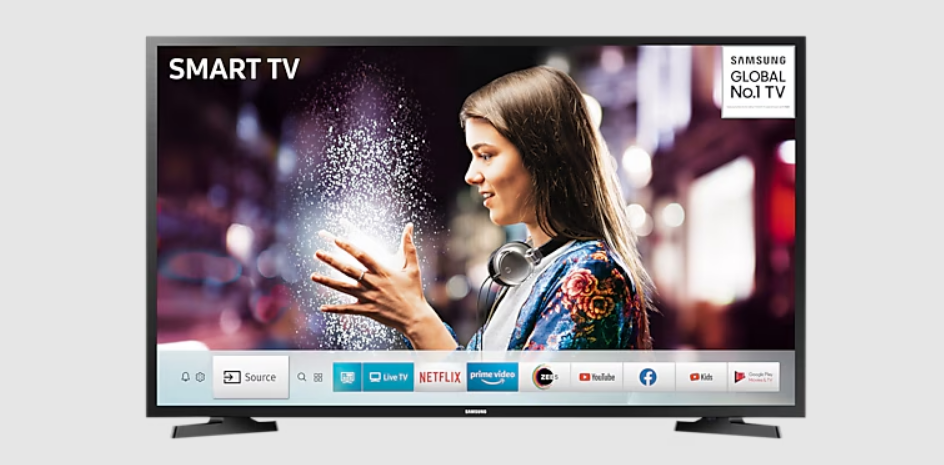
Content
Introduction
With its Full HD resolution of 1920 x 1080 pixels, the 43-inch Samsung Full HD Smart LED TV UA43N5370 offers vivid and sharp visuals. It has easy access to well-known streaming apps and services thanks to Samsung's user-friendly Tizen operating system. With features like Dolby Digital Plus audio, screen mirroring, built-in Wi-Fi, and numerous connecting choices like HDMI and USB ports, this smart TV improves your entertainment experience with crisp, lifelike images and rich sound. It is the ideal complement to any contemporary house thanks to its elegant appearance and intuitive interface.
What's in the Box?
Make sure the following items are included with your TV. If any items are missing, contact your dealer.
- Remote Control & Batteries (AAA x 2)
(Batteries may not be supplied depending on the model.) User Manual
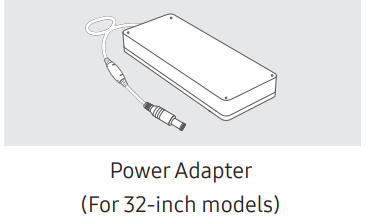
- Warranty Card / Regulatory Guide (Not available in some locations)
- TV Power Cable
- The items’ colours and shapes may vary depending on the models.
- Cables not included can be purchased separately.
Check for any accessories hidden behind or in the packing materials when opening the box.
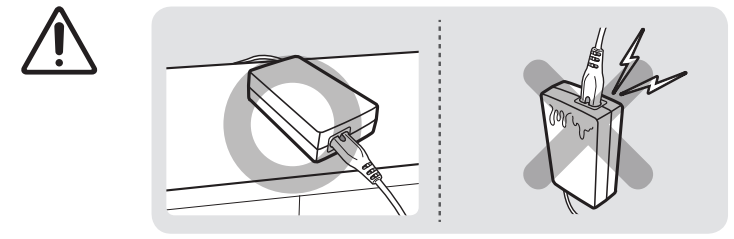
Warning: Screens can be damaged from direct pressure when handled incorrectly. We recommend lifting the TV at the edges, as shown. Do Not Touch This Screen!
Samsung Full HD Smart LED TV UA43N5370 Specifications
Model Name | UA32N4300 | UA43N5300 / UA43N5370 |
Display Resolution | 1366 x 768 | 1920 x 1080 |
Screen Size Measured Diagonally |
80 cm |
108 cm |
Sound (Output) | 40 W | 40 W |
Dimensions (W x H x D) Body With stand |
73.74 x 43.80 x 7.41 cm 73.74 x 46.54 x 15.05 cm |
97.99 x 57.19 x 7.73 cm 97.99 x 59.66 x 17.03 cm |
Weight Without Stand With Stand |
|
8.0 kg 8.2 kg |
Model Name | UA43N5380 | UA49N5300 / UA49N5370 |
Display Resolution | 1920 x 1080 | 1920 x 1080 |
Screen Size Measured Diagonally |
108 cm |
123 cm |
Sound (Output) | 40 W | 40 W |
Dimensions (W x H x D) Body With stand |
97.99 x 57.19 x 7.73 cm 97.99 x 62.84 x 20.37 cm |
111.28 x 64.65 x 7.87 cm 111.28 x 67.36 x 18.75 cm |
Weight Without Stand With Stand |
8.0 kg 8.2 kg |
10.3 kg 10.6 kg |
Environmental Considerations
Operating Temperature | 50°F to 104°F (10°C to 40°C) |
Operating Humidity | 10% to 80%, non-condensing |
Storage Temperature | -4°F to 113°F (-20°C to 45°C) |
Storage Humidity | 5% to 95%, non-condensing |
Description
Sleek and contemporary in style, the Samsung boasts a small bezel that enhances the viewing experience. The PurColor technology on the TV produces a wide range of colors and hues, giving the image a more realistic appearance. Popular streaming services like Netflix, Hulu, and Amazon Prime Video are easily accessible through the user-friendly interface of the Smart TV platform. Additionally, the TV has built-in Wi-Fi, which makes it simple to access all of the Smart TV platform's capabilities and connect to the internet.
TV Installation
Mounting the TV on a wall
If you mount this TV on a wall, follow the instructions exactly as set out by the manufacturer. Unless it is correctly mounted, the TV may slide or fall and cause serious injury to a child or adult and serious damage to the TV.
For models providing wall mount adapters, install them as shown in the figure below before installing the wall mount kit.
- Refer to the installation manual included with the Samsung wall mount kit.
You can mount the TV on the wall using a wall mount kit (sold separately).
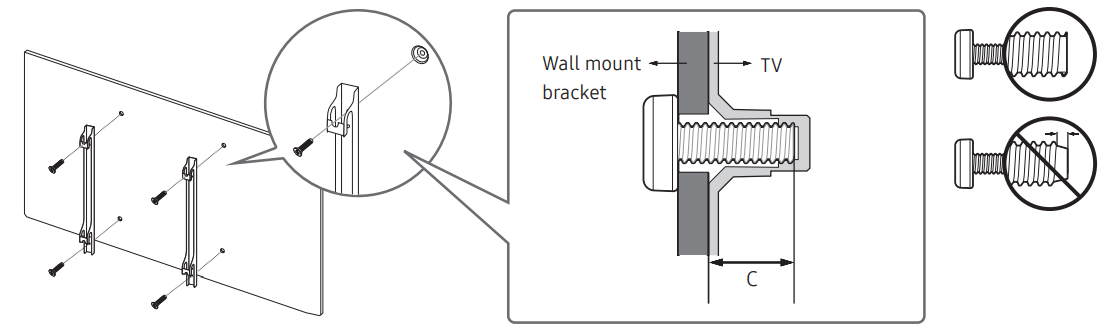
- Samsung Electronics is not responsible for any damage to the product or injury to yourself or others if you choose to install the wall mount on your own.
- You can install your wall mount on a solid wall perpendicular to the floor. Before attaching the wall mount to surfaces other than plaster board, contact your nearest dealer for additional information. If you install the TV on a ceiling or slanted wall, it may fall and result in severe personal injury.
- Standard dimensions for wall mount kits are shown in the table on the next page.
- If you are installing a third-party wall mount, note that the length of the screws you can use to attach the TV to the wall mount is shown in column C in the table on the next page.
- When installing a wall mount kit, we recommend you fasten all four VESA screws.
If you want to install a wall mount kit that attaches to the wall using two top screws only, be sure to use a Samsung wall mount kit that supports this type of installation. (You may not be able to purchase this type of wall mount kit, depending on the geographical region.)
TV size in inches
VESA screw holespecs (A * B) in millimetres
C (mm)
Standard Screw
Quantity
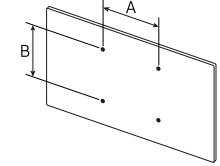
32
100 x 100
21.9-23.9
M4
4
43
200 x 200
21.1-23.1
M8
49
21.6-23.6
WARNING: Do not install your wall mount kit while your TV is turned on. This may result in personal injury from electric shock.
- Do not use screws that are longer than the standard dimension or do not comply with the VESA standard screw specifications. Screws that are too long may cause damage to the inside of the TV set.
- For wall mounts that do not comply with the VESA standard screw specifications, the length of the screws may differ depending on the wall mount specifications.
- Do not fasten the screws too firmly. This may damage the product or cause the product to fall, leading to personal injury. Samsung is not liable for these kinds of accidents.
- Samsung is not liable for product damage or personal injury when a non-VESA or non-specified wall mount is used or when the consumer fails to follow the product installation instructions.
- Do not mount the TV at more than a 15 degree tilt.
- Always have two people mount the TV onto a wall.
Providing proper ventilation for your TV
- When you install your TV, maintain a distance of at least 10 cm between the TV and other objects (walls, cabinet sides, etc.) to ensure proper ventilation. Failing to maintain proper ventilation may result in a fire or a problem with the product caused by an increase in its internal temperature.
When you install your TV with a stand or a wall mount, we strongly recommend you use parts provided by Samsung Electronics only. Using parts provided by another manufacturer may cause difficulties with the product or result in injury caused by the product falling.
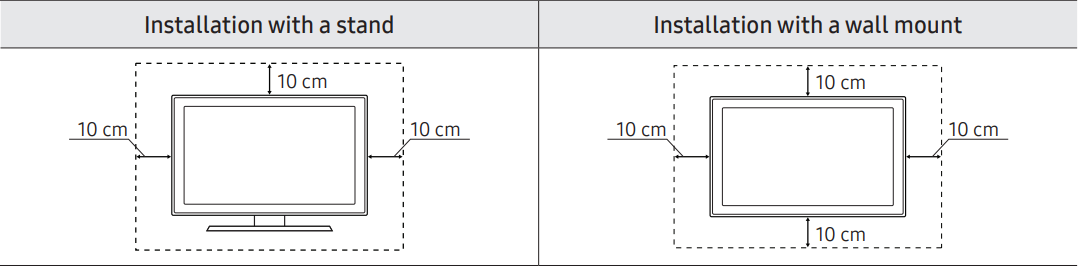
Attaching the TV to the Stand
Make sure you have all the accessories shown, and that you assemble the stand following the provided assembly instructions.
Safety Precaution: Securing the TV to the wall to prevent falling
Caution: Pulling, pushing, or climbing on the TV may cause the TV to fall. In particular, ensure your children do not hang on or destabilise the TV. This action may cause the TV to tip over, causing serious injuries or death. Follow all safety precautions provided in the Safety Flyer included with your TV. For added stability and safety, you can purchase and install the anti-fall device as described below.
WARNING: Never place a television set in an unstable location. The television set may fall, causing serious personal injury or death. Many injuries, particularly to children, can be avoided by taking simple precautions such as:
- Using cabinets or stands recommended by the manufacturer of the television set.
- Only using furniture that can safely support the television set.
- Ensuring the television set is not overhanging the edge of the supporting furniture.
- Not placing the television set on tall furniture (for example, cupboards or bookcases) without anchoring both the furniture and the television set to a suitable support.
- Not placing the television set on cloth or other materials that may be located between the television set and supporting furniture.
- Educating children about the dangers of climbing on furniture to reach the television set or its controls.
If you are retaining and relocating the television set that you are replacing with this new set, you should apply the same precautions to the old set.
Preventing the TV from falling
- Using the appropriate screws, firmly fasten a set of brackets to the wall. Confirm that the screws are firmly attached to the wall.
- You may need additional material such as wall anchors depending on the type of wall.
- Using the appropriately sized screws, firmly fasten a set of brackets to the TV.
- For the screw specifications, refer to "Standard Screw" in the table of TV Installation part.
- Connect the brackets fixed to the TV and the brackets fixed to the wall with a durable, heavy-duty string, and then tie the string tightly.
- Install the TV near the wall so that it does not fall backwards.
Connect the string so that the brackets fixed to the wall are at the same height as or lower than the brackets fixed to the TV.
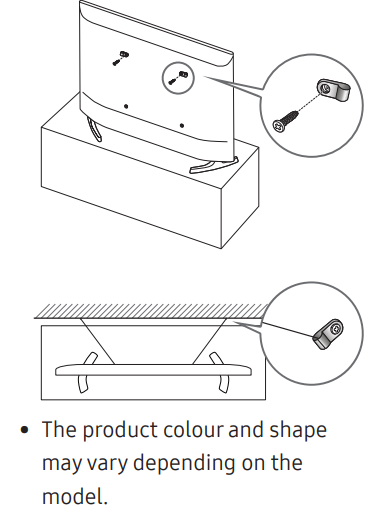
Remote Control
About the Buttons on the Remote Control
- Depending on the country and model.
- This remote control has Braille points on the Power, Channel, Volume, and Enter buttons and can be used by visually impaired persons.
The images, buttons, and functions of the remote control may differ depending on the model.
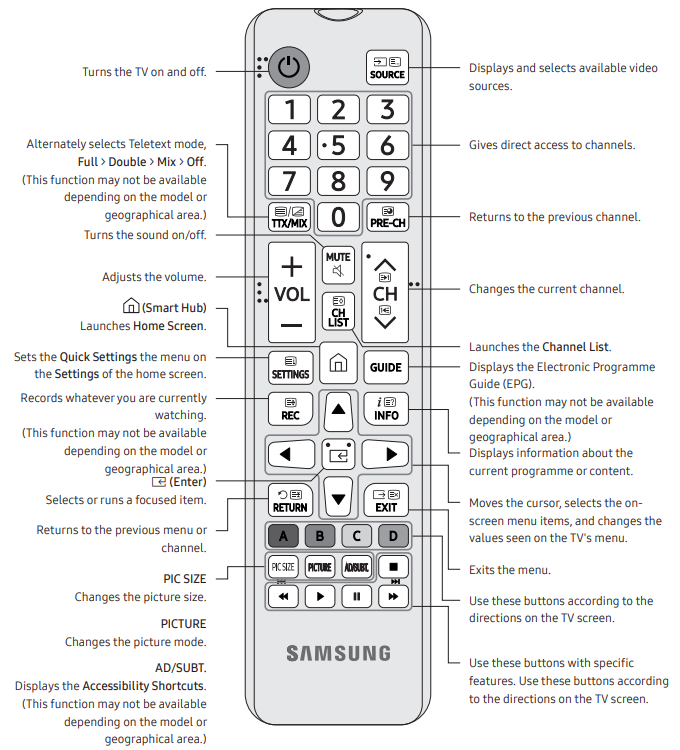
The button names above may differ from the actual names.
Installing batteries into the remote control
Match the polarity of the batteries to the symbols on the battery compartment.
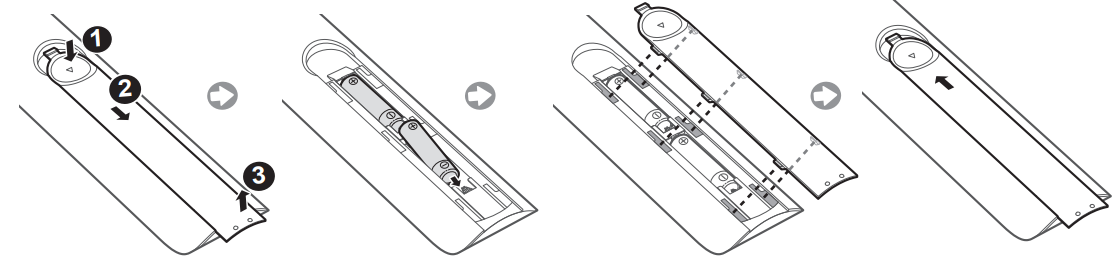
- Use the remote control within 7 m of the TV.
- Bright light may affect the performance of the remote control. Avoid using near bright fluorescent lights or neon signs.
- The colour and shape of the remote may vary depending on the model.
Setup Guide
Setting up the Samsung TV UA43N5370 is a simple and straight forward process.
- First, connect the TV to a power source and turn it on.
- Then, use the remote control to navigate to the settings menu and connect the TV to your home Wi-Fi network.
- Next, sign in to your Samsung account and set up the Smart Hub, which will give you access to all of the TV's Smart features.
- Once the TV is set up, you can start enjoying all of your favorite shows and movies in Full HD.
Running the Initial Setup
When you turn on your TV for the first time, it immediately starts the Initial Setup. The Initial Setup allows you to configure the basic settings for the TV to operate, such as broadcast reception, channel search, and network connection, at one time.
- Before starting the Initial Setup, be sure to connect external devices first.
- To use the TV's smart features, the TV must be connected to the Internet.
- Noise may occur temporarily when the TV communicates with mobile devices.
- The SmartThings app is available on mobile devices for Android 6.0 or higher and iOS 10 or higher.
- To perform initialization by using the SmartThings app, the mobile device must have been connected via Wi-Fi.
- When the pop-up for setup does not appear automatically on the SmartThings app of your mobile device, proceed with the process after manually adding the TV using Add Device on the dashboard of the SmartThings app. You can also start the Initial Setup using the TV's menu
 Settings > General > Start Setup).
Settings > General > Start Setup).
Follow the instructions displayed on the Initial Setup screen and configure the TV's basic settings to suit your viewing environment.
Using the TV Controller
You can turn on the TV with the TV Controller button at the bottom of the TV, and then use the Control Menu. The Control menu appears when the TV Controller is pressed while the TV is On. For more information about its usage, refer to the figure below.
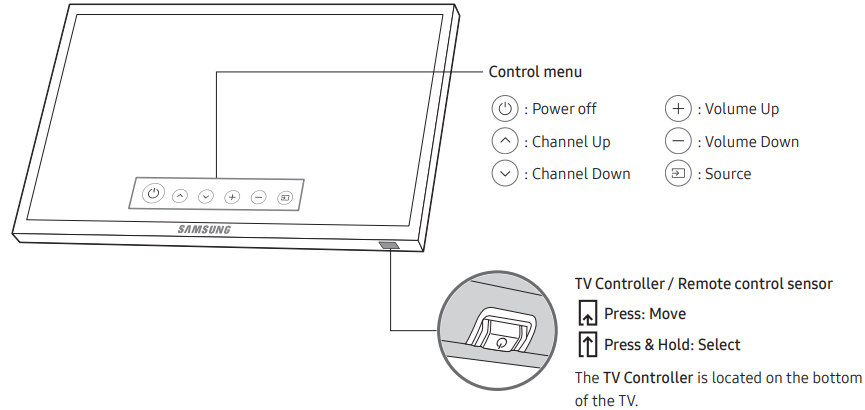
Connecting to a Network
Connecting the TV to a network gives you access to online services, such as Smart Hub, as well as software updates.
Network Connection - Wireless
Connect the TV to the Internet using a standard router or modem.
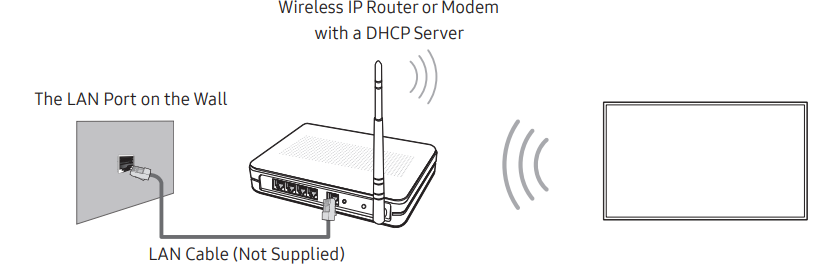
Network Connection - Wired
Connect your TV to your network using a LAN cable.
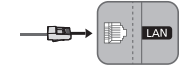
- The TV does not support the network speeds less than or equal to 10 Mbps.
- Use Cat7 (*STP Type) cable for the connection.
- Shielded Twist Pair
Mobile Network
Depending on the model or geographical area.
While connecting to the mobile network, some functions might be unavailable. Refer to the following diagram and insert the Mobile Dongle into the USB port. The Mobile Dongle must be connected to the TV in order to connect to the mobile network. However, the Mobile Dongle is sold separately and is not available from Samsung.
If you have any problems using online services, please contact your Internet service provider.
When you use a large mobile dongle (Data Card), USB devices may not work properly due to interferences among the USB ports, or the wireless network may not work properly due to interferences from the peripherals and surroundings. In this case, use a USB extension cable.
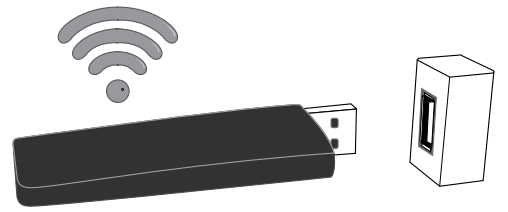
Troubleshooting and Maintenance
Troubleshooting
If the TV seems to have a problem, first review this list of possible problems and solutions. Alternatively, review the Troubleshooting Section in the e-Manual. If none of these troubleshooting tips apply, please visit “www.samsung.com” and click on Support, or contact the call centre listed on the back cover of this manual.
- This TFT LED panel is made up of sub pixels which require sophisticated technology to produce. There may be, however, a few bright or dark pixels on the screen. These pixels will have no impact on the performance of the product.
- To keep your TV in optimum condition, upgrade to the latest software. Use the Update Now or Auto update functions on the TV's menu
 ( > Settings > Support > Software Update > Update Now or Auto update).
( > Settings > Support > Software Update > Update Now or Auto update).
The TV won’t turn on
- Make sure that the AC power cord is securely plugged in to the TV and the wall outlet.
- Make sure that the wall outlet is working and the power indicator at the bottom of the TV is lit and glowing a solid red.
- Try pressing the Power (
 ) button at the bottom of the TV to make sure that the problem is not with the remote control. If the TV turns on, refer to “Remote control does not work”.
) button at the bottom of the TV to make sure that the problem is not with the remote control. If the TV turns on, refer to “Remote control does not work”.
There is no picture/video/sound, or a distorted picture/video/sound from an external device, or “Weak or No Signal” is displayed on the TV, or you cannot find a channel
- Make sure the connection to the device is correct and that all cables are fully inserted.
- Remove and reconnect all cables connected to the TV and the external devices. Try new cables if possible.
- Confirm that the correct input source has been selected (
 Source).
Source). - Perform a TV self diagnosis to determine if the problem is caused by the TV or the device
 ( > Settings > Support > Self Diagnosis > Start Picture Test or Start Sound Test).
( > Settings > Support > Self Diagnosis > Start Picture Test or Start Sound Test). - If the test results are normal, reboot the connected devices by unplugging each device's power cord and then plugging it in again. If the issue persists, refer to the connection guide in the user manual of the connected device.
- If you are not using a cable box or satellite box, and your TV is receiving TV signals from an antenna or a cable wall connector, run Auto Tuning to search for channels
 ( > Settings > Broadcasting > (Auto Tuning Settings) > Auto Tuning).
( > Settings > Broadcasting > (Auto Tuning Settings) > Auto Tuning).- The Auto Tuning Settings may not appear depending on the model or geographical area.
- If you are using a cable box or satellite box, please refer to the cable box or satellite box manual.
The remote control does not work
- Check if the power indicator at the bottom of the TV blinks when you press the remote's Power button. If it does not, replace the remote control's batteries.
- Make sure that the batteries are installed with their poles (+/–) in the correct direction.
- Try pointing the remote directly at the TV from 1.5 ~ 1.8 m away.
The cable box or satellite box remote control doesn’t turn the TV on or off or adjust the volume
Program the cable box or satellite box remote control to operate the TV. Refer to the cable box or satellite box user manual for the SAMSUNG TV code.
The TV settings are lost after 5 minutes
The TV is in the Retail Mode. Change the Usage Mode in the General Menu to Home Mode ![]() ( > Settings > General > System Manager > Usage Mode > Home Mode).
( > Settings > General > System Manager > Usage Mode > Home Mode).
Intermittent Wi-Fi
- Make sure the TV has a network connection
 ( > Settings > General > Network > Network Status).
( > Settings > General > Network > Network Status). - Make sure the Wi-Fi password is entered correctly.
- Check the distance between the TV and the Modem/Router. The distance should not exceed 15.2 m.
Reduce interference by not using or turning off wireless devices. Also, verify that there are no obstacles between the TV and the Modem/Router. (The Wi-Fi strength can be decreased by appliances, cordless phones, stone walls/fireplaces, etc.)

- Contact your Internet Service Provider (ISP) and ask them to reset your network circuit to re-register the Mac addresses of your new Modem/Router and the TV.
Video App problems (YouTube etc)
- Change the DNS to 8.8.8.8. Select
 > Settings > General > Network > Network Status > IP Settings > DNS setting > Enter manually > DNS Server > enter 8.8.8.8 > OK.
> Settings > General > Network > Network Status > IP Settings > DNS setting > Enter manually > DNS Server > enter 8.8.8.8 > OK. - Reset by selecting
 > Settings > Support > Self Diagnosis > Reset Smart Hub.
> Settings > Support > Self Diagnosis > Reset Smart Hub.
What is Remote Support?
Samsung Remote Support service offers you one-on-one support with a Samsung Technician who can remotely:
- Diagnose your TV
- Adjust the TV settings for you
- Perform a factory reset on your TV
- Install recommended firmware updates
How does Remote Support work?
You can easily get Samsung Remote Support service for your TV:
- Call the Samsung Contact Centre and ask for remote support.
- Open the menu on your TV and go to the Support section.
 ( > Settings > Support)
( > Settings > Support) - Select Remote Management, then read and agree to the service agreements. When the PIN screen appears, provide the PIN number to the technician.
- The technician will then access your TV.
Eco Sensor and screen brightness (Depending on the model)
Eco Sensor adjusts the brightness of the TV automatically. This feature measures the light in your room and optimises the brightness of the TV automatically to reduce power consumption. If you want to turn this off, go to ![]() > Settings > General > Eco Solution > Ambient Light Detection.
> Settings > General > Eco Solution > Ambient Light Detection.
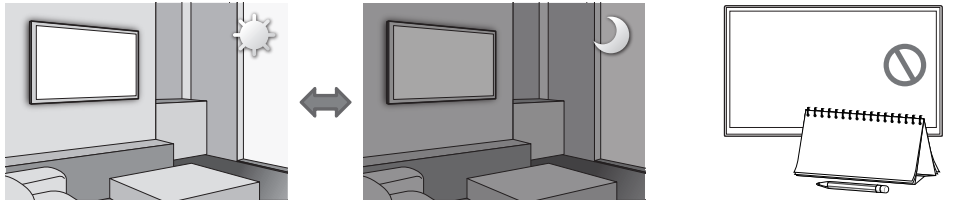
- If the screen is too dark while you are watching TV in a dark environment, it may be due to the Ambient Light Detection function.
- The eco sensor is located at the bottom of the TV. Do not block the sensor with any object. This can decrease picture brightness.
- This function may not be available for some models.
Caring for the TV
- If a sticker was attached to the TV screen, some debris can remain after you remove the sticker. Please clean the debris off before watching TV.
- The exterior and screen of the TV can get scratched during cleaning. Be sure to wipe the exterior and screen carefully using a soft cloth to prevent scratches.
- Do not spray water or any liquid directly onto the TV. Any liquid that goes into the product may cause a failure, fire, or electric shock.
To clean the screen, turn off the TV, then gently wipe away smudges and fingerprints on the panel with a micro-fiber cloth. Clean the body or panel of the TV with a micro-fiber cloth dampened with a small amount of water. After that, remove the moisture with a dry cloth. While cleaning, do not apply strong force to the surface of the panel because it can damage the panel. Never use flammable liquids (benzene, thinner, etc.) or a cleaning agent. For stubborn smudges, spray a small amount of screen cleaner on a micro-fiber cloth, and then use the cloth to wipe away the smudges.
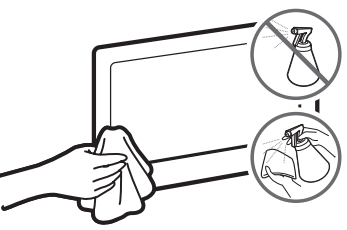
Samsung Full HD Smart LED TV UA43N5370 Pros & Cons
Pros
- Full HD resolution for crisp and clear images
- Smart TV capabilities for easy access to streaming services
- Sleek and modern design
- Affordable price
Cons
- Limited app selection compared to other Smart TV platforms
- No HDR support
Faqs
What operating system is the Samsung Full HD Smart LED TV running on, and does it support smart TV features?
How many USB and HDMI ports does the Samsung have?
What features does Samsung Full HD Smart LED TV UA43N5370 provide in terms of audio?
What is the price of the Samsung?
Is it possible to connect the Samsung to the internet? Does it have Ethernet and Wi-Fi connectivity?
Does screen mirroring work with the Samsung?
Does the Samsung Full HD Smart LED TV UA43N5370 support HDR content and what is its refresh rate?
Is wall installation possible with the Samsung Full HD Smart LED TV VESA mount?
What kind of remote control is the Samsung supplied with?
What does the Samsung warranty cover and how long is it valid for?
Leave a Comment
