Edifier CC200 Wireless Mono Headset User Manual

Content
Introduction
The Edifier CC200 Wireless Mono Headset is engineered for seamless communication and comfort, making it an excellent choice for professionals and casual users alike. With a lightweight design and adjustable headband, it ensures a secure fit during extended use. The headset features a high-quality microphone for clear calls and easy access to controls for volume adjustments. Priced at approximately $49, it offers an affordable solution for those seeking reliable wireless audio performance.
Detailed Specifications
The Edifier Wireless Mono Headset CC200 comes with several key features that make it a standout in its category:
- Wireless connectivity via Bluetooth 5.0
- Advanced noise cancellation technology
- Long-lasting battery life up to 14 hours
- Lightweight design with adjustable headband and earcup
- Quick charging capability
- Multi-device pairing support
- Integrated microphone with voice pickup
- Volume and mute controls on the headset
Power ON/OFF
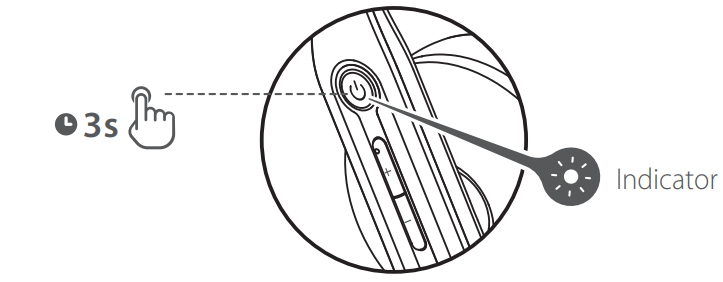
Power ON: Press and hold the "![]() " button for 3s when power is OFF. The green LED will be lit for 1s.
" button for 3s when power is OFF. The green LED will be lit for 1s.
Power OFF: Press and hold the "![]() " button for 3s when power is ON. Red LED will be lit for 1s.
" button for 3s when power is ON. Red LED will be lit for 1s.
Description
The Edifier Wireless Mono Headset CC200 is engineered for comfort and functionality. The headset features an ergonomic design with an adjustable headband and a pivoting earcup, ensuring a secure fit for various head sizes. The advanced noise cancellation technology ensures that background noise is minimized, allowing for clearer communication. The integrated microphone is designed to capture voice clearly, making it ideal for phone calls and video conferences.
The headset also includes controls for volume and mute, making it easy to manage calls without needing to reach for your device. With its long-lasting battery life and quick charging capability, this headset is perfect for those who need reliable communication throughout the day.
Edifier Pairing
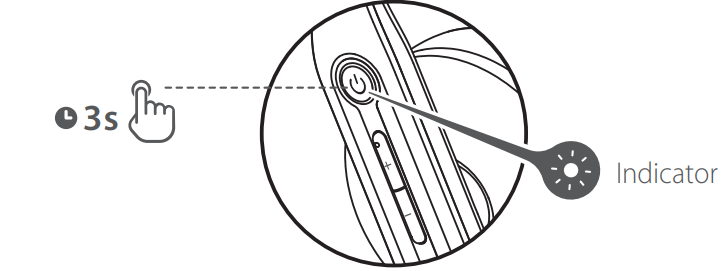
Pairing for the first time
- Press and hold the "
 " button for 3s when power off. Red and Green LEDs will blink alternately and rapidly.
" button for 3s when power off. Red and Green LEDs will blink alternately and rapidly. - Select "EDIFIER CC200" in your device setting to connect. The green LED will blink twice rapidly and then off after connected.
Note: For subsequent use, the headset will auto-connect to the device used last time.
Pairing for a new device
- Press and hold the "
 " button for 5s when power off. Red and Green LEDs will blink alternately and rapidly.
" button for 5s when power off. Red and Green LEDs will blink alternately and rapidly. - Select "EDIFIER CC200" in your device setting to connect. The green LED will blink twice rapidly and then off after connected.
Reset
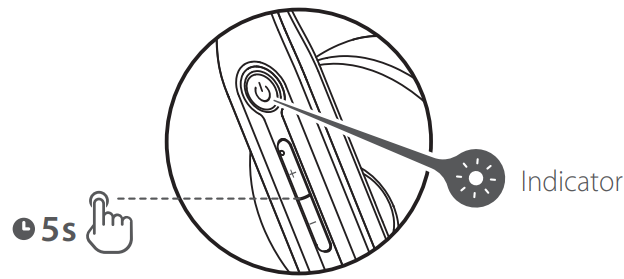
- Power on and disconnected to any Bluetooth devices.
- Simultaneously press and hold the "+" "-" buttons for 5s to reset and start Bluetooth pairing.
- Green LED will blink 6 times rapidly when successful.
Multiple calls
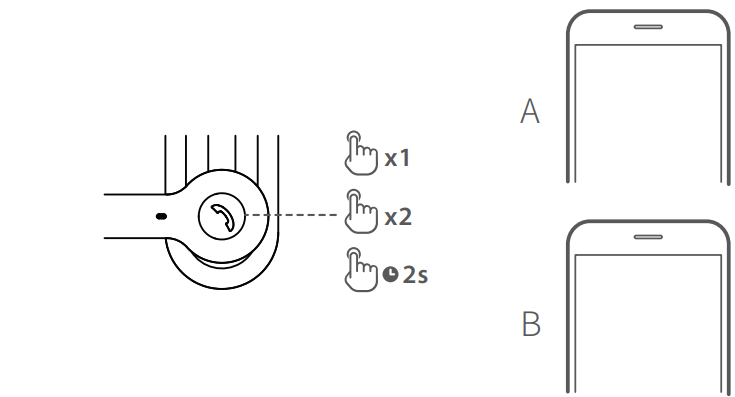
The B call rings when accepting the A call:
- Press the "
 " button to accept the B call and remain the A call.
" button to accept the B call and remain the A call. - Press 2 times the "
 " button to accept the B call and end the A call.
" button to accept the B call and end the A call. - Press and hold the "
 " button for 2s to reject the B call.
" button for 2s to reject the B call. - When accepting the B call and remaining the A call, press 2 times the “
 ” button to switch between the A and B calls.
” button to switch between the A and B calls.
Mono Headset CC200 Charge

- Connect the product to power source with the included Type-C charging cable for charging.
- Red LED is on when charging and Red LED is off when fully charged.
Input: 5V 500mA
Setup Guide
To set up your Edifier Wireless Mono Headset CC200, follow these steps:
- Charge the headset for at least 2 hours before first use.
- Turn on the headset by pressing and holding the power button until the LED indicator lights up.
- Enter your device's Bluetooth settings and search for available devices.
- Select "Edifier CC200" from the list of available devices to pair the headset.
- Once paired, adjust the headband and earcup to a comfortable position.
- Use the volume and mute controls on the headset to manage your calls.
Controls
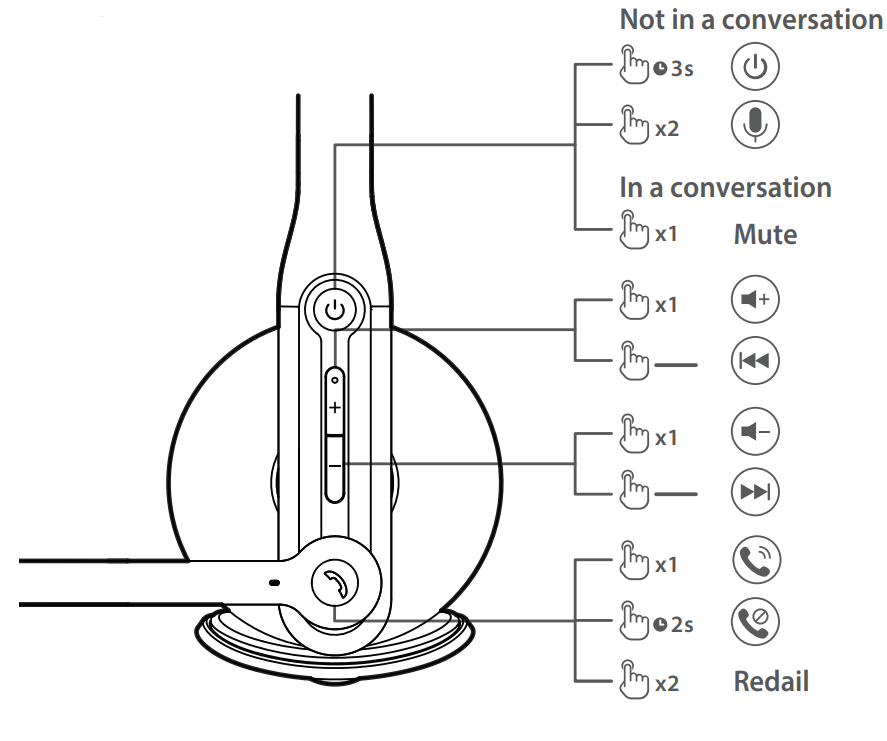
Note:
- : Press and hold.
- Please do not charge the headset when there is sweat or other liquids inside the charging port, which may damage the headset.
- Images are for illustrative purposes only and may differ from the actual product.
Troubleshooting
If you encounter any issues with your Edifier Wireless Mono Headset CC200, here are some common problems and their solutions:
- Connection Issues: Ensure that Bluetooth is enabled on your device and that the headset is turned on. Restart both the headset and your device if necessary.
- No Audio: Check that the volume is not muted and that the headset is properly paired with your device.
- Background Noise: Ensure that noise cancellation is enabled. If noise persists, check for any obstructions or interference near the microphone.
Instructions and Warnings: Avoid exposing the headset to extreme temperatures or physical stress. Regularly clean the headset to maintain sound quality.
Pros & Cons
Pros
- Advanced noise cancellation technology for clear audio
- Long-lasting battery life up to 14 hours
- Comfortable and adjustable design
- Quick charging capability
- Mult-device pairing support
Cons
- Limited compatibility with certain devices
- No water resistance rating
- May not fit snugly on very small or very large heads
Customer Reviews
Customers have praised the Edifier Wireless Mono Headset CC200 for its clear audio quality and comfortable fit. However, some users have reported issues with compatibility and occasional disconnections.
Common complaints include limited compatibility with certain devices and the lack of a water resistance rating. Despite these, many users find the headset reliable and efficient for their daily communication needs.
Faqs
How do I pair the Edifier Headset CC200 with my device?
What is the battery life of the Edifier?
Does the Edifier support multi-device pairing?
How do I charge the Headset?
Can I use the Edifier for music listening?
How do I troubleshoot connection issues with the Edifier Wireless Mono Headset CC200?
Does the Edifier come with a warranty?
Can I use the Headset CC200 with my computer?
How do I clean the Edifier Wireless Mono?
Leave a Comment
