Ac Infinity Shutter Exhasut Fan AirLift T10 User Manual

Content
Introduction
The AC Infinity Shutter Exhaust Fan AirLift T10 is a high-performance ventilation solution designed for various applications, including grow tents, greenhouses, and indoor gardens. This fan is engineered to provide efficient airflow while minimizing noise levels. The AirLift T10 is expected to launch in the summer of 2023, with an estimated price range of $150 to $200, making it an affordable yet powerful option for those seeking reliable ventilation.
The primary purpose of the AC Infinity Shutter Exhaust Fan AirLift T10 is to remove hot air and impurities from enclosed spaces, promoting healthier environments for plants and improving overall air quality. Its shutter design allows for maximum airflow efficiency while reducing noise and ensuring a secure closure when not in use.
Detailed Specifications
The AC Infinity Shutter Exhaust Fan AirLift T10 boasts several key features that set it apart from other ventilation systems:
- High Airflow Capacity: Capable of moving up to 10 cubic meters per minute.
- Low Noise Operation: Operates at a noise level as low as 30 dBA.
- Durable Construction: Made from heavy-duty materials to ensure longevity.
- Shutter Design: Automatically opens and closes with fan operation.
- Easy Installation: Includes mounting hardware for simple setup.
KEY FEATURES
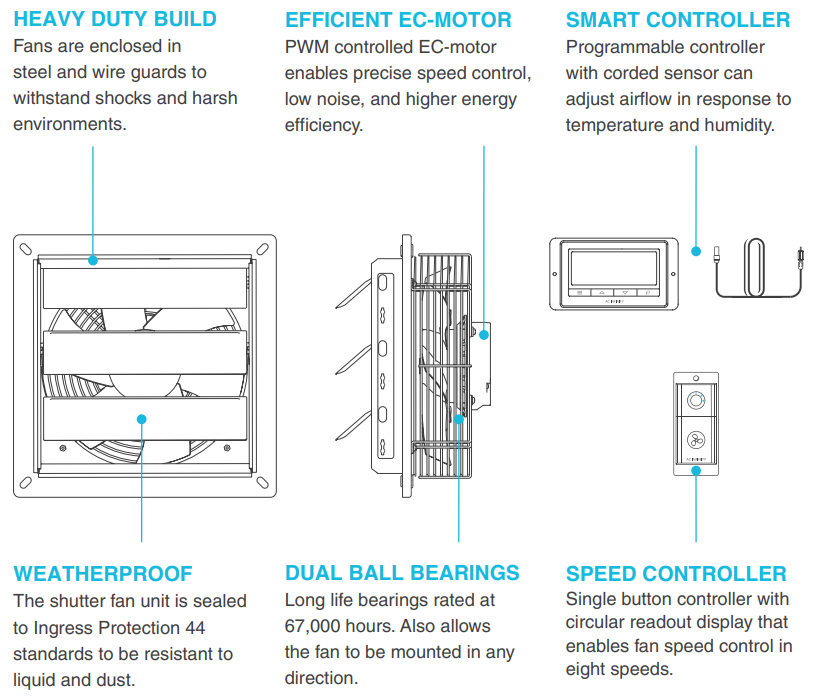
PRODUCT CONTENTS
AIRLIFT S-SERIES
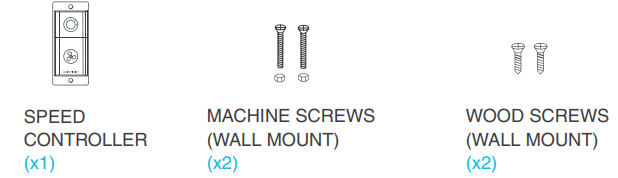
AIRLIFT T-SERIES
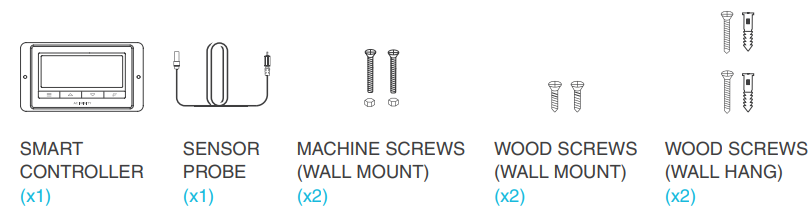
FAN UNIT
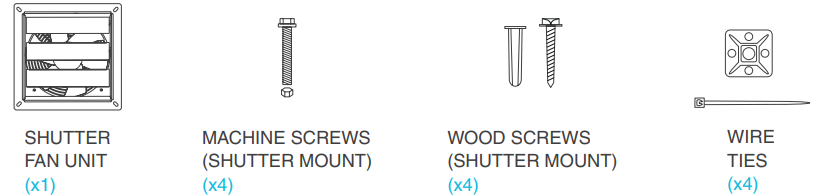
Description
The AC Infinity Shutter Exhaust Fan AirLift T10 is designed with efficiency and durability in mind. Its shutter mechanism ensures that the fan's opening is fully sealed when not in use, preventing unwanted airflow and maintaining indoor climate control. The fan's motor is built for long-lasting performance, ensuring consistent airflow over time. Additionally, its sleek design makes it suitable for various environments without compromising aesthetics.
MOUNTING
- STEP 1
When installing in a large room like a green house, barn, or garage, it is recommended that the shutter fan should be mounted on the opposite side of any ventilation openings for better air circulation. The fan should also be positioned higher in the room to exhaust out heated air, which will rise on its own due to natural convection. STEP 2
Measure the dimensions of the shutter fan’s mounting frame which will go through the wall. Select a location on the wall where you will be mounting the fan. Please make sure that the wall is free of any wires or pipes. Using the measurements of the shutter fan, use a level and ruler to draw an outline of the area to be drilled and cut.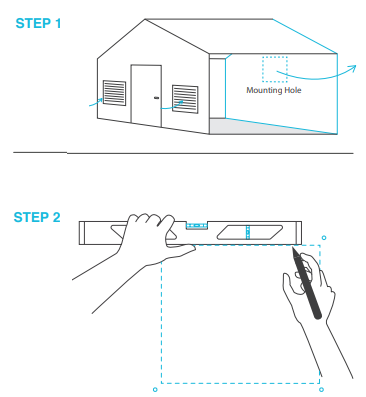
- STEP 3
Depending on your mounting surface material, use the appropriate tools to cut into the wall. Use a drill or a hand saw to create an opening large enough to insert a saw blade or jigsaw inside the outlined area of the wall panel. STEP 4
Position the shutter fan through the hole cut in step 3. Use it to measure the positioning of the mounting screws then remove the fan unit. Then using a drill bit, create the four mounting holes.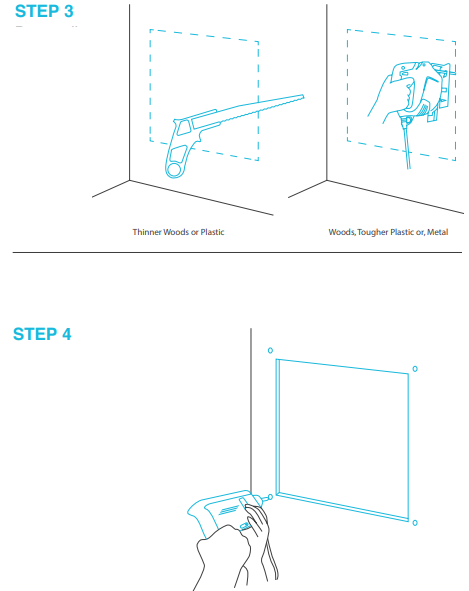
- STEP 5
From inside the room, position the shutter fan back into the opening of the fan. Make sure the controller connectors and power cord is on the inside of the room. Then, use the included hardware to secure the fan.
If you are using your own shutter, remove the AIRLIFT's shutter by unscrewing the nuts and bolts from the fan guard. Reassemble the fan guard onto your existing shutter by reapplying the nuts and bolts in the same mounting locations. STEP 6
Once the fan is mounted securely you can then mount the controller using the included hardware. Place the controller near the fan in order to power the controller.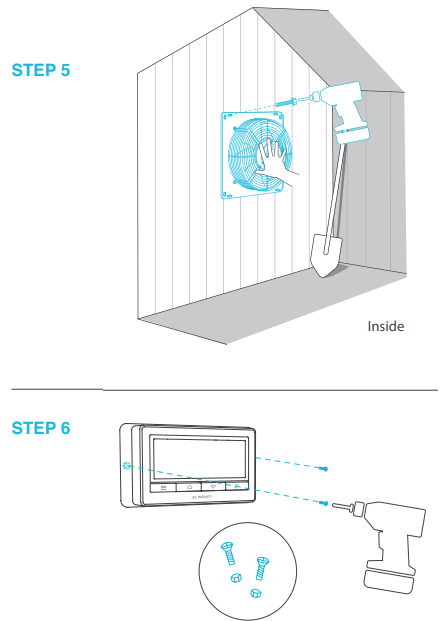
POWERING
- STEP 1
Locate the connector plug of the sensor probe and plug it into the bottom of the thermal controller. STEP 2
Secure the sensor probe head near by, preferably in the hottest area of the room. You can use the wire tie to secure the probe away from the fan blades.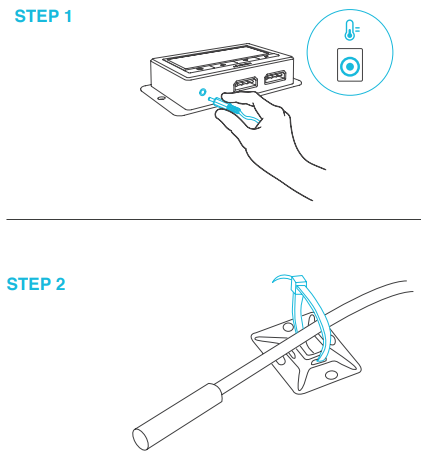
- STEP 3
Connect the molex end from the fan into the bottom of the controller. STEP 4
Lastly, to power the fan and the controller, plug the fans power cord into an AC power outlet.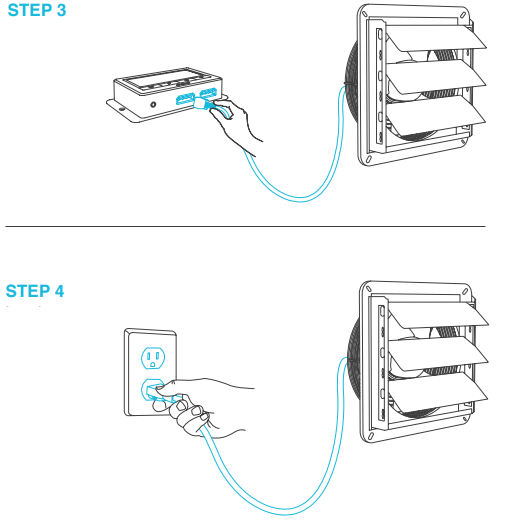
DAISY CHAIN AND SETUP
The fan controller can power up to two compatible fans to share the same programming.
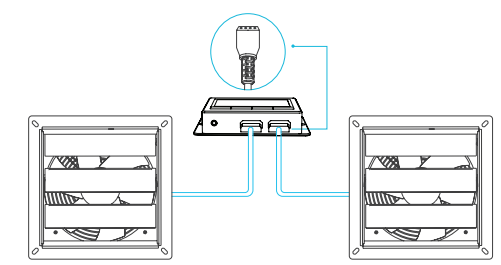
The controller included is compatible with AC Infinity fan models that contain an EC-motor. Typically, EC-motor fans will have a separate cord coming out of it for the power and the controller. The compatible fans do not need to be the same model or part of the same product series.

PROGRAMMING
FAN SPEED ADJUSTING
The controller features a single button that controls the fan speed from 0-8. Pressing the speed button increases the fan speed in one unit increments. Pressing the button at the 8 setting will set the fan speed back to 0.
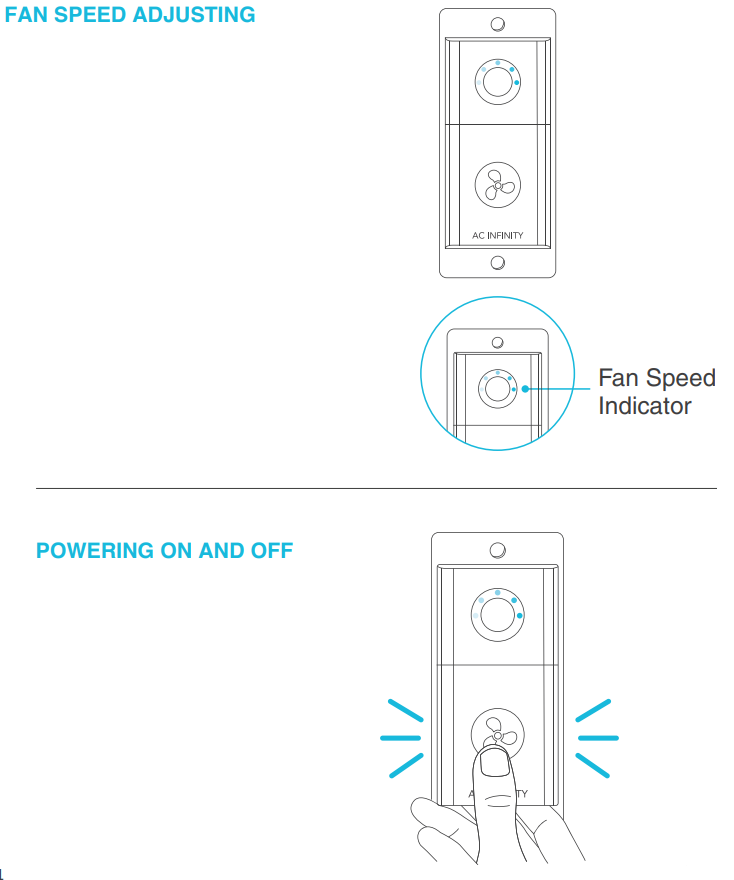
POWERING ON AND OFF
Holding the speed button for 4 seconds will turn the fan OFF. Pressing it again from OFF will turn the fan ON at its last speed setting.
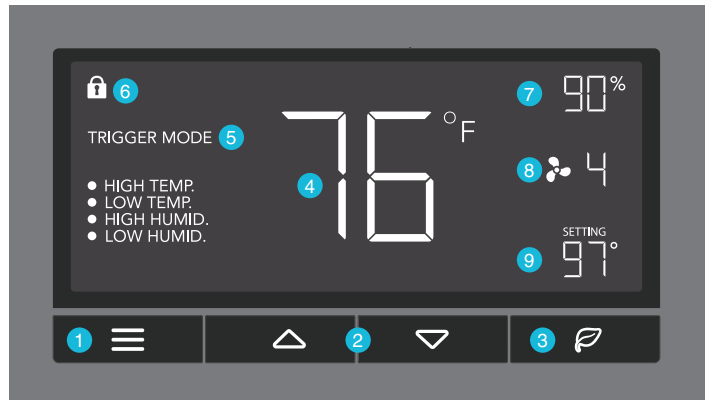
- MODE BUTTON
This button cycles through each of the controller's modes: ON, OFF, TIMER, AUTO (4 triggers), and ALARM (4 settings). - UP / DOWN BUTTON
The up and down buttons adjusts the settings of the mode that you are in. Up button increases and down button decreases. - LEAF BUTTON
This turns the display off while programs run in the background. Hold for two seconds to lock or unlock the display. - PROBE TEMP.
Displays the current tempera-ture that the corded sensor probe is measuring. Shows “- -” if no probe is plugged in. - CONTROLLER MODE
This area displays the mode that the controller is currently in. Press the Mode Button to cycle through the modes. - ALERT ICONS
This area displays the alerts and statuses from the controller including alarms and screen lock. - PROBE HUMIDITY
Displays the current humidity that the corded sensor probe is measuring. Shows “- -” if no probe is plugged in. - FAN SPEED
Displays the current speed the fan is running at, or what speed it should be running at if no fans are plugged in. - SETTING
Displays the value you have set for the current mode. Press the up or down button to change.
AC Infinity Shutter Exhaust Fan AirLift T10 MODE SETTING
Press the Mode button to cycle through the controller’s available programming modes and settings: ON Mode, OFF Mode, TIMER Mode, AUTO Mode (4 triggers), ALARM Settings (4 settings).
- ON MODE
In this mode, the fans will run continuously re-gardless of temperature or humidity. The speed set in this mode will be the max speed the fans can reach in AUTO Mode. - OFF MODE
In this mode, the fans will not run regardless of temperature or humidity. While in this mode, pressing the up or down button will change the display’s brightness. There are four settings for brightness, (Setting:1/2/3/A3). On setting A3, if the device is left unattended for 30 seconds, the display will automatically dim its brightness back to setting 1. Holding up or down button will change the display’s units F or C. TIMER MODE
In this mode, press the up or down button to set a time for the timer. The fans will run at the speed set in ON Mode until the timer’s clock runs out, in which the fans will stop running. The clock will begin counting down if no buttons are pressed for 3 seconds. Leaving the timer mode while the countdown is running will pause the clock until you return to this mode.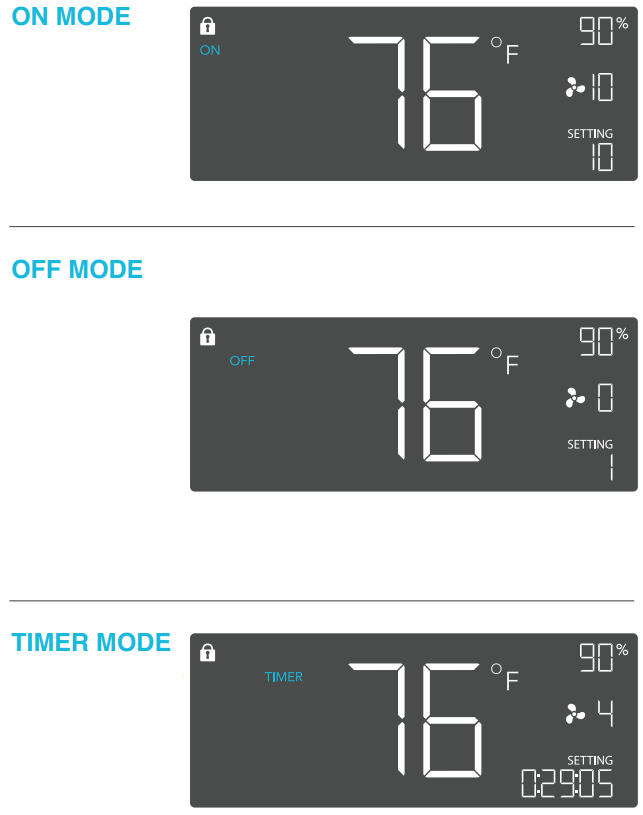
- AUTO MODE: HIGH TEMP.
In this mode, press the up or down button to set a high temperature trigger. The fans will activate if the probe’s measured temperature exceeds the tem-perature you have set in this mode. The activated fans will slowly increase in speed until it reaches the speed set in ON Mode. Whenever the measured temperature falls below your set temperature, the fans will slowly decrease in speed until the fans stop. You may also hold the up and down button simultaneously to turn off this trigger, in which the digits under settings will show OFF. AUTO MODE: LOW TEMP.
In this mode, press the up or down button to set a low temperature trigger.
The fans will activate if the probe’s measured temperature falls below the temperature you have set in this mode. The activated fans will slowly increase in speed until it reaches the speed set in ON Mode. Whenever the measured temperature rises above your set temperature, the fans will slowly decrease in speed until the fans stop. You may also hold the up and down button simultaneously to turn off this trigger, in which the digits under settings will show OFF.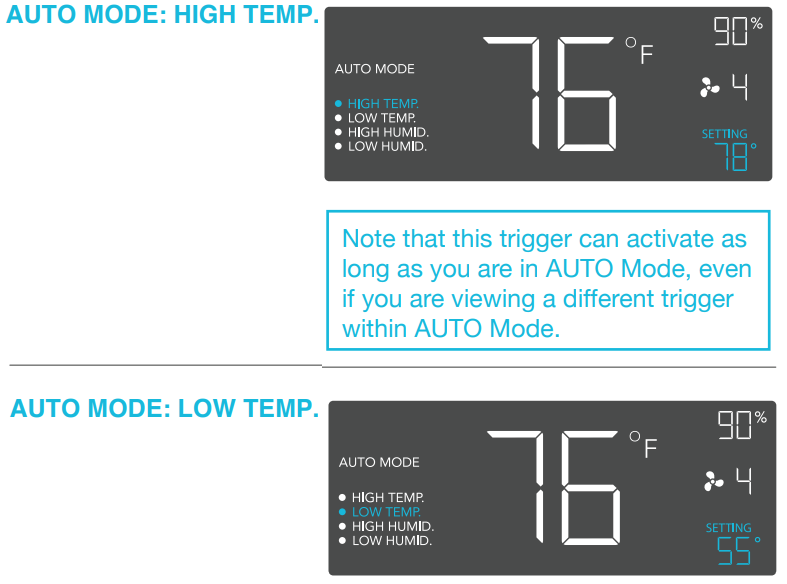
- AUTO MODE: HIGH HUMID.
In this mode, press the up or down button to set a high humidity trigger. The fans will activate if the probe’s measured humidity exceeds the humidity you have set in this mode. The activated fans will slowly increase in speed until it reaches the speed set in ON Mode. Whenever the measured humidity falls below your set humidity, the fans will slowly decrease in speed until the fans stop. You may also hold the up and down button simultaneously to turn off this trigger, in which the digits under settings will show OFF. AUTO MODE: LOW HUMID.
In this mode, press the up or down button to set a low humidity trigger. The fans will activate if the probe’s measured humidity falls below the humidity you have set in this mode. The activated fans will slowly increase in speed until it reaches the speed set in ON Mode. Whenever the measured humidity rises above your set temperature, the fans will slowly decrease in speed until the fans stop. You may also hold the up and down button simultaneously to turn off this trigger, in which the digits under settings will show OFF.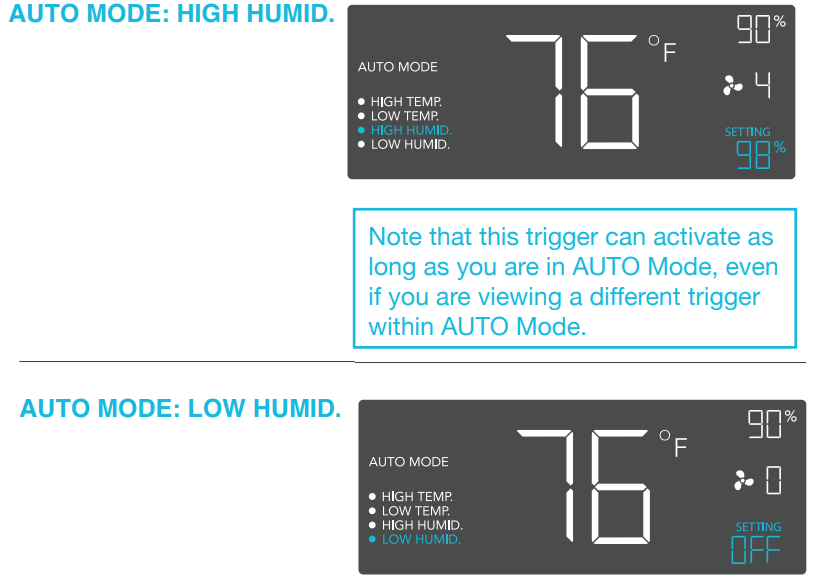
- ALARM SETTING: HIGH TEMP.
In this settings mode, press the up and down button to set a high temperature alarm. The alarm will activate if the probe’s measured temperature exceeds the temperature you have set in this mode. When the alarm triggers, the fan will start spinning at max speed regardless of your other settings. You may also hold the up and down button simultaneously to turn off this alarm, in which the digits under settings will show OFF. You will need to be in AUTO, ON, or TIMER mode for this alarm to be able to activate. ALARM SETTING: LOW TEMP.
In this settings mode, press the up and down button to set a low temperature alarm. The alarm will activate if the probe’s measured tem-perature falls below the temperature you have set in this mode. When the alarm triggers, the fan will start spinning at max speed regardless of your other settings. You may also hold the up and down button simultaneously to turn off this alarm, in which the digits under settings will show OFF. You will need to be in AUTO, ON, or TIMER mode for this alarm to be able to activate.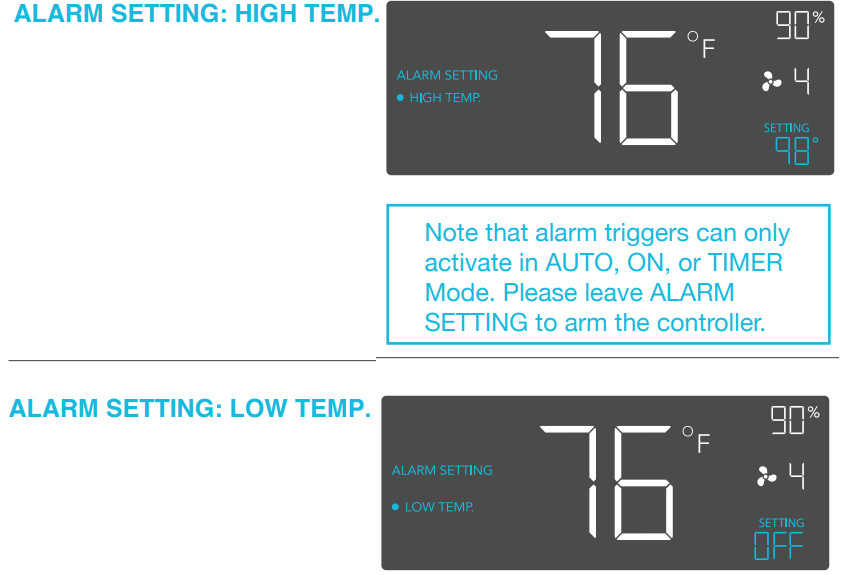
- ALARM SETTING: HIGH HUMID.
In this settings mode, press the up and down button to set a high humidity alarm. The alarm will activate if the probe’s measured humidity exceeds the humidity you have set in this mode. When the alarm triggers, the fan will start spinning at max speed regardless of your other settings. You may also hold the up and down button simultaneously to turn off this alarm, in which the digits under settings will show OFF. You will need to be in AUTO, ON, or TIMER mode for this alarm to be able to activate. ALARM SETTING: LOW HUMID.
In this settings mode, press the up and down button to set a low humidity alarm. The alarm will activate if the probe’s measured humidity falls below the temperature you have set in this mode. When the alarm triggers, the fan will start spinning at max speed regardless of your other settings. You may also hold the up and down button simultaneously to turn off this alarm, in which the digits under settings will show OFF. You will need to be in AUTO, ON, or TIMER mode for this alarm to be able to activate.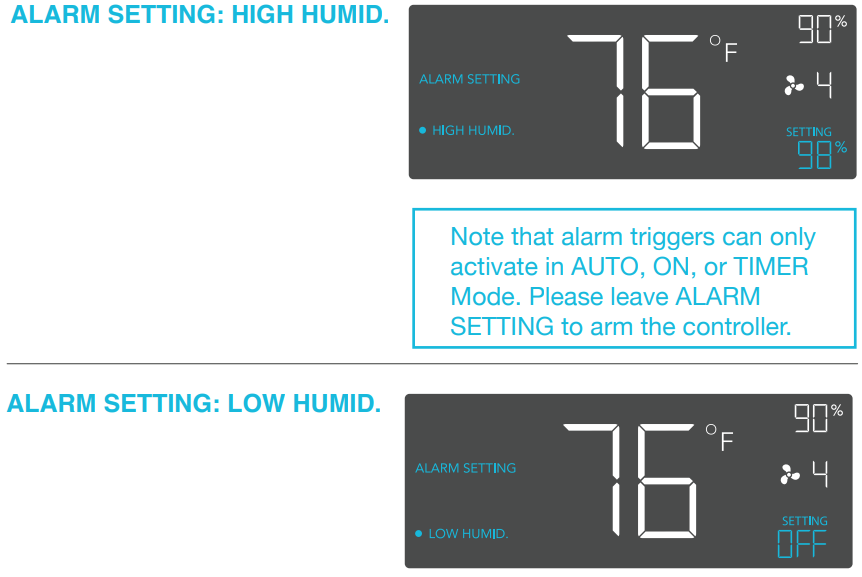
FAHRENHEIT OR CELSIUS
To change to displayed units between Fahrenheit and Celsius, please set the controller to OFF Mode, then hold the up button for Fahrenheit (°F) or hold the down button for Celsius (°C).
DISPLAY BRIGHTNESS
To adjust the brightness of the display, please set the controller to OFF Mode, then press the up or down button to increase or decrease the brightness level. Four brightness settings are available.
TEMPERATURE CALIBRATION
To adjust the temperature that the probe sensor is measuring, please press the MODE and UP button simultaneously. This can be done while the controller is any mode or setting. The calibration cycle ranges from -8°F to 8°F (or -4°C to 4°C) and will be applied to the probe sensor’s measure-ments.
HUMIDITY CALIBRATION
To adjust the humidity that the probe sensor is measuring, please press the MODE and DOWN button simultaneously. This can be done while the controller is any mode or setting. The calibration cycle ranges from -8% to 8% and will be applied to the probe sensor’s measurements.
CONTROLLER LOCK
To lock the controller to prevent settings to be changed accidentally, hold the LEAF button for two or more seconds. While the display is locked, you will not be able to switch modes or changes any settings. You will only be able to put the controller in ECO display by pressing the LEAF button. Holding the LEAF button for two or more seconds will unlock the controller.
ECO-MODE
The controller can be put into ECO display in which the screen will be turned off but all programs, settings, and alarms will be running in the background. This can be done by pressing the LEAF button. You may also do this while the controller is locked. To exit ECO display, simply press any buttons.
ALERT ICONS
On the top left of the display is the alert icon section. Icons may flash when the controller wishes to alert you that a particular function or alarm is being triggered.
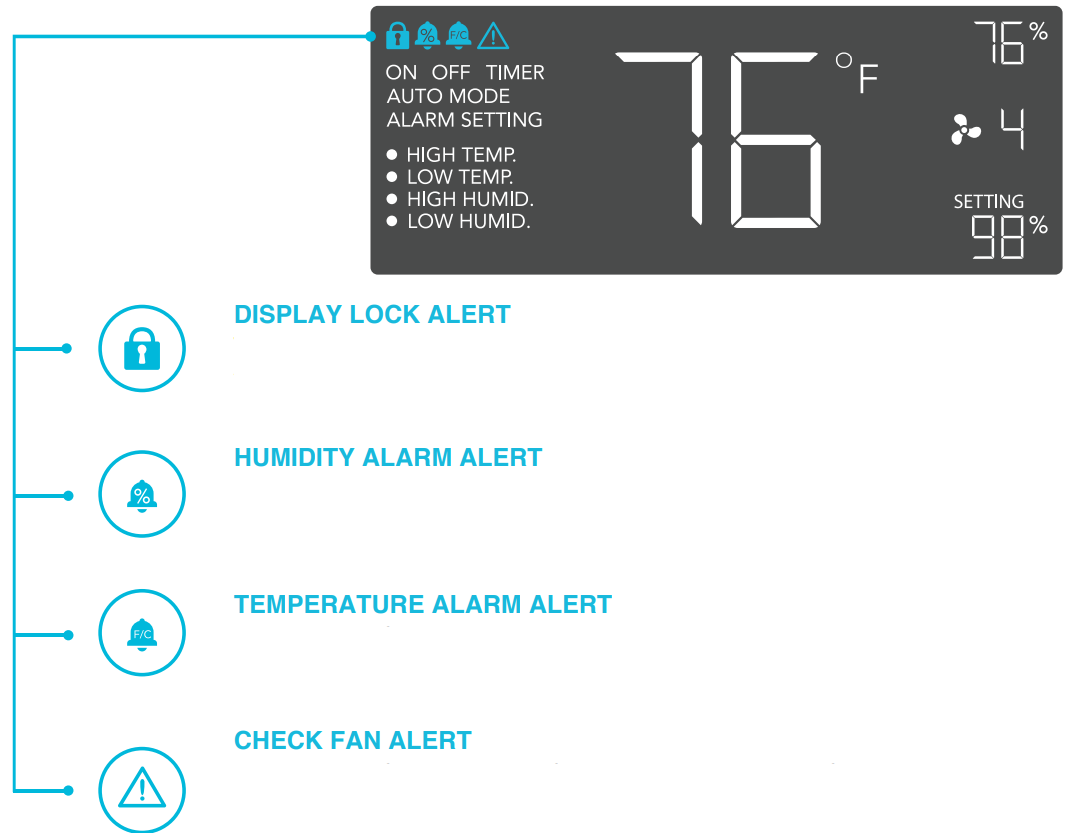
- DISPLAY LOCK ALERT
This icon is visible when the controller has been locked. The icon will flash to alert you that the controller is locked if you try to change the mode or settings. - HUMIDITY ALARM ALERT
This icon will flash when the high or low humidity alarm that you have set has been triggered. - TEMPERATURE ALARM ALERT
This icon will flash when the high or low temperature alarm that you have set has been triggered. - CHECK FAN ALERT
This icon will flash when the fan's sensor detects interference to its operation. Please check the fan for possible issues. If the fan is rotating, it may be static pressure resistance and operating as intended. If the fan is not rotating, please see the warranty page for replacement information. (This is only available on certain models.)
Setup Guide
To operate the AC Infinity Shutter Exhaust Fan AirLift T10, follow these steps:
- Mount the fan using the provided hardware, ensuring it is securely fastened to your desired location.
- Connect the fan to a power source and turn it on.
- The shutter will automatically open as the fan begins to operate.
- Adjust the fan speed using the included controller if necessary.
AC INFINITY PRODUCTS

Register Booster Fans
The AIRTAP series is a line of register booster fans designed to quietly increase airflow coming from your central heat and air conditioning systems, increasing comfort for your home. Features a thermal controller with intelligent programming that will automatically adjust airflow strength in response to heating and cooling temperatures you have set.
Duct Fans
The CLOUDLINE series is a line of duct fans designed to quietly ventilate AV rooms and closets, as well as various DIY air circulation and exhaust projects. Features a thermal controller with intelligent programming that will automatically adjust duct fan speeds in re-sponse to changing temperatures.
Crawlspace Fans
The AIRTITAN is a line of weather-proof fans designed to provide ventilation, odor, and moisture control for crawl spaces and basements. It features a digital controller with intelligent programming that will adjust airflow strength in response to high and low temperatures, as well as humidity.
Troubleshooting
If you encounter any issues with your AC Infinity Shutter Exhaust Fan AirLift T10, here are some common problems and solutions:
- Fan Not Turning On: Check power connections and ensure the fan is properly plugged in.
- Noisy Operation: Inspect for blockages or debris; clean if necessary.
- Shutter Not Opening/Closing: Check for obstructions or misalignment; adjust or clean as needed.
WARRANTY
This warranty program is our commitment to you, the product sold by AC Infinity will be free from defects in manufacturing for a period of two years from the date of purchase. If a product is found to have a defect in material or workmanship, we will take the appropriate actions defined in this warranty to resolve any issues.
The warranty program applies to any order, purchase, receipt, or use of any products sold by AC Infinity or our authorized dealerships. The program covers products that have become defective, malfunctioned, or expressively if the product becomes unusable. The warranty program goes into effect on the date of purchase.
Pros & Cons
Pros
- High Airflow Efficiency: Effective at removing hot air and impurities.
- Low Noise Level: Quiet operation ideal for various environments.
- Durable Construction: Built to last with heavy-duty materials.
- Automatic Shutter: Convenient and seals tightly when not in use.
Cons
- Higher Price Point: Compared to some other exhaust fans on the market.
- Bulkier Design: May require more space than smaller models.
- Installation Requires Mounting Hardware: Requires some setup effort.
Customer Reviews
Early adopters have praised the AC Infinity Shutter Exhaust Fan AirLift T10 for its robust performance and quiet operation. Many have noted that it significantly improves air quality in grow tents and greenhouses. However, some users have mentioned that the installation process can be slightly cumbersome due to the need for mounting hardware.
Most Common Complaints
The most common complaints include the higher price point compared to other models and the bulkier design which may require additional space for installation.
Faqs
What is the airflow capacity of the AC Infinity Shutter Exhaust?
How much noise does the AC Infinity Shutter Exhaust Fan AirLift T10 produce?
Is the shutter mechanism automatic?
What materials are used in constructing the AC Infinity Shutter Exhaust Fan AirLift T10?
Does the AC Infinity Shutter Exhaust Fan AirLift T10 come with mounting hardware?
How do I troubleshoot if my AC Infinity Shutter Exhaust Fan AirLift T10 does not turn on?
Can I adjust the speed of the AC Infinity Shutter Exhaust?
Is there a warranty on this product?
Can I use this fan in a grow tent?
How do I clean and maintain my AC Infinity Shutter Exhaust Fan AirLift T10?
Leave a Comment
