How to Use: Elecrow CrowPi-L Raspberry Pi Laptop User Manual

Content
Introduction
The Elecrow CrowPi-L Raspberry Pi Laptop is an innovative and educational device designed for coding enthusiasts and beginners alike. This compact laptop features an 11.6-inch display and comes with a powerful battery that provides up to three hours of usage, making it perfect for on-the-go learning. With a modular design and compatibility with Raspberry Pi 4, it supports various programming courses and hardware projects. The CrowPi-L is priced at approximately $203, offering excellent value for aspiring programmers.
CrowPi-L is a lite version born out of CrowPi2, "L" stands for Lite, Light, and Laptop. This is a real Raspberry Pi computer. We collected a lot of opinions from CrowPi users and Raspberry Pi enthusiasts, focusing on solving many inconveniences of using Raspberry Pi DIV laptops, such as installing Raspberry Pi , switching system, heat dissipation, expanding screens, etc. Better yet, we still retain the highlights of the CrowPi series, built-in course system. Users will have a new experience bringing by Crowpi-L.
Specifications
Model | CrowPi-L |
Size | 291(Length)*790(Width)*46(Height)mm |
Weight | 1.1kg |
Screen | 11.6 inch 1366*768 IPS screen |
Camera | 2 megepixels camera with microphone |
Power Supply | DC 12V 2A |
Power Connector | USB-C interface |
Keyboard | Built-in USB keyboard |
Touchpad Function | Support |
Mouse | 2.4G mouse |
Audio Output | Stereo speakers |
Volume Adjustment | Support |
Screen Brightness Adjustment | Support |
Induction Screen Function | Support |
External Storage | Support |
Extended Screen Function | Support |
Audio OutputInterface | 3.5MM headphone jack |
Equipment Compatible | Raspberry Pi 4B |
Dual System Function | Support |
Support Operating System | Raspbian, Ubuntu, CentOS, WindowsIOT, Kail, Pidora, ArchLinux, FreeBSD, Kodi, OpenWrt, RISC OS, RetroPie, LAKKA, Recalbox, LibreELEC, OSMC |
Certification | CE FCC Rohs |
IMPORTANT SAFETY WARNING!
- This appliance can be used by children aged from 8 years and above and persons with reduced physical, sensory or mental capabilities or lack of experience and knowledge if they have been given supervision or instruction concerning use of the appliancein a safe way and understand the hazards involved.
- Children shall not playwith the appliance.
- Cleaning and user maintenance shall not be made by children without supervision.
WARNING: Use the detachable supply unit provided with this appliance only.
Main features
- 11 .6-inch 1366• 768 IPS screen, sleek body made out of environmentally-friendly material, portable and delicate.
- Come with keyboard and touch pad, which are the assistant for using Raspberry Pi.
- Built-in fan and air circulation cooling system designed to protect the smooth operation of the Raspberry Pi system.
- 40 pin expansion Raspberry Pi pin, allow users to connect the onboard sensor or output independently, which can help build Raspberry Pi projects faster and enables more creative usage.
- 2 megapixels camera which is integrated with microphone, and also equipped with stereo output speakers.
- The Type-c interface supports 9-20V wide voltage input, and a built-in 5000 mAh battery, which supports the device to work independently for more than three hours, and the software synchronously displays the battery power status.
- The HDMI expansion port can be used to connect an external monitor, and the audio expansion port allow headphone or speaker to be connected.
- Equipped with self-developed learning software, customized UI that is more suitable for traditional computer users, making software and hardware programming learning easier and more convenient.
- Unique dual system switching function and extended storage function.
Elecrow CrowPi-L Raspberry Pi Laptop Main parameters
A. Structure

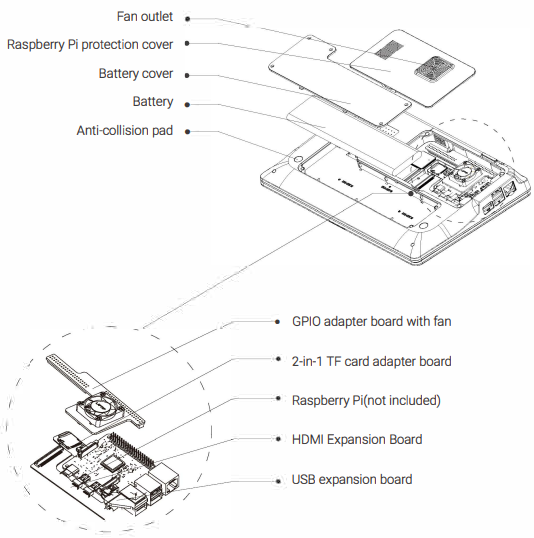
B. Conventional accessories
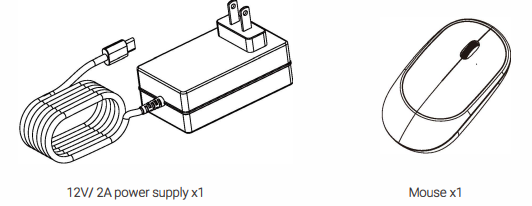
Description
The Elecrow CrowPi-L Raspberry Pi Laptop is a self-contained kit that transforms your Raspberry Pi into a fully functional laptop. The kit includes a durable plastic casing, a high-resolution 7-inch touchscreen display, a full-sized keyboard, and a touchpad. It also features multiple USB ports, an HDMI port, and built-in Wi-Fi and Bluetooth connectivity. This makes it perfect for coding, multimedia applications, and even light gaming.
The device is highly portable and can be powered using an external battery pack or via USB connection. The modular design allows users to easily access and upgrade the internal components, making it a great tool for learning about computer hardware and software.
How to use
Install Raspberry Pi and boot
- Install magnets for Raspberry Pi which will be installed in the laptop.
After the installation is complete: Insert the 2-in-1 TF card adapter board into the TF card slot on the back of the Raspberry Pi
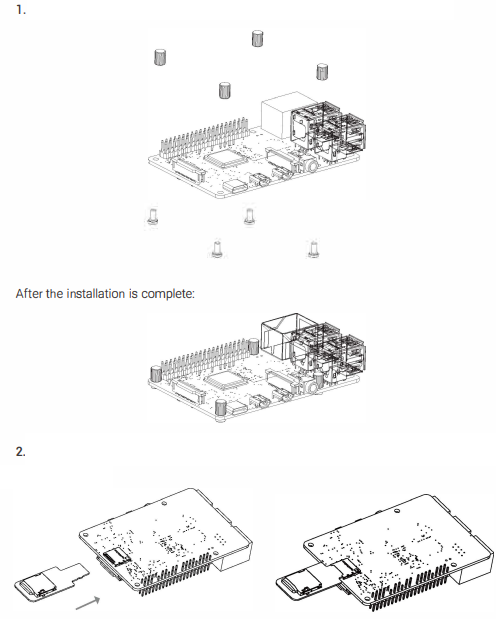
- Open magnetic protection cover of Raspberry Pi
Install HDMI expansion board
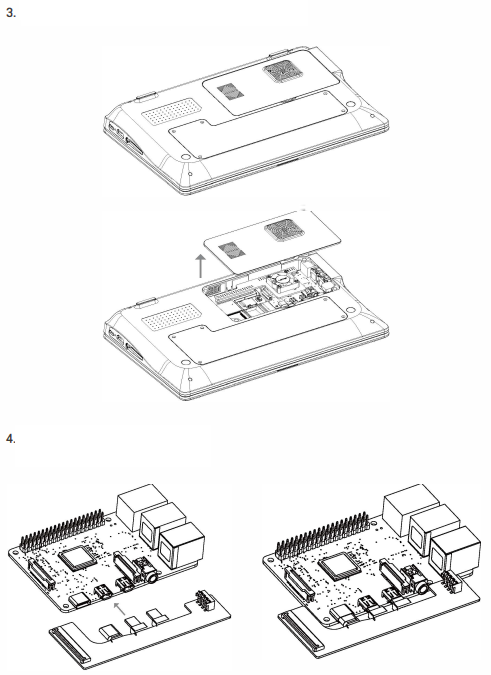
- Insert one end of the 4 pin cable into the socket of USB expansion board, the other one insert into the socket on the HDMI expansion board.
- Put the assembled raspberry pi into the raspberry pi storage compartment, there is a magnetic base at the bottom of the compartment to fix the Raspberry Pi, Then press the GPIO adapter board with fan from top to bottom to connect the 40 pins on both sides.
- Take out the 12V/2A type-c power adapter and insert it into the right type-c interface.
Press the power button at the top of the keyboard to start using.
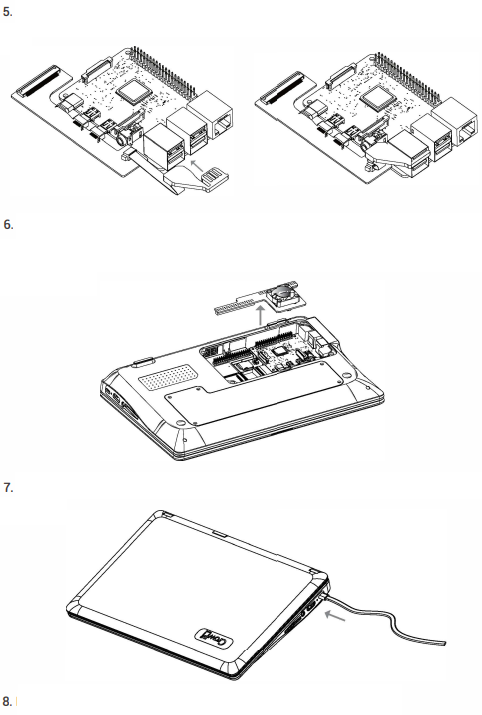
Instructions
- Use of Power
Use the 1 2V power supply in the accessories and insert the type-c connector into the DCl 2V power supply port. - Use of camera and microphone
Connect camera and microphone via USB, if there is abnormal, you need to first check whether the USB adapter is properly connected in the fifth step of the "Raspberry Pi Installation and Booting" operation guide. - Use of wireless mouse
- Take out the wireless receiver in the mouse compartment.
- Insert the receiver into the USB port of the Raspberry Pi.
- Turn on the power of the mouse to start normal use (Note: Your operation should follow the order above, don't turn on the power first).
- Use of touchpad
When CrowPi-L is working normally, press FN+F1 to unlock the touchpad for normal use, and press FN+F1 again to disable the touch pad function. - Connect to the network
Insert the network cable into the network port of the Raspberry Pi or turn on the wireless network switch to connect to the wireless network. - Screen brightness adjustment
When CrowPi-L is working normally, press F9 to decrease the brightness and press F1 Oto increase the brightness. - Charging and battery
When using the type-c power supply, the battery can be charged. It takes 3 hours to fully charge the battery when it is not working. After being fully charged, it can support the device to work continuously for 3 hours. - Dual system switch
The self-developed dual-system switching adapter board allows two TF cards to be inserted at the same time, and users can quickly switch the system through the switch on the switching board (Note: Switch operation need to do when machine is turned off, and turn on the laptop after switching successfully). - Support external storage
The product provides an independent memory card interface, and users can connect an external memory card to expand the memory capacity. - Use of expansion screen
CrowPi-L has set aside a standard HDMI interface for customers to use the expansion screen. (Note: Affected by the Raspberry Pi 48 hardware, the expansion screen needs to be connected to the HOM/ cable and screen before the Raspberry Pi is turned on, and the expansion screen can be used normally after turning on the device.) - Use of headphone/speaker
Compatible with headphones or speakers with 3.5mm interface - Use of GPIO port
We specially designed the GPIO port adapter board for CrowPi-L. After the user plugs in the adapter board, the Crowtail series sensor can be connected externally, and users can learn software and hardware knowledge through our tutorials.
Setup Guide
To set up your CrowPi-L,
- Start by assembling the kit according to the provided instructions.
- This typically involves attaching the display to the mainboard, connecting the keyboard and touchpad, and securing everything within the plastic casing.
- Once assembled, insert your Raspberry Pi board into the designated slot and ensure all connections are secure.
- Insert a microSD card with your preferred operating system installed.
- Power on the device using an external battery pack or USB connection. Follow the on-screen instructions to complete the initial setup of your operating system.
Configure your Wi-Fi and Bluetooth settings, and you are ready to start exploring the world of Raspberry Pi computing.
Connection steps
- Step 1 . Connect the cable to the shield board
Step2. Insert the other end of the cable into the GPIO slot on the side of the laptop
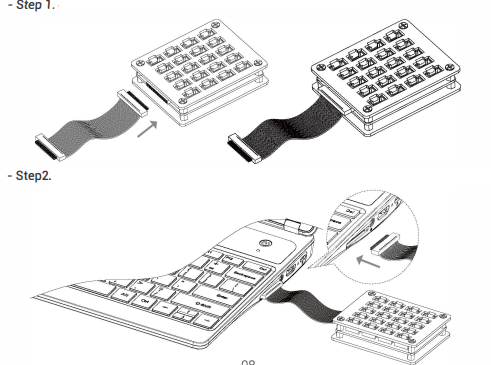
Elecrow CrowPi-L Raspberry Pi Laptop Troubleshooting
- Unable to boot
Make sure you are using the correct charger and you inserted the SD card into the Raspberry Pi - The wireless mouse cannot be used
Please ensure that the battery is sufficient and the wireless receiver has been inserted into the USB port of the Raspberry Pi - The touchpad cannot be used
Please confirm that the touch function (keyboard touch function switch: FN+F1) is turned on - The screen is black and freezes
Please check whether the high-current peripherals were mounted and led to insufficient power supply. It may also due to standby caused by long periods of non-use, use a touchpad or keyboard to wake up - The camera and microphone do not work
The USB adapter connection is unstable, please re-plug - Unable to connect to the network
Please turn on the wireless network or connect to the Raspberry Pi Ethernet port.
Warranty
Elecrow CrowPi-L Raspberry Pi Laptop has a 12-Month Limited Warranty.
Troubleshooting
Pros & Cons
Pros:
- Highly customizable and expandable
- Portable and lightweight design
- Affordable price point
- Ideal for educational purposes and DIY projects
- Full-sized keyboard and touchpad for comfortable typing
Cons:
- Limited battery life without external power source
- Performance may vary depending on Raspberry Pi model used
- No built-in battery; requires external power source
- Assembly required; may be challenging for some users
Customer Reviews
Customers have praised the CrowPi-L for its ease of assembly, robust build quality, and excellent performance. Many have found it to be an excellent tool for teaching programming and computer science. However, some users have noted that the battery life could be improved and that the display could be brighter.
Common complaints include the need for an external battery pack and the limited storage capacity out of the box. Despite these minor issues, overall feedback has been positive, with many users recommending it as a great introduction to Raspberry Pi computing.
Faqs
What display does the CrowPi-L come with?
Is the CrowPi-L compatible with all Raspberry Pi models?
How long does the battery last on the Laptop?
Can I upgrade or replace components in the CrowPi-L?
What kind of connectivity options does the Raspberry Pi Laptop offer?
Is assembly required for the Elecrow?
What operating systems can I install on the CrowPi-L Raspberry Pi Laptop?
What are some common issues with setting up the Raspberry?
Leave a Comment
