Elitech Temperature Controller STC-1000Pro User Manual
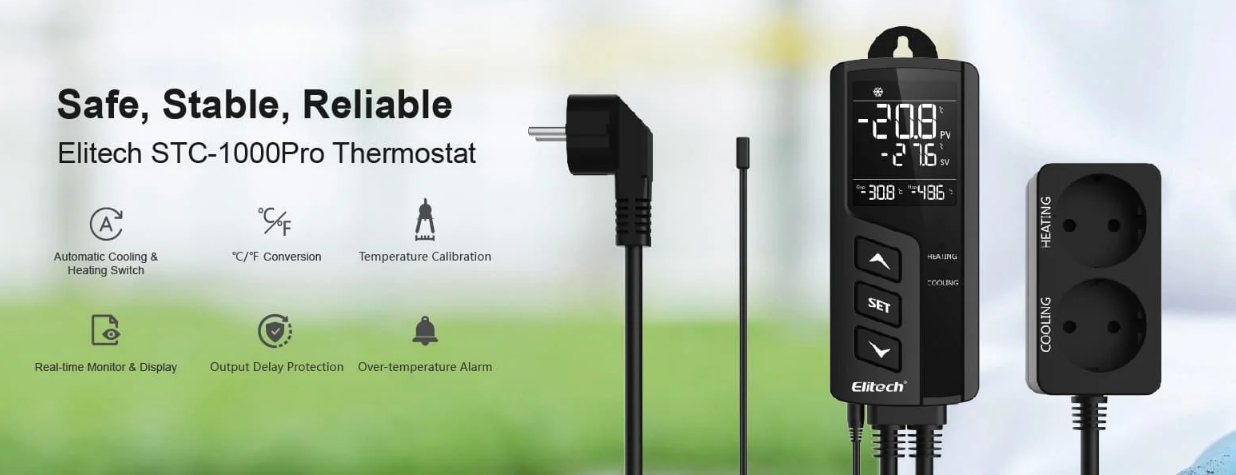
Content
Elitech Temperature Controller STC-1000Pro Introduction
A cutting-edge digital thermostat for accurate temperature management in a variety of applications is the Elitech Temperature Controller STC-1000Pro. This adaptable gadget has two relay outputs, a sizable LCD display, and several heating and cooling modes. This product is appropriate for use in temperature-sensitive environments such as greenhouse monitoring, aquarium maintenance, and homebrewing. The STC-1000Pro is a well-liked option for both professionals and enthusiasts due to its great accuracy, dependability, and user-friendly interface.
In the box

Detailed Specifications
The following are the salient characteristics of the elitech Temperature Controller STC-1000Pro:
- Range of temperatures: -58°F to 212°F (-50°C to 100°C)
- Reliability: ±0.1°C (±0.18°F).
- DC 12V/24V, AC 100-240V power supply
- Capacity to load: 10A/1100W at 110V AC, 5A/1100W at 220V AC
- Interface for communication: RS485
- Temperature alarm settings: high and low
- Dual three-digit LED display
- Measurements: 120 x 65 x 35 mm
- IP20 is the protection rating.
Overview
STC-1000Pro/STC-1000WiFi is a plug-and-play smart digital temperature controller. It features two pre-wired heating and cooling outlets that not only can keep your appliances at ideal temperatures automatically but also can keep safe and reliable due to the usage of V-0 classified flame-retardant ABS materials. Meanwhile, its three-button design and 2.5″ LCD give intuitive temperature viewing and parameters settings, such as high/low temperature alarm, temperature calibration, °C/°F unit switch, cooling protection time, etc .. where STC-1000WiFi is a wireless controller that supports more function via the Elitech app.
STC-1000Pro/STC-1000WiFi with UK/EU/US version can be widely used in areas that need automatic temperature controls such as homebrew, aquarium, incubation, pet breeding, seedling heat mats, culture fermentation, etc.
Display


Note
Csp(Cooling start point)= TS(Temperature Set-point)+ CD(Cooling Differential)
Hsp(Heating start point)= TS(Temperature Set-point) – HD(Heating Differential)
Operation
Incorrect operation may cause serious damages to you or your device.
Warnings: Please make sure yau read and understand the fol/awing procedures before start.
Probe Installation
Plug the temperature probe fully into the headphone jack from the bottom of the main controller. Otherwise, a buzzer alarm will be triggered and “Err” code will show on the LCD after powering on the controller.

Power On
Plug the controller into a 100V to 250V power outlet, the LCD will light up and display temperature and other parameters.

Parameter Viewing
Press
 or
or  to enter parameter viewing mode.
to enter parameter viewing mode.Press
 to view the parameters and relative values in ascending order:
to view the parameters and relative values in ascending order:TS—-S>(D—-S> H□-PT-AH—-S>AL-CA. The parameter details are in 2.4 Parameter Settings.
Note: The controller will auto exit viewing mode after 5 seconds of inactivity.
Parameter Settings
STC-1000Pro supports parameter settings by buttons.
STC-1000WiFi supports parameter settings by buttons or the Elitech app.
Button Operation
Press and hold
 button for 3 seconds to enter the parameter setting mode, the buzzer will beep and the LCD will display
button for 3 seconds to enter the parameter setting mode, the buzzer will beep and the LCD will display  icon.
icon.Press
 button to switch to the next parameter, then press
button to switch to the next parameter, then press  or
or  to increase or decrease the setting value; or long press
to increase or decrease the setting value; or long press  or
or  to increase or decrease quickly.
to increase or decrease quickly.Press and hold
 for 3 seconds to save settings and exit; or the controller will save and exit setting mode after 15 seconds of inactivity.
for 3 seconds to save settings and exit; or the controller will save and exit setting mode after 15 seconds of inactivity.
See the flow chart below for quick parameter setting procedures:

App Operation (STC-1000WiFi Only)
Open Elitech app, connect STC-1000WiFi to your preferred Wi-Fi to remotely view and set parameters, monitor temperature, analyze graph, export data, etc.
Further procedures are shown in 8.0 Elitech App Operation.
Description
A dependable and extremely accurate temperature control tool fit for a variety of uses is the Elitech Temperature Controller STC-1000Pro. Its dual display makes it simple to quickly check the temperature because it shows both the set and actual temperatures. The device is appropriate for a variety of temperature control applications due to its adjustable temperature range of -50°C to 100°C (-58°F to 212°F). When the temperature rises above the predetermined levels, the alarm mechanism on the gadget notifies the user. The device can handle a substantial load thanks to its 10A/1100W (AC 110V) or 5A/1100W (AC 220V) load capability. The device may link to other devices thanks to its RS485 communication port.
Parameter Instructions


Note: 3 The° C/°F icon will flash on the LCD during temperature unit settings.
Parameter Functions
Temperature Setting – TS, HD, CD, PV, SV
When the controller is in normal operating status, the PV shows the current value, the SV shows the set value, by setting parameters TS (Temperature Set-point), HD (Heating Differential), and CD (Cooling Differential). It will automatically switch for the cooling and heating modes.
Cooling Mode
When PV (Current Value)?. TS (Temperature Set-point)+ CD (Cooling Differential), the controller enters the cooling mode, the cooling icon
 and the green LED are on and the cooling outlet starts to output.
and the green LED are on and the cooling outlet starts to output.
If the green LED flashes, the compressor is under protection status, please see 3.1.2 Protection Time – PT for further information.When PV (Current value) s TS (Temperature Set-point), the controller exits the cooling mode, the cooling icon
 and the green LED are off.
and the green LED are off.
Heating Mode
When PV (Current Value) s TS (Temperature Set-point) – HD (Heating Differential), the controller enters heating mode, the heating icon -)?’.- and the red LED are on and the heating outlet starts to output.
When PV (Current Value)?. TS (Temperature Set-point), the controller exits heating mode, the heating icon -if– and the red LED are off.
Example
If set TS= 25°C, CD= 3°C, HD= 3°C:
Csp (Cooling start point)= TS+ CD= 28°C,
Hsp (Heating start point) = TS – HD = 22° c.
When PV (current value)?. 28°C(Csp), the controller automatically enters cooling mode. When PV s 25°C(TS), the controller automatically exits cooling mode.
When PV s 22°C(Hsp), the controller automatically enters heating mode. When PV?. 25°C(TS), the controller automatically exits heating mode.
If set TS= 25°C, CD= 3°C, HD= 3°C:
Csp (Cooling start point)= TS+ CD= 28°C,
Hsp (Heating start point) = TS – HD = 22° c.
When PV (current value)?. 28°C(Csp), the controller automatically enters cooling mode. When PV s 25°C(TS), the controller automatically exits cooling mode.
When PV s 22°C(Hsp), the controller automatically enters heating mode. When PV?. 25°C(TS), the controller automatically exits heating mode.

Protection Time – PT (Cooling Mode Only)
Frequent start/stop may influence or even shorten the service life of your appliance; we suggest you to set the parameter PT (Protection Time, i.e. cooling start delay time), to protect your appliance. Please set it according to your requirements.
Example: When PT is set to 3 minutes, PV (Current Value) > Csp (Cooling start point), the controller will enter cooling mode if either condition below is satisfied:
The controller is powered on for more than 3 minutes;
The interval between two adjacent cooling modes is more than 3 minutes.
High Alarm Limit – AH
When PV (Current Value) ≥ AH (High Alarm Limit), high temperature alarm will be triggered, the LCD displays error code “EAH”, the icon ![]() and buzzer beeps promptly. Press any button to mute the buzzer, but the error code will remain until PV < AH.
and buzzer beeps promptly. Press any button to mute the buzzer, but the error code will remain until PV < AH.
Low Alarm Limit – AL
When PV (Current Value) ≥ AL (Low Alarm Limit), low temperature alarm will be triggered, the LCD displays error code “EAL”, the icon ![]() and buzzer beeps promptly. Press any button to mute the buzzer, but the error code will remain until PV > AL.
and buzzer beeps promptly. Press any button to mute the buzzer, but the error code will remain until PV > AL.
Note: The controller will work normally during AH or AL alarms.
Temperature Calibration – CA
When PV (Current Value) deviates from the standard or actual temperature, please use the parameter CA to correct it. The calibration value could be positive, D or negative and PV (calibrated) = PV (before calibration) + CA (temperature calibration).
Celsius/Fahrenheit – CF
The controller supports Celsius or Fahrenheit display. The US version default unit is in Fahrenheit, the UK/EU version default is in Celsius. If the default is different from your preferred unit, please modify the parameter CF as shown in 2.4 Parameter Settings.
Installation
For your personal and appliance’s safety, we suggest you pawer on the controller after the installation finishes.
This controller supports hanging-mount only, please check and confirm the installation distances and nails size before installation. The details are shown below for reference:

Cooling/Heating Outlet
Take care when using electricity!
Please plug your refrigeration and heating appliances into the corresponding cooling and heating outlets to the controller.
If all status is normal, the controller will start cooling or heating automatically according to the parameters, the corresponding or icon, and green or red LED will shows prompt to indicate the current working status.

Note: If you only need to connect one appliance, or do not use the outlet for a long time, please put it away to prevent potential damage to the controller.
Setup Guide
Use these procedures to operate the Elitech Temperature Controller STC-1000Pro:
- Attach the device's temperature sensor to it.
- Attach the gadget to the power source.
- Use the up and down buttons to set the desired temperature.
- Attach the load to the apparatus.
- In order to keep the temperature at the desired level, the device will automatically regulate it.
Error Code
If the following conditions occur, the buzzer will beep and error code will show on the LCD to alert. Press any button can mute the buzzer but error code will remain until the problems solved.
When LCD screen displays error code “Err”:
The probe may be disconnected or not installed correctly. Please try to re-install the probe. If the “Err” code remains on the screen, please replace with a new one ASAP.When LCD screen displays error code “EAH”:
The controller is in high temperature alarm status as current temperature is above high alarm limit (PV?. AH). Please check and solve it ASAP to avoid any damage or loss.When LCD screen displays error code “EAL”:
The controller is in low temperature alarm status as current temperature is below the low alarm limit (PV AL). Please check and solve it ASAP to avoid any damage or loss.
Reset
Please power on the controller before reset.
Reset to Default Parameters
Press and hold all three buttons (
 +
+  +
+  ) simultaneously until the screen is off.
) simultaneously until the screen is off. Release the buttons and the controller will auto-restart after reset to default parameters.
Reset Wi-Fi (STC-1000WiFi Only)
To reset or change the connected Wi-Fi, please press and hold
 and
and  until the icon
until the icon  flashes on the LCD.
flashes on the LCD.Release the buttons and wait until
 icon disappears, the Wi-Fi has reset successfully.
icon disappears, the Wi-Fi has reset successfully.
Note: Please do not cut off the power during the reset procedures.
Elitech App Operation
STC-1DDDWiFi has embedded the Wi-Fi module that supports remote viewing, configuration and other operations via Elitech app.
Download the latest Elitech app from App Store or Google Play, register your free Elitech account and sign in.
Connect your mobile phone to preferred Wi-Fi network (2.4 GHz Wi-Fi only).
Check the sticker on controller’s back, which should contain QR code and 20-digit GUI□.
Troubleshooting
The following are some typical issues with the elitech Temperature Controller STC-1000Pro along with fixes:
- Issue: There is no response from the device.
Solution: Verify that the gadget is plugged into the power source correctly. Verify the temperature sensor's connection to the device is correct. - Issue: There is instability in the temperature.
Solution: Verify that the load and the device are correctly connected. Set the temperature to a comfortable level. - Issue: There's an alarm going off.
Solution: See if the temperature has risen above the predetermined levels. Set the temperature to a comfortable level.
Caution: Avoid touching the device or load while it's operating as it could get hot.
Pros & Cons about Elitech Temperature Controller STC-1000Pro
Pros
- Highly accurate temperature control
- Wide temperature range
- Large load capacity
- Dual display for easy monitoring
- Alarm system for temperature monitoring
Cons
- May be expensive for some users
- May not be suitable for applications requiring high precision
- Requires proper installation and setup
Customer Reviews
The Elitech Temperature Controller STC-1000Pro has received high marks from customers for its precise temperature control, broad temperature range, and substantial load capacity. Some have, however, criticized it for being pricey and necessitating appropriate setup and installation. The device's sensitivity to temperature variations has also been a source of complaints from certain users.
Faqs
What is the Elitech Temperature Controller STC-1000Pro?
How does the STC-1000Pro from Elitech operate?
What are the Elitech Temperature Controller primary features?
What uses is the Elitech suitable for?
On the Elitech Temperature Controller STC-1000Pro, how do I adjust the desired temperature?
Is it possible to use both cooling and heating modes with the Elitech Temperature?
What is the Elitech temperature range?
How is the Elitech Temperature Controller STC-1000Pro installed?
Is it easy to use the Elitech Temperature Controller?
Which safety features are included in the Elitech Controller?
Leave a Comment
