Eufy RoboVac Cleaner T2108Y11 Instruction Manual | Specs

Content
Introduction of Eufy RoboVac Cleaner T2108Y11
The eufy RoboVac Cleaner T2108Y11 is a compact and efficient robotic vacuum designed to simplify your cleaning routine. With its powerful suction capabilities and BoostIQ technology, it automatically increases suction power when needed for thorough cleaning on various surfaces. The RoboVac operates quietly and features a slim design, allowing it to navigate under furniture easily. Priced at approximately $249, it offers an effective solution for maintaining a clean home with minimal effort.
About Your RoboVac
What's in the Box
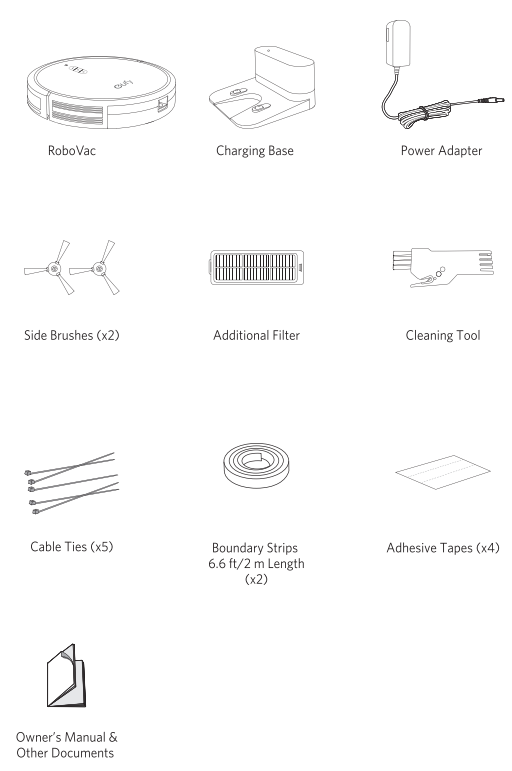
RoboVac Anatomy
A. Top & Side
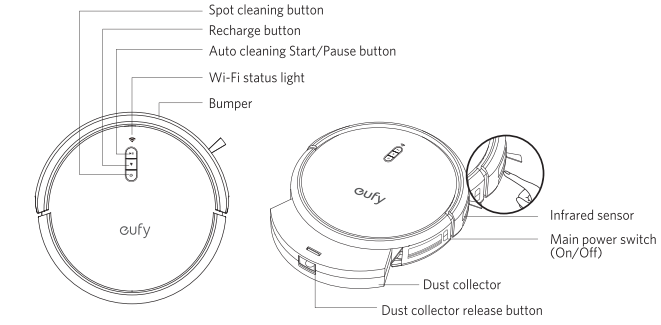
B. Bottom
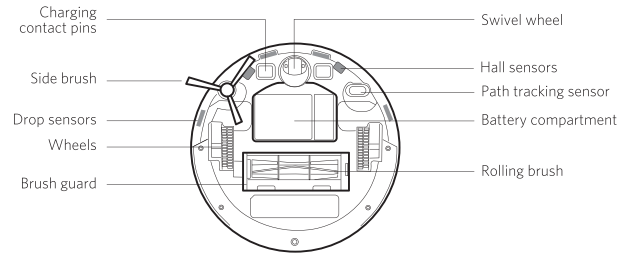
C. Dust Collector
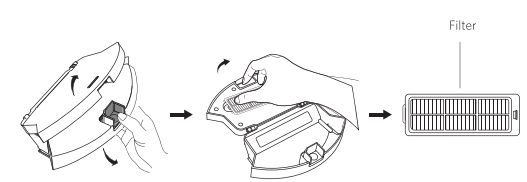
D. Suction Inlet
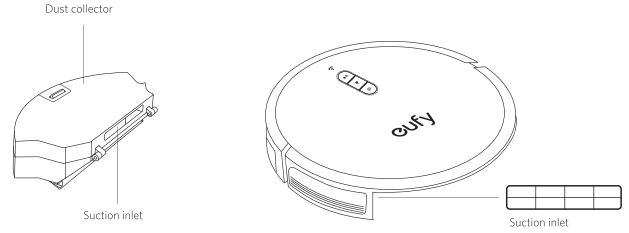
E. Charging Base
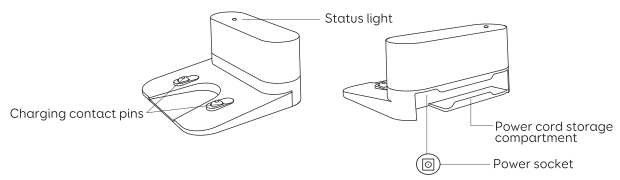
Buttons & Indicators
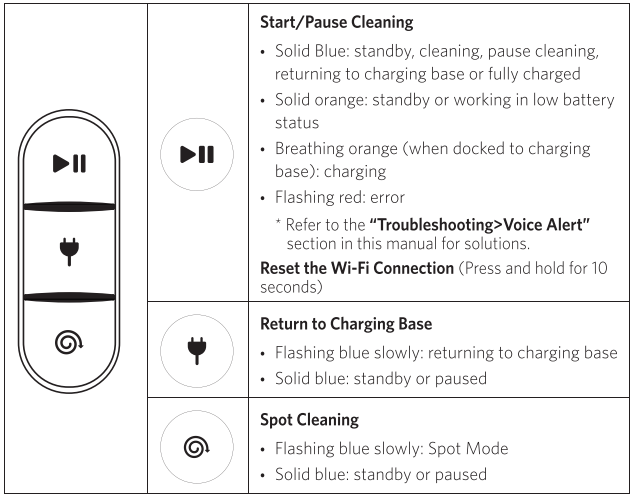
TIP
- When you use the Find My Robot function via the EufyHome app, all three LED indicators are solid blue and a voice prompt is heard.
- To conserve power, the blue light on the ►II button becomes dim when:
- RoboVac is not docked to the Charging Base and has been inactive for 10 minutes;
- RoboVac is fully charged for 1 minute.
| Slowly flashing blue | Waiting for connection |
| Rapidly flashing blue | Connecting with your wireless router |
| Solid blue | Connected to your wireless router |
Specifications
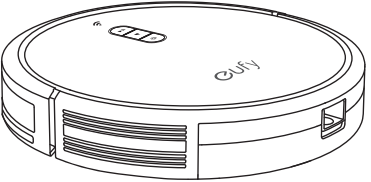 | Input | 19 V |
| Battery Voltage | 144 V | |
| Power Consumption | 40W | |
Battery Type | 144 V Li-ion 2600 mAh | |
| Dust Collector Capacity | 600ml | |
| Cleaning Time | Max. 100 mins | |
| Charging Time | 300 - 360 mins | |
| SPECIFICATIONS | DESCRIPTIONS | |
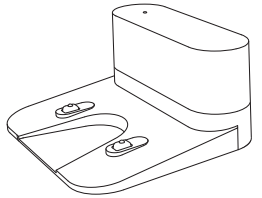 | Input | 19 V |
| Output | 19 V |
Using Your RoboVac
Important Tips Before Use
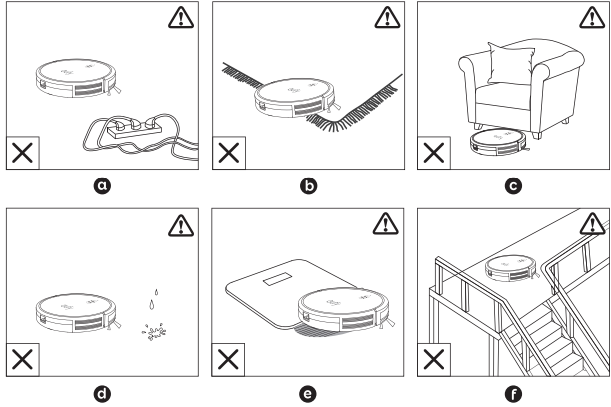
- Remove power cords and small objects from the floor that may entangle RoboVac. You can use the supplied cable ties to organize your wires and power cords.
- Fold tasseled edges of area rugs underneath to prevent tangling RoboVac. Avoid cleaning very dark-colored high-pile rugs or rugs thicker than 1.02 in/26 mm as they may cause RoboVac to malfunction.
- Keep RoboVac away from spaces lower than 2.87 in/73 mm to prevent RoboVac from getting stuck. If necessary, place a physical barrier to block off the problem areas.
- Keep RoboVac away from wet areas.
- RoboVac may climb on top of objects less than 0.63 in/16 mm in height. Remove these objects if possible.
- Anti-drop sensors will prevent RoboVac from tumbling down stairs and steep drops in most cases. Sensors are less effective if dirty or used on carpeted/reflective/very dark-colored floors. It is recommended to apply the Boundary Strip(s) to block off areas where RoboVac may fall.
NOTE: Place physical barriers or Boundary Strips in front of fireplaces and areas that may cause damage to RoboVac if entered.
Preparation
- Remove the foam blocks beside the bumper before use.
- Install the side brush before use.
- Turn on the main power switch at the right side of RoboVac.
Place the Charging Base on a level surface and against a wall.
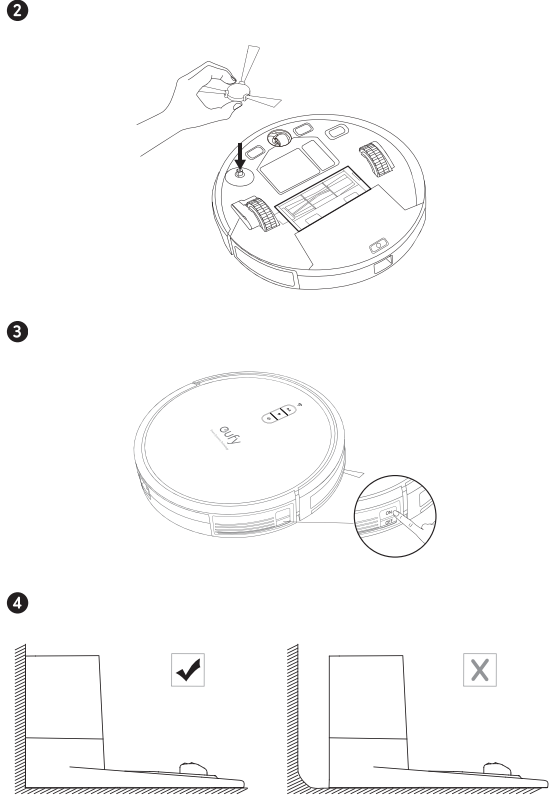
- Remove objects within 3 ft/1 m of the left and right side and within 6 ft/2 m of the front of the Charging Base. If you cannot remove the objects, check whether
RoboVac can return to the Charging Base normally; if not, contact eufy customer service for help. Connect the round connector of the adapter into the power socket on the Charging Base and the other end into a wall outlet.
When the Charging Base connects to AC power, the LED indicator on the Charging Base is SOLID WHITE.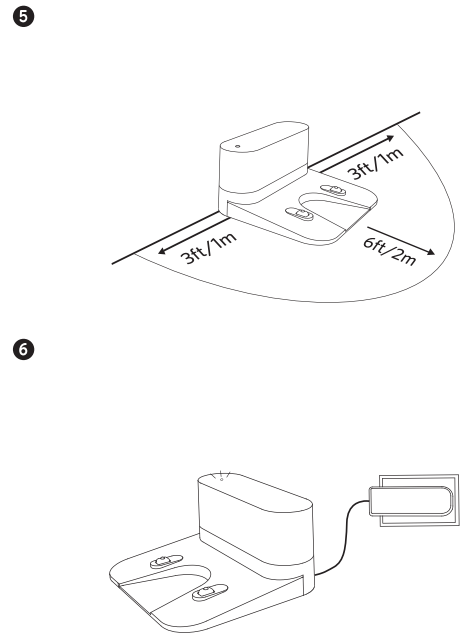
TIP
- Install the Charging Base in a location that RoboVac can easily access. It is recommended to place the Charging Base against a wall, and on a hard-level surface rather than on rugs or carpets.
- Always keep the Charging Base plugged in, otherwise RoboVac will not automatically return to it.
Charge Your RoboVac
- RoboVac has a pre-installed rechargeable battery that has to be fully charged before use.
- RoboVac returns to the Charging Base at the end of a cleaning cycle or when its battery is running low.
Method 1: Attach RoboVac to the Charging Base by aligning its charging pins with the charging pins on the base.
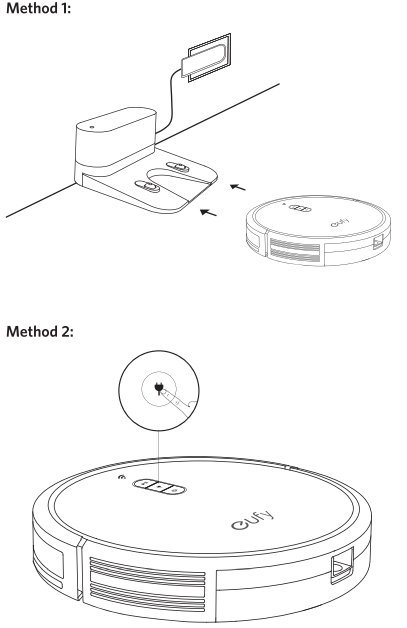
Method 2: Press![]() up on the body to return RoboVac to the Charging Base.
up on the body to return RoboVac to the Charging Base.
TIP: Turn off the main power switch if RoboVac will not be used for a long period of time. To preserve the battery's lifespan, recharge at least once every 6 months.
Use Your RoboVac with the EufyHome App
To enjoy all available features, it is recommended to control your RoboVac via the EufyHome app.
Before you start, make sure that:
- Your smartphone or tablet is connected to a Wi-Fi network.
- Your smartphone or tablet is running iOS 9.0 (or above) or Android 4.4 (or above).
- The 2.4GHz band wireless signal is enabled on your wireless router.
- The Wi-Fi status light on RoboVac is slowly flashing blue.
- RoboVac is attached to the Charging Base to ensure it has enough power during setup.
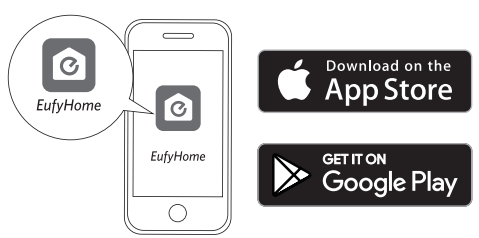
- Download the EufyHome app from the App Store (iOS devices) or Google Play (Android devices)
- Open the app and create a user account.
- Tap the"+" icon to add RoboVac to your EufyHome account.
- Follow the instructions in the app to set up the Wi-Fi connection.
- After connecting successfully, you can control RoboVac via the app.
- With the app, you can select a cleaning mode, set the time, schedule a cleaning, view the system status, receive notifications and access additional features .
Wi-Fi Status Light

| Slowly flashing blue | W ai ti ng for connection |
| Rapidly flashing blue | Connecting with your wireless router | |
| Solid blue | Con nected with your wireless router |
If you have any problems during the Wi-Fi setup process, refer to the "Troubleshooting> Wi-Fi connection" section in this Manual.
If RoboVac gets stuck in any space, tap Find My Robot in the app to find the machine.
Restore Factory Settings
- Press and hold ►II on RoboVac for 10 seconds to restore factory settings if necessary.
- You will hear a voice prompt when the settings have been reset and the Wi-Fi status light will slowly flash blue. Now you can follow the Wi-Fi instructions in the EufyHome app to set up the Wi-Fi connection.
Schedule Cleaning
With the EufyHome app, you can schedule RoboVac to start cleaning at a particular time.
TIP: You can set the time and customize the cleaning schedules from Sunday to Saturday on the EufyHome app. This function is available in the app only .
Start/ Pause Cleaning
- Make sure the main power switch at the side of RoboVac is turned on before use.
- You can also start or pause cleaning via the EufyHome app.
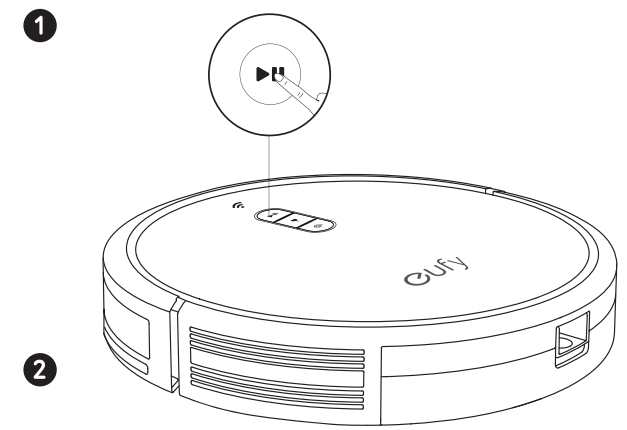
- Press ►II on RoboVac to start cleaning in Auto Mode.
- Press ►II again to pause cleaning.
Select a Cleaning Mode
Auto-cleaning
After startup, RoboVac moves from the Charging Base and automatically determines its cleaning route, following a bow-shaped cleaning method. When the entire clean is finished, RoboVac automatically returns to the Charging Base.
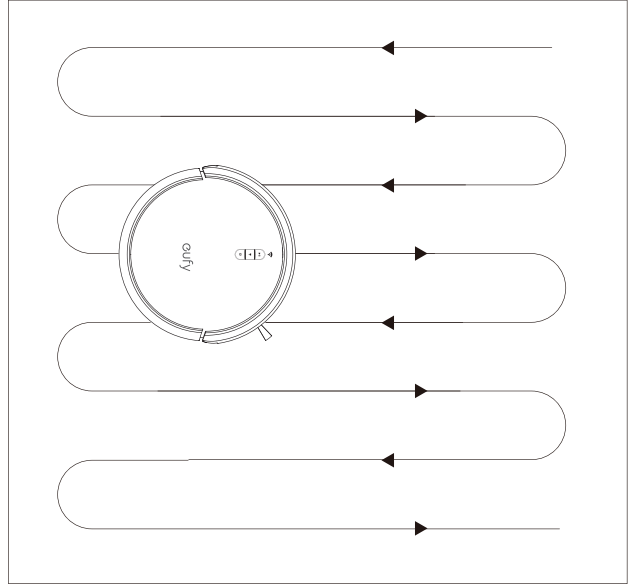
Press ►II on RoboVac to start cleaning in Auto Mode.
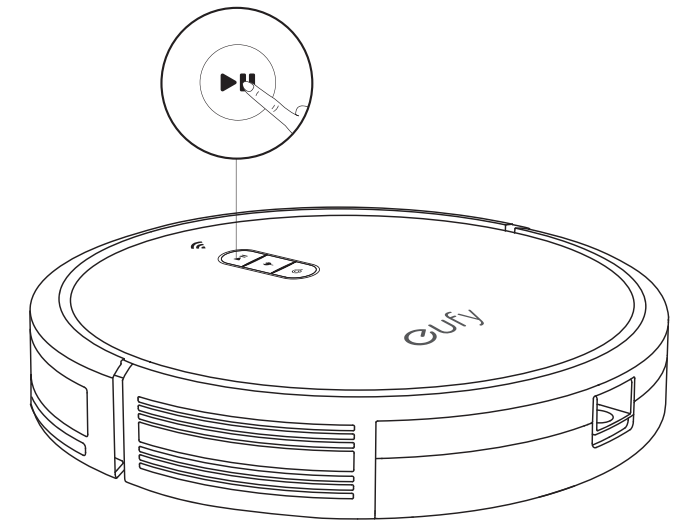
TIP
- In the EufyHome app, RoboVac can be set to return to the Charging Base automatically if the battery level becomes low. Once recharged, RoboVac will resume to finish the remaining cleaning.
- By default, RoboVac starts in Auto cleaning mode when it is turned on.
Spot cleaning
- RoboVac intensively cleans a specific area in a spiral pattern, useful if there is a concentrated area of dust or debris. In Spot mode, RoboVac will stop cleaning after 2 minutes.
Press
 on RoboVac to start cleaning in Spot Mode.
on RoboVac to start cleaning in Spot Mode.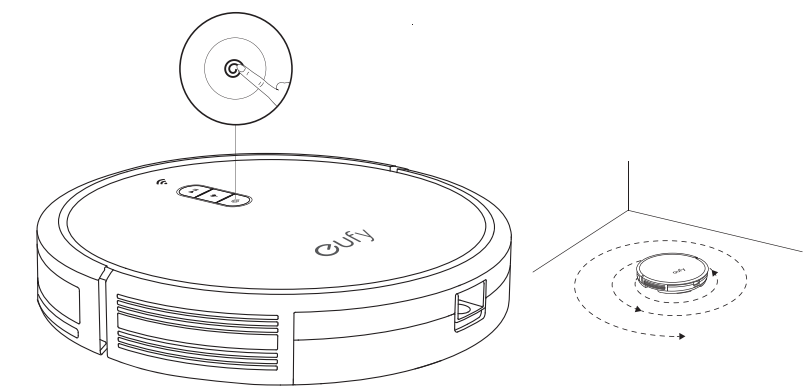
Select a Suction Power Level
In the EufyHome app, select a suction power level according to your needs:
- Standard (Default)
- Turbo
- Max
BoostlQ
TIP: When RoboVac starts cleaning the next time, it will clean according to the suction power level you previously selected.
Select BoostlQ feature
In the EufyHome app, select the BoostlQ™ feature according to your needs. While cleaning at standard suction power level, RoboVac will automatically increase the suction power if it detects that stronger power is needed to ensure the best clean. BoostlQ is ideal for cleaning thicker carpets and hard-to-sweep messes, which will reduce the total cleaning time, but increase the noise level. If the vacuuming noise caused by BoostlQ™ disturbs you, you can disable this feature.
Use the Boundary Strip
With the Boundary Strip, you can keep RoboVac away from any area or item you do not want RoboVac to clean. RoboVac will recognize the Boundary Strip and will not cross into the blocked-off area.
- Identify the area or item you do not want RoboVac to get close to.
If necessary, use scissors to cut the Boundary Strip to a shorter length. Be sure to correctly measure the length before cutting .
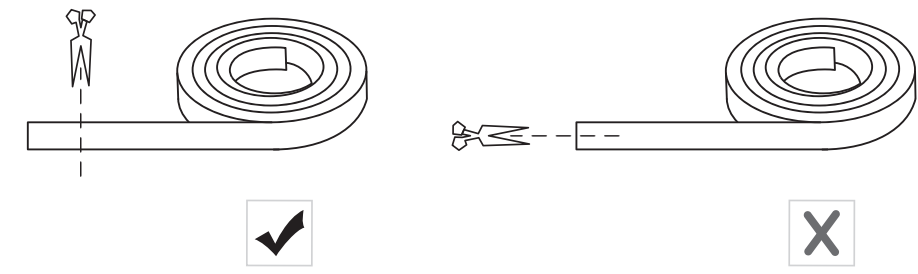
Apply the supplied strips of adhesive tape to lay the Boundary Strip flat on the floor. Make sure the strip is placed FLAT on the floor or under an area rug.
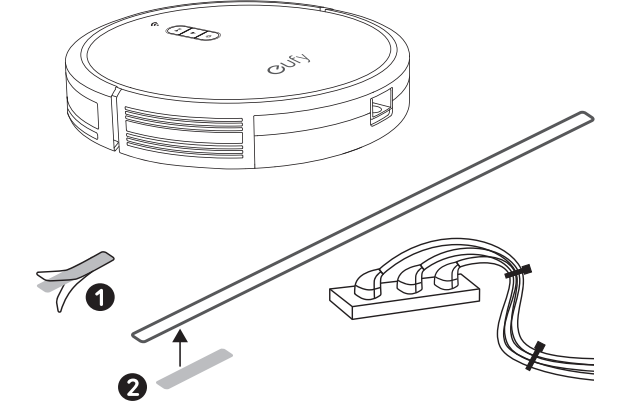
TIPS
- If the Boundary Strip is rolled up, remove and then re-apply on the floor with adhesive tape. Otherwise the Boundary Strip may not work well.
- Make sure the Boundary Strip is placed on the same surface plane RoboVac is used on.
- Be careful not to damage the floor when using adhesive tape. It is not recommended for use on carpets.
- Keep the Boundary Strip away from objects that emit excessive heat.
Use Your RoboVac with Amazon Alexa/ the Google Assistant
Amazon Alexa or the Google Assistant is a smart voice control device that enables you to control RoboVac with your voice. Currently this feature only supports English, German, French, and Spanish. You could check regularly if more languages are supported at https://www.eufylife.com/ support/
Before you start, make sure that:
RoboVac is attached to the Charging Base to ensure there is enough power.
RoboVac is connected with the EufyHome app.
You have an Amazon Alexa-enabled device (i.e. Amazon Echo, Echo Dot and Amazon Tap, Echo Show, Echo Spot) or a device enabled with the Google Assistant (i.e. Google Home, Google Home Mini). These devices are sold separately.
The Amazon Alexa app or Google Home app is already installed on your smart device, and you have created an account.
To control RoboVac with Amazon Alexa or the Google Assistant
- Open the EufyHome app and find "Smart integrations" in the top left.
- Follow the on-screen instructions to complete the setup.
Description
The eufy RoboVac Cleaner T2108Y11 boasts a sleek and slim design, measuring only 2.85 inches in height, making it capable of fitting under most furniture for thorough cleaning. It features a powerful 1300Pa suction power, which is effective in picking up dust, dirt, and pet hair. The device includes a triple-layer filter system that captures 99.97% of particles as small as 0.3 microns, ensuring cleaner air and floors.
The robot vacuum is equipped with infrared sensors that detect stairs and other drop-offs, preventing accidents. Additionally, it comes with a set of boundary strips that allow you to restrict areas you don't want the vacuum to enter. The T2108Y11 operates at a quiet level of 55db, making it ideal for use during the day or night without disturbing your household.
Setup Guide
To set up your eufy RoboVac Cleaner T2108Y11,
- Start by unpacking and charging the device. Place the charging dock in a suitable location and ensure the robot vacuum is fully charged before its first use.
- Download and install the EufyHome app on your smartphone or tablet to configure Wi-Fi settings and pair the device.
- Once paired, you can schedule cleanings, set cleaning modes (such as spot cleaning or edge cleaning), and monitor battery levels through the app.
- For physical setup, simply place boundary strips in areas you want to restrict access to, and let the robot vacuum do its job. The device will automatically return to its charging dock when the battery is low.
Cleaning and Maintenance
For optimal performance, follow the instructions below to clean and maintain RoboVac regularly. The cleaning/replacement frequency will depend on your usage habits of RoboVac.
Recommended cleaning/replacement frequency
| Dust Collector | After each use | ||
| Filter | Once every week (Twice a week if you have a pet) | Every 2 months | |
| Side Brush | Once every month | Every 3-6 months (or visibly worn) | when |
| Rolling Brush | Once every week | Every 6-12 mon ths | |
| Brush Guard | Once every month | Every 3-6 months (or when the silicone rubber strip on the brush guard becomes visibly worn) | |
| Sensors | Once every month | ||
| Charg ing Pins | Once every month | ||
| Swivel Wheel | Once every month | ||
Clean the Dust Collector and Filter
Press the dust collector release button to pull the dust collector out.

- Open and empty the dust collector.
Remove the filter.

- Tap the filter to remove dust.
Place the filter back into the dust collector.

Push the dust collector back into the main unit.

Clean the Rolling Brush
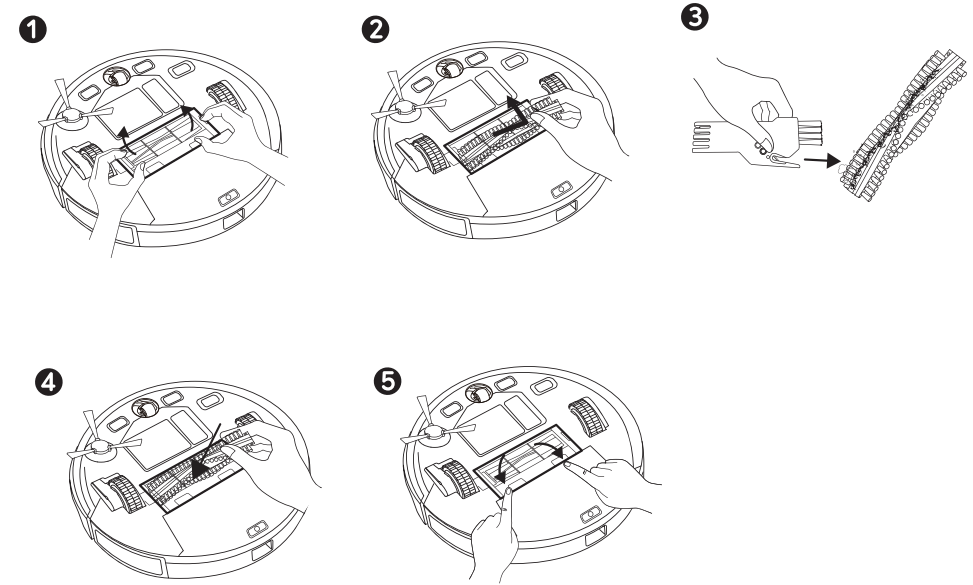
- Pull the release tabs to unlock the brush guard as shown.
- Lift the rolling brush to remove.
- Clean the rolling brush with the provided cleaning tool or a vacuum cleaner.
- Reinstall the rolling brush by inserting the fixed protruding end first and then clicking it into place.
- Press down to snap the brush guard into place.
Clean the Side Brush
Foreign substances, such as hair, can easily get tangled in the side brush, and dirt may adhere to it. Be sure to clean it regularly.
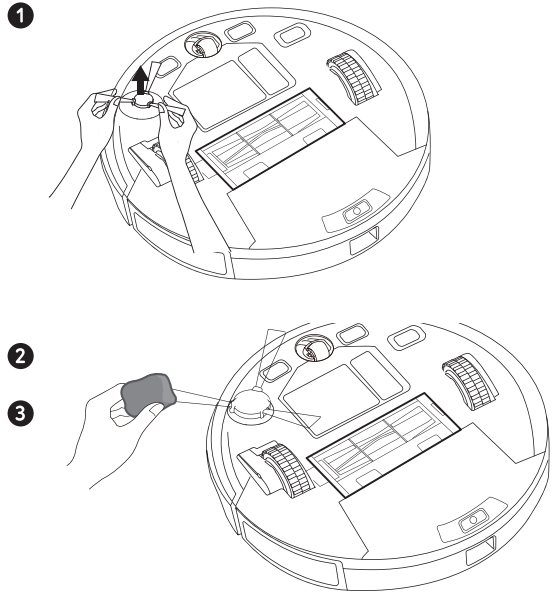
- Remove the side brush.
- Carefully unwind and pull off any hair or string that is wrapped between the main unit and the side brush.
- Use a cloth dampened with warm water to remove dust from the brush or to gently reshape it.
TIP: Only use the side brush when it is completely dry.
Replace the Side Brush
The side brush may become bent or damaged after being used for a period of time. Follow the instructions below to replace it.
Pull off the old side brush and snap the new one into place.
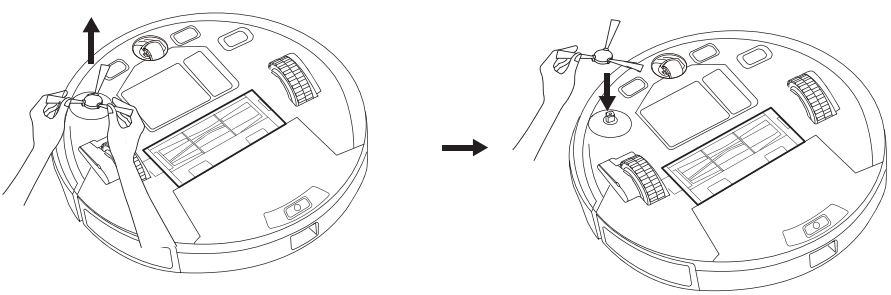
Clean the Sensors and Charging Pins
To maintain the best performance, clean the drop sensors, path tracking sensor and charging pins regularly.
- Dust off the sensors and charging contact pins using a cloth or cleaning brush.
Clean the path tracking sensor with a soft, dry cloth.
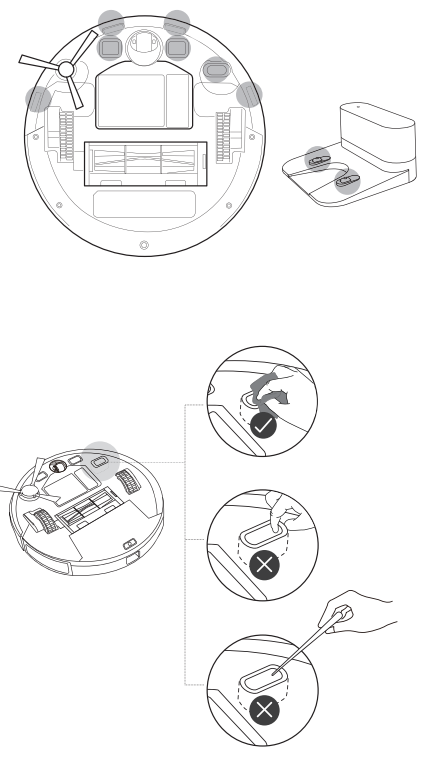
TIPS
- Be careful not to make the path tracking sensor dirty by touching it with your hands.
- Do not clean the path tracking sensor with sharp-pointed objects, as it may damage the sensor.
Clean the Swivel Wheel
Hair or dust particles can easily get entangled in the swivel wheel. Be sure to clean the swivel wheel periodically and as needed.
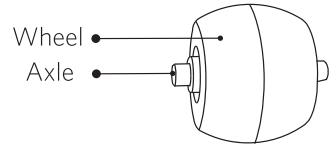
Remove the swivel wheel.
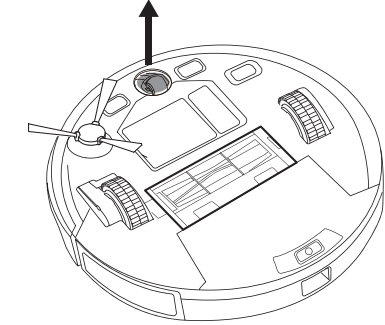
- Clean any hair or debris wrapped around the wheel or entangled inside the wheel cavity.
- Reinstall the wheel and push in until it clicks into place.
TIP: Do not clean the swivel wheel with water.
Troubleshooting
RoboVac cannot be activated. | Make sure the main power switch is in the ON position. Make sure the battery is fully charged. If you still have trouble, turn off the main power switch and then turn ii back on. |
RoboVac stops working suddenly. | Check if RoboVac is trapped or stuck on an obstacle. Check if the battery level is too low. If you still have trouble, turn off the main power switch, wait for 2 seconds, and then turn it back on. |
You cannot schedule cleanings | Make sure the main power switch is turned on. Make sure the scheduled time has been set correctly. Check if RoboVac's power is too low to start cleaning. Cleaning schedules are erased when RoboVac is powered off or when reset to factory default settings. If RoboVac is powered on without Internet access, cleaning schedules will not synchronize and must be reset via the app. |
Suction power is weak. | Check if any obstructions are blocking the suction inlet. Empty the dust collector. Check if the filter is wet due to water or other liquid on the floor. Air-dry the filter completely before use. |
RoboVac cannot be charged. | Check if the indicator on the Charging Base lights up. If not, contact the eufy service cente r to repair or replace the Charging Base or power adapter . Dust off the charging contact pins with a dry cloth. Check if you can hear the "Charging" voice prompt when RoboVacis docked onto the Charging Base . If not, contact the eufy service center to repair or replace the Charging Base . |
RoboVac cannot return to the Charg ing Base . | Remove objects within 3 ft/1 m to the leftand right side and within 6 ft/2 mof the frontof the Charging Base . When RoboVac is in the vicinity of the Charging Base, it will return more quickly. However, if the Charging Base is located far away, RoboVac will need more time to return. Please be patient as it works its way back. Clean the charging contact pins. |
RoboVac's movements or travel paths are abnormal. |
Clean the sensors carefu lly with a d ry cloth. Restart RoboVac by turning the power switch off and on. |
RoboVac's cleaning time becomes shorter or is less than 100 minutes. | Make sure RoboVac is fully charged (indicated by a solid blue LED light) before cleaning. The cleaning time will be affected by the suction mode and floors/carpets to be cleaned: Standard suction mode (on hardwood floors) : approx. 100 minutes of cleaning Turbo suction mode (on medium-pile carpets) : approx. 60 minutes of cleaning Max suction mode (on medium-pile carpets): approx. 40 minutes of cleaning If your cleaning time is much less than the time mentioned above, contact eufy custome r servicefor help. |
RoboVac cannot connect to a Wi-Fi net work. | Make sure you entered the Wi-Fi password correctly. Make sure your RoboVac, router, and mobile phone are close enough to ensure a strong signal strength. Make sure your Wi-Fi router supports the 2.4GH z and 802.llb/g/n bands; the 5GHz band is not suppo rted For details, refer to the "Troubleshooting> Wi-Fi connection" section in this manua l. |
You cannot control RoboVac with Amazon Alexa. | Check if there are any Internet connection problems . Check whether you have installed the Amazon Alexa app onto your smart device and enabled "EufyHome - RoboVac" Skill in the Amazon Alexa app. For details, refer to the "Smart Integrations" page in the EufyHome App. Make sure you have an EufyHome account and have connected to RoboVac. Make sure you are using correct Alexa voice-commands. |
You cannot control RoboVac with the Google Assistant. | Check if there are any Internet connection problems . Check if you have installed the Google Home app onto your smart device and initi at ed the "EufyHome" action in the Google Home app. For det ails, refer to the "Smart Integrations" page in the EufyH ome App. Check if you are using the proper commands when talking to the Google Assistant. When making your request, first say the wake words "Ok Google" Repeat yourquestion. Speak clearly to the Google Assistant. |
Voice Alert
When an error or issue occurs, the red indicator on RoboVac will flash and you will hear a specific voice prompt. Follow the voice prompt to solve the problem.
| Error Code | Error Description | Cause | Solution |
|---|---|---|---|
| Error 1 | Front bumper stuck | Front bumper is stuck. | Tap the bumper repeatedly to remove any dust. If the problem persists, move the device to a new position and try again. |
| Error 2 | Wheel stuck | Wheel may be stuck or trapped. | Clear any obstacles in the surrounding area, check the wheel for trapped dust, and move the device to a new position. Try again. |
| Error 4 | Rolling brush stuck | Rolling brush is stuck. | Remove and clean the rolling brush, roller joint, roller brush cover, and suction inlet. Reassemble and try again. |
| Error 5 | Device trapped | Device is trapped by obstacles. | Clear the surrounding area of obstacles and try again. |
| Error 6 | Device trapped | Device may be suspended. | Move the device to a new position close to the original location and try again. Clean the edge sensor if necessary. |
| Error 7 | Wheel suspended | Wheels may be suspended in air. | Move the device to a flat surface and a new position close to the original location. Try again. |
| Error 8 | Low battery | Battery is low, system shutting down. | Charge the device and try again. |
| Error 9 | Magnetic boundary strip detected | Device is too close to a magnetic strip. | Move the device to a different area and try again. |
| Error 21 | Charging base blocked | Charging base is blocked by obstacles. | Clear obstacles around the charging base and try again. |
| Error 51 | Battery error | Battery issue or temperature out of range. | Open the battery compartment, check connections, and restart the device. Ensure battery temperature is within 0°C to 40°C (32°F to 104°F). Contact support if the issue persists. |
| Error S2 | Wheel module error | Wheel module issue. | Check for stuck wheels or trapped dust. Contact support if the issue persists. |
| Error S3 | Side brush error | Side brush may be stuck. | Check the side brush for obstructions and restart. Contact support if the issue persists. |
| Error S4 | Suction fan error | Suction fan may be stuck. | Check the fan for obstructions, clean the dust collector and filter, and restart. Contact support if the issue persists. |
| Error S5 | Rolling brush error | Rolling brush may be stuck. | Remove and clean the rolling brush, connection, cover, and suction inlet. Restart the device. Contact support if the issue persists. |
| Error 58 | Path tracking sensor error | Path tracking sensor issue. | Check and clean the path tracking sensor. Contact support if the issue persists. |
Wi-Fi Connection
Before Wi-Fi setup, make sure RoboVac and your Wi-Fi network meet the following requirements.
Wi-Fi Setup Requirements
- RoboVac:
- RoboVac is fully charged and the main power switch at the side of RoboVac is turned on.
- Wi-Fi status light slowly flashes blue.
- Wi-Fi Network:
- Use the correct password for your network.
- Do not use a VPN (Virtual Private Network) or Proxy Server.
- Your Wi-Fi router supports 802.llb/g/n and 1Pv4 protocol.
- You are using a 2.4GHz router or a dual-band router that is configured to support a 2.4GHz frequency band. RoboVac does not support 5GHz frequency band.
- If RoboVac cannot connect to the Wi-Fi network and you are using a 2.4/SGHz mixed network, switch to a 2.4GHz network for Wi-Fi setup. You can switch back once your setup is complete.
- When connecting to a hidden network, make sure you enter the correct network name, SSID (case sensitive), and connecting to a 2.4GHz wireless network.
- When using a network extender/repeater, make sure the network name (SSID) and password are the same as your primary network.
- The firewall and port settings of your Wi-Fi router allow RoboVac to connect with the Eufy servers.
Network Security Requirement
WPA and WPA2 using TKIP, PSK, AES/CCMP encryption.
Wi-Fi Channels
- The FCC requires that all wireless devices in the United States operate on the 1-11 wireless spectrum channels.
- Some countries outside North America can use spectrum channels higher than channel 11. Refer to your local regulatory agency to determine which channels are accessible.
- A future software release will support access to channels above 11 for users outside North America. Until then, use channels 1-11.
| Wi-Fi Status Cause Solutions | ||
Solid blue |
RoboVac has connected to your router, but cannot access the Internet. | Check if your router is connected to the Internet. Check with your Internet provider to see if there is any Internet connection problem. |
Rapidly flashing blue |
RoboVac cannot connect to your wireless router. | Check if you have modified your network name and password. Reset Wi-Fi connection if necessary . Refer to the "Use Your RoboVac with the EufyHome App > Restore Factory Settings" section in this manual. |
Slowly flashing blue |
Wi-Fi connection is reset or has not been set up before. | Set up Wi-Fi connection with RoboVac. Refer to the "Use Your RoboVac with the EufyHome App" section in this manual. Reset Wi-Fi connection if necessary. Refer to the "Use Your RoboVac with the EufyHome App > Restore Factory Settings" section in this manual. |
Off | RoboVac is turned off. RoboVac's power level is low. RoboVac is in Sleep mode. |
Charge RoboVac by attach ing it to the Charging Base. Make sure the main power switch is turned on. |
Eufy RoboVac Cleaner T2108Y11 Pros & Cons
Pros
- Powerful Suction: With 1300Pa suction power, it effectively cleans various types of flooring.
- Quiet Operation: Operates at 55db, making it suitable for day and night use.
- Advanced Navigation: Equipped with infrared sensors to avoid obstacles and stairs.
- Wi-Fi Connectivity: Can be controlled remotely via the EufyHome app.
- Long Battery Life: Provides up to 1 hour and 30 minutes of continuous cleaning.
- Compact Design: Slim profile allows it to fit under most furniture.
Cons
- No Mop Functionality: Does not come with mopping capabilities like some other models.
- No Voice Assistant Integration: Currently does not support integration with voice assistants like Alexa or Google Assistant.
- Boundary Strips Required: Needs boundary strips for area restriction which may be inconvenient for some users.
Customer Reviews
Customers have praised the Eufy RoboVac Cleaner T2108Y11 for its ease of use, quiet operation, and effective cleaning performance. Many users appreciate the ability to schedule cleanings and monitor the device remotely through the app. However, some users have noted that the device may struggle with very thick carpets and that additional boundary strips may need to be purchased if you have a larger space or multiple rooms.
Faqs
How do I set up my eufy RoboVac Cleaner for the first time?
What is the battery life of the eufy?
Can I control the eufy Cleaner using voice commands?
How quiet is the eufy RoboVac during operation?
What types of flooring is the eufy compatible with?
How do I restrict areas the eufy RoboVac Cleanercan access?
Can I schedule cleanings using the EufyHome app?
What kind of filter does the eufy RoboVac use?
How does the eufy RoboVac Cleaner T2108Y11 handle stairs and drop-offs?
Leave a Comment
