Logitech Trackman Marble Mouse User Manual | Features

Content
Introduction
The Logitech Trackman Marble Mouse is a highly ergonomic trackball mouse designed for all-day comfort and precision. Its ambidextrous design features a large trackball that allows for smooth cursor control with minimal hand movement, making it ideal for users who experience discomfort with traditional mice. The mouse includes convenient forward and backward buttons for easy navigation while browsing. Known for its reliability and ease of use, the Trackman Marble Mouse is priced at approximately $34.99.
What's in the box
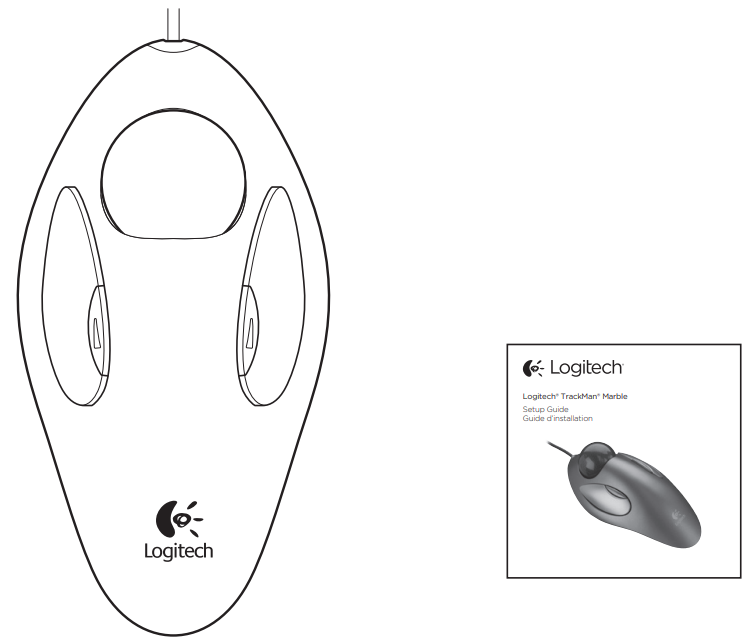
Specifications
The Logitech Trackman Marble Mouse features a large trackball that allows for precise cursor control. Here are some key specifications:
- Trackball Size: Large, 1.6 inches in diameter
- Button Layout: Two main buttons and a scroll button
- Connectivity: Wired and wireless models available
- Compatibility: Windows, macOS, and Linux operating systems
- Battery Life: Up to 18 months on a single set of batteries (for wireless models)
- Ergonomic Design: Ambidextrous design suitable for both left and right-handed users
Trackball features
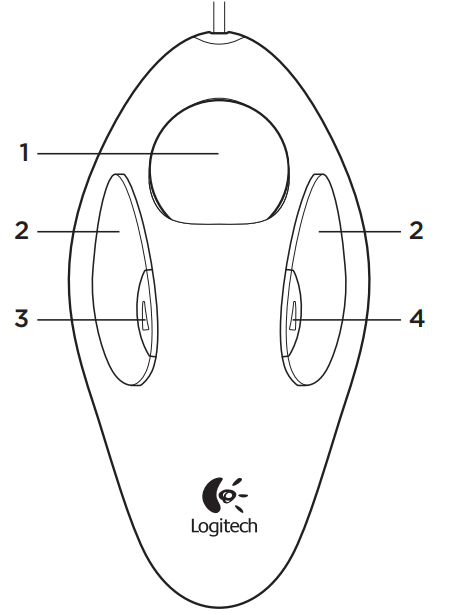
- Marble technology, optical trackball.
Control with your fingers to move the cursor. - Left and right buttons.
- Left small button
(No software: Windows = Back). - Right small button
(No software: Windows = Forward).
Launch the software to customize (change) button assignments. To get the latest software go to https://www.logitech.com/support/trackmanmarble
Description
The Logitech Trackman Marble Mouse boasts an ergonomic design that fits comfortably in the hand, reducing strain and fatigue. The large trackball is positioned on the side, allowing users to roll it with their thumb or fingers to move the cursor. The device is lightweight and compact, making it easy to place on any desk or workspace.
The mouse includes two main buttons and a scroll button, providing all the necessary functionality for everyday use. The durable construction ensures long-term reliability, and the easy-to-clean trackball design makes maintenance a breeze.
How to Connect with PC
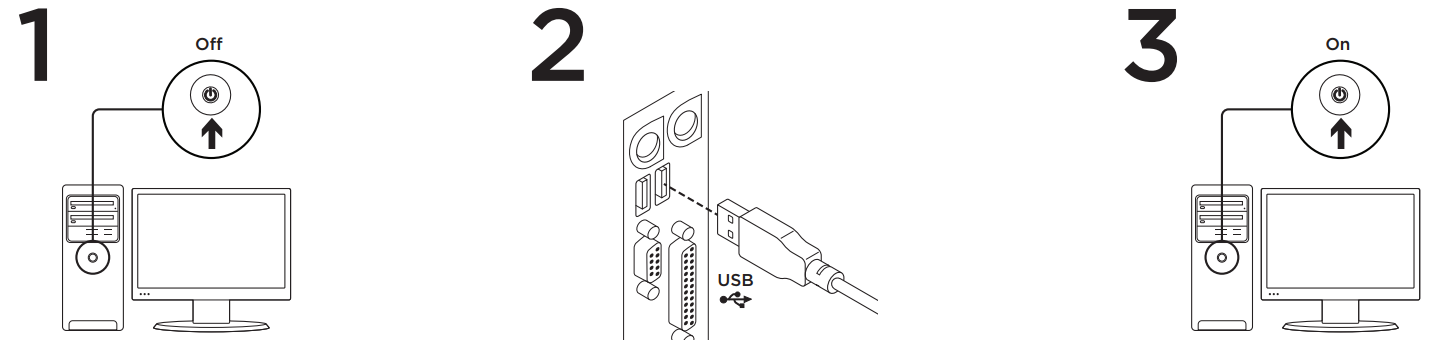
Setup Guide
Setting up the Logitech Trackman Marble Mouse is straightforward:
- For wired models, simply connect the USB cable to your computer.
- For wireless models, insert the batteries and plug the receiver into a USB port on your computer.
- Install the Logitech software if you want to customize button functions and trackball sensitivity.
- Place the mouse on a flat surface and adjust the trackball to your preferred position.
Troubleshooting
- Check the connection.
- The trackball must be plugged into a computer USB port
Such as left- and right-button clicks. To enable enhanced features, install the Logitech software.
To get the latest software go to https://www.logitech.com/support/trackmanmarble Launch the software by double-clicking the keyboard-mouse logo in the Windows System Tray or the Logitech logo in Mac System Preferences.
Pros & Cons
Pros
- Ergonomic design reduces hand and wrist strain
- Large trackball provides precise cursor control
- Ambidextrous design suitable for both left and right-handed users
- Long-lasting battery life (for wireless models)
- Durable construction ensures long-term reliability
Cons
- Limited to ergonomic benefits; may take time to get used to
- No additional features like gesture recognition or high-resolution sensors
- May not be as precise as some modern gaming mice
- Wireless model requires battery replacements
Customer Reviews
Consumers commend the Logitech Trackman Marble Mouse for being dependable and comfortable. Many customers value the ergonomic design since it reduces hand and wrist discomfort. The switch from conventional mouse can be difficult for some users, though, and they observe that it could take some time to adjust to the trackball.
Although the absence of sophisticated capabilities in comparison to more recent mouse models is a frequent grievance, the gadget is generally praised for its ease of use and efficiency.
Faqs
How do I clean the trackball on my Logitech?
Is the Mouse suitable for gaming?
Can I use the Logitech Mouse with multiple devices?
What is the battery life of the wireless Logitech?
Is the Marble Mouse compatible with macOS?
How do I configure the buttons on my Trackman Marble Mouse?
Can I use the Trackman with Linux operating systems?
What are some common issues with the Logitech Trackman Marble Mouse and how do I fix them?
How durable is the Logitech Mouse?
Leave a Comment
