Controlling: Emerson SmartSet Clock Radio CKS1708 Guide

Content
Emerson SmartSet Clock Radio CKS1708
Experience the perfect blend of style, functionality, and convenience with the Emerson SmartSet Clock Radio CKS1708. This modern clock radio is designed to help you wake up feeling refreshed and energized every morning. With an estimated price range of $30 to $40, this clock radio offers fantastic value for its features. Although we couldn't find the exact launching date, we know it's one of Emerson's latest offerings, ensuring you have access to the latest technology and design.
Detailed Specifications
The Emerson SmartSet Clock Radio CKS1708 boasts several impressive features:
- Dual alarm functionality with independent settings for Monday-Friday and weekends
- Gradual wake-up system with adjustable volume and tone
- AM/FM radio with 20 preset station memory
- USB charging port for smartphones, tablets, and other devices
- Backup battery slot for power outages
- Large, easy-to-read LED display with adjustable brightness
- Battery type: 2 x AAA (not included)
- Product dimensions: 6.4 x 2.2 x 4.5 inches; 1.1 pounds
LOCATION OF CONTROLS AND INDICATORS
Front Panel
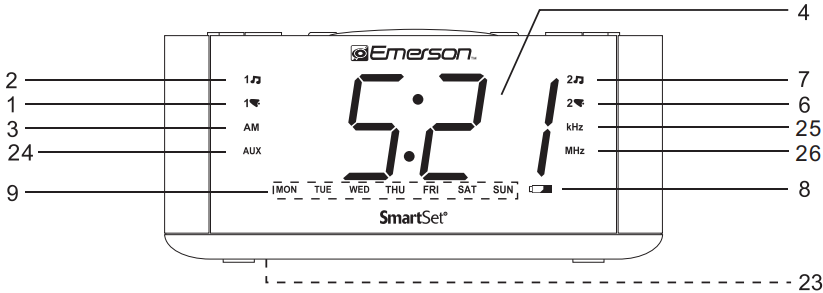
Top Panel
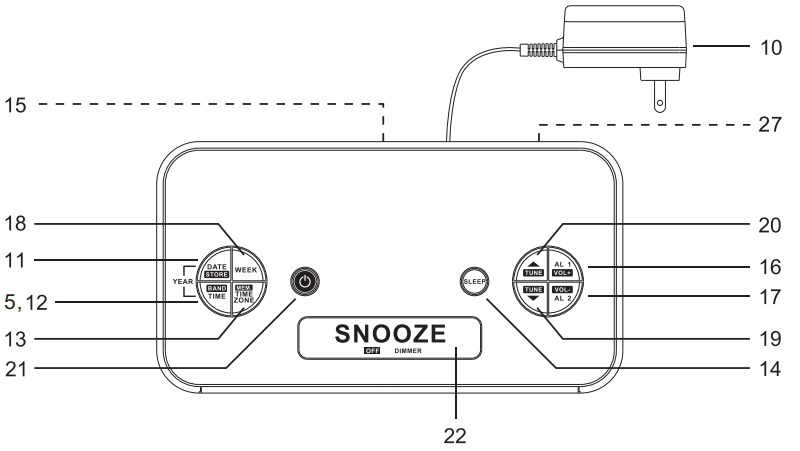
 (Alarm 1 'Buzzer') Indicator.
(Alarm 1 'Buzzer') Indicator. (Alarm 1 'Radio') Indicator.
(Alarm 1 'Radio') Indicator.- AM Indicator.
- Time/Date Display.
- BAND (AM/FM) Setting Button.
 2 (Alarm 2 'Buzzer') Indicator.
2 (Alarm 2 'Buzzer') Indicator. (Alarm 2 'Radio') Indicator.
(Alarm 2 'Radio') Indicator. LOW BATT. Indicator.
LOW BATT. Indicator.- DAY OF WEEK Indicators.(MON,TUE,WED, THU,FRI,SAT,SUN)
- AC adapter (Back Cabinet).
- MONTH/DATE Setting /STORE Station Button.
- TIME Setting / BAND Select Button.
- TIME ZONE / MEMORY Button.
- SLEEP Button (Sleep To Music Timer).
- Speaker (Back Cabinet)
- ALARM 1 Setting /VOLUME + Button.
- ALARM 2 Setting /VOLUME - Button.
- WEEK MODE Button. (Weekdays I Weekends | Everyday Alarm)
- TUNE/SET ▲ Button.
- TUNE/SET ▼ Button.
- RADIO ON/OFF Button.
- SNOOZE / SLEEP OFF / DIMMER Button.
- Back Up Battery Compartment (Bottom Cabinet).
- AUX Indicator.
- AM Radio Indicator.
- FM Radio Indicator.
- AUX IN.
Note: For buttons displayed with additional INVERSED font or icons, they have multiple function at different operation mode. Generally, the functions displayed in INVERSED font are for operation when Radio is ON.
OPERATING INSTRUCTIONS
Setting The Time, The First Time
IMPORTANT: The first time you connect your new SmartSet clock radio to the AC outlet the internal computer will automatically set the time correctly for the Eastern Time Zone, which is the initial default setting. The display will scan for a few seconds and then show the correct Day and Time in the Eastern zone. If you live in the Eastern Time zone, there's nothing else to do. Your clock is set correctly and running.
If you do not live in the Eastern Time zone you must change the default zone display to your own zone. You only do this one time and the SmartSet will remember the new default zone setting and will always return to that setting after a power interruption.
There are 7 time zones programmed into your SmartSet clock radio as follows:
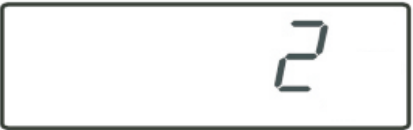
- ZONE 1 - Atlantic Time
- ZONE 2 - Eastern Time (Default Setting)
- ZONE 3 - Central Time
- ZONE 4 - Mountain Time
- ZONE 5 - Pacific Time
- ZONE 6 - Yukon Time
- ZONE 7 - Hawaiian Time
To change the default time zoned is play, depress the TIME ZONE button. The number "2" will appear on the display indicating that the default zone is ZONE 2, Eastern Time. Hold the TIME ZONE button and then press either the TUNE /SET ▲ or TUNE /SET ▼ buttons until your own time zone appears on the display, then release the buttons. The clock display will change to the correct time in the time zone you selected . The clock will always return to the correct time in the zone you selected after every power interruption.
If you move to a different time zone, simply change the default zone display to the new zone an d the SmartSet will remember that setting for you.
Date Display
To see the correct date at any time, depress the MONTH/DATE button. The display Changes from time to Month and Date (MM/DD). For example, May 21st will appear as "5.21" . When you release the MONTH/DATE button the display returns to the correct time.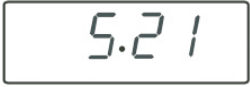
Year Display
To see the correct year, depress the MONTH/DATE and TIME buttons together. The display changes from time to year. When you release the MONTH/DATE and TIME buttons the display returns to the correct time.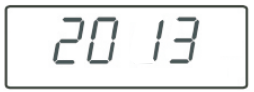
Daylight Saving and Leap Year Adjustments
All Daylight Saving and Leap Year adjustments are made automatically by the SmartSet internal computer as follows:
- Start of Daylight Saving Time
At "2:00 AM" on the 2nd Sunday in March, the clock will automatically advance to "3:00 AM". - End of Daylight Saving Time
At '3:00 AM' on the 1st Sunday in November, the clock will automatically reset to "2:00 AM". - Leap Year
At "12:00 Midnight" on February 28th, the calendar display will change to "2.29".
Manual Time Adjustments
Some people like to set their clocks 5 to 10 minutes fast to make sure that they will always be on time. Even though the SmartSet sets the time by itself, you still have the option of adjusting the time manually if you wish. To manually adjust the time display depress and hold the TIME button, and press either the TUNE /SET ▲ or TUNE /SET ▼ buttons to adjust the time display ahead or back as desired.E ach press of the TUNE/SET ▲ buttons or TUNE/SET ▼ buttons will change the display by one minute. If you hold the /SET or /SET buttons the display will continue to change. The display will change slowly at first, one minute at a time. But if you continue holding the TUNE/SET ▲ buttons or /SET buttons the display will change rapidly.
NOTE: If you manually adjust the time, your new setting is entered into the SmartSet memory. If the power is interrupted, the display will return to your new setting, not the original setting, when the power is restored.
Adjusting The Wake Up Times
Your SmartSet clock radio has two separate alarms that can be set and used independently. You may use the alarms to wake two people at different times, or you may use one alarm for weekdays and the other for weekend wake up times. The procedure for adjusting the wake up time is the same for both Alarm 1 and Alarm 2.
- Depress and hold either the ALARM 1 or ALARM 2 setting button. The display will change from the correct time to the Alarm 1 or Alarm 2 wake up time.
- While holding the ALARM 1 or ALARM 2 setting button, depress either the TUNE/SET ▲ buttons or TUNE /SET ▼ buttons to move the display ahead or back to your desired wake up time.
- When the desired wake up time appears on the display, release the TUNE/SET ▲ buttons or TUNE /SET ▼ buttons.
NOTE: Be sure that you have set the wake up time correctly by observing the AM indicator. If the AM indicator is 'On ' the wake up time is "AM". If the AM indicator is 'Off', the wake up time is "PM". When the desired wake up time (AM or PM) appears on the display, release the ALARM 1 or ALARM 2 setting buttons.
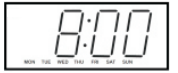
Selecting The Alarm Week Mode
Your SmartSet clock radio allows you to select from among three different alarm operation modes for either alarm . The alarm modes are:
- Everyday ― the alarm will turn on all 7 days.
- Weekdays only ― the alarm will only turn on Monday through Friday;
- Weekends only ― the alarm will only turn on Saturday and Sunday.
To check the Alarm Mode setting for Alarm1, depress the ALARM 1 setting button. The display will show the Alarm 1 wake up time and the DAY OF WEEK indicators will show you the alarm mode which is selected.
- If all 7 indicators are 'On', the Everyday mode is selected.
- If only the MON(Monday) through FRI(Friday) indicators are 'On', the Weekdays only mode is selected .
If only the SAT(Saturday) and SUN(Sunday) indicators are 'On', the Weekends only mode is selected .
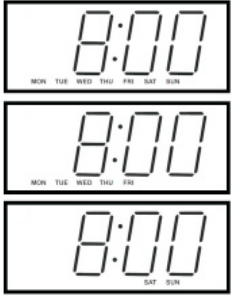
To change the Alarm Mode setting for Alarm 1, hold the ALARM 1 setting button and press the WEEK MODE button until the DAY OF WEEK indicators show the desired mode setting, Weekdays only, Weekends only, or Everyday operation. Release the WEEK MODE and ALARM 1 setting buttons and the display will return to the correct time. Follow the same procedure to select the desired Alarm Mode for Alarm 2 if necessary.
Checking The Wake Up Times And Alarm Mode
Whenever you want to check the wake up time or the alarm mode settings, simply press either the ALARM 1 or ALARM 2 setting buttons. The display will change from correct time to wake up time and the DAY OF WEEK indicators will show you the alarm mode which is currently selected. Release the ALARM 1 or ALARM 2 setting buttons to return to correct time.
Using AUX IN Jack to enjoy your iPod or MP3 player
This clock radio is equipped with AUX IN jack to enjoy iPod, MP3 player music or other audio source.
- Turn on the clock radio by pressing the RADIO ON/OFF button.
- Connect your iPod, MP3 player or other audio source from its earphone jack to the clock radio AUX IN jack with a cable with 2 ends 3.5mm stereo plug.
- "AUX" indicator will light on while AUX IN jack is plugged in, and the radio will change to AUX function.
- Start to play iPod, MP3 or other audio player, and set the player volume to maximum.
- Adjust the main unit volume to your desired level. Stop the main unit and your iPod, MP3 or other audio player when finished listening, and disconnect the cable from the AUX IN jack.
Remark: Once the AUX IN jack is plugged in, the alarm sound will be buzzer sound only while the alarm function is activated.
Listening To The Radio
- Press the RADIO ON/OFF button to turn the radio 'On'. The frequency of the tuning frequency will show for a few seconds on the display.
- Set the BAND by pressing BAND button to AM or FM as the desired, it toggles each time you press the BAND button.
- Set the VOLUME by pressing VOLUME + or VOLUME - to a level that is neither too high nor too inaudible.
- Select your desired station with the TUNING control.
- Press TUNE/SET ▲ buttons or TUNE /SET ▼ buttons slightly, the receiving frequency will increment or decrement by one step.
- Press and hold TUNE/SET ▲ buttons or TUNE /SET ▼ buttons for one second then release, Auto Station Seeking will be engaged, the receiving frequency will increment or decrement automatically until a station with acceptable reception is found.
- Adjust the VOLUME control to the desired setting.
- When you are finished listening, press the RADIO ON/OFF button to turn the radio 'Off'.
Storing and Recalling Radio Station Memory
When you have a few favorite radio stations to listen to, you may like to save them, and pick one out of them in a few seconds without needing to search it each time. Our digital tuning technology allows you to do this easily by following the following steps:
Storing to the Memory
- Make sure the radio is ON and the AM/FM band is selected.
- Tune to the desired station by the TUNING control as described.
- Press STOREI, "P XX" blinks, indicating the memory location to store the currently listening station.
- While "P XX" is blinking, press TUNE/SET ▲ buttons or TUNE /SET ▼ buttons can change the memory location from 1 through 10. For e. g., "P 03"means the current listening station is about to stored into the 3rd location of the memory.
- After deciding the memory location, press STORE again, the currently listening station is stored.
- The display will turn to the frequency of the stations afterwards, and after a few seconds, the correct time shows.
Recalling Station from the Memory
- Make sure the radio is ON and the AM/FM band is selected.
- Press MEMORY, "P XX" shows on the display, and the station according to the memory location is tuned.
- While "P XX" is showing on the display, press TUNE/SET ▲ buttons or TUNE /SET ▼ buttons can change the memory location from 1 through 10, and the station stored in the location is tuned once the location is changed to.
- The display will turn to the frequency of the stations afterwards, and after a few seconds, the correct time shows.
Antenna Information
- AM
The AM bar antenna is inside the cabinet. If AM reception is weak, change the position of cabinet until the internal antenna picks up the strongest signal. - FM
The FM antenna is built in to the Line cord connecting the AC adapter. If FM reception is weak try varying the position and direction of the Line cord until you find the strongest signal.
Wake To RADIO
- Turn the radio 'On' and select the band and station that you wish to hear when the alarm comes 'On', then turn the radio 'Off again.
- Reconfirm the wake up time and alarm mode settings for the alarm you are using, Alarm 1, Alarm 2, or both alarms.
- Press ALARM 1 or ALARM 2 button slightly, and repeat doing so if necessary, until ALARM 1 "RADIO" or ALARM 2 "RADIO" indicator is lit on the display.
- At the selected wake up time the radio will turn 'On'. It will begin softly and gradually increase in volume to wake you up. It will continue for one hour and then shut off automatically.
- To stop the radio sooner, press the RADIO ON/OFF button. The radio will stop but the alarm remains set and will turn the radio on again at the same time on the following day (depending on the Alarm Mode setting).
- If you do not want the alarm to turn the radio on the following day, press the appropriate ALARM button until the ALARM indicator on the display is OFF.
Note: To avoid missing your wake up time, even if you set the radio to a very low volume or even silent (Level 0-9) before turning off the radio, medium radio volume (Level 10) will gradually increase at wake up time. If you need a louder volume for your wake up time, set the radio at higher volume (Level 10-16) before turning it off, that will gradually increase the radio volume to the same preset level when wake up time comes.
Wake To BUZZER
NOTE: Alarm 1 and Alarm 2 have different buzzer sounds.
- Alarm l is a "Single beep" sound.
- Alarm 2 is a "Double beep" sound.
You will be able to tell which alarm is going off by the sound that it makes.
- Reconfirm the wake up time and alarm mode settings for the alarm you are using, Alarm 1, Alarm 2, or both alarms.
- Press ALARM 1 or ALARM 2 button slightly, and repeat doing so if necessary, until ALARM 1 "BUZZER" or ALARM 2 "BUZZER" indicator is lit on the display.
- At the selected wake up time the buzzer will sound. It will begin softly and gradually increase in volume to wake you up. It will continue for one hour and then shut off automatically.
- To stop the buzzer sooner, press the RADIO ON/OFF button. The buzzer will stop but the alarm remains set and will turn the buzzer on again at the same on the following day (depending on the Alarm Mode setting).
- If you do not want the alarm to turn the radio on the following day, press the appropriate ALARM button until the ALARM indicator on the display is OFF.
Radio And Buzzer Operation
You may also set one alarm for wake to RADIO and the other for wake to BUZZER. Just press the ALARM 1 and ALARM 2 buttons to the desired status as shown on the ALARM indicators.
Snooze/Repeat Alarm
After the alarm turns 'On' in the morning you can SNOOZE/SLEEP OFF button on the top cabinet for a few extra minutes sleep. The corresponding ALARM indicator will flash. The alarm will stop for approximately 9 minutes and then comes 'On' again. The Snooze operation may be repeated several times if desired but after one hour the alarm will not come on again.
Sleep To Music Timer
You can program the sleep timer to play the radio for up to 90 minutes and then shut 'Off' automatically.
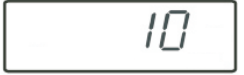
- Press the SLEEP button. The display will briefly show "10" and the radio will begin to play. After 10 minutes countdown the radio will shut off automatically. Each time you press the SLEEP button the sleep timer will start at 10 minutes. This is the sleep timer default setting.
- To increase or decrease the amount of time that the radio will play before shutting off, hold the SLEEP button and press either the TUNE/SET ▲ buttons or TUNE /SET ▼ buttons to change the display to the desired sleep time, up to a maximum of "90" minutes or a minimum of "02" minutes.
NOTE: When you change the sleep timer from the 10 minute default setting to a different setting, the new setting becomes the default setting. Whenever you activate the sleep timer it will begin with your new default setting and count down - To cancel the sleep timer before it counts down to '00' and shut the radio ‘Off’ immediately, press the SNOOZE/SLEEP OFF Bar.
IMPORTANT: Remember that the station and volume settings you choose for the Sleep To Music operation are the same settings you will hear if you set the alarm for Wake To Radio the following morning.
DIMMER Control
The DIMMER control was set to High position at our factory. If you find the clock display is too bright in a darkened room, set the Dimmer by pressing SNOOZE / SLEEP OFF / DIMMER Button, when Radio is off.
Changing The Lithium Battery
Like all batteries, eventually the built in lithium battery will need to be replaced. A number of factors, such as, the length of time between the date the radio was manufactured and the date you plugged it in for the first time determine the amount of time before replacement. During this initial storage period, the lithium battery is supplying power to the SmartSet computer memory. Once you plug the radio in, your household outlet supplies the power, and the battery is not being used. A fresh lithium battery can supply power to the SmartSet computer for at least 2 years even if it is never connected to an AC power supply. If your clock radio was connected to your AC supply within a few months after it was manufactured, and you experience only the normal, nuisance type, short duration power interruptions, your battery may last for up to 5 years or even longer. When the battery power drops below a certain level, the C LOW BATT. indicator will 'Flash'. When you see this indicator, you should change the battery as soon as it is convenient for you to do so. To change the battery proceed as follows:
- Purchase a replacement 3V lithium battery wherever batteries are sold. The battery type is CR2032 or equivalent.
- Remove the battery from its package so it is ready to install.
IMPORTANT: Leave the AC adapter connected to your AC outlet. This will provide power to the SmartSet computer memory while the original lithium battery is removed. Turn the radio face up and use a small screw driver to remove the screw securing the battery holder to the cabinet.
BE CAREFUL NOT TO LOSE THIS SMALL SCREW!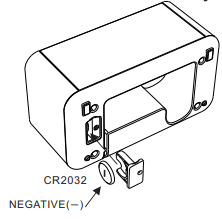
- Remove the original battery from the holder and insert the new battery into the holder the same way, observing the positive (+) direction. Slide the holder with the new battery back into the slot in the cabinet.
- Replace the screw that secures the battery holder in the cabinet.
- Turn the radio right side up and confirm that the LOW BATT indicator is 'Off".
- Save these instructions. You'll have to do this again five to eight years from Now!
WARNING: DANGER OF EXPLOSION IF BATTERY IS INCORRECTLY REPLACED. REPLACE ONLY WITH THE SAME OR EQUIVALENT TYPE.
Resetting The Clock After A Total Memory Loss
- If you do not change the built in lithium battery within a reasonable period of time after you see the Cl warning indicator, the lithium battery may become exhausted and will no longer be able to supply back up power to the SmartSet internal computer. If the unit is disconnected from the AC outlet after the battery is exhausted, or if a power interruption occurs, the SmartSet memory will be lost and the clock will need to be reset when the power is restored. Be sure to install a fresh lithium battery before you reset the clock, otherwise the clock will need to be reset each time the power is interrupted.
- If the lithium battery is exhausted and you experience an interruption in the AC power supply, the clock will reset itself to its initial default setting when the power is restored. The initial default setting is "12:00 AM, Sunday, January 1st (1. 1), 2012".
- If you notice that the time on your SmartSet clock radio is completely incorrect, and the DAY OF WEEK indicator is also wrong, press the MONTH/DATE button to see the date.
- If the date display is showing "1. 1 * (January 1st), you probably experienced a total memory loss.
To reset the clock after a total memory loss, proceed as follows
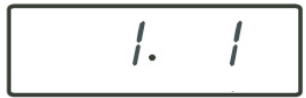
- Follow the instructions on page 11.12 and install a new CR2032 lithium battery in the battery compartment.
- Connect the radio lo your AC and let the clock selilsell.
- Depress the MONTH/DATE and TIME buttons together. The display will change from 'Time' to 'Year'. While holding in the MONTH/DATE and TIME buttons, press the TUNTUNE/SET ▲ buttons to set the display to the correct vear, then release the buttons
- Depress the MONTH/DATE button. The display will change from ‘Time’ to 'Month/Date' (MM/DD). While holding in the MONTH/DATE button, press the TUNE/SET ▲ buttons to set the display to the correct Month and Date. The DAY OF WEEK indicator will change automatically as you adjust the Montn/date settings. When the correct month anc Vate appear on tone display, release the buttons.
- Depress the TIME button and the TUNE/SET ▲ buttons to set the display to the correct Time. Be sure to confirm that you have set the time correctly to AM or 'PM' by observing the AM indicator.
- After you set the Time, reconfirm that the Day. and Month/Date displays are still correct. Make final adjustments it necessary. The Smartset- clock memory is now reset and the new lithium battery will maintain it for the next 5 years, depending on the number and duration of the power
Detailed Description
The Emerson SmartSet Clock Radio CKS1708 boasts a sleek and modern design that complements any decor. The large LED display ensures easy visibility, and the adjustable brightness guarantees a perfect setting for your room. The dual alarm functionality makes it an excellent fit for couples, while the gradual wake-up system allows you to wake up gently instead of startling you with a loud alarm.
The AM/FM radio allows you to enjoy your favorite stations, and the 20 preset station memory ensures quick access to your favorites. Additionally, the USB charging port lets you charge your devices while you sleep. The backup battery slot ensures your alarm settings are retained even during power outages. Overall, this clock radio offers a comprehensive set of features to make your mornings more enjoyable.
Setup Guide
Setting up the Emerson SmartSet Clock Radio CKS1708 is quite simple:
- Insert the two AAA batteries in the designated slot (batteries not included).
- Plug the clock radio into a power outlet using the provided adapter.
- Set the time, date, and alarm by following the instructions in the user manual.
- Press the 'Radio' button to select a radio station.
- Connect your devices to the USB charging port for convenient charging.
CARE AND MAINTENANCE
Care Of Cabinets
If the cabinet becomes dusty, wipe it with a soft cloth. If the cabinet becomes smudged or dirty, clean it with a soft, slightly dampened cloth . Never allow water or any liquid to get inside the cabinet. Never use any abrasive cleaners or cleaning pads as these will damage the finish of your radio.
Lithium Battery Precautions
Dispose of the old battery properly. Do not leave it lying around where a young child or pet could play with, or swallow it. If the battery is swallowed, contact a physician immediately. Battery may explode if mistreated. Do not attempt to recharge it or disassemble it. Do not dispose of the old battery in a fire.
Troubleshooting
If you encounter any issues, try these solutions:
- If the clock radio isn't charging devices, ensure the USB cable is connected securely.
- If the time or alarm settings reset, ensure the batteries are correctly inserted and replaced if needed.
- If the display is too bright, decrease the brightness level using the 'Light' button.
Warranty
Emerson Radio Corp. warrants this product to be free from manufacturing defects in original material, including original parts, and workmanship under normal home use and conditions ("manufacturing defect") for a period of ninety (90) days from date of original purchase in, and if used in the United States.
Pros & Cons
Pros
- Dual alarm functionality
- Gradual wake-up system
- USB charging port
- Large, easy-to-read LED display
- Sleek and modern design
Cons
- Batteries not included
- Limited color options
Faqs
What is the gradual wake-up system in Emerson SmartSet Clock Radio CKS1708?
How do I set the alarms on the Emerson SmartSet Clock Radio CKS1708?
Can I play music from my smartphone through the Emerson SmartSet Clock Radio CKS1708?
How many radio stations can I preset on the Emerson SmartSet Clock Radio CKS1708?
What type of batteries does the Emerson SmartSet Clock Radio CKS1708 use?
Can I use the Emerson SmartSet Clock Radio CKS1708 without the backup batteries?
How long do the backup batteries last in the Emerson SmartSet Clock Radio CKS1708?
Can I change the color of the LED display on the Emerson SmartSet Clock Radio CKS1708?
Is there a sleep timer function on the Emerson SmartSet Clock Radio CKS1708?
Can I connect the SmartSet Clock Radio CKS1708 to my computer for charging or data transfer purposes?
Leave a Comment
