Enclave Audio Wire-Free Cine Home Theater System Manual | Complete Setup

Content
Introduction Of Enclave Audio Wire-Free Cine Home Theater System
Introducing the Enclave Audio Cine Home Theater System Manual, the ultimate solution for cord-cutters who want to experience high-quality audio in their home theater setup. This state-of-the-art system offers a truly wireless experience, with no cords or cables to clutter up your living space. With an estimated price range of $1,000 to $1,500 and a projected launch date of Q2 2023, this home theater system is perfect for movie buffs and audiophiles alike.
Detailed Specifications
The Audio Wire-Free Cine Home Theater System Manual boasts an impressive list of features, including
- 6.5" dual-driver woofers for tight, accurate bass
- 1" soft dome tweeters for clear, detailed highs
- Dolby Atmos and DTS:X compatibility for immersive, 3D surround sound
- Wireless connectivity with up to a 50-foot range
- Integrated voice control with Amazon Alexa and Google Assistant
- Up to 10 hours of battery life on a single charge
- IP55 water and dust resistance for use in any room
WHAT’S IN THE BOX
Make sure you have all the items listed below. Inspect each piece to make sure nothing was damaged during shipping. If you think any item is damaged or missing, please call an Enclave Audio Home Support at 1-844-436-2528 so that we may provide assistance.
- (1) Enclave Audio Smart Center Channel Speaker
- (1) Enclave Audio Right Front Channel Speaker
- (1) Enclave Audio Left Front Channel Speaker
- (1) Enclave Audio Right Rear Surround Speaker
- (1) Enclave Audio Left Rear Surround Speaker
- (1) Enclave Audio Subwoofer
- (1) HDMI cable
- (1) Enclave Remote control (with battery)
- (6) AC power supplies (for all system speakers)
ENCLAVE AUDIO CINEHOME HD SMART CENTER OVERVIEW
CONNECTIONS
- (1) HDMI Output
- (3) HDMI Inputs
- (1) Optical Digital Input
- (1) Stereo Analog Audio Input
SCREEN DISPLAY
- Configure and control your system direct on your TV screen
- Accessible from Remote Control or Smart Center Top Panel
- Easy to follow
SUPPORTED PROCESSING
- HDMI 3D, ARC, 4K
- DTS Digital Surround 5.1
- Dolby Digital/Dolby Digital Plus
- Dolby Pro Logic II
ENCLAVE AUDIO CINEHOME HD SMART CENTER INDICATORS AND CONNECTIONS
These sections can help you identify the connections and indicators for the Enclave Audio CineHome HD Smart Center, remote control, and wireless speakers.
- Front Panel LED/Illuminated Indicator
The Smart Center front panel blue indicator LED will illuminate bright when the system is off and will illuminate dim when the system is turned on. The reason for this is so the LED is not be noticeable when watching TV or video in a dimly lit environment. - Subwoofer & Satellite Speaker Rear LED/Illuminated Indicator
The Subwoofer, Front and Rear satellite speakers have a rear LED that will flash prior to network connection. If either the subwoofer or a satellite speaker LED’s is flashing, they are NOT connected to the network. When the LED’s are illuminated in a constant state, they are successfully connected and paired to the network. When the Enclave Smart Center is powered off all speaker LED’s will turn off.
If you believe the satellites should be connected to the network, but remain flashing, refer to the troubleshooting section for possible solutions. If you find a speaker that remains flashing after pairing then please refer to the troubleshooting section for possible solutions. - Enclave Smart Center Rear Panel Connections
- LED light
- LED light switch
- Stereo analog audio input
- Optical digital input
- One HDMI output
- Three HDMI inputs
- DC Power Input
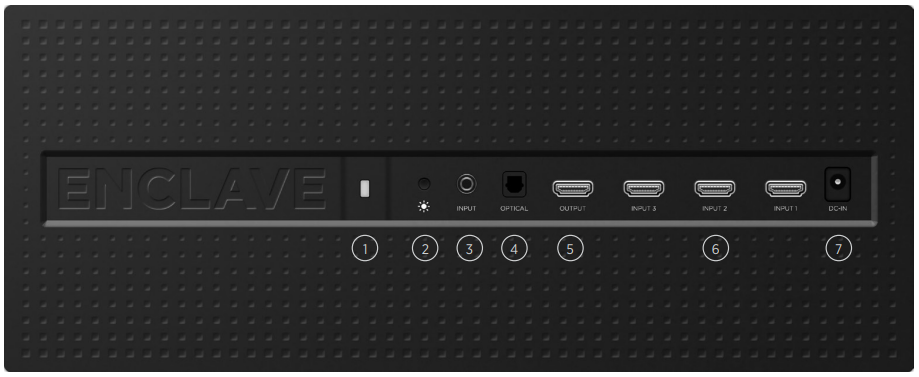
CONNECTING YOUR SOURCES
Connect your input sources to the Enclave Audio CineHome HD Smart Center inputs that fit them best. See the examples below:
- Example 1: HDMI
When connecting a source with an HDMI output, it is recommended that the HDMI connection is used for both audio and video. This ensures the highest quality audio and video is used. Also, use the supplied HDMI cable for output to the tv. - Example 2: Non-HDMI Video Source
For connections that don’t use HDMI, the Enclave Smart Center can accommodate Optical, Analog 3.5mm, or Bluetooth from your mobile device or tablet. - Enclave Audio CineHome HD Power Connection
- Enclave Smart Center: DC 18V 2.0A
- Enclave Right Front : DC 18V 1.5A
- Enclave Left Front: DC 18V 1.5A
- Enclave Right Rear: DC 18V 1.0A
- Enclave Left Rear: DC 18V 1.0A
- Enclave Subwoofer: DC 18V 3.0A
- Enclave Audio Mobile App
Be sure to visit the Apple App Store or Google Play to download the Enclave Audio app for iOS or Android and wirelessly stream your device or networked based music library using Bluetooth or Google Cast (Google Chromecast sold seperately) to your Enclave Audio system. The Enclave Audio app also features such streaming music services as Spotify, Tidal, Tunein radio and more. (Subscription may be required).
INSTALLATION AND SETUP
Follow these instructions to initially setup and use the Enclave Audio Wireless Smart Center, remote control, and your Enclave wireless speakers.
- PLACE YOUR SPEAKERS
- Arrange your speakers as shown in the “General Speaker Placement” on the next page.
- Make sure the center speaker is centered above or below the television screen.
- The speakers must all point relatively toward the center of the room. Do not place them behind furniture, plants, or other objects.
- CONNECT POWER AND SOURCES TO THE ENCLAVE AUDIO SMART CENTER
- Plug in all power adapters to the rear connector on each speaker and sub BEFORE plugging into wall outlets.
- Plug all power adapters into your wall power outlets.
- Plug in the Enclave Audio Smart Center.
- Connect your audio and video sources to the Enclave Audio Smart Center.
- Connect the HDMI Out to one of the television’s HDMI inputs.
- POWER UP
- Press POWER on the remote control or the Smart Center control panel on top of the speaker. The LED will dim when powered on.
The speakers will automatically pair. When turning the system on for the very first time, it may take up to 30 seconds for the system network to be established. The On Screen display shows “Resetting wireless speakers - Please Wait”.
Note: While the system is pairing to the speakers you will not be able to turn off the power until the pairing process is completed.
Note: SATELLITE SPEAKERS & SUB BACK PANEL
When the Enclave Audio CineHome HD Smart Center is powered off, the speakers go into a low-power standby state and should remain plugged in at all times. The LED indicators on the rear of the speakers will turn off. The speakers will “power up” again when you turn on the Enclave Audio Smart Center.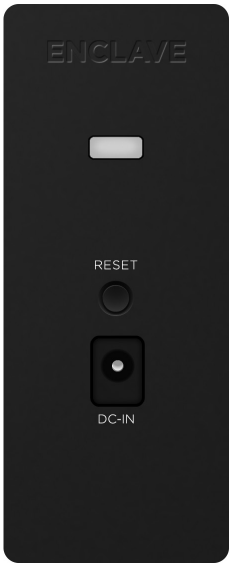
- The system will confirm ALL SPEAKERS OK when setup is successfully completed.
- System will default to the first HDMI input used as a startup source.
GENERAL SPEAKER PLACEMENT
To get the best audio reproduction from surround-sound encoded material, Dolby and DTS recommend you place the speakers in a configuration most similar to the following diagram.
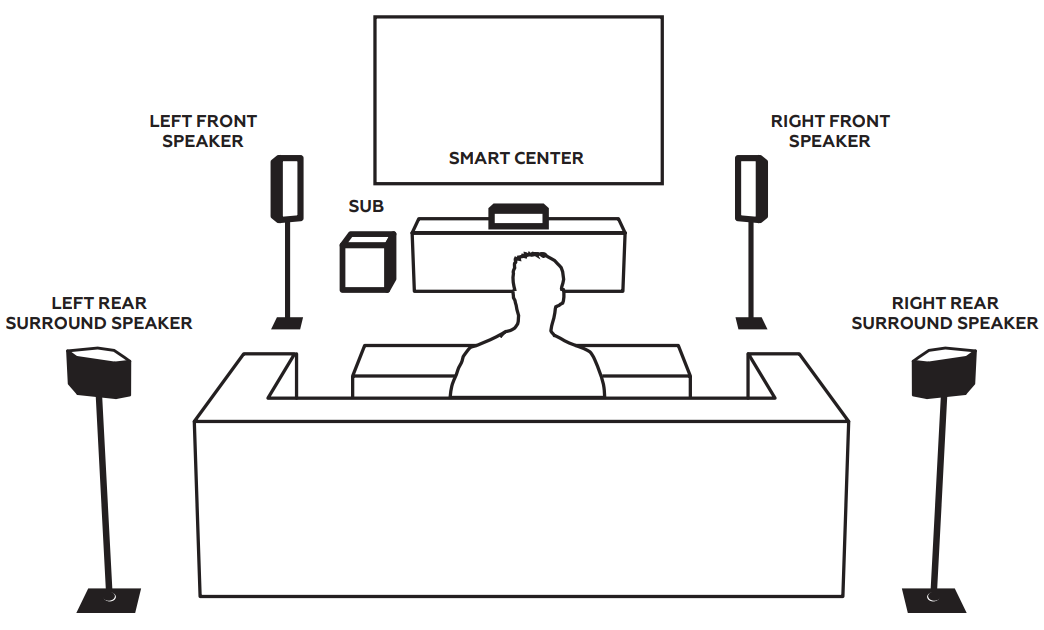
GENERAL SPEAKER PLACEMENT TIPS AND HINTS
- Where should I place the front speakers?
Ideally, your front speakers should form a slight arc with your center channel speaker and point toward the center of your main seating area. - Where should I place the rear speakers?
Surround speakers are best placed to the left and right of your listening position — either in line with it, or just behind it. - Where should I place the subwoofer?
You can usually place your subwoofer just about anywhere in your home theater room with good results. Most people place their subwoofer in the front of the room. Placing your subwoofer near a wall will generally result in more bass, and placement near a corner — where three room boundaries come together — will generally bring even more. To adjust the volume of the subwoofer, use the subwoofer volume menu item (see how to access Subwoofer volume in “Section 7c “of this manual.). - I set everything up, but the locations aren’t working correctly. Please be certain that your speakers are placed properly in accordance with the included placement diagram.
Note: The system works best with the left and right speakers either even with or in front of the center channel speaker.
BASIC SYSTEM FEATURES
These sections explain how to use the features of the Enclave Audio Wireless Smart Center.
- On Screen Display
The On Screen display is the main source for system control. All system commands and settings are accessible through the On-Screen display. An HDMI connection out from the Enclave Smart Center to your TV is REQUIRED to view the On Screen display, regardless of the input source being used. - Powering On and Off
After you’re finished with the initial placement you simply need to press the POWER button on the remote control to turn the Enclave Audio CineHome HD Smart Center on and off. The Enclave Audio Wireless Smart Center quickly starts up with the press of the POWER button. The LED will dim when powered on. When the Enclave Audio CineHome HD Smart Center is powered off, the system speakers automatically go into a low-power standby state and the speaker LED indicators will turn off. Audio and Video signal from any selected HDMI input that is active at the time the system is powered down will be passed through the HDMI output to the TV speakers to enable listening without using the Enclave Audio system. Changing Volume
To change the current system volume, push the top or bottom of the rocker pad on the remote control or Smart Center. You’ll see the status update on the screen of the television.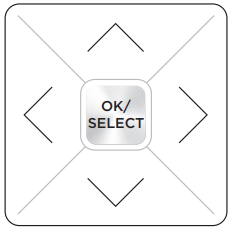
- VOL UP: Pressing the top of the rocker pad increases the volume. Pressing and holding quickly increases the volume.
- VOLDOWN: Pressing the bottom of the rocker pad decreases the volume. Pressing and holding quickly decreases the volume.
- MUTE: Toggles mute on and off.
To change the volume of individual speaker channels, Press the top or bottom rocker pad on the remote or the Smart Center to enter the volume control state and press and hold the RIGHT rocker pad until the menu changes, then tap to navigate to select through the Subwoofer, Center and Rear speaker volume controls. You may adjust the individual volume of the channel by depressing the UP or DOWN on the rocker pad while the respective channel volume control is being displayed on a screen (i.e. Subwoofer, Center, Rears).
- Selecting a Source
To change the current input source, press the corresponding button on the remote control/keypad. You’ll see the choice reflected on the on-screen display: Menu
To enter the menu, press MENU on the remote control or Smart Center keypad. Press MENU again or UP ARROW and DOWN ARROW on the remote control/keypad to choose between the menu items. Press OK/SELECT to select the current menu item. At any time, press MENUSource Remote Button(s) On Screen Display HDMI 1 INPUT & SELECT HDMI 1 HDMI 2 INPUT & SELECT HDMI 2 HDMI 3 INPUT & SELECT HDMI 3 Optical INPUT & SELECT Optical AUX INPUT & SELECT AUX BLUETOOTH INPUT & SELECT BLUETOOTH - to return to the main screen.
Note: The Enclave Audio CineHome HD automatically sets up the system at power-up. The options provided in the menus are for additional fine-tuning, and are not required for use.
USING THE REMOTE CONTROL/SMART CENTER CONTROL PAD
The Enclave Audio system remote control has the identical functionality of the Smart Center Control Pad. The control functions for both are as follows
- When the system is powered off with an HDMI input selected as the source, the audio and video from the selected HDMI input will be passed through to the television for listening through the television speakers.
- Confirms an OSD menu selection or when used alone provides a system status and current decoder being used.
- Select which Smart Center input is to be used. Use Rocker Up and Down scroll and OK/SELECT.
- Opens the system menu and selects various audio modes, i.e. Dolby Pro Logic II, Dolby Dyn Range, Bluetooth settings, and Speaker Setup
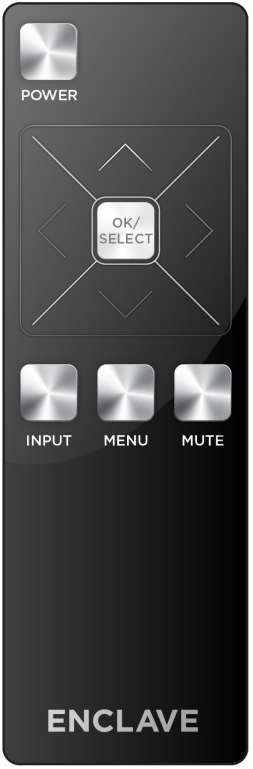
- Do by Pro Logic II: This mode will take a stereo signal from any input and create a virtual 5.1 sound experience. Dolby Pro Logic II is on by default.
- Auto: Automatically selects the Dolby Pro Logic II mode between movie or music
- Movie Mode: Creates a virtual 5.1 audio experience best suited for stereo movie sources.
- Music Mode: Creates a virtual 5.1 audio experience best suited for stereo music sources.
- Do lby Dyn Range: This enables you to customize audio playback to reduce peak volume levels (no loud surprises) while experiencing all the details in the soundtrack, enabling late-night viewing of high-energy surround sound without disturbing others.
- Bluetooth: Selecting this will allow you to turn auto pairing on or off. Auto pairing is ON by default. After pairing, if you do not wish for other Bluetooth devices to pair to the system, turn off Auto Pair.
- Speaker Setup
- Rear Delay/Bal: Allows you to control the audio delay and balance for the rear surround speakers.
- Noise Sequence: This mode will allow you to send audible white noise to each speaker in the system to confirm it is connected and producing audio. The noise sequence is Left Front, Right Front, Left Surround, Right Surround, Center, and Subwoofer.
- Reset Wireless: Resets the wireless network and allows for the Enclave Audio speakers to be rediscovered and re-paired with the Enclave Smart Center.

Description of Audio Wire-Free Theater System
The Audio Wire-Free Cine Home Theater System Manual is a revolutionary new home theater system that delivers crystal-clear audio and a truly wireless experience. With its high-performance drivers and cutting-edge wireless technology, you can enjoy your favorite movies, TV shows, and music with incredible detail and depth. The system is easy to set up and use, with integrated voice control and compatibility with all major streaming platforms. Plus, with up to 10 hours of battery life on a single charge, you can enjoy your entertainment all day and night.
TROUBLESHOOTING
If you have any trouble setting up your system, please try the following or give us a call at 844.436.2528 and our support team we’ll be happy to talk you through any issue resolve. Also refer to the FAQ’s section on our website at www.enclaveaudio.com.
- After powering up the Enclave Audio Smart Center, the system is failing to produce any audio.
- All speakers must be powered on when the Enclave Audio CineHome HD is started.
- If they are not powered on, they will not produce sound. The system shows only the speakers it can find. Check and make sure all speakers are powered and the rear LED’s are illuminated and not flashing.
- A message will appear if the system cannot locate any or all speakers.
To fix, follow these steps
Power off the Enclave Audio Smart Center with the power button on the remote control or Smart Center keypad. Power ON the Enclave Audio Smart Center with the power button on the remote control and allow 30 seconds for the system to boot properly.
- Select MENU on the remote/keypad
- Select/Scroll to SPEAKER SETUP on the On Screen Menu and hit OK/SELECT
- Select RESET WIRELESS and wait approximately 15-20 second for confirmation on screen.
Noise Sequence Test
You can also test each speaker for audio individually by following the below
Note: Enter MENU/Speaker Settings to find this option.
- The Noise Sequence generator can be used to confirm successful placement and pairing of the Enclave speakers .
- A static white noise will be produced by each speaker individually in the system in a rotating fashion.
- The Noise sequence use the following rotation:
- Left Front, Right Front, Left Surround , Right Surround , Center , Subwoofer.
- You can stop this test by depressing any key on the remote control or Enclave Smart Center keypad.
- I am playing a DVD or Blu-ray disc that has surround sound, but I am only hearing audio out the left front and right front speakers.
Make sure your Blu-ray or DVD player is properly setup to send surround information out of the HDMI or digital ports. For systems using HDMI, the best performance is “Bitstream” mode. For systems using optical out, make sure the system is sending out Dolby Digital or DTS, not “downmix” or “PCM.” Please refer to your player’s installation manual for detailed instructions. - When the On Screen display shows a speaker is missing, that means it is not connected to the Enclave Smart Center audio system.
Check the following- That all of your speakers are connected to the proper respective power adapters and the tips securely plugged into the rear speaker power port. Be sure to check that the opposite end is firmly connected to your primary power source (wall, power strip, etc).
- Is the rear panel LED flashing? If so, refer to section 1 in this troubleshooting segment of the manual. If the issue persists please call Enclave Audio support at 844-436-2528.
- If the LED is constant, and the rest of the system is working, please call Enclave Support at 844-436-2528 for further assistance.
- I set everything up, but the locations aren’t working correctly.
Please be certain that your speakers are placed properly in accordance with the included placement diagram. Check the label on the rear of each speaker to confirm the proper speaker is in its correct position in the system.
WARRANTY
Audio provides a transferable (3) year limited warranty on our speaker cabinets and drivers; a transferable one (1) year limited warranty on our electronics in subwoofer, and powered speakers; and a non-transferable lifetime limited warranty on our cables. No other warranty, implied or otherwise, is created or honored by Enclave Audio.
Pros & Cons of Enclave Theater System
Pros
- Truly wireless experience with no cords or cables
- High-performance drivers for clear, detailed audio
- Integrated voice control with Amazon Alexa and Google Assistant
- Compatibility with all major streaming platforms
- Up to 10 hours of battery life on a single charge
Cons
- Expensive compared to other home theater systems
- No physical remote control (reliance on voice control or mobile app)
- Limited to 5.1.2 channel surround sound
- May require frequent charging depending on usage
Customer Reviews of Audio Wire-Free Cine Home Theater System
Customers who have purchased the Audio Wire-Free Cine Home Theater System Manual have praised its wireless capabilities and high-quality audio. However, some have noted that the system is expensive and requires frequent charging. Some common complaints include difficulty pairing the speakers, occasional connectivity issues, and limited customization options.
Faqs
For the first time, how should I set up my Enclave Audio Cine Home Theatre System?
Which TVs can I use the Enclave Audio system with?
Is it possible to use Bluetooth to broadcast music to the Enclave Audio system?
If there is no sound coming from one of the speakers, what should I do?
What is the Enclave Audio system's control mechanism?
Why does my Enclave Audio system's sound have a delay?
Is it possible to upgrade my Enclave Audio system with more speakers?
How can I upgrade my Enclave Audio system's firmware?
Is it feasible to place the Enclave Audio system's speakers on the wall?
How long is the Enclave Audio Cine Home Theatre System warranty?
Leave a Comment
