Epson Artisan Inkjet Printer 1430 User Guide | Specifications

Content
Introduction
Epson Artisan 1430 Inkjet Printer, a high-quality printer that excels at creating vivid photographs and large-format documents. This printer's wireless connectivity and cutting-edge design make it simple to print from a variety of devices. The Epson Artisan 1430 is a versatile and dependable printer that is perfect for both personal and professional use, producing excellent results each and every time.
Technical Specifications
These sections list the technical specifications for your product.
Note: Epson offers a recycling program for end-of-life products. Please go to www.epson.com/recycle for information on how to return your products for proper disposal.
- Windows System Requirements
- Mac System Requirements
- Printing Specifications
- Paper Specifications
- Printable Area Specifications
- Ink Cartridge Specifications
- Dimension Specifications
- Electrical Specifications
- Environmental Specifications
- Interface Specifications
- Network Interface Specifications
- Safety and Approval Specifications
Windows System Requirements
To use your product and its software, your computer should use one of these operating systems:
- Microsoft Windows 7
- Windows Vista
- Windows XP Professional x64 Edition
- Windows XP SP1 or higher
Note: Visit Epson's support website at www.epson.com/support (U.S.) or https://www.epson.ca/support (Canada) for the latest in compatibility and drivers for your product.
Mac System Requirements
To use your product and its software, your Mac should use one of these operating systems:
- Mac OS X 10.4.11
- Mac OS X 10.5.8
- Mac OS X 10.6.x
- Mac OS X 10.7.x
Printing Specifications
- Paper path Sheet feeder, top entry
- Sheet feeder capacity Approximately 100 sheets at 20 lb (75 g/m2)
Paper Specifications
Use paper under normal conditions:
- Temperature: 59 to 77 ºF (15 to 25 ºC)
- Humidity: 40 to 60% RH
Note: Since the quality of any particular brand or type of paper may be changed by the manufacturer at any time, Epson cannot guarantee the quality of any non-Epson brand or type of paper. Always test a sample of paper stock before purchasing large quantities or printing large jobs. - Single-sheets Size
- A4 (8.3 × 11.7 inches [210 × 297 mm])
- A6 (4.1 × 5.8 inches [105 × 148 mm])
- Letter (8.5 × 11 inches [216 × 279 mm])
- Legal (8.5 × 14 inches [216 × 357 mm])
- 4 × 6 inches (102 × 152 mm
- 5 × 7 inches (127 × 178 mm)
- 8 × 10 inches (203 × 254 mm)
- 3.5 × 5 inches (89 × 127 mm)
- 16:9 wide (4 × 7.1 inches [102 × 434 mm])
- Half Letter (5.5 × 8.5 inches [140 × 279 mm])
- 11 × 14 inches (279 × 356 mm)
- 11 × 17 inches (279 × 432 mm)
- 11.7 × 16.5 inches (297 × 420 mm)
- 12 × 12 inches (305 × 305 mm)
- 13 × 19 inches (330 × 483 mm)
- Paper types: Plain paper and paper distributed by Epson
- Thickness: 0.003 to 0.004 inch (0.08 to 0.11 mm)
- Weight: 17 lb (64 g/m2) to 24 lb (90 g/m2)
- Envelopes
- Size No. 10 (4.1 × 9.5 inches [105 × 241 mm])
- Paper types Plain bond paper
- Weight 20 lb (75 g/m2) to 24 lb (90 g/m2)
Printable Area Specifications
Note: When printing borderless, quality may decline in the expanded printable area.
Single sheets
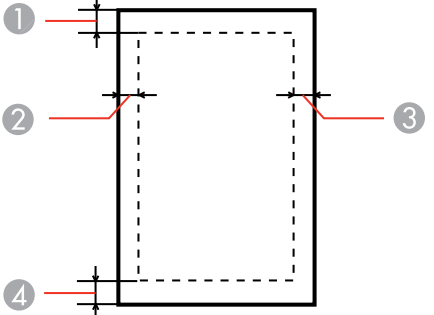
- Top: 0.12 inch (3.0 mm) minimum
- Left: 0.12 inch (3.0 mm) minimum
- Right: 0.12 inch (3.0 mm) minimum
- Bottom: 0.12 inch (3.0 mm) minimum
Envelopes
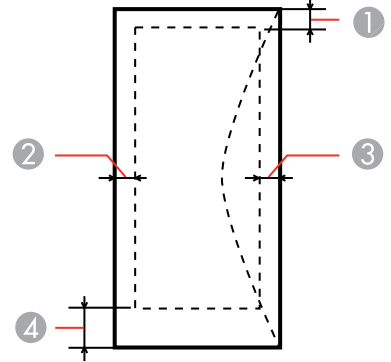
- Left: 0.12 inch (3.0 mm) minimum
- Bottom: 0.20 inch (5.0 mm) minimum
- Top: 0.20 inch (5.0 mm) minimum
- Right: 0.78 inch (20 mm) minimum
CD/DVDs
12-cm CD/DVDs
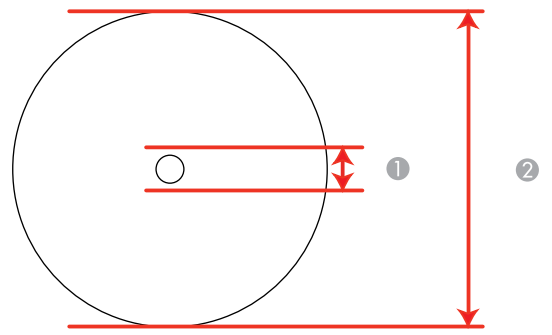
- 1 0.8 inch (21 mm) minimum inner margin
- 2 4.7 inches (120 mm) maximum outer margin
8-cm CD/DVDs
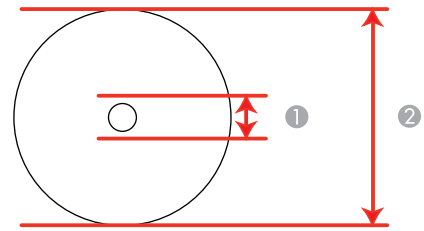
- 1 0.8 inch (21 mm) minimum inner margin
- 2 3.2 inches (80 mm) maximum outer margin
Note: Avoid printing in the clear plastic areas of discs to prevent staining the disc with ink.
Epson Artisan 1430 Inkjet Printer Product Basics
See these sections to learn about the basic features of your product.
- Printer Parts Locations
- The Power Off Timer
Locations
See these sections to identify the parts on your printer.
- Printer Parts - Top
- Printer Parts - Back
- Printer Parts - Inside
- Printer Parts - Control Panel Buttons and Lights
Top
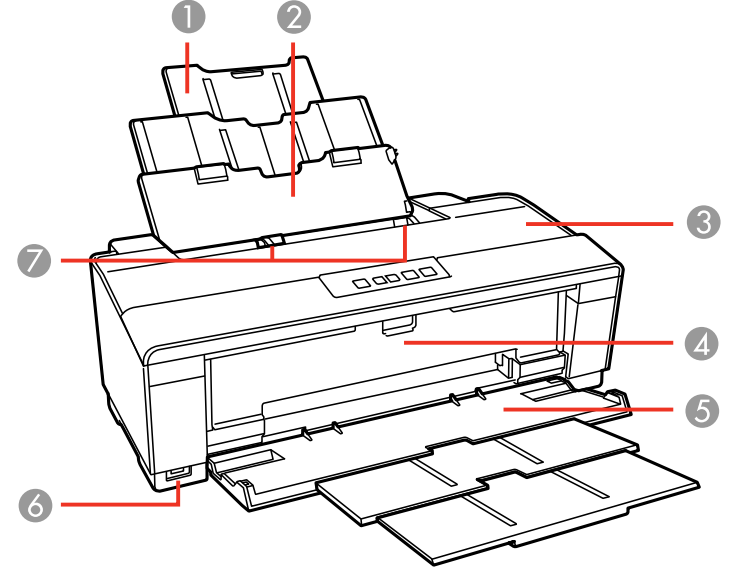
- Paper support
- Sheet feeder
- Printer cover
- CD/DVD feed tray
- Output tray
- USB Type A port for external devices
- Edge guides
Back
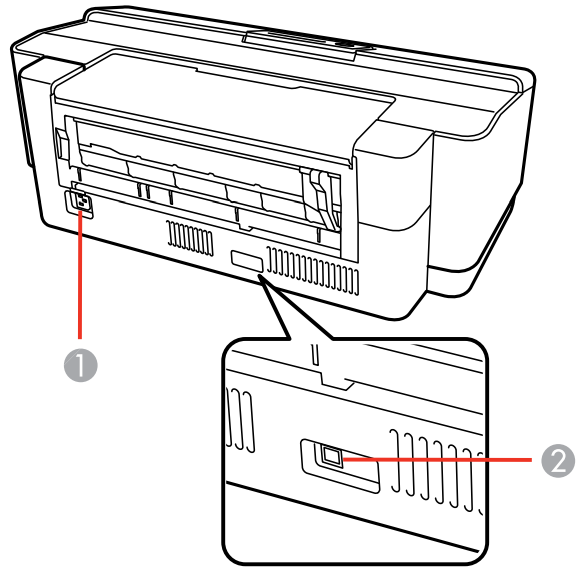
- AC inlet
- USB port for computer connection
Inside
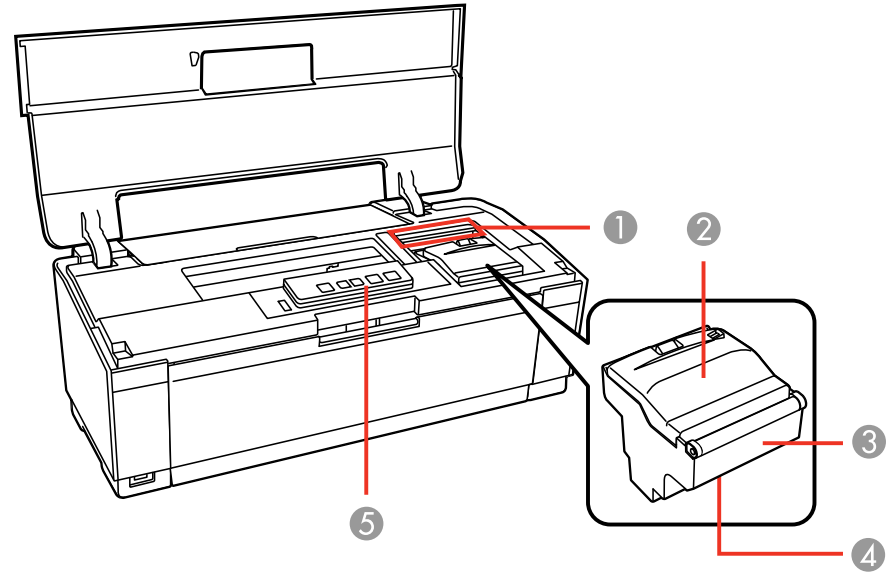
- Ink cartridge lights
- Ink cartridge cover
- Ink cartridge holder (do not remove)
- Print head
- Control panel
Control Panel Buttons and Lights
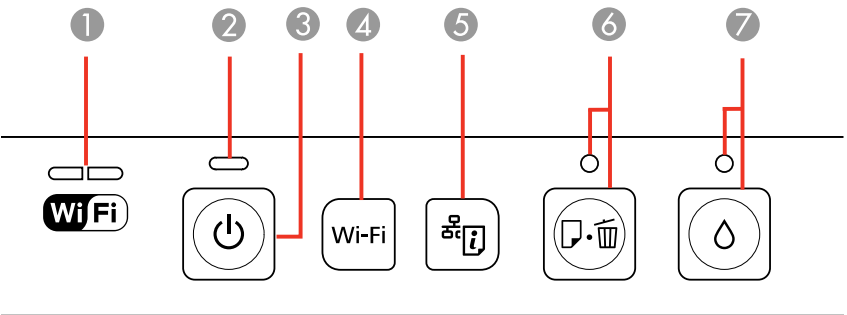
- The WiFi light
- The
.png) power light
power light - The
.png) power button
power button - The Wi-Fi button
- The
 network status button
network status button - The
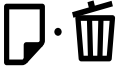 paper/cancel button and light
paper/cancel button and light - The
.png) ink button and light
ink button and light
Parent topic: Printer Parts Locations
Related references: Printer Light Status
Power Off Timer
The product turns off automatically if it is not used for a period of time after it enters sleep mode. You can adjust the time period before power off, but increasing the time reduces the product's energy efficiency.
- Changing the Power Off Timer Setting - Windows
- Changing the Power Off Timer Setting - Mac OS X
Parent topic: Product Basics
Changing the Power Off Timer Setting - Windows
You can use the printer software to change the time period before the product turns off automatically.
- Right-click the product icon in the Windows taskbar and select Printer Settings.
- Click the Maintenance tab.
Click the Printer and Option Information button.
You see this screen: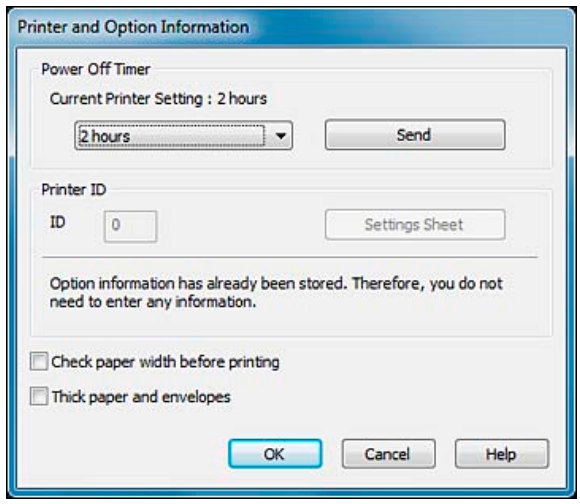
- Select the time period you want as the Power Off Timer setting.
- Click Send.
- Click OK to exit.
Parent topic: The Power Off Timer
Changing the Power Off Timer Setting - Mac OS X
You can use the printer software to change the time period before the product turns off automatically.
- Do one of the following:
- Mac OS X 10.6/10.7: In the Apple menu or the Dock, select System Preferences. Select Print & Fax or Print & Scan, select your product, and select Options & Supplies. Select Utility and select Open Printer Utility.
- Mac OS X 10.4/10.5: In the Apple menu or the Dock, select System Preferences. Select Print & Fax, select your product, and select Open Print Queue or Print Queue. Select Utility.
Select Printer Settings.
You see this screen: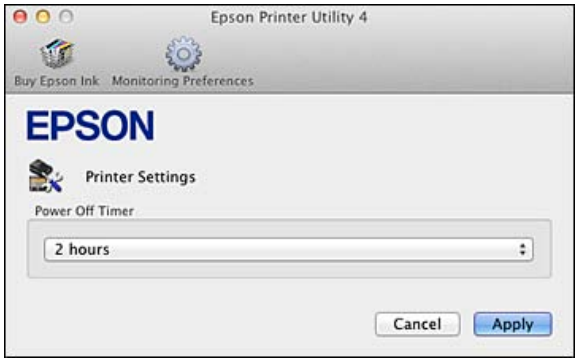
- Select the time period you want as the Power Off Timer setting.
- Click Apply.
Description
The Epson Artisan 1430 is an all-in-one printer that offers high-quality printing, scanning, and copying capabilities. It features six individual ink cartridges, including cyan, magenta, yellow, photo black, light cyan, and light magenta. This allows for accurate color matching and reduces ink waste. The printer also has a high-capacity paper tray that can hold up to 200 sheets of paper, which is ideal for printing large documents. Additionally, the Artisan 1430 has a 2.5-inch color LCD screen that makes it easy to navigate the printer's menu and preview your prints.
Paper Loading Capacity
Paper type | Load up to thismany sheets |
Plain paper* Letter (8.5 × 11 inches [216× 279 mm]) | Approximately 100sheets** |
EPSON BrightWhite Paper | 80 sheets |
EPSON Presentation Paper Matte | A3 or larger sizes:50 sheets Smaller sizes: 100 sheets |
EPSON UltraPremium Photo PaperGlossy | 20 sheets |
EPSON PhotoPaper Glossy EPSON Premium Photo Paper Glossy EPSON Premium Photo Paper Semi-gloss EPSON PremiumPresentation Paper Matte EPSON Ultra Premium Presentation Paper Matte EPSON Ultra Premium PhotoPaper Luster | A3 or larger sizes:10 sheets Smaller sizes: 20 sheets |
EPSON PremiumPresentation Paper Matte Double-sided EPSON Brochure & Flyer PaperMatte Double- sided EPSON PhotoQuality Self-adhesive Sheets EPSON Iron-on Cool Peel Transfer paper | 1 sheet |
- Based on 20 lb (75 g/m²) paper weight. Do not load paper above the arrow mark inside the edge guide.
- For two-sided printing, load up to 80 sheets
Available EPSON Papers
You can purchase genuine EPSON ink and paper at EPSON Supplies Central at www.epson.com/ink3 (U.S. sales) or www.epson.ca (Canadian sales). You can also purchase supplies from an EPSON-authorized reseller. To find the nearest one, call 800-GO-EPSON (800-463-7766).
Paper Type | Size | Part number | Sheet count |
EPSON BrightWhite Paper | Letter (8.5× 11 inches [216 × 279 mm]) | S041586 | 500 |
EPSON PhotoPaper Glossy | 4 × 6 inches (102× 152 mm) | S041809 S042038 | 50 100 |
Letter (8.5× 11 inches [216 × 279 mm]) | S041141 S041649 S041271 | 20 50 100 | |
11 × 17 inches(279 × 432 mm) | S041156 | 20 | |
13 × 19 inches(330 × 483 mm) | S041143 | 20 | |
EPSON PremiumPhoto Paper Glossy | 4 × 6 inches (102× 152 mm) | S041808 S041727 | 40 100 |
| 5 × 7 inches (127× 178 mm) | S041464 | 20 | |
| 8 × 10 inches (203 × 254 mm) | S041465 | 20 | |
Letter (8.5× 11 inches [216 × 279 mm]) | S042183 S041667 | 25 50 | |
11 × 14 inches(279 × 356 mm) | S041466 | 20 | |
11 × 17 inches(279 × 432 mm) | S041290 | 20 | |
11.7 × 16.5 inches(297 × 420 mm) | S041288 | 20 | |
13 × 19 inches(330 × 483 mm) | S041289 | 20 |
EPSON UltraPremium Photo Paper Glossy | 4 × 6 inches (102× 152 mm) | S042181 S042174 | 60 100 |
| 5 × 7 inches (127× 178 mm) | S041945 | 20 | |
| 8 × 10 inches (203 × 254 mm) | S041946 | 20 | |
Letter (8.5× 11 inches [216 × 279 mm]) | S042182 S042175 | 25 50 | |
EPSON UltraPremium Photo Paper Luster | Letter (8.5× 11 inches [216 × 279 mm]) | S041405 | 50 |
11.7 × 16.5 inches(297 × 420 mm) | S041406 | 50 | |
13 × 19 inches(330 × 483 mm) | S041407 | 50 | |
EPSON PremiumPhoto Paper Semi-gloss | 4 × 6 inches (102× 152 mm) | S041982 | 40 |
Letter (8.5× 11 inches [216 × 279 mm]) | S041331 | 20 | |
13 × 19 inches(330 × 483 mm) | S041327 | 20 | |
EPSON Presentation Paper Matte | Letter (8.5× 11 inches [216 × 279 mm]) | S041062 | 100 |
Legal (8.5× 14 inches [216 × 357 mm]) | S041067 | 100 | |
11 × 17 inches(279 × 432 mm) | S041069 | 100 | |
13 × 19 inches(330 × 483 mm) | S041070 | 100 |
EPSON PremiumPresentation Paper Matte | 8 × 10 inches (203 × 254 mm) | S041467 | 50 |
Letter (8.5× 11 inches [216 × 279 mm]) | S041257 S042180 | 50 100 | |
11 × 14 inches(279 × 356 mm) | S041468 | 50 | |
11.7 × 16.5 inches(297 × 420 mm) | S041260 | 50 | |
13 × 19 inches(330 × 483 mm) | S041263 | 50 | |
EPSON PremiumPresentation Paper Matte Double-sided | Letter (8.5× 11 inches [216 × 279 mm]) | S041568 | 50 |
EPSON Ultra Premium Presentation Paper Matte | Letter (8.5× 11 inches [216 × 279 mm]) | S041341 | 50 |
11.7 × 16.5 inches(297 × 420 mm) | S041339 | 50 | |
13 × 19 inches(330 × 483 mm) | S041343 | 50 | |
EPSON Brochure & Flyer Paper Matte Double-sided | Letter (8.5× 11 inches [216 × 279 mm]) | S042384 | 150 |
EPSON PhotoQuality Self- adhesive Sheets | A4 (8.3× 11.7 inches [210 × 297 mm]) | S041106 | 10 |
EPSON Iron-onCool Peel Transfer paper | Letter (8.5× 11 inches [216 × 279 mm]) | S041153 | 10 |
Borderless Paper Type Compatibility
You can print borderless photos on compatible paper types in compatible sizes:
Borderless Paper Types
- EPSON Photo Paper Glossy
- EPSON Premium Photo Paper Glossy
- EPSON Ultra Premium Photo Paper Glossy
- EPSON Premium Photo Paper Semi-gloss
- EPSON Ultra Premium Photo Paper Luster
- EPSON Premium Presentation Paper Matte
- EPSON Ultra Premium Presentation Paper Matte
Borderless Paper Sizes
- 4 × 6 inches (102 × 152 mm)
- 5 × 7 inches (127 × 178 mm)
- 8 × 10 inches (203 × 254 mm)
- 11 × 14 inches (279 × 356 mm)
- 11 × 17 inches (279 × 432 mm)
- 11.7 × 16.5 inches (297 × 420 mm)
- 12 × 12 inches (305 × 305 mm)
- 13 × 19 inches (330 × 483 mm)
Paper or Media Type Settings
For thispaper | Select this paper Typeor Media Typesetting |
Plain paper EPSON Bright White Paper EPSON Iron-on Cool Peel Transfer paper EPSON Photo Quality Self-adhesive Sheets | Plain Paper/Bright White Paper |
EPSON PhotoPaper Glossy | Photo PaperGlossy |
EPSON Premium Photo Paper Glossy | Premium PhotoPaper Glossy |
EPSON UltraPremium Photo PaperGlossy | Ultra PremiumPhoto Paper Glossy |
EPSON PremiumPhoto Paper Semi-gloss | Premium PhotoPaper Semi-Gloss |
EPSON UltraPremium Photo PaperLuster | Ultra PremiumPhoto Paper Luster |
EPSON Presentation Paper Matte | Presentation PaperMatte |
EPSON Premium Presentation Paper Matte EPSON PremiumPresentation Paper Matte Double-sided EPSON Brochure & Flyer PaperMatte Double- sided | Premium Presentation Paper Matte |
EPSON UltraPremium Presentation PaperMatte | Ultra PremiumPresentation Matte |
Envelopes | Envelope |
Setup Guide
To set up the Epson Artisan 1430, follow these steps:
- Unpack the printer and remove any packing materials.
- Plug in the power cord and turn on the printer.
- Install the ink cartridges by opening the ink cartridge access door and following the on-screen instructions.
- Load paper into the paper tray and close it.
- Connect the printer to your computer or network using the USB, Ethernet, or Wi-Fi connection.
- Install the Epson printer software on your computer.
- Follow the on-screen instructions to complete the setup process.
Troubleshooting
Here are some common problems and solutions for the Epson Artisan 1430:
- Problem: The printer is not responding.
Solution: Make sure the printer is turned on and properly connected to your computer. Check the ink levels and replace any empty cartridges. - Problem: The print quality is poor.
Solution: Check the print settings and make sure the resolution is set to the highest possible dpi. Clean the print head using the printer's maintenance menu.
Epson Artisan 1430 Inkjet Printer Pros & Cons
Pros
- High-quality printing with vivid colors and sharp text
- Six-color Claria Premium ink for accurate color matching
- High-capacity paper tray with borderless printing capabilities
- Connectivity options include USB, Ethernet, and Wi-Fi
- 2.5-inch color LCD screen for easy navigation
Cons
- May be too large for some small offices or home offices
- Ink cartridges can be expensive to replace
- Some users have reported issues with Wi-Fi connectivity
Customer Reviews
The Epson Artisan 1430 has received great reviews from customers for its versatility, ease of setup, and excellent print quality. On the other hand, its expensive ink and sporadic connectivity problems have drawn criticism from some. Generally, consumers that require a dependable and high-performance printer for their home office or small business have given the Artisan 1430 favorable evaluations.
Common Complaints
The Epson Artisan 1430 is frequently criticized for its expensive ink, problematic connectivity, and challenging ink cartridge replacement. Concerns with the printer's software and setup procedure have also been brought up by certain users. Nonetheless, the majority of consumers have given the Artisan 1430 excellent evaluations, and these issues are quite uncommon.
Faqs
How many ink cartridges does the Epson Artisan 1430 Inkjet Printer use?
What is the print speed of the Epson?
How do I replace the ink cartridges in the Artisan?
Can I use third-party ink cartridges in the 1430?
How do I connect the Epson to my wireless network?
How do I clear a paper jam in the Inkjet Printer?
What is the warranty on the Epson?
Leave a Comment
