Specifications: Epson Ecotank Wireless Printer ET-2400 User Manual

Content
Introduction
The Epson EcoTank Wireless Printer ET-2400 is an innovative all-in-one printer designed for cost-effective and efficient home printing. Utilizing a cartridge-free system, it features high-capacity ink tanks that can print up to 4,500 pages in black and 7,500 pages in color, significantly reducing ink replacement costs. With wireless connectivity and a built-in scanner and copier, this printer is perfect for everyday tasks. The cost of the Epson ET-2400 is approximately $199.99, making it a budget-friendly option for families and small offices.
Specifications
Windows System Requirements
To use your product and its software, your computer should use one of these Microsoft operating systems:
- Windows 11
- Windows 10
- Windows 8.x
- Windows 7
- Windows Vista
- Windows Server 2019
- Windows Server 2016
- Windows Server 2012 R2
- Windows Server 2012
Windows Server supports only the printer driver and Epson Scan 2; any additional included software is not supported.
Mac System Requirements
To use your product and its software, your Mac should use one of these operating systems:
- macOS 12.x
- macOS 11.x
- macOS 10.15.x
- macOS 10.14.x
- macOS 10.13.x
- macOS 10.12.x
- OS X 10.11.x
- OS X 10.10.x
- OS X 10.9.x
- OS X 10.8.x
- OS X 10.7.x
Paper Specifications
Note: Since the quality of any particular brand or type of paper may be changed by the manufacturer at any time, Epson cannot guarantee the quality of any non-Epson brand or type of paper. Always test a sample of paper stock before purchasing large quantities or printing large jobs.
Single-sheets
- Size
- A4 (8.3 × 11.7 inches [210 × 297 mm])
- A6 (4.1 × 5.8 inches [105 × 148 mm])
- Letter (8.5 × 11 inches [216 × 279 mm])
- Legal (8.5 × 14 inches [216 × 356 mm])
- Executive (7.25 × 10.5 inches [184 × 267 mm])
- 8.5 × 13 inches (216 × 330 mm)
- Mexico-Oficio (8.5 × 13.4 inches [216 × 340 mm])
- Oficio 9 (8.46 × 12.4 inches [215 × 315 mm])
- 4 × 6 inches (102 × 152 mm)
- 5 × 7 inches (127 × 178 mm)
- 8 × 10 inches (203 × 254 mm)
- 3.5 × 5 inches (89 × 127 mm)
- Half Letter (5.5 × 8.5 inches [140 × 216 mm])
- User-defined size paper from 2.12 × 3.39 inches (54 × 86 mm) to 8.5 × 47.24 inches (215.9 × 1200 mm)
- Paper types: Plain paper
Note: Your product also supports compatible papers distributed by Epson. See the link at the end of this topic for a list of compatible Epson papers. - Weight
Plain paper: 17 lb (64 g/m2) to 24 lb (90 g/m2)
Note: Even when the paper thickness is within range, the paper may not feed or the print quality may decline depending on the paper types.
Printable Area Specifications
Note: When printing borderless, quality may decline in the expanded printable area.
Single sheets - borders
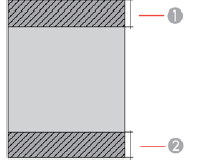
- Top/bottom/left/right margins: 0.12 inch (3 mm) minimum
- Reduced print quality area/top: 1.61 inches (41 mm) minimum
- Reduced print quality area/bottom: 1.46 inches (37 mm) minimum
Single sheets - borderless
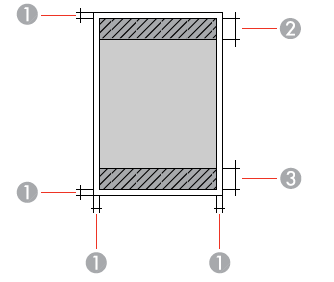
- Reduced print quality area/top: 1.73 inches (44 mm) minimum
- Reduced print quality area/bottom: 1.57 inches (40 mm) minimum
Envelopes
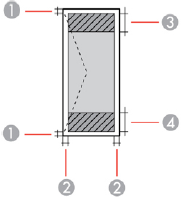
- Left/right margins: 0.12 inch (3 mm) minimum
- Top/bottom margins: 0.12 inch (3 mm) minimum
- Reduced print quality area/right: 0.71 inch (18 mm) minimum
- Reduced print quality area/left: 1.61 inches (41 mm) minimum
Note: Even when the paper thickness is within range, the paper may not feed or the print quality may decline depending on the paper types.
Scanning Specifications
- Scanner type Flatbed, color
- Photoelectric device CIS
- Effective pixels 10200 × 14040 pixels at 1200 dpi
- Document size
Maximum: 8.5 × 11.7 inches (216 × 297 mm)
Scanner glass: US letter or A4 - Scanning resolution
1200 dpi (main scan)
2400 dpi (sub scan) - Output resolution 50 to 9600 dpi in 1 dpi increments
- Image data Color:
- 48 bits per pixel internal (16 bits per pixel per color internal)
- 24 bits per pixel external (8 bits per pixel per color external)
- Grayscale:
- 16 bits per pixel internal
- 8 bits per pixel external
- Black and white:
- 16 bits per pixel internal
- 1 bit per pixel external
- Image data Color:
- Light source LED
Ink Specifications
- Color Cyan, Magenta, Yellow, Black
- Ink life Opened package: Use as soon as possible.
- Unopened package: Use before the date on the package has expired.
Temperature Storage:- –4 to 104 °F (–20 to 40 °C)
- 1 month at 104 °F (40 °C)
- Ink freezes at 5 °F (–15 °C)
- Ink thaws and is usable after approximately 2 hours at 77 °F (25 °C)
Dimension Specifications
- Height Stored: 7.0 inches (179 mm)
- Printing: 10.0 inches (253 mm)
- Width Stored: 14.8 inches (375 mm)
- Printing: 14.8 inches (375 mm)
- Depth Stored: 13.7 inches (347 mm)
- Printing: 22.8 inches (578 mm)
- Weight (without ink and power cord): 8.6 lb (3.9 kg)
Electrical Specifications
- Power supply rating 100 to 240 V
- Input voltage range 90 to 264 V
- Rated frequency range 50/60 Hz
- Input frequency range 49.5/60.5 Hz
- Rated current 0.4 to 0.2 A
- Power consumption
- Standalone copying: Approximately 12 W (ISO/IEC24712)
- Ready mode: Approximately 4.5 W
- Sleep mode: Approximately 0.7 W
- Power off mode: Approximately 0.2 W
Environmental Specifications
- Temperature Operating: 50 to 95 °F (10 to 35 °C)
- Storage: –4 to 104 °F (–20 to 40 °C) 1 month at 104 °F (40 °C)
- Humidity (without condensation)
- Operating: 20 to 80% RH
- Storage: 5 to 85% RH
Interface Specifications
Interface type Hi-Speed USB (Device Class for computers); USB 3.0 cables are not supported
Note: Epson cannot guarantee the operation of externally connected devices.
Network Interface Specifications
- Wi-Fi
Standard IEEE 802.11 b/g/n; IEEE802.11n available only on the 20 MHz channel - Security WEP (64/128 bit)
WPA2-PSK (TKIP/AES), complies with WPA2 with support for
WPA/WPA2 Personal
WPA3-SAE (AES) - Frequency band 2.4 GHz
Communication mode
Infrastructure mode
Wi-Fi Direct (Simple AP); not supported for IEEE 802.11b - Maximum radio frequency power transmitter: 20.0 dBm (EIRP)
- Security
- Security protocol SSL/TLS: HTTPS Server/Client, IPPS SNMPv3
Safety and Approvals Specifications
- United States Safety: UL60950-1
- EMC: FCC part 15 Subpart B class B
- Canada Safety: CAN/CSA C22.2 No. 60950-1
- EMC: CAN/CSA-CEI/IEC CISPR 22 Class B
This equipment contains the following wireless module:
- Manufacturer: Seiko Epson Corporation
- Type: J26H006
Description
The Epson Ecotank Wireless Printer ET-2400 boasts a sleek and compact design, measuring 12.8 x 8.7 x 5.9 inches. It weighs approximately 11 pounds, making it easy to move around if needed. The printer supports print resolutions up to 5760 x 1440 dpi, ensuring high-quality text and image output.
It features a refillable ink tank system with four color tanks (cyan, magenta, yellow, and black) that can be easily refilled when the ink levels are low. This system provides up to two years of printing with the included ink set, based on average usage. The ET-2400 supports various paper sizes, including letter, legal, and photo sizes. It also includes a built-in scanner and copier, making it a versatile multifunctional device.
Epson EcoTank Wireless Printer ET-2400 Loading Paper
Loading Paper in the Sheet Feeder
You can print documents and photos on a variety of paper types and sizes.
- Flip the feeder guard forward, then raise the paper support.
Slide the edge guides out all the way.
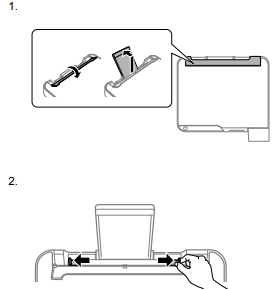
- Pull out the output tray and open the paper stopper.
- If you are inserting a stack of paper, fan the sheets first and tap the stack on a flat surface to even the edges.
Note: Do not fan or curl photo paper. Do one of the following:
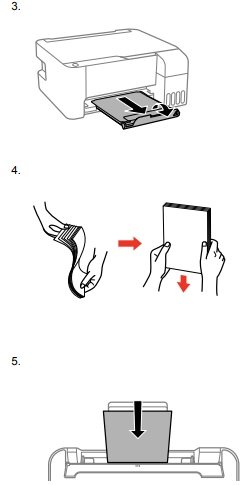
Insert paper, glossy or printable side up and short edge first, in the center of the paper support.
Load up to 10 envelopes in the center of the paper support. Load them printable side up and flap edge left.
Load up to 10 envelopes in the center of the paper support. Load them printable side up and flap edge left.
Load a sheet of loose-leaf or other paper with holes facing as shown.
To load a sheet of paper longer than legal size, close the paper support and flatten the leading edge of the paper as shown.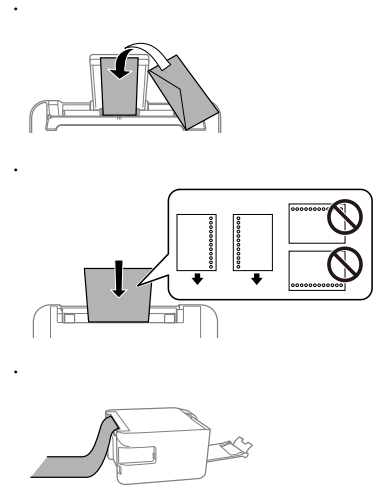
Slide the edge guides against the paper, but not too tightly. Then flip the feeder guard back.
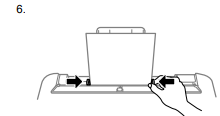
Always follow these paper-loading guidelines:
- Load only the recommended number of sheets.
- Load paper short edge first, no matter which way your document faces.
- Load letterhead or pre-printed paper top edge first.
- Do not load paper above the arrow mark inside the edge guide.
- If you have trouble loading a stack of envelopes, press each envelope flat before loading it or load one envelope at a time.
- Do not load envelopes that are curled, folded, or too thin, or that have plastic windows or exposed adhesive flaps.
- Check the paper package for any additional loading instructions.
- Do not place objects on the feeder guard. Doing so may prevent paper from feeding.
- Do not leave paper in the printer as the paper may curl or the print quality may decline.
- If you use paper with binder holes, load only one sheet at a time in only these sizes: Letter (8.5 × 11 inches [216 × 279 mm]), A4 (8.3 × 11.7 inches [210 × 297 mm]), or Legal (8.5 × 14 inches [216 × 356 mm]).
Paper Loading Capacity
| Paper type | Loading capacity |
Plain paper Copy paper Epson Bright White Premium Paper Epson Bright White Pro Paper Epson EcoTank Premium Paper Epson Multipurpose Plus Paper | Letter (8.5 × 11 inches [216 × 279 mm]), A4 (8.3 × 11.7 inches [210 × 297 mm]), Executive (7.25 × 10.5 inches [184 × 267 mm]), Half Letter (5.5 × 8.5 inches [140 × 216 mm]), or A6 (4.1 × 5.8 inches [105 × 148 mm]) size: 100 sheets |
Legal (8.5 × 14 inches [216 × 356 mm]), 8.5 × 13 inches (216 × 330 mm), Mexico-Oficio (8.5 × 13.4 inches [216 × 340 mm]), or Oficio 9 (8.46 × 12.4 inches [215 × 315 mm]) size: 1 sheet | |
Epson Presentation Paper Matte Epson High Quality Ink Jet Paper | 80 sheets |
Epson Premium Presentation Paper Matte Epson Photo Paper Glossy Epson Premium Photo Paper Glossy Epson Ultra Premium Photo Paper Glossy Epson Premium Photo Paper Semi-gloss Epson Value Photo Paper Glossy | 20 sheets If paper feeds incorrectly, or printing is uneven or smeared, load 1 sheet at a time. |
| Epson Premium Presentation Paper Matte Double-sided | 1 sheet |
| Envelopes | 10 envelopes |
Double-sided Printing Capacity
You can print double-sided on the paper types and sizes listed here.
| Paper type | Size | Double-sided printing capacity |
| Plain paper Copy paper | Letter (8.5 × 11 inches [216 × 279 mm]), A4 (8.3 × 11.7 inches [210 × 297 mm]), Executive (7.25 × 10.5 inches [184 × 267 mm]), Half Letter (5.5 × 8.5 inches [140 × 216 mm]), or A6 (4.1 × 5.8 inches [105 × 148 mm]) | 30 sheets |
Legal (8.5 × 14 inches [216 × 356 mm]), Mexico-Oficio (8.5 × 13.4 inches [216 × 340 mm]), 8.5 × 13 inches (216 × 330 mm), Oficio 9 (8.46 × 12.4 inches [215 × 315 mm]), or User-defined sizes | 1 sheet | |
| Epson Premium Presentation Paper Matte Double-sided | Letter (8.5 × 11 inches [216 × 279 mm]) | 1 sheet |
You cannot print double-sided on the following paper types:
- Epson High Quality Ink Jet Paper
- Epson Presentation Paper Matte
- Epson Photo Paper Glossy
- Epson Value Photo Paper Glossy
- Epson Premium Photo Paper Glossy
- Epson Premium Photo Paper Semi-gloss
- Epson Ultra Premium Photo Paper Glossy
- Epson Premium Presentation Paper Matte
- Envelopes
Compatible Epson Papers
| Paper Type | Size | Part number | Sheet count |
| Epson Bright White Premium Paper | Letter (8.5 × 11 inches [216 × 279 mm]) | S450218-4 | 500 |
| Epson Bright White Pro Paper | Letter (8.5 × 11 inches [216 × 279 mm]) | S041586 | 500 |
| Epson Multipurpose Plus Paper | Letter (8.5 × 11 inches [216 × 279 mm]) | S450217-4 | 500 |
| Epson EcoTank Premium Paper | Letter (8.5 × 11 inches [216 × 279 mm]) | S041586-ET | 500 |
| Epson High Quality Ink Jet Paper | A4 (8.3 × 11.7 inches [210 × 297 mm]) | S041117 | 100 |
Letter (8.5 × 11 inches [216 × 279 mm]) | S041111 | 100 | |
| Epson Photo Paper Glossy | 4 × 6 inches (102 × 152 mm) | S041809 S042038 | 50 100 |
A4 (8.3 × 11.7 inches [210 × 297 mm]) | S041140 | 20 | |
Letter (8.5 × 11 inches [216 × 279 mm]) | S041141 | 20 | |
| Epson Premium Photo Paper Glossy | 4 × 6 inches (102 × 152 mm) | S041727 | 100 |
| 5 × 7 inches (127 × 178 mm) | S041464 | 20 | |
| 8 × 10 inches (203 × 254 mm) | S041465 | 20 | |
Letter (8.5 × 11 inches [216 × 279 mm]) | S041667 | 50 | |
| Epson Ultra Premium Photo Paper Glossy | 4 × 6 inches (102 × 152 mm) | S042181 S042174 | 60 100 |
| 5 × 7 inches (127 × 178 mm) | S041945 | 20 | |
| 8 × 10 inches (203 × 254 mm) | S041946 | 20 | |
Letter (8.5 × 11 inches [216 × 279 mm]) | S042182 S042175 | 25 50 |
| Epson Premium Photo Paper Semi-gloss | 4 × 6 inches (102 × 152 mm) | S041982 | 40 |
Letter (8.5 × 11 inches [216 × 279 mm]) | S041331 | 20 | |
| Epson Presentation Paper Matte | Letter (8.5 × 11 inches [216 × 279 mm]) | S041062 | 100 |
| Epson Premium Presentation Paper Matte | 8 × 10 inches (203 × 254 mm) | S041467 | 50 |
Letter (8.5 × 11 inches [216 × 279 mm]) | S041257 | 50 | |
| Epson Premium Presentation Paper Matte Double-sided | Letter (8.5 × 11 inches [216 × 279 mm]) | S041568 | 50 |
| Epson Value Photo Paper Glossy | Letter (8.5 × 11 inches [216 × 279 mm]) | S400031 | 50 |
| 4 × 6 inches (102 × 152 mm) | S400032 S400033 S400034 | 20 50 100 |
Borderless Paper Type Compatibility
You can print borderless photos on compatible paper types in compatible sizes:
Borderless Paper Types
- Epson Premium Photo Paper Glossy
- Epson Ultra Premium Photo Paper Glossy
- Epson Photo Paper Glossy
- Epson Premium Photo Paper Semi-gloss
- Epson Value Photo Paper Glossy
Borderless Paper Sizes
4 × 6 inches (102 × 152 mm)
Paper or Media Type Settings
| For this paper | Select this paper Type or Media Type setting |
Plain paper Copy paper Epson Presentation Paper Matte Epson Bright White Premium Paper Epson Bright White Pro Paper Epson Multipurpose Plus Paper Epson EcoTank Premium Paper | Plain Paper / Bright White Paper |
| Epson Ultra Premium Photo Paper Glossy | Ultra Premium Photo Paper Glossy |
| Epson Premium Photo Paper Glossy | Premium Photo Paper Glossy |
Epson Photo Paper Glossy Epson Value Photo Paper Glossy | Photo Paper Glossy |
| Epson Premium Photo Paper Semi-gloss | Premium Photo Paper Semi-Gloss |
Epson Premium Presentation Paper Matte Epson Premium Presentation Paper Matte Double- sided | Premium Presentation Paper Matte |
| Envelopes | Envelope |
Placing Originals on the Product
Follow the instructions here to place your original documents or photos on the product.
Caution: Do not place anything on top of your product or use its cover as a writing surface to avoid damaging it.
Placing Originals on the Scanner Glass
You can place originals up to this size on the scanner glass: Letter (8.5 × 11 inches [216 × 279 mm]) or A4 (8.3 × 11.7 inches [210 × 297 mm]).
Open the document cover.
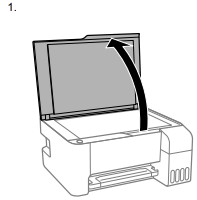
Note: If there is any dust or dirt on the scanner glass, the scanning range may expand to include it, so the image of the original may be displaced or reduced. Remove any dust and dirt on the scanner glass before scanning.
Place your original facedown on the scanner glass with the top facing into the corner. Slide the original to the edges of the indicated corner.
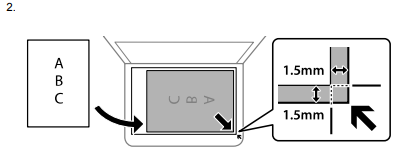
Note: You can place multiple originals on the scanner glass. Just make sure they are at least 0.2 inch (4.5 mm) away from the edge of the scanner glass and at least 0.8 inch (20 mm) away from each other.
Note: The edges of your original may be cropped by 0.06 inch (1.5 mm) from the edge of the scanner glass. Manually position your original away from the edges to prevent cropping.
Note: When placing bulky originals such as books, prevent exterior light from shining directly onto the scanner glass.- Close the document cover gently to keep your original in place.
Caution: Do not push down on the document cover or scanner glass or you may damage the product.
Remove your originals after scanning. If you leave the originals on the scanner glass for a long time, they may stick to the glass surface.
Setup Guide
To set up the Epson Ecotank Wireless Printer ET-2400, start by carefully unpacking the device and all included accessories. Follow these steps:
- Insert the ink bottles into their respective tanks, ensuring they are securely locked in place.
- Connect the power cord to the printer and turn it on.
- Install the printer drivers from the included CD or download them from the Epson website.
- Configure the wireless settings through the printer's control panel or using the Epson Smart Panel app on your mobile device.
- Load paper into the paper tray and align it properly.
Once set up, you can print, scan, and copy documents wirelessly or via USB connection.
Troubleshooting
If you encounter issues with your Epson Ecotank Wireless Printer ET-2400, here are some common problems and their solutions:
- Printer Not Printing: Check if the ink levels are low or if there are any paper jams. Ensure that the printer is properly connected to your network or device.
- Wireless Connectivity Issues: Restart both the printer and your router. Check that the wireless settings are correctly configured.
- Poor Print Quality: Adjust the print settings to a higher resolution or clean the print head using the built-in maintenance tools.
Always refer to the user manual for detailed troubleshooting instructions and follow safety warnings to avoid any potential risks.
Pros & Cons
Pros
- Cost-Effective: The refillable ink tank system significantly reduces printing costs over time.
- Wireless Connectivity: Easily print from various devices without the need for cables.
- High-Quality Prints: Produces sharp text and vibrant images with high print resolutions.
- Compact Design: Suitable for small spaces and easy to move around.
- Multifunctional: Includes scanning and copying capabilities.
Cons
- Initial Cost: Although cost-effective in the long run, the initial purchase price may be higher than traditional cartridge-based printers.
- Ink Refill Mess: Refilling the ink tanks can be messy if not done carefully.
- Slow Print Speeds: Print speeds may be slower compared to some other models on the market.
Customer Reviews
Customers have generally praised the Epson Ecotank Wireless Printer ET-2400 for its cost savings and ease of use. Many appreciate the wireless connectivity and high-quality print output. However, some users have noted that the initial setup can be slightly cumbersome and that refillable ink tanks require careful handling to avoid spills.
Common complaints
Include slower print speeds and occasional issues with wireless connectivity. Despite these minor drawbacks, the ET-2400 remains a popular choice among those seeking a reliable and economical printing solution.
Faqs
How do I set up the wireless connection on my Epson Ecotank Wireless Printer ET-2400?
What is the estimated print yield of the included ink set in the Epson Ecotank?
Can I use third-party ink with my Epson?
How do I clean the print head on my Printer?
What are the supported paper sizes for the Epson Ecotank ET-2400?
Does the Epson Ecotank come with a warranty?
Can I scan documents directly to my computer using the Epson Ecotank Wireless Printer ET-2400?
How do I update the firmware on my Printer?
What are some common issues with wireless connectivity on the Epson?
Can I print directly from my smartphone using the Epson?
Leave a Comment
