How to Wear: Fitbit FB418BKBK Smartwatch Inspire 2 User Manual

Content
Introduction of Fitbit FB418BKBK Smartwatch Inspire 2
Make healthy a habit with Fitbit Inspire 2, the easy-to-use fitness tracker with 24/7 heart rate, Active Zone Minutes, activity and sleep tracking, up to 10 days of battery, and more. Take a moment to review our complete safety information at fitbit.com/safety. Inspire 2 is not intended to provide medical or scientific data. With features like activity tracking, sleep tracking, and heart rate monitoring, this wristwatch makes sure you have all the data you need to lead a healthy lifestyle. Anyone wishing to advance their fitness path will find it to be the perfect option thanks to its elegant design and intuitive UI.
What's in the box
Your Inspire 2 box includes:

- Tracker with small band (color and material vary)
- Charging cable
- Additional large band (color and material vary)
The detachable bands on Inspire 2 come in a variety of colors and materials, sold separately.
Set up Inspire 2
For the best experience, use the Fitbit app for iPhones and iPads or Android phones.
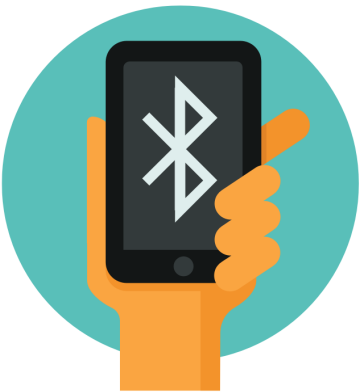
To create a Fitbit account, you're prompted to enter your birthdate, height, weight, and sex to calculate your stride length and to estimate distance, basal metabolic rate, and calorie burn. After you set up your account, your first name, last initial, and profile picture are visible to all other Fitbit users. You have the option to share other information, but most of the information you provide to create an account is private by default.
Charge your tracker
A fully-charged Inspire 2 has a battery life of 10 days. Battery life and charge cycles vary with use and other factors; actual results will vary.
To charge Inspire 2:
- Plug the charging cable into the USB port on your computer, a UL-certified USB wall charger, or another low-energy charging device.
Align the pins on the other end of the charging cable with the gold contacts on the back of Inspire 2. Gently press Inspire 2 into the charger until it snaps into place.
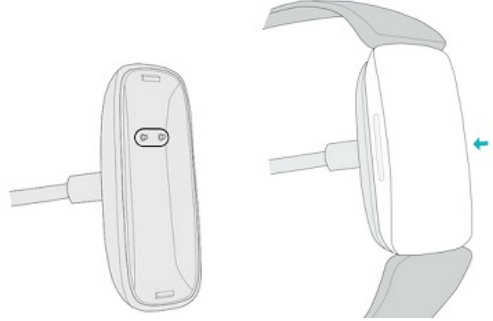
To remove Inspire 2 from the charging cable:
- Hold Inspire 2 and slide your thumbnail between the charger and the back of the tracker on one of the corners.
Gently press down on the charger until it separates from the tracker.

Charging fully takes about 1-2 hours. While the tracker charges, you can press the buttons to check the battery level. A fully-charged tracker shows a solid battery icon with a smile.
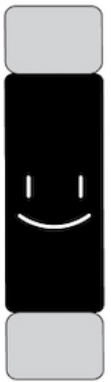
Set up with your phone
Set up Inspire 2 with the Fitbit app. The Fitbit app is compatible with most popular phones. See https://fitbit.com/devices to check if your phone is compatible.
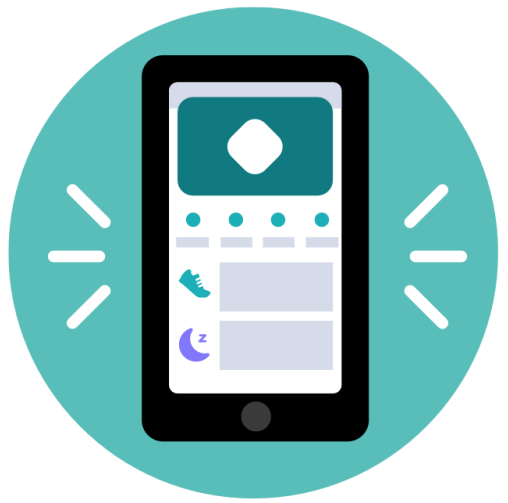
To get started:
- Download the Fitbit app:
- Apple App Store for iPhones
- Google Play Store for Android phones
- Install the app, and open it.
- If you already have a Fitbit account, log in to your account > tap the Today tab your profile picture > Set Up a Device.
If you don't have a Fitbit account, tap Join Fitbit to be guided through a series of questions to create a Fitbit account.
- If you already have a Fitbit account, log in to your account > tap the Today tab your profile picture > Set Up a Device.
- Continue to follow the on-screen instructions to connect Inspire 2 to your account. When you're done with setup, read through the guide to learn more about your new tracker and then explore the Fitbit app.
See your data in the Fitbit app
Open the Fitbit app on your phone to view your activity, health metrics, and sleep data, log food and water, participate in challenges, and more.
Unlock Fitbit Premium
Fitbit Premium is your personalized resource in the Fitbit app that helps you stay active, sleep well, and manage stress. A Premium subscription includes programs tailored to your health and fitness goals, personalized insights, hundreds of workouts from fitness brands, guided meditations, and more. New Premium customers can redeem a trial. Inspire 2 comes with a 1-year trial of Fitbit Premium for eligible customers in certain countries.
Premium health and wellness reminders
Set up Premium health and wellness reminders in the Fitbit app, and receive reminders on your tracker that encourage you to form and maintain healthy behaviors.
Wear Inspire 2
Choose to wear Inspire 2 around your wrist or in the clip accessory (sold separately). If you need to remove the band or attach a different band, see the instructions in "Change the band" on page 16.
- When you wear Inspire 2 in the band, make sure your tracker is set to On Wrist
 .
. - When you wear Inspire 2 in the accessory clip, make sure it’s set to On Clip
 .
.
Placement for all-day wear vs. exercise
When you're not exercising, wear Inspire 2 a finger's width above your wrist bone. In general, it's always important to give your wrist a break regularly by removing your tracker for around an hour after extended wear. We recommend removing your tracker while you shower. Although you can shower while wearing your tracker, not doing so reduces the potential for exposure to soaps, shampoos, and conditioners, which can cause long-term damage to your tracker and may cause skin irritation.

For optimized heart-rate tracking while exercising:
During a workout, experiment with wearing your tracker a bit higher on your wrist for an improved fit. Many exercises, such as bike riding or weight lifting, cause you to bend your wrist frequently, which could interfere with the heart-rate signal if the tracker is lower on your wrist.
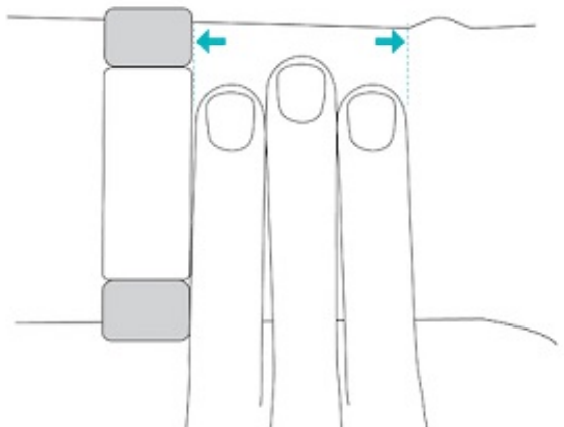
- Wear your tracker on top of your wrist, and make sure the back of the device is in contact with your skin.
- Consider tightening your band before a workout and loosening it when you’re done. The band should be snug but not constricting (a tight band restricts blood flow, potentially affecting the heart-rate signal).
Handedness
For greater accuracy, you must specify whether you wear Inspire 2 on your dominant or non-dominant hand. Your dominant hand is the one you use for writing and eating. To start, the Wrist setting is set to non-dominant. If you wear Inspire 2 on your dominant hand, change the Wrist setting in the Fitbit app: From the Today tab in the Fitbit app, tap your profile picture > Inspire 2 tile > Wrist > Dominant.
Wear Inspire 2 in a clip
Wear Inspire 2 clipped to your clothing. Remove the bands, and place your tracker in the clip. Note that when Inspire 2 is set to On Clip , certain features are turned off, including heart-rate tracking, automatic exercise tracking, and Active Zone Minutes.
, certain features are turned off, including heart-rate tracking, automatic exercise tracking, and Active Zone Minutes.
To put Inspire 2 in the clip:
- If you previously wore Inspire 2 on your wrist, change your device setting to On Clip
 .
.
Note: Make sure Inspire 2 is set to On Wrist when you wear your tracker in the band.
when you wear your tracker in the band. - Hold the tracker with the screen facing you. Make sure the time isn't upside down.
- Hold the clip accessory with the opening facing you and the clip on the back facing down.
Place the top of the tracker into the clip opening and move the bottom of the tracker into place. Inspire 2 is secure when all edges of the clip lie flat against the tracker.
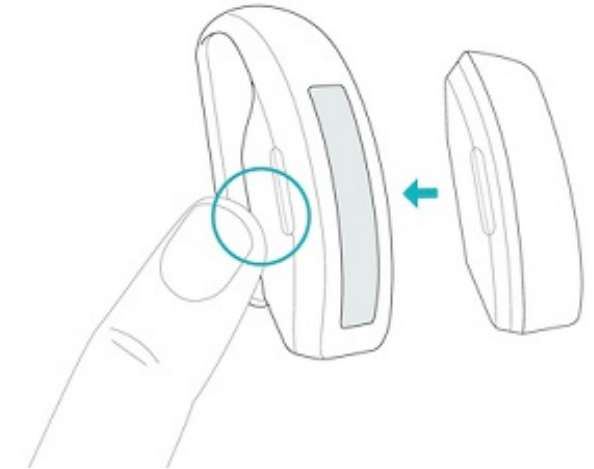
Clip Placement
Wear Inspire 2 on or close to your body with the screen facing outward. Secure the clip tightly to a shirt pocket, bra, pants pocket, belt, or waistband. Try out a few different locations to see what's most comfortable and secure for you. If you experience skin irritation when wearing Inspire 2 on your bra or waistband, clip it to an external piece of clothing instead, such as your belt or pocket.
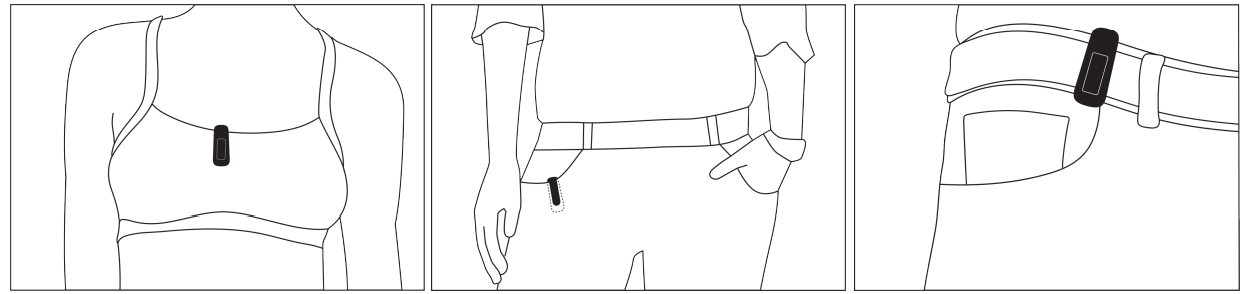
Wear and care tips
- Clean your band and wrist regularly with a soap-free cleanser.
- If your tracker gets wet, remove and dry it completely after your activity.
- Take your tracker off from time to time.
Change the band
Inspire 2 comes with a small band attached and an additional large, bottom band in the box. Both the top and bottom bands can be swapped with accessory bands, sold separately on fitbit.com. For band measurements, see "Band size" on page 46. Most bands for Inspire and Inspire HR don’t fit Inspire 2. Check fitbit.com for certain bands that are compatible with the Inspire series. The Inspire clip accessory isn't compatible with Inspire 2.
Remove a band
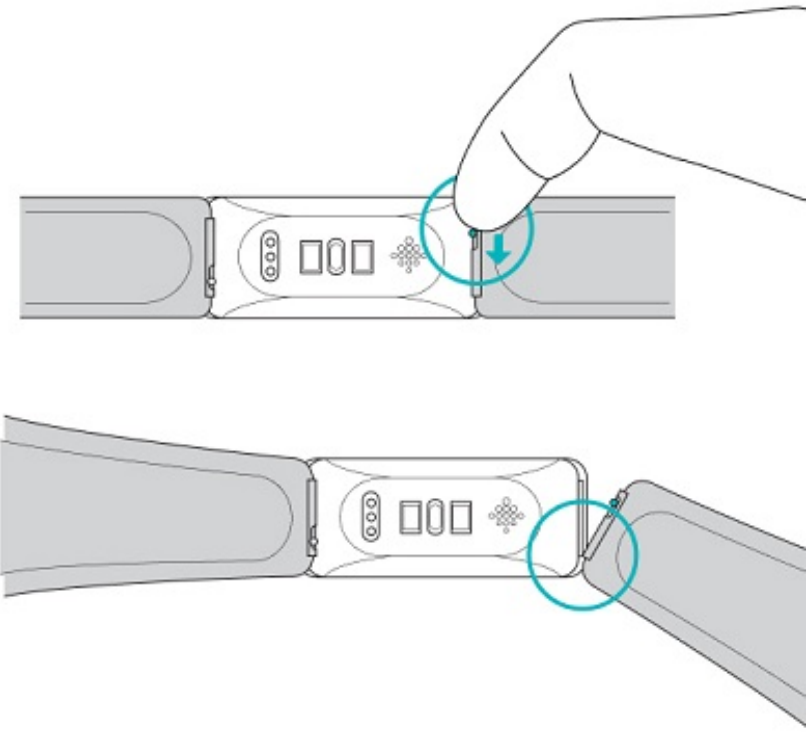
- Turn over Inspire 2 and find the quick-release lever.
- While pressing the quick-release lever inward, gently pull the band away from the tracker to release it.
- Repeat on the other side.
Attach a band
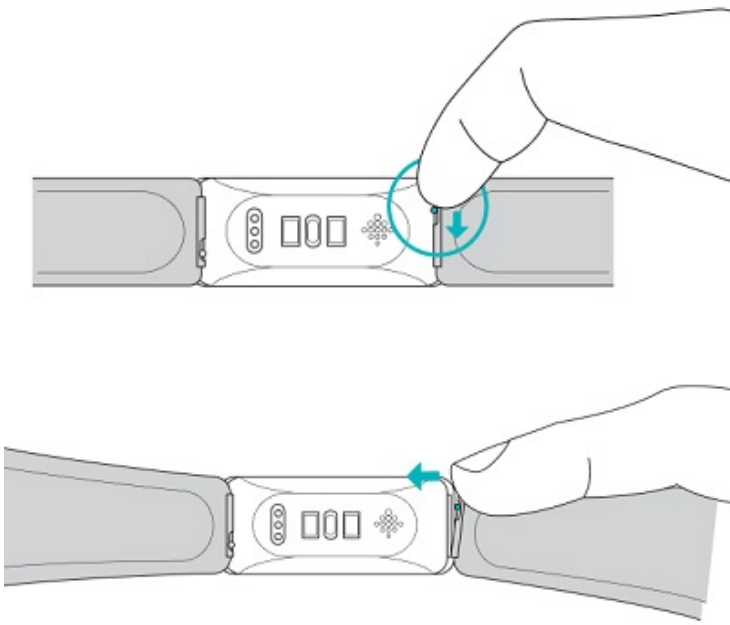
- To attach a band, hold the band and slide the pin (the side opposite the quick-release lever) into the notch on the tracker.
- While pressing the quick-release lever inward, slide the other end of the band into place.
- When both ends of the pin are inserted, release the quick-release lever.
Exercise and Heart Health
Automatically track exercise or track activity with the Exercise app ![]() to see real-time stats and a post-workout summary. Check the Fitbit app to share your activity with friends and family, see how your overall fitness level compares to your peers, and more.
to see real-time stats and a post-workout summary. Check the Fitbit app to share your activity with friends and family, see how your overall fitness level compares to your peers, and more.
Track your exercise automatically
Inspire 2 automatically recognizes and records many high-movement activities that are at least 15 minutes long. See basic stats about your activity in the Fitbit app on your phone. From the Today tab![]() , tap the Exercise tile
, tap the Exercise tile  .
.
Track and analyze exercise with the Exercise app
Track specific exercises with the Exercise app ![]() on Inspire 2 to see real-time stats, receive heart zone notifications, and review a post-workout summary on your wrist. For additional stats and a workout intensity map if you used GPS, tap the Exercise tile in the Fitbit app. Inspire 2 uses the GPS sensors on your nearby phone to capture GPS data.
on Inspire 2 to see real-time stats, receive heart zone notifications, and review a post-workout summary on your wrist. For additional stats and a workout intensity map if you used GPS, tap the Exercise tile in the Fitbit app. Inspire 2 uses the GPS sensors on your nearby phone to capture GPS data.
GPS requirements
Connected GPS is available for all supported phones with GPS sensors.
- Turn on Bluetooth and GPS on your phone.
- Make sure Inspire 2 is paired to your phone.
- Make sure the Fitbit app has permission to use GPS or location services.
- Make sure connected GPS on Inspire 2 is turned on (open the Settings app >
 Phone GPS).
Phone GPS). - Keep your phone with you while you exercise.
Track an exercise
- On Inspire 2, open the Exercise app
 and swipe to find an exercise.
and swipe to find an exercise. - Tap the exercise to choose it.
- Tap the play icon
 to begin the exercise, or swipe up to set a goal for time, distance, zone minutes, or calories, depending on the activity. If the exercise uses GPS, you can wait for the signal to connect, or start the exercise and GPS will connect when a signal is available.
to begin the exercise, or swipe up to set a goal for time, distance, zone minutes, or calories, depending on the activity. If the exercise uses GPS, you can wait for the signal to connect, or start the exercise and GPS will connect when a signal is available. - Tap the middle of the screen to scroll through your real-time stats.
- When you're done with your workout or want to pause, press the buttons.
- To end the workout, press the buttons again and tap Finish. Swipe up to see your workout summary. Press the buttons to close the summary screen.
- To see your GPS data, tap the Exercise tile in the Fitbit app.
Notes:
- If you set an exercise goal, your tracker alerts you when you’re halfway to your goal and when you reach the goal.
- If the exercise uses GPS, an icon appears in the top left as your tracker connects to your phone's GPS sensors. When the screen says
 "connected" and Inspire 2 vibrates, GPS is connected.
"connected" and Inspire 2 vibrates, GPS is connected.
Customize your exercise settings and shortcuts Customize settings for each exercise type and change or reorder exercise shortcuts in the Fitbit app. For example, turn connected GPS and cues on or off or add a yoga shortcut to Inspire 2.
To customize an exercise setting:
- From the Today tab
 in the Fitbit app, tap your profile picture> Inspire 2 tile > Exercise Shortcuts.
in the Fitbit app, tap your profile picture> Inspire 2 tile > Exercise Shortcuts. - Tap an exercise and adjust your settings.
To change or reorder the exercise shortcuts in the Exercise app:
- From the Today tab
 in the Fitbit app, tap your profile picture > Inspire 2 tile.
in the Fitbit app, tap your profile picture > Inspire 2 tile. - Tap Exercise Shortcuts.
- To add a new exercise shortcut, tap the + icon and select an exercise.
- To remove an exercise shortcut, swipe left on a shortcut.
- To reorder an exercise shortcut, tap Edit (iPhones only), and press and hold the menu icon, then drag it up or down.
You can have up to 6 exercise shortcuts on Inspire 2.
Check your workout summary
After you complete a workout, Inspire 2 shows a summary of your stats. Check the Exercise tile in the Fitbit app to see additional stats and a workout intensity map if you used GPS.
Check your heart rate
Inspire 2 personalizes your heart-rate zones using your heart rate reserve, which is the difference between your maximum heart rate and your resting heart rate. To help you target the training intensity of your choice, check your heart rate and heart-rate zone on your tracker during exercise. Inspire 2 notifies you when you enter a heart rate zone.
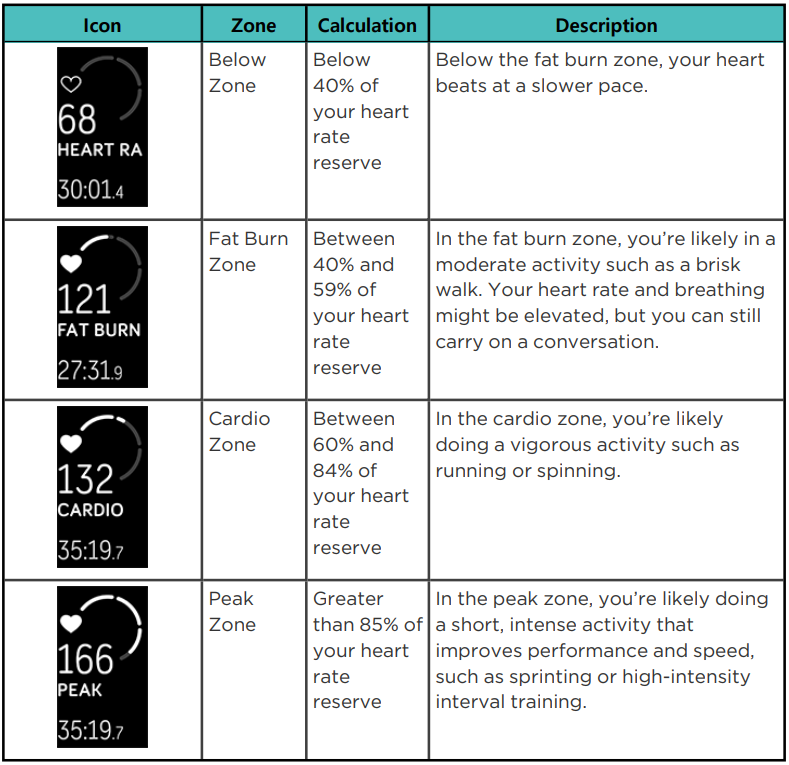
Custom heart-rate zones
Instead of using these heart-rate zones, you can create a custom zone in the Fitbit app to target a specific heart-rate range.
Earn Active Zone Minutes
Earn Active Zone Minutes for time spent in the fat burn, cardio, or peak heart-rate zones. To help you maximize your time, you earn 2 Active Zone Minutes for each minute you’re in the cardio or peak zones. 1 minute in the fat burn zone = 1 Active Zone Minute. 1 minute in the cardio or peak zones = 2 Active Zone Minutes. There are 2 ways Inspire 2 notifies you about Active Zone Minutes:
- A few moments after you enter a different heart-rate zone during your exercise using the Exercise app
 , so that you know how hard you’re working. The number of times your tracker vibrates indicates which zone you’re in:
, so that you know how hard you’re working. The number of times your tracker vibrates indicates which zone you’re in:- 1 buzz = fat burn zone
- 2 buzzes = cardio zone
3 buzzes = peak zone
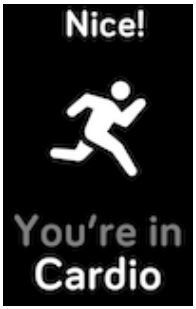
7 minutes after you enter a heart-rate zone throughout the day (for example, during a brisk walk).
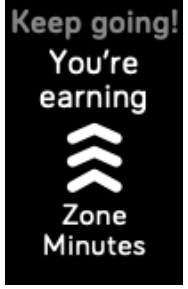
Share your activity
After you complete a workout, open the Fitbit app to share your stats with friends and family. For more information, see help.fitbit.com.
View your cardio fitness score
View your overall cardiovascular fitness in the Fitbit app. See your cardio fitness score and cardio fitness level, which shows how you compare to your peers. In the Fitbit app, tap the Heart-rate tile and swipe left on your heart-rate graph to see your detailed cardio fitness stats. For more information, see help.fitbit.com.
General Info and Specifications
Sensors and Components
Fitbit Inspire 2 contains the following sensors and motors:
- 3-axis accelerometer, which tracks motion patterns
- Optical heart-rate tracker
- Vibration motor
Materials
The Inspire 2 classic band is made of a flexible, durable elastomer material similar to that used in many sports watches. The housing and buckle on Inspire 2 are plastic.
Wireless technology
Inspire 2 contains a Bluetooth 4.2 radio transceiver.
Haptic feedback
Inspire 2 contains a vibration motor for alarms, goals, notifications, reminders, and apps.
Battery
Inspire 2 contains a rechargeable lithium-polymer battery.
Memory
Inspire 2 stores your data, including daily stats, sleep information, and exercise history, for 7 days. See your historical data in the Fitbit app.
Display
Inspire 2 has a PMOLED display.
Band size
Band sizes are shown below. Note that accessory bands sold separately may vary slightly.
- Small band: Fits a wrist between 5.5 - 7.1 inches (140 mm - 180 mm) in circumference
- Large band: Fits a wrist between 7.1 - 8.7 inches (180 mm - 220 mm) in circumference
Environmental conditions
- Operating temperature: 14° to 113° F (-10° to 45° C)
- Non-operating temperature: -4° to 14° F (-20° to -10° C) 113° to 140°F (45° to 60° C)
- Charging temperature: 32° to 109° F (0° to 43° C)
- Water resistance: Water resistant up to 50 meters Maximum operating altitude: 28,000 feet (8,534 m)
Description
The Fitbit FB418BKBK Smartwatch Inspire 2 is a lightweight and comfortable smartwatch that is perfect for everyday use. It has a sleek and stylish design that looks great in any setting, whether you're working out at the gym or attending a formal event. The Inspire 2 also has a wide range of features that make it easy to track your fitness goals and monitor your health. The touchscreen display is easy to read, even in bright sunlight, and the interface is intuitive and user-friendly. The heart rate monitor is accurate and provides real-time insights into your heart rate, while the sleep tracker helps you monitor your sleep patterns and provides tips for improving your sleep quality. The calories burned tracker and step counter are also great for tracking your progress toward your fitness goals.
Setup Guide
Setting up the Fitbit FB418BKBK Smartwatch Inspire 2 is easy. Here are the steps to follow:
- Download and install the Fitbit app on your iOS or Android device.
- Create a Fitbit account or log in to your existing account.
- Turn on your Inspire 2 and put it in pairing mode.
- Select "Inspire 2" in the Fitbit app and follow the on-screen instructions to pair your smartwatch with your device.
- Once your Inspire 2 is paired, you can customize your settings, such as your daily goals and notifications, in the Fitbit app.
Return policy and warranty
Find warranty information and the https://fitbit.com on our website.
Troubleshooting
Heart-rate signal missing
Inspire 2 continuously tracks your heart rate while you're exercising and throughout the day. If the heart-rate sensor on your tracker has difficulty detecting a signal, dashed lines appear.

If your tracker doesn't detect a heart-rate signal, first make sure heart-rate tracking is turned on in the Settings app on your tracker. Next, make sure you're wearing your tracker correctly, either by moving it higher or lower on your wrist or by tightening or loosening the band. Inspire 2 should be in contact with your skin. After holding your arm still and straight for a short time, you should see your heart rate again.
GPS signal missing
Environmental factors, including tall buildings, dense forest, steep hills, and thick cloud cover, can interfere with your phone's ability to connect to GPS satellites. If your phone is searching for a GPS signal during an exercise, connecting appears ![]() at the top of the screen.
at the top of the screen.
For best results, wait for your phone to find the signal before you start your workout.
Other issues
If you experience any of the following issues, restart your tracker:
- Won't sync
- Won't respond to taps, swipes, or button press
- Won't track steps or other data
- Won't show notifications
Pros & Cons
Pros
- Sleek and stylish design
- Wide range of features
- Accurate heart rate monitor
- Long battery life
- Water-resistant up to 50 meters
Cons
- No built-in GPS
- Touchscreen display can be difficult to read in direct sunlight
- Limited customization options
Customer Reviews
Customers love the Fitbit FB418BKBK Smartwatch Inspire 2 for its wide range of features, accurate heart rate monitor, and long battery life. However, some customers have complained about the touchscreen display being difficult to read in direct sunlight and the limited customization options.
Faqs
What is the battery life of the Fitbit?
Is the Fitbit Smartwatch Inspire waterproof?
How do I charge the Fitbit FB418BKBK Smartwatch Inspire 2 ?
What is the screen size of the Smartwatch?
How do I charge the Fitbit?
How do I track workouts on the Fitbit FB418BKBK Smartwatch Inspire 2 ?
Leave a Comment
