How to Charge: Fitbit FB507BKBK SmartWatch Versa 2

Content
Introduction
A variety of cutting-edge health and fitness tracking functions, such as workout modes, sleep tracking, and continuous heart rate monitoring, are available with this adaptable wristwatch. You can check the weather and create reminders with Amazon Alexa's built-in features. Along with its long battery life, 50-meter water resistance, and configurable clock faces, the Versa 2 is a fashionable and useful addition to any lifestyle. Let's examine the precise features and advantages of this cutting-edge wristwatch.
Elevate your day with Fitbit Versa 2, the premium health and fitness watch with Amazon Alexa Built-in, fitness features, apps, and more.
What's in the box
Your Versa 2 box includes:
- Watch with small wristband (color and material varies)
- Charging cable
Additional large wristband
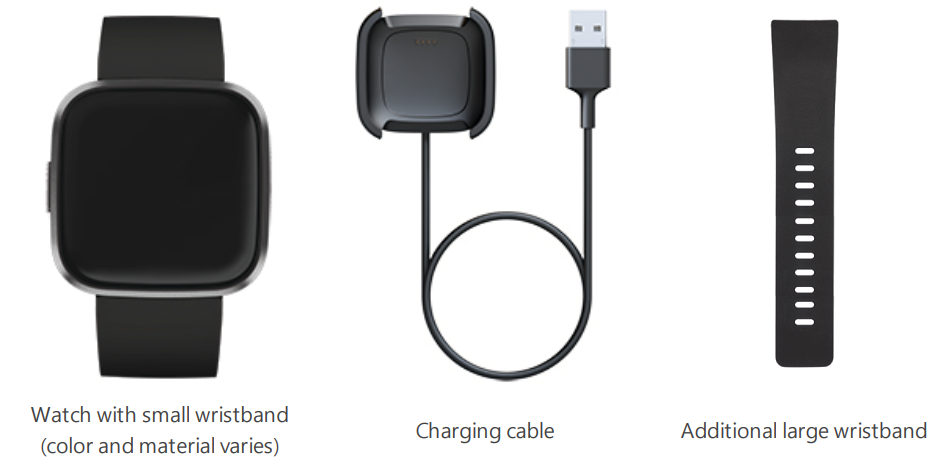
The detachable wristbands on Versa 2 come in a variety of colors and materials, sold separately.
General Info and Specifications
Sensors
Fitbit Versa 2 contains the following sensors and motors:
- A MEMS 3-axis accelerometer, which tracks motion patterns
- An altimeter, which tracks altitude changes
- An optical heart-rate tracker
- An ambient light sensor
- A microphone
- A vibration motor
Materials
The housing and buckle on Versa 2 are made of anodized aluminum. While anodized aluminum can contain traces of nickel, which can cause an allergic reaction in someone with nickel sensitivity, the amount of nickel in all Fitbit products meets the European Union's stringent Nickel Directive. The Versa 2 classic wristband is made of a premium, comfortable silicone similar to that used in many sport watches.
Wireless technology
Versa 2 contains a Bluetooth 4.0 radio receiver, Wi-Fi chip, and NFC chip.
Haptic feedback
Versa 2 contains a vibration motor for alarms, goals, notifications, reminders, and apps.
Battery
Versa 2 contains a rechargeable lithium-polymer battery.
Memory
Versa 2 stores your data, including daily stats, sleep information, and exercise history, for 7 days. Sync your watch with the Fitbit app to access your historical data. Make sure the all-day sync option is turned on.
Display
Versa 2 has a color AMOLED display.
Wristband size
Wristband sizes are shown below. Note that accessory wristbands sold separately may vary slightly.
- Small wristband Fits a wrist between 5.5 - 7.1 inches (140 mm - 180 mm) in circumference
- Large wristband Fits a wrist between 7.1 - 8.7 inches (180 mm - 220 mm) in circumference
Environmental conditions
- Operating Temperature 14° to 113° F (-10° to 45° C)
- Non-operating Temperature -4° to 14° F (-20° to -10° C) 113° to 140°F (45° to 60° C)
- Water Resistance Water resistant up to 50 meters
- Maximum Operating Altitude 28,000 feet (8,534 m)
Set up Versa 2
For the best experience, use the Fitbit app for iPhones and iPads or Android phones.
To create a Fitbit account, you're prompted to enter your birthdate, height, weight, and sex to calculate your stride length and to estimate distance, basal metabolic rate, and calorie burn. After you set up your account, your first name, last initial, and profile picture are visible to all other Fitbit users. You have the option to share other information, but most of the information you provide to create an account is private by default.
Charge your watch
A fully-charged Versa 2 has a battery life of 5+ days. Battery life and charge cycles vary with use and other factors; actual results will vary.
To charge Versa 2:
- Plug the charging cable into the USB port on your computer, or a UL-certified USB wall charger, or another low-energy charging device.
- Pinch the clip and place Versa 2 in the charging cradle. The pins on the charging cradle must align with the gold contacts on the back of the watch. The percent charged appears on screen.

While the watch charges, tap the screen twice to turn the screen on and check the battery level. Tap again to use Versa 2.
Set up with your phone or tablet
Set up Versa 2 with the Fitbit app for iPhones and iPads or Android phones. The Fitbit app is compatible with most popular phones and tablets. For more information, see fitbit.com/devices.
To get started:
- Download the Fitbit app:
Apple App Store for iPhones and iPads
Google Play Store for Android phones - Install the app, and open it.
If you already have a Fitbit account, log in to your account > tap the Today tab > your profile picture > Set Up a Device.
> your profile picture > Set Up a Device.
If you don't have a Fitbit account, tap Join Fitbit to be guided through a series of questions to create a Fitbit account. - Continue to follow the on-screen instructions to connect Versa 2 to your account.
When you're done with setup, read through the guide to learn more about your new watch and then explore the Fitbit app.
Connect to Wi-Fi
- During setup, you're prompted to connect Versa 2 to your Wi-Fi network. Versa 2 uses Wi-Fi to more quickly download playlists and apps from the Fitbit App Gallery, and for faster, more reliable OS updates.
- Versa 2 can connect to open, WEP, WPA personal, and WPA2 personal Wi-Fi networks. Your watch won't connect to 5GHz, WPA enterprise, or public Wi-Fi networks that require more than a password to connect—for example, logins, subscriptions, or profiles. If you see fields for a username or domain when connecting to the Wi-Fi network on a computer, the network isn't supported.
- For best results, connect Versa 2 to your home Wi-Fi network. Make sure you know the network password before connecting.
See your data in the Fitbit app
Sync Versa 2 to transfer your data to the Fitbit app, where you can view your activity and sleep data, log food and water, participate in challenges, and more. For best results, keep all-day sync turned on, so that Versa 2 syncs periodically with the app. All-day sync is required for certain features on Versa 2, such as Amazon Alexa.
Unlock Fitbit Premium
Fitbit Premium helps you build healthy habits by offering tailored workouts, insights into how your behavior impacts your health, and personalized plans to help you reach your goals. The special edition of Versa 2 comes with a 3-month free trial of Fitbit Premium in certain countries.
Fitbit Premium includes:
- Detailed programs tailored to your health and fitness goals
- Insights on your activity and progress throughout programs
- Step-by-step workouts with Fitbit Coach
Wear Versa 2
Place Versa 2 around your wrist. If you need to attach a different size wristband, or if you purchased another wristband, see the instructions in "Change the wristband" on page 14.
Placement for all-day wear vs. exercise
When you're not exercising, wear Versa 2 a finger's width above your wristbone.

For optimized heart-rate tracking while exercising:
During a workout, experiment with wearing the device higher on your wrist (2 finger widths) for an improved fit. Many exercises such as bike riding or weight lifting cause you to bend your wrist frequently, which could interfere with the heart-rate signal if the watch is lower on your wrist.
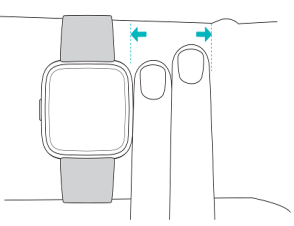
- Wear your Fitbit device on top of your wrist, and make sure the back of the device is in contact with your skin.
- Consider tightening your wristband before a workout and loosening it when you’re done. The wristband should be snug but not constricting (a tight wristband restricts blood flow, potentially affecting the heart-rate signal).
Handedness
For greater accuracy, you must specify whether you wear Versa 2 on your dominant or non-dominant hand. Your dominant hand is the one you use for writing and eating. To start, the Wrist setting is set to non-dominant. If you wear Versa 2 on your dominant hand, change the Wrist setting in the Fitbit app:
From the Today tab ![]() in the Fitbit app, tap your profile picture > Versa 2 tile > Wrist > Dominant.
in the Fitbit app, tap your profile picture > Versa 2 tile > Wrist > Dominant.
Change the wristband
Versa 2 comes with a small wristband attached and an additional large, bottom wristband in the box. Both the top and bottom wristbands can be swapped with accessory wristbands, sold separately on fitbit.com. For wristband measurements, see "Wristband size" on page 64. All Versa series wristbands are compatible with all devices in the Fitbit Versa series.
Remove a wristband
- Turn over Versa 2 and find the quick-release lever.
While pressing the quick-release lever inward, gently pull the wristband away from the watch to release it.
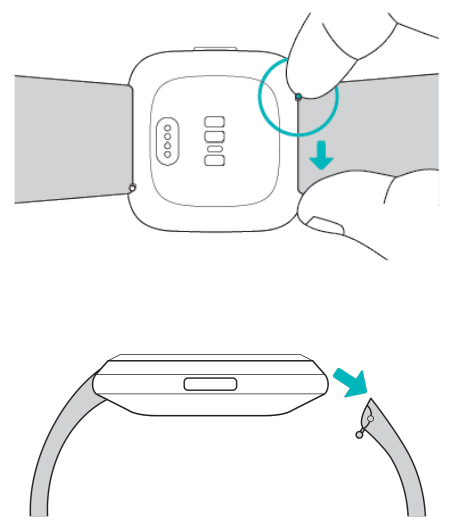
- Repeat on the other side.
Attach a wristband
To attach a wristband, hold the band at a 45° angle and slide the pin (the side opposite the quick-release lever) into the notch on the watch.
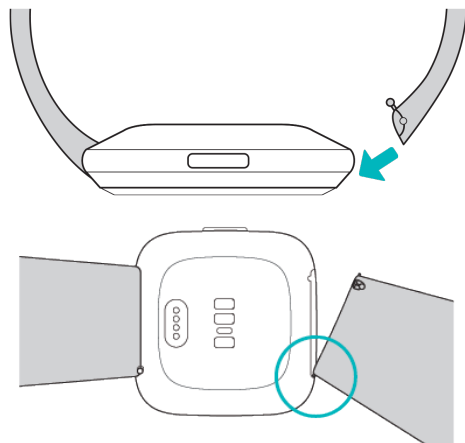
While pressing the quick-release lever inward, slide the other end of the wristband into place.
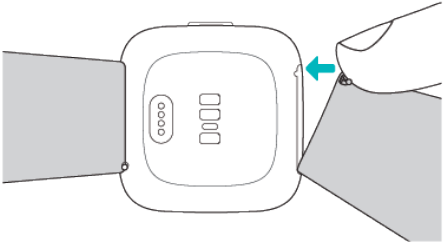
- When both ends of the pin are inserted, release the quick-release lever.
Description
A beautiful, lightweight smartwatch with several fitness and wellness features is the Fitbit Versa 2. Its vivid AMOLED display makes it simple to view notifications, track workouts, and adjust settings because it displays clear, crisp visuals. Users can keep an eye on their general health and well-being with the Versa 2's heart rate and sleep tracking features, and its integrated Alexa feature allows hands-free operation of numerous tasks. The Versa 2 is a great all-around smartwatch for daily usage because of its lengthy battery life, water-resistant design, and contactless payment capabilities.
Activity and Sleep
Versa 2 continuously tracks a variety of stats whenever you wear it, including hourly activity, heart rate, and sleep. Data automatically syncs when in range of the Fitbit app throughout the day.
See Your Stats
Swipe up from the clock face on your watch to access Fitbit Today, which shows up to 7 of these stats:
- Core stats: Steps taken today, distance covered, floors climbed, calories burned, active minutes, and goal history over the past 7 days.
- Hourly steps: Steps taken this hour, and the number of hours you met your hourly activity goal.
- Heart rate: Current heart rate and either your heart-rate zone or resting heart rate (if not in a zone), time spent in each heart-rate zone, and your cardio fitness score.
- Exercise: Number of days you met your exercise goal this week and up to 5 of your most recently tracked exercises.
- Cycle track: Information on the current stage of your menstrual cycle, if applicable.
- Sleep: Duration and quality of your sleep, and your sleep history over the past 7 days.
- Water: Water intake logged today and history over the past 7 days.
- Food: Calories eaten, calories remaining, and your macronutrient breakdown by percentage.
- Weight: Remaining weight left to lose or gain to reach your goal, your current weight, and your progress since you last set your goal.
- Badges: The next daily and lifetime badges you’ll unlock.
Swipe left or right on each tile to view the complete set of stats. Tap the + icon on the water tile or weight tile to log an entry. To reorder the tiles, press and hold a row, then drag it up or down to change its position. Tap Settings at the bottom of the screen to choose which stats you see. Find your complete history and other information detected by your watch in the Fitbit app.
Track a Daily Activity Goal
Versa 2 tracks your progress toward a daily activity goal of your choice. When you reach your goal, your watch vibrates and shows a celebration.
Choose a Goal
Set a goal to help you get started on your health and fitness journey. To begin, your goal is 10,000 steps per day. Choose to increase or decrease the number of steps, or to change your goal to active minutes, distance traveled, or calories burned. For more information, see help.fitbit.com.
Track progress toward your goal on Versa 2. For more information, see "See your stats" on the previous page.
Track Your Hourly Activity
Versa 2 helps you stay active throughout the day by keeping track of when you're stationary and reminding you to move. Reminders nudge you to walk at least 250 steps each hour. You feel a vibration and see a reminder on your screen at 10 minutes before the hour if you haven't walked 250 steps. When you meet the 250-step goal after receiving the reminder, you feel a second vibration and see a congratulatory message.
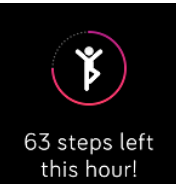
Track Your Sleep
Wear Versa 2 to bed to automatically track your time asleep, sleep stages (time spent in REM, light sleep, and deep sleep), and Sleep Score (the quality of your sleep). To see your sleep stats, sync your watch when you wake up and check the app. You may need to wait a few moments to see your sleep stats while the Fitbit app analyzes your sleep data.
Set a Sleep Goal
To start, you have a sleep goal of 8 hours of sleep per night. Customize this goal to meet your needs.
Set a Bedtime Reminder
The Fitbit app can recommend consistent bedtimes and wake times to help you improve the consistency of your sleep cycle. Turn on bedtime reminders to be reminded nightly when it's time to start getting ready for bed. For more information, see help.fitbit.com.
Learn About Your Sleep Habits
Versa 2 tracks several sleep metrics including when you go to bed, how long you're asleep, your time spent in each sleep stage, and the overall quality of your sleep. Track your sleep with Versa 2 and check the Fitbit app to understand how your sleep patterns compare to your peers. With a Fitbit Premium subscription, see more details about your sleep score to help you build a better sleep routine and wake up feeling refreshed.
See Your Heart Rate
Versa 2 tracks your heart rate throughout the day. Swipe up from the clock face to see your real-time heart rate and your resting heart rate. For more information, see "See your stats" on page 38. Certain clock faces show your real-time heart rate on the clock screen. During a workout, Versa 2 shows your heart-rate zone to help you target the training intensity of your choice.
Practice Guided Breathing
The Relax app ![]() on Versa 2 provides personalized guided breathing sessions to help you find moments of calm throughout the day. You can choose between 2-minute and 5-minute sessions.
on Versa 2 provides personalized guided breathing sessions to help you find moments of calm throughout the day. You can choose between 2-minute and 5-minute sessions.
- On Versa 2, open the Relax app
 .
. - The 2-minute session is the first option. Tap the gear icon
 to choose the 5-minute session or turn off the optional vibration. Press the button on your watch to return to the Relax screen.
to choose the 5-minute session or turn off the optional vibration. Press the button on your watch to return to the Relax screen. - Tap the play icon to start the session and follow the on-screen instructions.
After the exercise, a summary appears that shows your alignment (how closely you followed the breathing prompt), your heart rate at the start and end of the session, and how many days you completed a guided breathing session this week. All notifications are automatically disabled during the session.
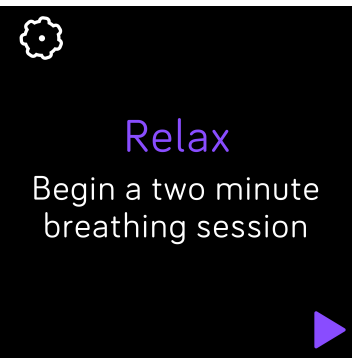
Fitness and Exercise
Track activity with the Exercise app ![]() and complete guided workouts with the Fitbit Coach app
and complete guided workouts with the Fitbit Coach app  right on your wrist. Sync Versa 2 with the Fitbit app and share your activity with friends and family, see how your overall fitness level compares to your peers, and more.
right on your wrist. Sync Versa 2 with the Fitbit app and share your activity with friends and family, see how your overall fitness level compares to your peers, and more.
During a workout, you can play music through the Music app![]() , Pandora app
, Pandora app![]() , or Deezer app
, or Deezer app![]() on your watch, or control music playing on your phone. To play music stored on your watch, open the app and choose the music you want to listen to. Then go back to the Exercise or Fitbit Coach app and start a workout. To control music playing while you exercise, swipe down from the top of the screen and tap the music controls icon
on your watch, or control music playing on your phone. To play music stored on your watch, open the app and choose the music you want to listen to. Then go back to the Exercise or Fitbit Coach app and start a workout. To control music playing while you exercise, swipe down from the top of the screen and tap the music controls icon![]() . Note that you need to pair a Bluetooth audio device, such as headphones or a speaker, to Versa 2 to hear music stored on your watch.
. Note that you need to pair a Bluetooth audio device, such as headphones or a speaker, to Versa 2 to hear music stored on your watch.
Track Your Exercise Automatically
Versa 2 automatically recognizes and records many high-movement activities that are at least 15 minutes long. Sync your device to see basic stats about your activity in your exercise history. For more information, including how to change the minimum duration before an activity is tracked
Track and Analyze Exercise with the Exercise App
Track specific exercises with the Exercise app on Versa 2 to see real-time stats, including heart-rate data, calories burned, elapsed time, and a post-workout summary on your wrist. For complete workout stats, and route and pace information if you used GPS, review your exercise history in the Fitbit app.
Note: Versa 2 uses the GPS sensors on your nearby phone to capture GPS data.
GPS Requirements
Connected GPS is available for all supported phones with GPS sensors.
- Turn on Bluetooth and GPS on your phone.
- Make sure Versa 2 is paired to your phone.
- Make sure the Fitbit app has permission to use GPS or location services.
- Check that connected GPS is turned on for the exercise.
- Open the Exercise app and swipe to find the exercise you want to track.
- Tap the gear icon
 and make sure connected GPS is set to On. You may have to swipe up to find this option.
and make sure connected GPS is set to On. You may have to swipe up to find this option.
- Keep your phone with you while you exercise.
Track an Exercise
- On Versa 2, open the Exercise app
 .
. - Swipe to find an exercise, and tap to choose it.
- Tap the play icon
 to begin the exercise, or tap the flag icon
to begin the exercise, or tap the flag icon  to choose a time, distance, or calorie goal depending on the activity.
to choose a time, distance, or calorie goal depending on the activity. - When you're done with your workout or want to pause, tap the pause icon
 .
. - Tap the play icon to resume your workout, or tap the flag icon
 to finish.
to finish. - When prompted, confirm you want to end the workout. Your workout summary appears.
- Tap Done to close the summary screen.
Notes:
- Versa 2 shows 3 real-time stats of your choice. Swipe or tap the middle stat to see all of your real-time stats. You can adjust the stats you see in the settings for each exercise.
- If you set an exercise goal, your watch vibrates when you’re halfway to your goal and when you reach the goal.
- If the exercise uses GPS, an icon appears in the top left as your watch connects to your phone's GPS sensors. When the screen says "connected" and Versa 2 vibrates, GPS is connected.
Customize Your Exercise Settings and Shortcuts
Customize various settings for each exercise type on your watch. Settings include:
- Connected GPS: Track your route using GPS.
- Auto-Pause: Automatically pause an activity when you stop moving.
- Show Laps: Receive alerts when you reach certain milestones during your workout.
- Run Detect: Track runs automatically without opening the Exercise app.
- Always-on Screen: Keep the screen on during exercise.
- On Versa 2, open the Exercise app
 .
. - Swipe through the exercises until you find the one you want to customize.
- Tap the gear icon
 and swipe through the list of settings.
and swipe through the list of settings. - Tap a setting to adjust it.
- When you're done, press the button to return to the exercise screen, and tap the play icon to start the workout.
To change or reorder the exercise shortcuts in the Exercise app:
- From the Today tab in the Fitbit app, tap your profile picture > Versa 2 tile.
- Tap Exercise Shortcuts.
- To add a new exercise shortcut, tap the + icon and select an exercise.
- To remove an exercise shortcut, swipe left on a shortcut.
- To reorder an exercise shortcut, tap Edit, and press and hold the hamburger icon, then drag it up or down.
Check Your Workout Summary
After you complete a workout, Versa 2 shows a summary of your stats. Sync your watch to save the workout in your exercise history, where you can find additional stats and see your route and pace if you used connected GPS.
Check Your Heart Rate
Heart-rate zones help you target the training intensity of your choice. Versa 2 shows your current zone and progress toward your maximum heart rate next to your heart-rate reading. In the Fitbit app, you can see your time spent in zones during a particular day or exercise. Three zones based on American Heart Association recommendations are available, or you can create a custom zone if you have a specific heart rate you're targeting.
Default Heart-Rate Zones
Default heart-rate zones are calculated using your estimated maximum heart rate. Fitbit calculates your maximum heart rate with the common formula of 220 minus your age.
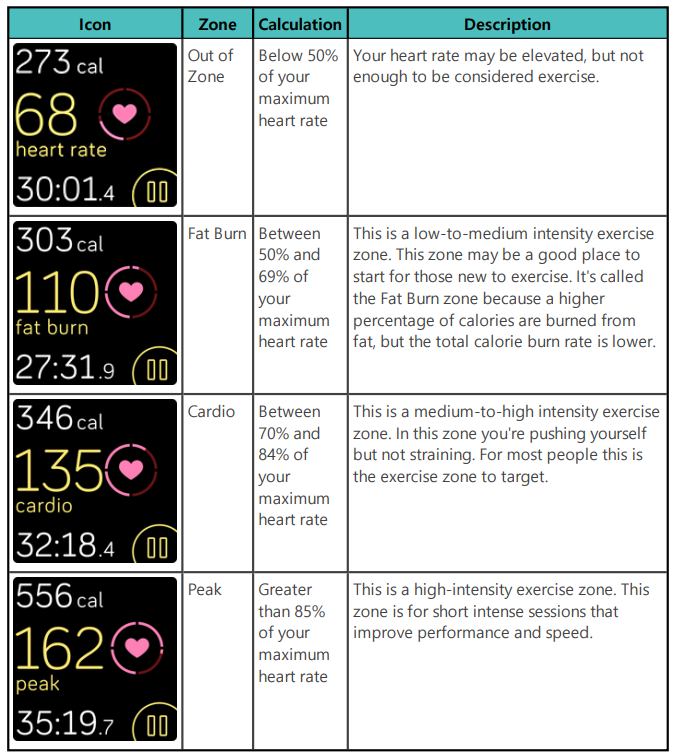
Note: The heart-rate value appears gray if your watch is searching for a stronger reading.
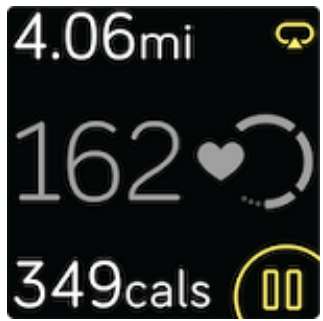
Custom Heart-Rate Zones
Set a custom heart-rate zone or a custom max heart rate in the Fitbit app if you have a specific target in mind. For example, elite athletes might have a target that differs from the American Heart Association’s recommendations for most people. For more information, see help.fitbit.com.
Work Out with Fitbit Coach
The Fitbit Coach app  provides guided bodyweight workouts on your wrist to help you stay fit anywhere.
provides guided bodyweight workouts on your wrist to help you stay fit anywhere.
- On Versa 2, open the Fitbit Coach app
 .
. - Swipe to find a workout.
- Tap the workout you want, and tap the play icon to start. To preview the workout, tap the menu icon in the top right.
Share Your Activity
After you complete a workout, sync your watch with the Fitbit app to share your stats with friends and family.
View Your Cardio Fitness Score
View your overall cardiovascular fitness on your wrist or in the Fitbit app. See your cardio fitness score and cardio fitness level, which shows how you compare to your peers. On your watch, swipe up to Fitbit Today and find the heart-rate tile. Swipe left to see your time spent in each heart-rate zone for the day. Swipe left again to see your cardio fitness score and cardio fitness level.
Troubleshooting
If Versa 2 isn't working properly, see our troubleshooting steps below. Visit help.fitbit.com for more information.
Heart-Rate Signal Missing
Versa 2 continuously tracks your heart rate while you're exercising and throughout the day. If the heart-rate sensor on your watch has difficulty detecting a signal, dashed lines appear.
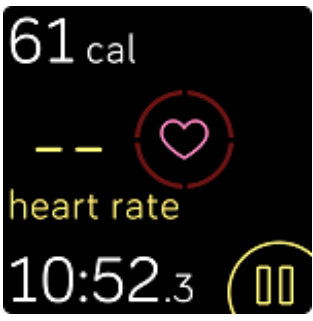
If your device doesn't detect a heart-rate signal, first make sure heart-rate tracking is turned on in the Settings app on your device. Next, make sure you're wearing your watch correctly, either by moving it higher or lower on your wrist or by tightening or loosening the wristband. Versa 2 should be in contact with your skin. After holding your arm still and straight for a short time, you should see your heart rate again.
GPS Signal Missing
Environmental factors, including tall buildings, dense forest, steep hills, and even thick cloud cover, can interfere with your phone's ability to connect to GPS satellites. If your phone is searching for a GPS signal during an exercise, "connecting" appears at the top of the screen.
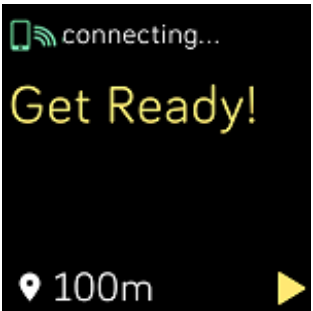
For best results, wait for your phone to find the signal before you start your workout.
Can't Connect to Wi-Fi
If Versa 2 can't connect to Wi-Fi, you might have entered an incorrect password, or the password might have changed:
- From the Today tab
 in the Fitbit app, tap your profile picture > Versa 2 tile.
in the Fitbit app, tap your profile picture > Versa 2 tile. - Tap Wi-Fi Settings > Next.
- Tap the network you want to use > Remove.
- Tap Add Network and follow the on-screen instructions to reconnect the Wi-Fi network.
To check if your Wi-Fi network is working correctly, connect another device to your network; if it connects successfully, try again to connect your watch. If Versa 2 still won't connect to Wi-Fi, make sure that you're attempting to connect your watch to a compatible network. For best results, use your home Wi-Fi network. Versa 2 can't connect to 5GHz Wi-Fi, WPA enterprise, or public networks that require logins, subscriptions, or profiles. For a list of compatible network types, see "Connect to Wi-Fi" on page 9.
After you verify the network is compatible, restart your watch and try connecting to Wi-Fi again. If you see other networks appear in the list of available networks, but not your preferred network, move your watch closer to your router. If you're trying to download personal music or podcasts, make sure Versa 2 and your computer are connected to the same Wi-Fi network. For a stronger Wi-Fi connection, keep your watch close to your router. For more information, see help.fitbit.com.
Other Issues
If you experience any of the following issues, restart your device:
- Won't sync
- Won't respond to taps, swipes, or button press
- Won't track steps or other data
Warranty
Find warranty information and the fitbit.com return policy at https://fitbit.com/legal/returns-and-warranty
Pros & Cons
Pros
- Stylish design with customizable watch faces
- Comprehensive fitness and wellness tracking features
- Built-in Alexa for voice control
- Long battery life
- Affordable price point
Cons
- Lacks built-in GPS for standalone use
- Some third-party app support is limited
Faqs
What accessories are compatible with the FB507BKBK?
Can I use a smartphone without a Fitbit?
I have a Fitbit Versa 2. How should I clean it?
How can I swap out my Fitbit FB507BKBK SmartWatch Versa 2 band?
Is it possible for the Fitbit to receive Google Assistant notifications?
How can I get the Fitbit applications updated?
Can I use the Fitbit Versa 2 to monitor my water intake?
Leave a Comment
