Wearing: Fitbit SmartWatch Versa 3 User Manual

Content
Introducing the Fitbit SmartWatch Versa 3
Meet Fitbit Versa 3, the health and fitness smartwatch with built-in GPS, Active Zone Minutes, 20+ exercise modes, and music experiences to keep you motivated to move. Versa 3 is not intended to provide medical or scientific data.
What's in the box
Your Versa 3 box includes:

- Watch with small band (color and material varies)
- Charging cable
- Additional large band
The detachable bands on Versa 3 come in a variety of colors and materials, sold separately.
General Info and Specifications
Sensors and Components
Fitbit Versa 3 contains the following sensors and motors:
- 3-axis accelerometer, which tracks motion patterns
- Altimeter, which tracks altitude changes
- Built-in GPS receiver + GLONASS, which tracks your location during a workout
- Optical heart-rate tracker
- Device temperature sensor (skin temperature variation available through Premium only)
- Ambient light sensor
- Microphone
- Speaker
- Vibration motor
Materials
The band that comes with Versa 3 is made of a flexible, durable elastomer material similar to that used in many sports watches.
The housing and buckle on Versa 3 are made of anodized aluminum. While anodized aluminum can contain traces of nickel, which can cause an allergic reaction in someone with nickel sensitivity, the amount of nickel in all Fitbit products meets the European Union's stringent Nickel Directive.
Our products may contain trace amounts of acrylates and methacrylates from adhesives used in those products but we work to ensure our products adhere to rigorous design specifications and meet extensive test requirements so as to minimum the potential for reaction to these adhesives.
Wireless technology
Versa 3 contains a Bluetooth 5.0 radio transceiver, Wi-Fi chip, and NFC chip.
Haptic feedback
Versa 3 contains a vibration motor for alarms, goals, notifications, reminders, and apps.
Battery
Versa 3 contains a rechargeable lithium-polymer battery.
Memory
Versa 3 stores your data, including daily stats, sleep information, and exercise history, for 7 days. See your historical data in the Fitbit app.
Display
Versa 3 has a color AMOLED display.
Band size
Band sizes are shown below. Note that accessory bands sold separately may vary slightly.
- Small band
Fits a wrist between 5.5 - 7.1 inches (140 mm - 180 mm) in circumference - Large band
Fits a wrist between 7.1 - 8.7 inches (180 mm - 220 mm) in circumference
Environmental conditions
- Operating temperature
14° to 113° F(-10° to 45° C) - Non-operating temperature
-4° to 14° F (-20° to -10° C)
113° to 140°F(45° to 60° C) - Charging temperature
32° to 95° F(0° to 35° C) - Water resistance
Water resistant up to 50 meters - Maximum operating altitude
28,000 feet(8,534 m)
Charge your watch
A fully-charged Versa 3 has a battery life of 6+ days. Battery life and charge cycles vary with use and other factors; actual results will vary.
To charge Versa 3:
- Plug the charging cable into the USB port on your computer, a UL-certified USB wall charger, or another low-energy charging device.
Hold the other end of the charging cable near the port on the back of the watch until it attaches magnetically. Make sure the pins on the charging cable align with the port on the back of your watch.
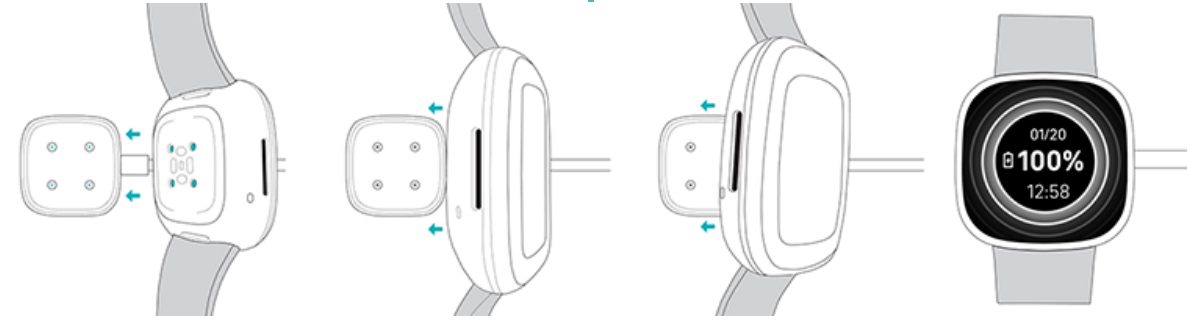
Charge Versa 3 for 12 minutes for 24 hours of battery life. While the watch charges, tap the screen twice or press the button to turn the screen on. The battery level appears for several seconds, then disappears so you can use your watch while it charges. Charging fully takes about 1-2 hours.
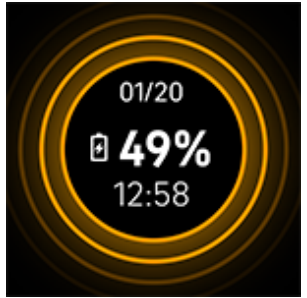
Wear Versa 3
Wear Versa 3 around your wrist. If you need to attach a different size band, or if you purchased another band.
Placement for all-day wear vs. exercise
When you're not exercising, wear Versa 3 a finger's width above your wrist bone.
In general, it's always important to give your wrist a break on a regular basis by removing your watch for around an hour after extended wear. We recommend removing your watch while you shower. Although you can shower while wearing your watch, not doing so reduces the potential for exposure to soaps, shampoos, and conditioners, which can cause long-term damage to your watch and may cause skin irritation.
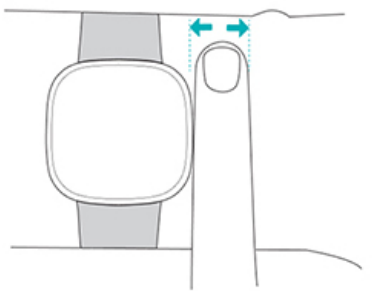
For optimized heart-rate tracking while exercising:
During workouts, try moving the band higher on your wrist to get a better fit. If you experience any discomfort, loosen the band, and if it persists give your wrist a break by taking it off.
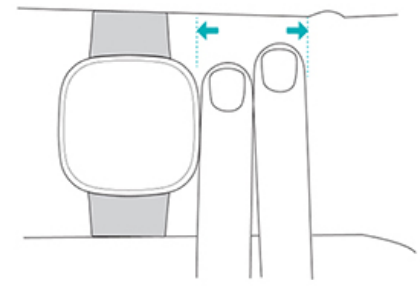
- Wear your watch on top of your wrist, and make sure the back of the device is in contact with your skin.
Fasten the band
- Place Versa 3 around your wrist.
Slide the bottom band through the first loop in the top band.
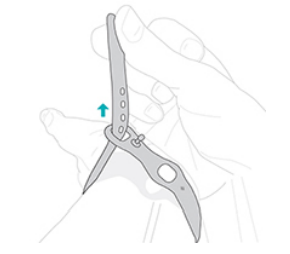
Tighten the band until it fits comfortably, and press the peg through one of the holes in the band.
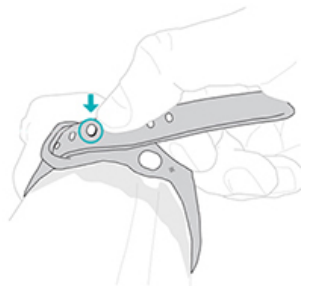
Slide the loose end of the band through the second loop until it lies flat on your wrist. Make sure the band isn’t too tight. Wear the band loosely enough that it can move back and forth on your wrist.
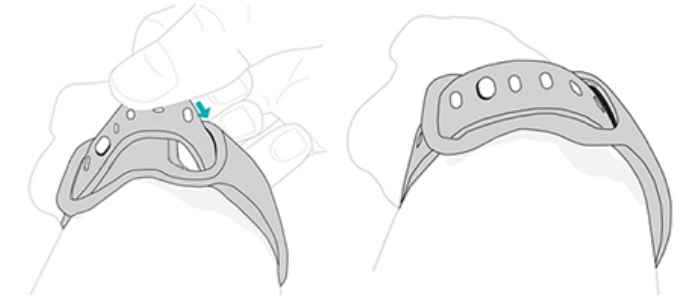
Handedness
For greater accuracy, you must specify whether you wear Versa 3 on your dominant or non-dominant hand. Your dominant hand is the one you use for writing and eating. To start, the Wrist setting is set to non-dominant. If you wear Versa 3 on your dominant hand, change the Wrist setting in the Fitbit app:
From the Today tab![]() in the Fitbit app, tap your profile picture > Versa 3 tile Wrist > Dominant.
in the Fitbit app, tap your profile picture > Versa 3 tile Wrist > Dominant.
Wear and care tips
- Clean your band and wrist regularly with a soap-free cleanser.
- If your watch gets wet, remove and dry it completely after your activity.
- Take your watch off from time to time.
- If you notice skin irritation, remove your watch and contact customer support.
Change the band
Versa 3 comes with a small band attached and an additional large, bottom band in the box. Both the top and bottom bands can be swapped with accessory bands, sold separately. Fitbit Sense bands are compatible with Versa 3.
Remove a band
Turn over Versa 3 and find the band latches.
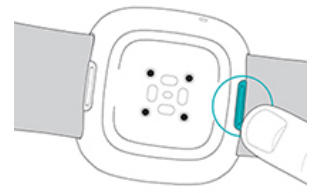
- To release the latch, slide the flat button toward the band.
Gently pull the band away from the watch to release it.
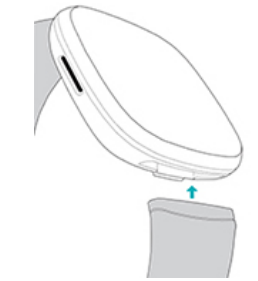
- Repeat on the other side.
Attach a band
To attach a band, press it into the end of the watch until you hear a click and it snaps into place. The band with the loops and peg attaches to the top of the watch.
Detailed Description
The Fitbit Versa 3 is designed to motivate you to stay active, informed, and connected throughout your day. With its built-in GPS and GLONASS, you can accurately track outdoor walks, runs, and bike rides without the need for a connected smartphone. The Versa 3 also offers continuous heart rate tracking and sleep tracking, offering insights and analysis to help you better understand your body's needs. The addition of the SpO2 sensor provides an extra layer of health tracking, allowing you to monitor blood oxygen saturation levels. The Versa 3 is also compatible with voice assistants, such as Amazon Alexa and Google Assistant, enabling you to perform tasks, set reminders, and answer questions quickly and easily.
Notifications from your phone
Versa 3 can show call, text, calendar, and app notifications from your phone to keep you informed. Keep your watch within 30 feet of your phone to receive notifications.
Set up notifications
Check that Bluetooth on your phone is on and that your phone can receive notifications (often under Settings > Notifications).
Then set up notifications:
- From the Today tab
.png) in the Fitbit app, tap your profile picture > Versa 3 tile.
in the Fitbit app, tap your profile picture > Versa 3 tile. - Tap Notifications.
- Follow the on-screen instructions to pair your watch if you haven't already. Call, text, and calendar notifications are turned on automatically.
- To turn on notifications from apps installed on your phone, including Fitbit and WhatsApp, tap App Notifications and turn on the notifications you want to see.
Note that if you have an iPhone, Versa 3 shows notifications from all calendars synced to the Calendar app. If you have an Android phone, Versa 3 shows calendar notifications from the calendar app you chose during setup.
See incoming notifications
A notification causes your watch to vibrate. If you don't read the notification when it arrives, you can check it later by swiping down from the top of the screen.
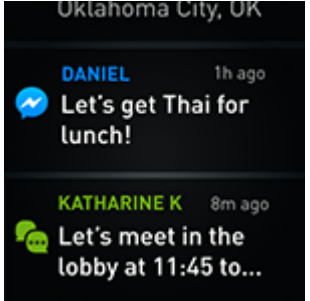
If your watch's battery is critically low, notifications won't cause Versa 3 to vibrate or the screen to turn on.
Manage notifications
Versa 3 stores up to 30 notifications, after which the oldest are replaced as you receive new ones.
To manage notifications:
- Swipe down from the top of the screen to see your notifications and tap any notification to expand it.
- To delete a notification, tap to expand it, then swipe to the bottom and tap Clear.
- To delete all notifications at once, swipe to the top of your notifications and tap Clear All.
Turn off notifications
Turn off certain notifications in the Fitbit app, or turn off all notifications in quick settings on Versa 3. When you turn off all notifications, your watch won't vibrate and the screen won't turn on when your phone receives a notification.
To turn off certain notifications:
- From the Today tab in the Fitbit app on your phone, tap your profile picture > Versa 3 tile > Notifications.
- Turn off the notifications you no longer want to receive on your watch.
To turn off all notifications:
- From the clock face, swipe right to access quick settings. 2.
- Tap the do not disturb icon
 . All notifications, including goal celebrations and reminders, are turned off.
. All notifications, including goal celebrations and reminders, are turned off.

Note that if you use the do not disturb setting on your phone, you don't receive notifications on your watch until you turn off this setting.
Answer or reject phone calls
If paired to an iPhone or Android (8.0+) phone, Versa 3 lets you accept or reject incoming phone calls. If your phone is running an older version of the Android OS, you can reject, but not accept, calls on your watch. To accept a call, tap the green phone icon on your watch's screen. If you set up on-wrist calls, you’ll hear the caller through the speaker on your watch and can speak back using your watch’s microphone. To reject a call, tap the red phone icon to send the caller to voicemail. The caller's name appears if that person is in your contacts list; otherwise you see a phone number.
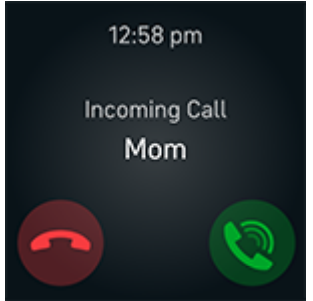
Take on-wrist phone calls
To set up on-wrist calls:
- From the Today tab
.png) in the Fitbit app on your phone, tap your profile picture > Versa 3 tile > On-Wrist Calls > Start Setup.
in the Fitbit app on your phone, tap your profile picture > Versa 3 tile > On-Wrist Calls > Start Setup. - On your phone, navigate to the Bluetooth settings where paired devices are listed. Your phone will scan for available devices. When you see Versa 3 Controls as an available device, tap it.
- A number appears on your phone screen. When the same number appears on your watch, tap Pair.
- Return to the Fitbit app on your phone. Tap Done to complete the setup.
To answer a call using on-wrist mode:
- When you receive a phone call, tap the green phone icon
 on your watch. Note that your phone must be nearby with the Fitbit app running in the background.
on your watch. Note that your phone must be nearby with the Fitbit app running in the background. - Speak into your watch to talk to the other person. Their voice will come from the speaker on your watch.
- To adjust the volume of the speaker, tap the speaker icon
 minus icon or plus icon . Swipe right to return to the previous screen.
minus icon or plus icon . Swipe right to return to the previous screen. - To mute yourself, tap the microphone icon
 . Tap the same icon to unmute yourself.
. Tap the same icon to unmute yourself. - To switch to a keypad, tap the three dots icon
 Keypad. Swipe right to return to the previous screen.
Keypad. Swipe right to return to the previous screen. - To switch the call to your phone, tap the three dots icon
 Phone.
Phone. - Tap the watch icon
 to move the call back to your watch.
to move the call back to your watch.
- To adjust the volume of the speaker, tap the speaker icon
- To end the call, tap the red phone icon
 .
.
Respond to messages (Android phones)
Respond directly to text messages and notifications from certain apps on your watch with preset quick replies or by speaking your reply into Versa 3. Keep your phone nearby with the Fitbit app running in the background to respond to messages from your watch.
To respond to a message:
- Open the notification you want to respond to.
- Choose how to reply to the message:
- Tap the microphone icon
 to respond to the message using voice-to-text. To change the language recognized by the microphone, tap Language. After you speak your reply, tap Send, or tap Retry to try again. If you notice a mistake after you send the message, tap Undo within 3 seconds to cancel the message.
to respond to the message using voice-to-text. To change the language recognized by the microphone, tap Language. After you speak your reply, tap Send, or tap Retry to try again. If you notice a mistake after you send the message, tap Undo within 3 seconds to cancel the message. - Tap the text icon
 to respond to a message from a list of quick replies.
to respond to a message from a list of quick replies. - Tap the emoji icon
 to respond to the message with an emoji.
to respond to the message with an emoji.
- Tap the microphone icon
Setup Guide
To set up your Fitbit Versa 3, follow these steps:
- Charge your smartwatch using the provided cradle.
- Download and open the Fitbit app on your compatible smartphone or tablet.
- Select "Set up a Device" and choose the Fitbit Versa 3.
- Follow the on-screen instructions to complete the pairing process and customize your settings.
- Strap on your Versa 3 and start tracking your activity, heart rate, sleep, and more.
Troubleshooting
If Versa 3 isn't working properly, see our troubleshooting steps below.
Heart-rate signal missing
Versa 3 continuously tracks your heart rate while you're exercising and throughout the day. If the heart-rate sensor on your watch has difficulty detecting a signal, dashed lines appear.
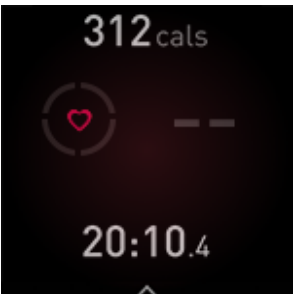
- If your watch doesn't detect a heart-rate signal, make sure you're wearing your watch correctly, either by moving it higher or lower on your wrist or by tightening or loosening the band. Versa 3 should be in contact with your skin. After holding your arm still and straight for a short time, you should see your heart rate again.
GPS signal missing
Environmental factors including tall buildings, dense forest, steep hills, and thick cloud cover can interfere with your watch's ability to connect to GPS satellites. If your watch is searching for a GPS signal during an exercise, you’ll see “ GPS connecting ” appear at the top of the screen. If Versa 3 can't connect to a GPS satellite, the watch stops trying to connect until the next time you start a GPS exercise.
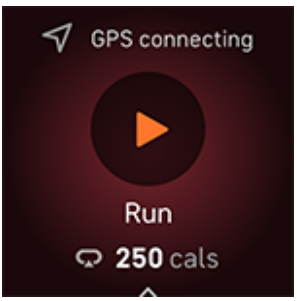
- For best results, wait for Versa 3 to find the signal before you start your workout.
If Versa 3 loses the GPS signal during your workout, "GPS lost signal" appears at the top of the screen. Your watch will attempt to reconnect.
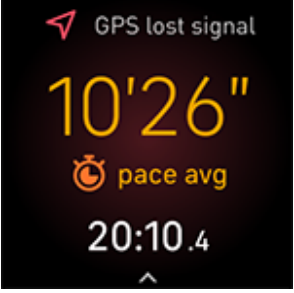
Can't connect to Wi-Fi
If Versa 3 can't connect to Wi-Fi, you might have entered an incorrect password, or the password might have changed:
- From the Today tab
.png) in the Fitbit app, tap your profile picture > Versa 3 tile.
in the Fitbit app, tap your profile picture > Versa 3 tile. - Tap Wi-Fi Settings > Next.
- Tap the network you want to use > Remove.
- Tap Add Network and follow the on-screen instructions to reconnect the Wi-Fi network.
To check if your Wi-Fi network is working correctly, connect another device to your network; if it connects successfully, try again to connect your watch. If Versa 3 still won't connect to Wi-Fi, make sure that you're attempting to connect your watch to a compatible network. For best results, use your home Wi-Fi network. Versa 3 can't connect to 5GHz Wi-Fi, WPA enterprise, or public networks that require logins, subscriptions, or profiles.
After you verify the network is compatible, restart your watch and try connecting to Wi-Fi again. If you see other networks appear in the list of available networks, but not your preferred network, move your watch closer to your router.
Other issues
If you experience any of the following issues, restart your watch:
- Won't sync
- Won't respond to taps, swipes, or button press
- Won't track steps or other data
- Won't show notifications
Pros & Cons
Pros
- Built-in GPS and GLONASS for accurate tracking
- Sleek, lightweight design with interchangeable straps
- Continuous heart rate monitoring and blood oxygen saturation tracking
- Compatible with Amazon Alexa and Google Assistant
Cons
- No local music storage
- Limited app ecosystem compared to competitors
- Some features require a Fitbit Premium subscription
Customer Reviews and Common Complaints
Customers generally appreciate the Versa 3's sleek design, comfortable fit, and accurate tracking features. Common complaints revolve around the limited app ecosystem and the necessity of a Fitbit Premium subscription for accessing advanced features.
Faqs
How long does it take to charge the Fitbit Versa 3?
What is the warranty for the Fitbit Versa 3?
Can I use the Fitbit Versa 3 for swimming?
Does the Fitbit Versa 3 have a built-in microphone?
Is it possible to customize the Versa 3 watch face?
Can I use the Fitbit Versa 3 to control music on my phone?
How does the Versa 3 track sleep?
Can I use the Versa 3 to make calls?
How do I adjust the brightness on the Versa 3 display?
Can I use the Versa 3 to track my menstrual cycle?
Leave a Comment
