Fitpro Fitness Tracker ID115U HR User Manual
Content
Introducing the Fitpro Fitness Tracker ID115U HR
The Fitpro Fitness Tracker ID115U HR is the latest addition to the Fitpro family of fitness wearables. This advanced tracker offers a wide range of features to help you monitor and improve your fitness levels, including a built-in heart rate monitor, step counter, calorie tracker, and sleep monitor. With its sleek and stylish design, the ID115U HR is the perfect accessory for anyone who wants to take their fitness to the next level.
The ID115U HR is expected to launch in the coming weeks and is estimated to be priced around $99.99. Stay tuned for more details on this exciting new product.
Basic Specifications
- CPU: Nordic
- Sensor: Kionix
- HR Sensor (1D115U HR): Silicon labs Si1142
- Host Weight: 18g
- Battery Type: Polymer Rechargeable Li Battery
- Battery Capacity: 45mAh
- Data Sync: Bluetooth 4.0
- Working Temperature: -1 O'C~45'C
- Dustproof and Waterproof level: IP67
- Working time: Approx. 7 days
System Requirement
(Smart Phone Only)
- iOS 7.1 & above
- Android 4.4 & above
- Bluetooth 4.0 & above
Please charge your new device for 10 minutes before initial use.

Note: If the charging red indicator is not on when you plug the device in a USB port for charging, check the direction of the device's charging plug and move to the correct direction. Make sure the pins on the charging plug contact the pins in the USB port.
Fitpro Fitness Tracker ID115U HR Quick Start Guide
Download "VeryFitPro" APP for Android and iOS Smart Phones
Search for ''VeryFitPro" in APP store or Google Play. Once APP is located, please download and install it to your smart phone.
Notes This fitness device is for iOS 7.1 & above or Android 4.4 & above. Please refer to the operate system above for device compatibility. "VeryFitPro" APP is only compatible with smart phones. Option 2: Scan QR code to search for the APP. Use a QR scanner to search for the "VeryFitPro" APP in the APP store or Google Play.
Tip: If you are having trouble locating the APP, copy the link and search for it via brows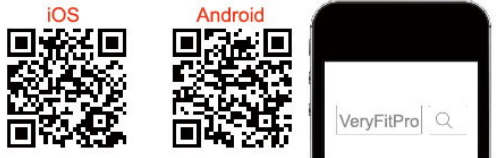
Charging
For optimal binding and function of your device, please make sure your device has been charged for at least 1 O minutes before initial use.
Note: The device is fully charged after 1 hour.
Charging: Remove the host from the wrist band by gently pulling the band out of the host; connect the device host to a normal DC USB port (5V-500mA).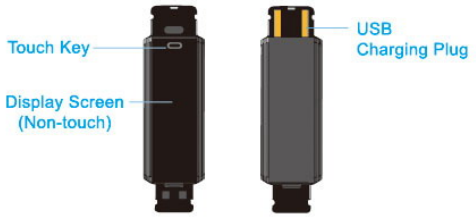
- Bind the Device
Make sure your smart phone's Bluetooth is ON before attempting to bind your fitness tracker.- Open "VeryFitPro" APP and on the bottom toolbar, go to "Device" tab.
- Tap "Bind Device· at the bottom of "Device" page and your smart phone starts searching devices. In the list of found devices, tap ID115U/ID115U HR and confirm to connect the device to your smart phone.
Notes
- The fitness trackers screen needs to be awake (tap the touch key to light the screen) to bind wit h your smart phone. If bind failed, wake up your tracker and restart device search.
- If you unbind the device under connected state, the APP will set the settings back t o default and all the data on device will be cleared. If you unbind the device under disconnected state, the APP will set the settings back to default, but the data on device will not be cleared.
- The device can only link to one Bluetooth device at a time. During connecting please confirm there is no other Bluetooth devices nearby.
How to Use
Once the device is connected to the APP successfully, it will record and analyze your activities and sleeps automatically, as well as monitor heart rate status. Please tap the touch key on the device 's screen:

- Display
Note: A larm and Find Phone will only be displayed on the screen after you s witch the functions on in the APP.
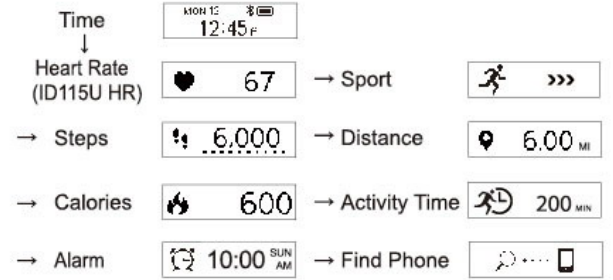
- Camera
In the APP Mainpage, tap "Device"-+"Camera" to open your smartphone camera. Flip your wrist or tap the touch key of the device to shoot photos.

- Sport
- Tap the touch key to switch to the Sport mode 1 , then press and hold the key for 3 sec. to enter Sport mode.
Notification
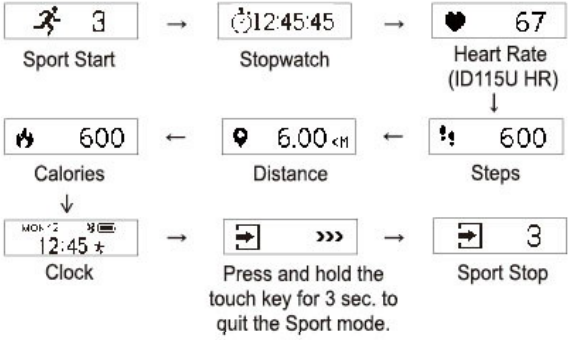
Notification Feature Instruction
When a call or message comes in, the device will enter call/message alert mode. After the alert, it will go back to the previous mode.
Functions Instruction
- Activities Record: Record daily activities. You can check daily activity data including steps, distance and calorie burned on the APP
- Sleep Monitor: Device can automatically recognize your state and monitoring the whole sleep progress with deep sleep, light sleep and i awake sleep hours record.
- Notification Alerts: Alarm alert, call alert, sedentary alert, etc. with silent vibration.
- Remote Camera Control: Use the tracker to control smartphone shooting photos.
- Heart Rate Monitoring (for ID115U HR): Monitor your heart rate status and help you make proper exercise plan.
- Device Data Storage: Activity data will be cleared at every O:OOam as a cycle, but the be devcice eared. itself We can suggest restore 7 users days' to data; sync after data 7 with days, APP the at data least will once l within 7 days during use.
- (Synchronize Data Method: In connected state, go to Mainpage in the APP, and swipe down the screen to synchronize data to the APP.)
Fitpro Fitness Tracker ID115U HR Description
The Fitpro Fitness Tracker ID115U HR is a powerful and versatile fitness tracker that offers a wide range of features to help you monitor and improve your fitness levels. The built-in heart rate monitor provides real-time data on your heart rate, allowing you to track your progress and make adjustments to your workout routine as needed. The step counter helps you stay on track with your daily fitness goals, while the calorie tracker allows you to monitor your intake and make sure you are fueling your body properly.
In addition to these features, the ID115U HR also includes a sleep monitor, which tracks your sleep patterns and provides insights into your overall sleep quality. This can help you make adjustments to your lifestyle and routine to ensure you are getting the rest you need to perform at your best.
Charge the device
- Make sure the direction of the device's USB plug is correct when plugging into the USB port for charging.
- For correct charging, the device's red indicator turns on and will be off when the device has been fully charged.
Warm tips: Please remove the device host from the power supply once fully charged. Prolonged charging may shorten the battery's life.
Pairing
- Make sure the Bluetooth of your smartphone is ON.
- Make sure the distance between your smartphone and the device is within 0.5 meter.
- Make sure the "VeryFitPro" APP is trusted by your smartphone by going to your smartphone system settings, finding "VeryFitPro" APP and enabling the Location and all Notifications.(Specific setting methods may vary according to different smartphones.
- Make sure the fitness tracker is under unbind status before paining.
- Open "VeryFitPro" APP on your smartphone and tap "Device" → Select 1011 Per 101150 ARm the list or loud de devis, andtap "ID115U" or "ID115U HR" to connect the device to your smariphone.
- If you failed search the device, reboot your smartphone and Bluetooth to search it again.
Notes
For iOS smartphones, if you failed to find "ID115U" or “ID115U HR” in the APP, take the following steps:- Go to your smartphone "Settings" → "Bluetooth", Under "MY DEVICES*. find "ID115U" or "ID115U HR", tap' → "Forget This Device" and turn off Bluetooth.
- Reboot smartphone and open the "VeryFitPro" APP. When asked whether to turn on the Bluetooth switch, click OK to search and bind your device.
Receive SMS/Calls notifications
- Calls/SMS notification function works when the device connects to your smartphone via APP. Please kindly refer to the following tips
- Go to your smartphone system Settings, find "VeryFitPro" APP and enable the Location and all Notifications. (Specific setting methods may vary according to different smartphones.
- Turn Bluetooth on and go to the "VeryFitPro" APP to bind the device.
- Switch "Call/SNS Alert" function on, and click * / * to save your settings.
- Regarding the step counting, this fitness tracker has a built-in 3D sensor. It registers your steps when you swing your arm. Sometimes the data on device may displayed a little delayed. And it will reset itself if you walk continuously less than 10 steps.
- To test the accuracy of the pedometer, please walk casually and continuously up to 100 steps or more.
Measure heart rate (ID115U HR version)
- Make sure the wrist band sits neatly on your wrist before use.
- Tap the touch key to go to the heart rate mode and wait for 10-20s to detect the heart rate.
Connect to the smartphone
- The device will disconnect from your smartphone in the following cases:
- Smartphone Bluetooth was off or exceed normal Bluetooth connection distance range (The normal Bluetooth connection distance is within 10 meters, it can easily be reduced by walls or furniture, etc.
- The "VeryFitPro" APP was ended in phone background process.
- To reconnect the device to your smartphone, please kindly refer to the following tips:
- Go to your smartphone system Settings, find “VeryFitPro” APP and enable the Location and all Notifications. (Specific setting methods may vary according to different smartphones.
- Clear all running/background processes in your smartphone, go to "VeryFitPro" APP, and swipe down Mainpage, then the device will reconnect to your smartphone and refresh data. You can also restart you smartphone and Bluetooth, then rebind the device on APP. Sync your tracker data to APP Ip syne your tracker data to "VeryFitPro" APP., go to “VeryFitPro” and swipe down Mainpage under connected state.
Sleep monitor
- For the sleep monitoring function, please refer to tips as below:
- The tracker automatically monitors your sleeping once it supported with enough power (please make sure the wrist band sits closely on your wrist before use). It decides your sleeping status based on your wrist action or body movement.
- The tracker only records the last period of your sleep that is over 2 hours from 0:00 to 24:00)
- The sleeping data is also related to your personal info, so (Steps: Go to "VeryFitPro" APP → "My info")
- Synchronize sleep data to the APP. (Steps: under connected status, go to Mainpage in the APP, and swipe down the screen to sunchronize data to the APP\.
Water proof
- The tracker is splash waterproof (IP67), you can wash your hands without taking it off, but do not shower or swim with it.
Wrist sense
- When you turn over your wrist slowly by 90 degrees, the device screen will be on.
- Turn on this function by going to the APP → "Device" → "Wrist sense.
Find phone
- To turn on this function, make sure the tracker is connected to → “More” Find Phone, and tum on.
- To Use this function, tap the device touch key to go to the mode "Find phone", tap the touch key for 3 seconds, then your phone will ring / vibrate (if your smartphone is set mute, it only vibrates once and stops).
Battery
- The working time of the tracker is 5-7 days (the working time of the tracker with heart rate monitor might be shorter). The actual working time of the tracker is up to how often you use the tracker
Device display mode
- You may set the device display horizontally or vertically (Steps: go to the APP → “Device” “More” → "Display Mode*).
Dim screen
- The screen is made from OLED material, so you need to shade it with your hand in the sunshine or daylight to see more clearly.
Warranty
- We offer 12-month warranty on this item. For any question, please contact seller in time.
Not a medical use
- This product is not a medical device, and is not intended to diagnose, treat, cure, or prevent any disease. The accuracy of our devices is not intended to match medical devices or scientific measurement devices, but is intended to give you the best information available in a wearable activity tracker.
Pros & Cons
Pros
- Built-in heart rate monitor for real-time data on your heart rate
- Step counter to help you stay on track with your daily fitness goals
- Calorie tracker to monitor your intake and ensure you are fueling your body properly
- Sleep monitor to track your sleep patterns and provide insights into your overall sleep quality
- Sleek and stylish design
Cons
- May be too expensive for some budgets
- Some users may find the touch screen difficult to use
- Battery life may be shorter than that of other fitness trackers on the market
Customer Reviews about Fitpro Fitness Tracker ID115U HR
Customers who have used the Fitpro Fitness Tracker ID115U HR have praised its accuracy and ease of use. Many have also noted that the heart rate monitor is particularly useful for tracking their progress and making adjustments to their workout routine. However, some users have reported issues with the touch screen and have noted that the battery life is shorter than that of other fitness trackers.
Faqs
What features does the Fitpro Fitness Tracker ID115U HR offer?
How much does the Fitpro Fitness Tracker ID115U HR cost?
How long does the battery last on the Fitpro Fitness Tracker ID115U HR?
Is the touch screen on the Fitpro Fitness Tracker ID115U HR easy to use?
Can the Fitpro Fitness Tracker ID115U HR my sleep patterns?
Is the Fitpro Fitness Tracker ID115U HR waterproof?
Can I use the Fitpro Fitness Tracker ID115U HR with my smartphone?
How do I charge the Fitpro Fitness Tracker ID115U HR?
How accurate is the heart rate monitor on the Fitpro Fitness Tracker ID115U HR?
Can I customize the display on the Fitpro Fitness Tracker ID115U HR?
Leave a Comment
