Fosmon Portable Bluetooth Keyboard 23022KB User Manual

Content
Introduction
The Fosmon Portable Bluetooth Keyboard 23022KB is a compact and versatile accessory designed for seamless connectivity across various devices. Featuring a QWERTY layout and a built-in touchpad, it allows for easy navigation without the need for a mouse. This keyboard connects wirelessly via Bluetooth, making it perfect for smart TVs, tablets, and gaming consoles. With a rechargeable battery that offers up to 10 days of continuous use, it combines convenience and functionality. Priced at approximately $39.99, it’s an excellent choice for on-the-go users.
WHAT'S IN THE BOX
- Fosmon Portable Bluetooth Keyboard with Built-in Touchpad
- Micro-USB charging cable
- User Manual
Technical Specifications
- BLUETOOTH VERSION: 0
- DISTANCE: 10 m / 32.8 ft
- WAITING PERIOD: up to 90 days
- USE TIME: Continuous up to 20 hours
- BATTERY CAPACITY: 250mAh
- DIMENSION: 3 x 2.67 x 0.51 inch / 160 x 68 x 13mm
- STRENGTH: 65 oz / 75g
Description
The Fosmon 23022KB boasts a sleek and lightweight design that makes it easy to carry in a bag or purse. The keyboard features 78 keys, including function keys and media controls, providing a comprehensive typing experience. The keys are well-spaced and offer a tactile feedback that enhances typing accuracy and comfort. The device is powered by a rechargeable lithium-ion battery that ensures long-lasting performance.
The keyboard's compatibility with various operating systems (iOS, Android, Windows, and Mac) makes it versatile and suitable for a wide range of users. Its compact size and foldable design allow for easy storage and transport, making it an excellent choice for anyone needing a portable typing solution.
Pairing the Fosmon Portable Bluetooth Keyboard
- Turn on the keyboard. The Bluetooth Indicator will light on for approximately 5 seconds to indicate that the keyboard is on.
- Press the Connect button and the Bluetooth Indicator will start blinking and is ready to be paired.
- Turn on device and go to Settings. Please refer to your device’s documentation if needed.
- In the Settings menu, select Bluetooth and make sure it is turned on.
- Tap on Search for Devices.
- “Bluetooth Keyboard” will appear under Available Devices.
- Tap on "Bluetooth Keyboard" to connect. If you keyboard is paired succesfully, it will show "Connected" below "Bluetooth Keyboard". If it is not succesful, repeat steap 4 through 7.
Charging the Fosmon Portable Bluetooth Keyboard
If the keyboard is low on power, the Low Power Charging Indicator will light up. Connect the keyboard to a USB power adapter or computer USB port to start charging. During charging, the Charge Indicator will remain red in color. When charging is done, the charging indicator will change automatically. A full charge can take up to six hours, depending on the charging location.
PRODUCT LAYOUT
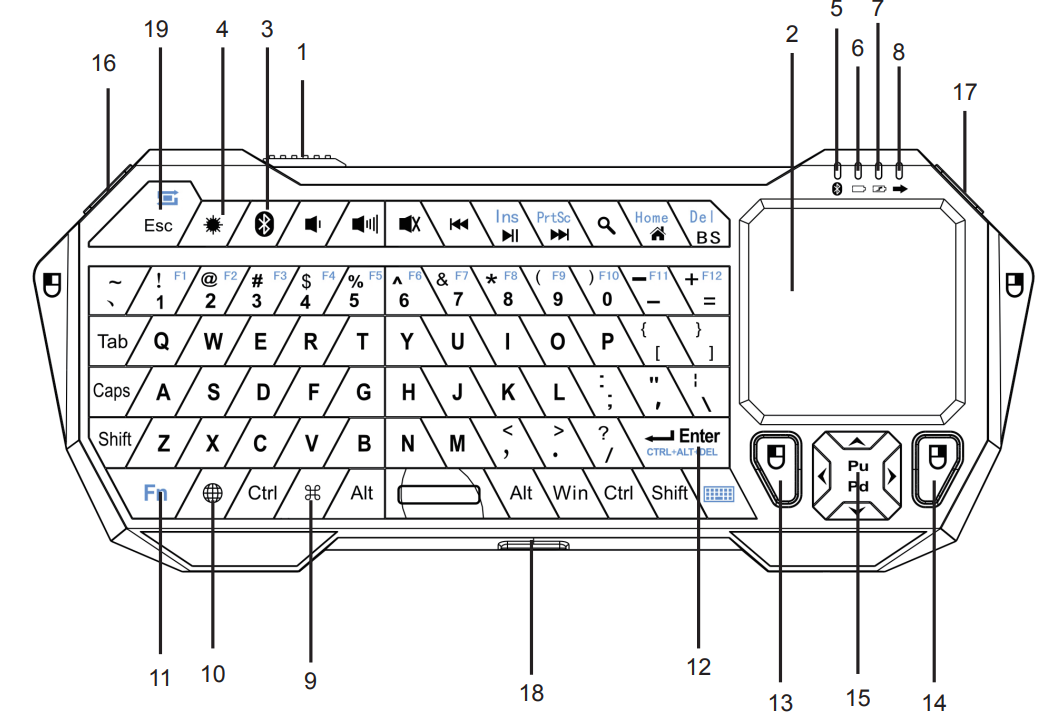
| Numbered Feature | job | performance |
| 1 | Power Switch | Power On/O |
| 2 | Touchpad | Slide your anger to move the mouse |
| 3 | Makaralı Button Button | Press this key to turn on the Bluetooth function |
| 4 | Back button | Press to turn on the backlight |
| 5 | Makaralı is right | A solid blue light indicates the power is on and the connection is successful. A flashing blue light indicates that it is ready to connect |
| 6 | Low Power Charging Indicator | The light stays on when fully charged and when connected to a power source. |
| 7 | Brand Marketing | The light indicates the keyboard is connected to the power supply. The light will turn on when the keyboard is fully charged |
| 8 | Caps Lock Indicator | Light on indicates Caps Lock is on |
| 9 | Shortcut for Start Menu | Press for Start Menu on Windows |
| 10 | Language translation | Click to change the language |
| 11 | It is an important key | Work with other keys |
| 12 | Press "Ctrl, Alt, Del" key | Pressing this key together with "Fn" has the same function as pressing these three keys at the same time |
| 13 | Left Mouse | Left Mouse |
| 14 | Right Mouse | Right Mouse |
| 15 | The key to navigation | Click to move the cursor up, down, left and right. |
| 16 | Left Mouse | Left Mouse |
| 17 | Right Mouse | Right Mouse |
| 18 | Micro-usb port | Charging station |
Setup Guide
- Pairing: Turn on the keyboard and put it into pairing mode (usually indicated by flashing lights). Open the Bluetooth settings on your device and select the keyboard from the list of available devices.
- Charging: Connect the keyboard to a USB port using the provided cable to charge. A full charge typically takes around 2 hours.
- Assembly: No assembly required; the keyboard is ready to use straight out of the box.
Fosmon Portable Bluetooth Keyboard 23022KB Maintenance
For best results and to maximize the life of the battery, we recommend:
- Fully charge the keyboard before first use.
- Re-charge the keyboard every three months when not in use.
- Keep the keyboard dry and away from moisture and corrosive materials.
- Do not wash the keyboard with harsh chemical, soap, or detergent. Clean it with dry cloth.
WARNING:
Read all instructions and warnings before using the product. Failure to read and follow these safety instructions may also result in explosion, electric shock, or other hazards resulting in serious injury and/or death and/or property damage.
- Do not modify or disassemble the product
- Do not expose the product to rain, water, or any moisture
- Keep away from open flames or sunlight to prevent overheating
- Keep away from high voltage devices or heat sources
- This product is not to be trifled with. Keep away from children. Be sure that all users of the product read and follow all of these warnings and instructions
- If the product emits an odor or heat, remove the product from the device or charger immediately and stop using it
Troubleshooting
If you encounter issues with your Fosmon Portable Bluetooth Keyboard 23022KB, here are some common problems and solutions:
- Keyboard Not Connecting: Ensure that the keyboard is in pairing mode and that your device's Bluetooth is enabled. Restart both the keyboard and device if necessary.
- Keys Not Responding: Check if the battery is fully charged. Clean the keys gently with a soft cloth if they are sticky or unresponsive.
- Warning: Avoid exposing the keyboard to water or extreme temperatures as this could damage the internal components.
Recycling the Fosmon Portable Bluetooth Keyboard:
To dispose this product properly, please follow the recycling process regulated in your area.
Pros & Cons
Pros:
- Portability: Lightweight and compact design makes it easy to carry.
- Long Battery Life: Up to 20 hours of continuous use on a single charge.
- Compatibility: Works with multiple operating systems including iOS, Android, Windows, and Mac.
- Tactile Feedback: Keys provide good tactile feedback for accurate typing.
Cons:
- Space Bar Issue: Some users have reported that the space bar can be finicky and may require firmer presses.
- No Backlighting: The keyboard lacks backlighting which can make typing difficult in low-light environments.
Customer Reviews
Overall, customers have been satisfied with the Keyboard 23022KB. Many have praised its portability, long battery life, and ease of use. However, some users have noted that the space bar can be problematic and that the lack of backlighting can be inconvenient.
Most common complaints include issues with the space bar and the absence of backlighting. Despite these minor drawbacks, the keyboard has received positive reviews for its overall performance and value for money.
Faqs
How do I pair the Fosmon Portable Bluetoothwith my device?
What devices is the Fosmon Keyboard 23022KB compatible with?
What should I do if my keyboard keys are sticky or unresponsive?
Can I use the Fosmon Portable Bluetooth Keyboard 23022KB in low-light environments?
How do I charge the Keyboard?
What should I do if my space bar is not working properly?
Is the Fosmon Portable Bluetooth Keyboard 23022KB durable and long-lasting?
Leave a Comment
