Garmin Dog Collar Device Strap Pro 550 User Guide

Content
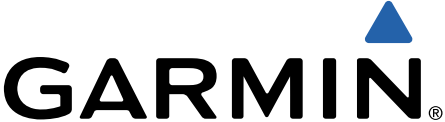
Introduction of Garmin Dog Collar Device Strap Pro 550
Specifically made to work with the Garmin Pro 550 dog training system, the Garmin Dog Collar Device Strap Pro 550 is a premium, variable collar strap. Crafted from robust, weather-resistant materials, this collar strap fits a range of neck sizes and guarantees a snug, comfortable fit for your dog. It is perfect for everyday use and training sessions because of its user-friendly connection points and buckles. The Garmin Pro 550 collar strap, which comes in a variety of colors, combines practicality and style to improve dog training.
Detailed Specifications
The Garmin Dog Collar Device Strap Pro 550 boasts an array of features that make it a standout choice for discerning pet owners:
- High-sensitivity GPS/GLONASS receiver with a 1-inch (2.54 cm) color display
- Long-lasting battery life, offering up to 20 hours of operation in GPS mode
- Waterproof design (up to 1 ATM) for all-weather durability
- Lightweight, ergonomic design, making it comfortable for dogs to wear for extended periods
- Integrated LED beacon lights for improved visibility during night-time walks or in low-light environments
- Compatible with Garmin's expansive ecosystem of pet training and activity monitoring devices
Getting Started
WARNING
See the Important Safety and Product Information guide in the product box for product warnings and other important information.
Setting Up the Pro 550 System
Before you can use the Pro 550 system, you must set up the devices.
- Attach the dog collar device to the collar strap (Attaching the Dog Collar Device to the Collar Strap).
- Charge the handheld device (Charging the Handheld Device).
- Charge the dog collar device (Charging the Collar).
- Turn on the devices (Turning On the Dog Collar Device).
- If necessary, pair the dog collar device with the handheld device (Pairing a Dog Collar Device with the Handheld Device).
Device Overviews
Pro 550 Handheld Device
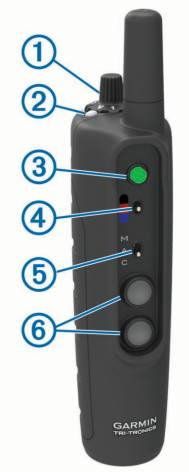
| 1 | Intensity level and training mode dial |
| 2 | Battery level |
| 3 | Tone key |
| 4 | Dog collar device toggle switch |
| 5 | Mode toggle switch |
| 6 | Training keys |
Pro 550 Dog Device

| 1 | Power key |
| 2 | Status LED |
| 3 | Lights |
| 1 | Contact points |
| 2 | Charging clip contacts |
Attaching the Dog Collar Device to the Collar Strap

- With the buckle 1 facing outward, insert the end of the collar strap through the slot 2 on the collar device.
- Pull most of the collar strap through the two slots 3 on the dog device.
- Insert the end of the collar strap through the slot 4 on the opposite side of the device.
- Pull the strap until it is tight across the front of the device.
Charging the Handheld Device
You should fully charge the battery before you use the device for the first time or whenever the battery is low (Checking the Battery Level). It is normal for the battery to discharge.
NOTE: The device will not charge when it is outside the temperature range of 32° to 104°F (0° to 40°C).
Lift the weather cap 1.

- Plug the small end of the power cable into the mini-USB port 2 on the device.
- Plug the other end of the power cable into an appropriate power source. The status LED is solid red when the device is charging.
- After the status LED turns solid green, unplug the power cable from the device.
Charging the Collar
NOTICE
To prevent corrosion, thoroughly dry the contacts on the collar and the surrounding area before connecting the charging clip.
You should fully charge the battery before you use the device for the first time or whenever the battery is low (Checking the Battery Level). It is normal for the battery to discharge.
NOTE: The device will not charge when outside the temperature range of 32° to 104°F (0° to 40°C).
Snap the charging clip 1 onto the device 2.

- Plug the power cable into a power source. The status LED is solid red when the collar is charging.
- After the status LED turns solid green, remove the charging clip from the collar.
Turning On the Dog Collar Device
- On the dog collar device, hold the power key until the status LED turns green and the collar beeps to turn it on in training mode.
- On the dog collar device, hold the power key until the status LED turns blue to turn on the BarkLimiter™ feature (BarkLimiter).
- On the dog collar device, hold the power key until the status LED turns yellow to enter pairing mode (Pairing a Dog Collar Device with the Handheld Device).
Turning Off the Device
- On the dog collar device, hold the power key until the red LED appears.
- Release the power key. The dog collar device beeps to confirm powering off.
NOTE: If the device is powered off in BarkLimiter mode, the LED flashes the number of corrected barks before powering off (Checking the Bark Odometer).
Dog Collar Device
You can use up to 3 dog collar devices with a single handheld device. Each dog collar device must be paired with the handheld device before it can be used. During the pairing process, each dog collar device is associated with a different color on the handheld device.
Pairing a Dog Collar Device with the Handheld Device
NOTE: If your handheld device and dog collar device were included in the same package, the devices are paired from the factory.
- On the handheld device, move the toggle switch and select a key to choose the color associated with the dog collar device.
- On the handheld device, set the intensity level to a numbered position (Changing the Intensity Level).
- On the dog collar device, hold the power key for about 5 seconds until the status LED changes to yellow.
- On the handheld device, select a training key. The dog collar device beeps when the devices have paired.
TIP: If the devices did not pair successfully, you should verify the batteries in both devices are fully charged and the intensity level is set to a numbered position.
Selecting a Dog Collar Device
- Before you can select and control a dog collar device, you must pair the dog collar device with the handheld device (Pairing a Dog Collar Device with the Handheld Device).
- Move the dog collar device toggle switch to select the color associated with a dog collar device. The training keys control the dog collar device associated with the selected color.
Description
Specifically made to meet the needs of pet owners, the Garmin Dog Collar Device Strap Pro 550 offers exact location tracking, real-time activity monitoring, and adaptable training options. This high-end gadget is a must-have for everyone who values their pets' safety and wellbeing since it provides an amazing balance of robustness, practicality, and style. The Pro 550 collar fits most breeds comfortably and is appropriate for dogs weighing 8 pounds (3.63 kg) and higher.
Dog Training
You should research and investigate the training methods best suited for you, your dog, and your needs. When used properly, the Pro 550 training system is an effective training tool to aid your dog in reaching its full potential. The use of the training system should be part of an overall training program.
Fitting the Collar on Your Dog
CAUTION
To prevent irritation from the contact points, remove the collar for at least eight hours out of every 24-hour period. This device is not intended for human use. Do not attempt to use it on any person.
- Place the collar around the dog's neck.
- Position the device at the front of the dog's neck, with the contact points touching the skin.
Tighten the strap so that it is very snug around the dog's neck, and fasten the buckle.
NOTE: The collar should fit tightly and should not be able to rotate or slide on the dog's neck. The dog must be able to swallow food and water normally. You should observe your dog's behavior to verify the collar is not too tight.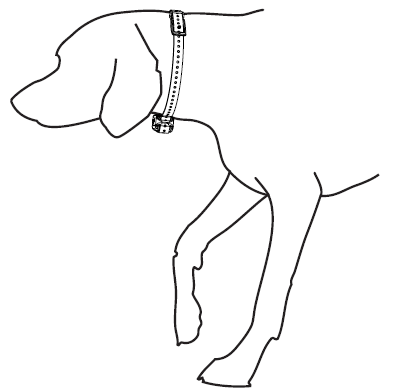
- Wiggle the device to work the contact points through the dog's coat.
NOTE: The contact points must have contact with the dog's skin to be effective. - If the strap is too long, cut off the excess, leaving at least 3 in. (8 cm) to spare.
- Mark the hole used to fasten the buckle for future reference (optional).
Selecting and Installing the Contact Points
For best results, select the correct contact points based on your dog's coat.
- Select the correct contact point length for your dog's coat type:
- For dogs with thicker coats, use the longer contact points.
- For dogs with shorter coats, use the shorter contact points.
- If necessary, use the included wrench to remove the contact points.
- Twist the contact points into the collar.
- Tighten with the included wrench, but do not overtighten. When you put the collar on the dog, make sure the contact points are tight against the neck.
Training Intensities and Methods
You can use several methods to train your dog. The Pro 550 system provides 7 stimulation intensity levels, which increase sequentially from 1 to 7.
- Momentary stimulation: Applies a brief stimulation when you press the training key, regardless of how long the key is depressed.
- Continuous stimulation: Applies stimulation to the dog the entire time you press the training key, for a maximum of 8 seconds. Your stimulations should typically be much shorter than 8 seconds.
- Tone: Activates an audible tone instead of stimulation. A tone can be used as either a positive or negative training cue, depending on your training program.
- Vibration: Applies vibration instead of stimulation to the dog the entire time you press the training key, for a maximum of 8 seconds. The effectiveness of vibration may vary based on the dog's temperament and experience.
Training Key Functions
The Pro 550 system provides several training modes, which assign different combinations of momentary stimulation, continuous stimulation, and tone to the training keys. The three vertical letters next to the mode toggle switch correspond to the training key functions, from top to bottom.
| Key | Momentary (M) | Accessory (A) | Continuous (C) |
| Tone key | Tone | Accessory (for example, a beeper) | Tone |
| Top training key | Momentary stimulation (medium) | Light on | Continuous stimulation (medium) |
| Bottom training key | Momentary stimulation (low) | Light off | Continuous stimulation (low) |
| Both training keys | Momentary stimulation (high) | Not Applicable | Continuous stimulation (high) |
Choosing the Correct Intensity Level
- Set the intensity to the lowest level (Changing the Intensity Level).
- Select a training key.
- Observe the dog for a reaction, such as a head shake, neck movement, or just a change in expression. Sometimes dogs will vocalize due to the surprise of the electrical stimulation. If the dog vocalizes more than once, the intensity level is too high for beginning training.
- If there is no reaction, increase the intensity level by one level until the dog has a slight but recognizable reaction to the stimulation.
The intensity level that causes a slight but recognizable reaction is your dog's baseline level for beginning collar training. You do not need to, and should not, apply this intensity selection test again. After you begin training, the dog's performance guides your intensity selection. As the dog advances in training, you may need to change the level depending upon the training situation.
Changing the Intensity Level
You can select a different intensity level for each dog collar device.
- Select a dog collar device (Selecting a Dog Collar Device).
- Adjust the intensity dial to increase or decrease the intensity level.
BarkLimiter
When the dog collar device is active and properly fitted on the dog, it detects and corrects barks automatically. The dog collar device starts at the lowest intensity level and increases the intensity level gradually until the dog stops barking. When the dog is quiet, the intensity decreases over time. The status LED flashes briefly when the dog collar device detects motion or corrects a bark.
Green, amber, or red flash | Motion was detected, and no correction was applied. |
| Blue flash | A bark was detected, and a correction was applied. |
NOTE: A green, amber, or red flash denotes how much charge is left in the dog device battery, ranging from high to low.
Enabling the BarkLimiter Feature
On the dog collar device, hold the power key until the LED flashes blue.
Bark Odometer™
When you turn off the device, the LED flashes red and green to report the number of times the device detected a bark since it was last turned on. This can help you track your dog's barking behavior.
| Red flash | 10 barks |
| Green flash | 1 bark |
For example, one red flash followed by four green flashes indicates the device detected 14 barks. Zero flashes indicate the device detected zero barks.
Checking the Bark Odometer
- Remove the device from the dog.
- Position the device so that you can see the status LED.
- Hold the power key until the status LED turns red, and release.
- Count the red and green flashes.
Using the Light
You can use the light feature on your device to verify pairing, help locate your dog, and provide safety for your dog at night.
- Select a dog collar device (Selecting a Dog Collar Device).
- Move the mode toggle switch to A.
- Select the top training key to turn the light on.
- Select the bottom training key to turn the light off.
Beeper Device
The Pro 550 system works with optional accessories, including a beeper device. The beeper device emits high-volume sounds to provide information about the location and status of your dogs. You can operate the beeper device remotely using the Pro 550 system.
Setup Guide
Follow these steps to get your Garmin Dog Collar Device Strap Pro 550 up and running:
- Charge the device for at least 2 hours before initial use.
- Power on the device and follow the on-screen prompts to connect it to your smartphone or tablet.
- Download and install the Garmin Explore app to access additional features and customization options.
- Secure the Pro 550 collar snugly around your dog's neck, ensuring it is not too tight or loose.
- Adjust the LED beacon lights and training settings to suit your preferences and your dog's unique needs.
Device Information
Pro 550 Handheld Device Specifications
| Battery type | Rechargeable, replaceable lithium- ion |
| Battery life | 60 hours typical use |
| Operating temperature range | From -4° to 140°F (from -20° to 60°C) |
| Charging temperature range | From 32° to 104°F (from 0° to 40°C) |
Storage temperature range (less than 1 month) | From -4° to 122°F (from -20° to 50°C) |
Storage temperature range (less than 3 months) | From -4° to 104°F (from -20° to 40°C) |
Storage temperature range (less than 1 year) | From -4° to 68°F (from -20° to 20°C) |
| Water rating | IEC 60529 IPX7* |
| Wireless range | 1 mi. (1.6 km) |
*The device withstands incidental exposure to water of up to 1 meter for up to 30 minutes.
Pro 550 Dog Collar Device Specifications
| Battery type | Rechargeable, replaceable lithium-ion |
| Battery life | 60 hours typical use |
| Operating temperature range | From -4° to 140°F (from -20° to 60°C) |
| Charging temperature range | From 32° to 104°F (from 0° to 40°C) |
Storage temperature range (up to 1 month) | From -4° to 122°F (from -20° to 50°C) |
Storage temperature range (up to 3 months) | From -4° to 95°F (from -20° to 35°C) |
Water rating | 1 ATM* |
*The device withstands pressure equivalent to a depth of 10 meters.
Checking the Battery Level
Turn on the dog collar device (Turning On the Dog Collar Device). The status LED flashes every few seconds while the device is on. The color of the status LED indicates the battery charge level.
| Green | The battery has a good charge. |
Yellow | The battery should be charged soon. |
| Red | The battery is very low and should be charged immediately. |
| Flashing Red | The battery is depleted and must be charged. Training features are disabled. |
Pro 550 Battery Replacement Instructions
WARNING
This product contains a lithium-ion battery. To prevent the possibility of personal injury or product damage caused by battery exposure to extreme heat, store the device out of direct sunlight. Do not use a sharp object to remove batteries.
CAUTION
Contact your local waste disposal department to properly recycle the batteries.
Pro 550 Handheld Device Components

| 1 | Security screws |
| 2 | Back plate |
| 3 | Battery plate screws |
| 4 | Gasket |
| 5 | Battery plate |
| 6 | Battery |
Replacing the Pro 550 Handheld Device Battery
Before you replace the battery, you must remove all dirt, water, and debris from the device. You also need a small Phillips screwdriver and the security screwdriver included with the battery replacement kit. You can purchase a replacement battery at http://buy.garmin.com You should use only an official Garmin replacement part.
- Remove the eight security screws from the back of the device.
- Lift up the back plate.
- Grip the battery connector wires close to the connector, and pull the connector perpendicular to the circuit board to disconnect the battery connector from the device.
- Grip the rotary switch connector wires close to the connector, and pull the connector perpendicular to the circuit board to disconnect the rotary switch connector from the device.
- Remove the two screws from the battery plate.
- Lift up the battery plate.
- Remove the old battery from the back plate, noting the orientation of the battery. The battery fits tightly. It may be necessary to pry the battery out of the back plate using a non-sharp, non-metal object.
- Install the new battery into the back plate with the label side up, using the same orientation as the old battery. The battery orientation is noted graphically inside the back plate.
- Replace the battery plate to its original position.
- Replace and tighten the battery plate screws.
- With the new battery, connect the battery connector to the device. When properly installed, the connector plug snaps into the port.
- Reconnect the rotary switch connector to the device. When properly installed, the connector plug snaps into the port.
- Verify the gasket is not damaged and is completely seated in the groove on the front half of the device.
- While ensuring the battery and rotary switch wires are not pinched, hold the back plate and the device firmly together, and replace all eight security screws without tightening.
- Verify the back plate and the device are aligned with no gaps.
- Tighten the screws evenly.
- Verify the gasket is not sticking out of the device.
Pro 550 Dog Collar Device Components

| 1 | Security screws |
| 2 | Top plate |
| 3 | Battery plate screws |
| 4 | Battery plate |
| 5 | Battery |
| 6 | Gasket |
| 7 | Front enclosure |
Replacing the Pro 550 Dog Collar Device Battery
Before you replace the battery, you must remove all dirt, water, and debris from the device. You should use only an official Garmin replacement part.
- Remove the six screws from the top plate, and remove the top plate.
- Remove the two screws from the battery plate, and remove the battery plate.
- Grip the battery connector wires close to the connector, and pull the connector parallel to the circuit board to disconnect the battery connector from the device.
- Remove the battery. The battery fits tightly. It may be necessary to pry the battery out of the back plate using a non-sharp, non-metal object.
- Install the new battery into the front enclosure with the label side of the battery facing up, and the leading edge of the battery placed under the charging contact ledge of the device.
- Replace the battery plate, and replace and tighten the two screws.
- Verify the gasket is not damaged and is completely seated in the groove.
- With the new battery, connect the battery connector to the device. When properly installed, the connector plug snaps into the port.
Replace the front plate, and replace and tighten the six screws to secure the front plate.
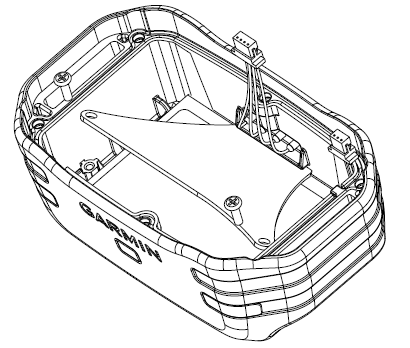
- Verify the gasket is not sticking out of the device.
Troubleshooting
Common problems and solutions:
- Device not charging: Ensure the charging cable is securely connected to the device and a power source. Try using a different charging cable or power outlet if issues persist.
- Location tracking is inaccurate: Move to an open area with a clear view of the sky, as buildings and other obstructions may interfere with GPS signals. If the issue continues, try resetting the device to its factory settings.
- Device is frequently disconnecting from the app: Ensure your smartphone or tablet is within range of the device, and that the Garmin Explore app is running the latest version. If the issue remains unresolved, try restarting your device and the app.
Garmin Dog Collar Device Strap Pro 550 Pros & Cons
Pros
- Precise GPS tracking with real-time activity monitoring
- Customizable training options and LED beacon lights
- Long-lasting battery life and durable waterproof design
- Comfortable and adjustable fit for most dog breeds
Cons
- Premium pricing may be prohibitive for some pet owners
- May be too large for some toy or small breed dogs
Getting More Information
- Go to https://www.garmin.com/outdoor
- Go to https://www.garmin.com/learningcenter
- Go to http://buy.garmin.com, or contact your Garmin dealer for information about optional accessories and replacement parts.
Registering Your Device
Help us better support you by completing our online registration today.
Go to http://my.garmin.com.
Keep the original sales receipt, or a photocopy, in a safe place.
Customer Reviews
"The Garmin Dog Collar Device Strap Pro 550 has been a game-changer for me and my active dog. The accurate GPS tracking and long battery life have given us the freedom to explore new environments with confidence. Highly recommended!" - Susan, Satisfied Customer
"I love the customization options available with the Pro 550, and my dog seems comfortable wearing it. However, I wish it were more affordable for those on a tighter budget." - Alex, Pet Owner
Faqs
What is the Device Strap Pro 550 from Garmin for Dog Collars?
What components go into making the collar strap for the Garmin Dog Collar Device?
Is there an adjustable collar strap?
How long is the collar strap on the Garmin Dog Collar?
How do I fasten the Garmin Dog Collar Device Strap Pro 550 collar strap?
Is it possible to utilize the collar strap with other Garmin products?
Does the collar strap withstand water?
Which colors are available for the collar strap of the Garmin Pro?
If the collar strap breaks, can I obtain a new one?
How can I maintain the collar strap of my Garmin Dog Collar Device Strap Pro 550?
Leave a Comment
