Tp-Link Tapo C100 Home Security Wi-Fi Camera User Guide | Set up Instructions

Content
Introducing the TP-Link Tapo C100 Home Security Wi-Fi Camera
The TP-Link Home Security Wi-Fi Camera is a high-quality, affordable home security solution. This TP-Link Home Security Wi-Fi Camera offers 1080p video resolution, night vision, and motion detection, making it a great choice for keeping an eye on your home or office. The estimated price of the Tapo C100 is around $30, making it a very budget-friendly option. The camera is currently available for purchase on the TP-Link Tapo C100 Home Security Wi-Fi Camera website and other online retailers.When you are away home, there are always something you care about. This is where the smart camera functions. No matter your child is climbing the kitchen cabinet, or the pet is stealing snacks, Tapo C100 helps you stay with them anytime, anywhere.
- 1080p High-Definition:m Capture every detail in crystal-clear Full HD definition.
- Night Vision: Even at night, the camera can provide a visual distance of up to 30 ft.
- Live View : Always stay with what matters most to you anytime, anywhere.
- Two-Way Audio: Communicate with loved ones with the built-in microphone and speaker.
- Sound and Light Alarm: Trigger light and sound effects to frighten away unwanted visitors.
- Privacy Mode: Shut down the surveillance to protect your privacy.
- Sharing: Share the memorable moments with your family and friends.
- Easy Setup: Set up the camera with free app within minutes.
- Safe Storage:Store up to 128 GB on a microSD card†, equal to 384 hours (16 days) of footage△. † The SD card is not provided. △The data comes from TP-Link laboratory.
Detailed Specifications
- 1080p video resolution
- Night vision range of up to 30 feet
- Motion detection with adjustable sensitivity
- Two-way audio
- SD card slot for local storage (up to 128GB)
- Wi-Fi connectivity
- Mobile app control
Description of TP-Link Tapo C100
The Home Security Wi-Fi Camera is a high-quality, easy-to-use home security solution. The camera offers 1080p video resolution, allowing you to see every detail in clear, crisp images. The night vision feature allows you to see up to 30 feet in complete darkness, while the motion detection feature sends alerts to your phone when motion is detected. The two-way audio feature allows you to hear and speak to anyone near the camera, making it a great choice for a baby monitor or a way to communicate with family members when you're not at home. The camera also has a slot for an SD card (up to 128GB) for local storage, so you don't have to rely on cloud storage. The camera can be connected to your home Wi-Fi network, and can be controlled and monitored through the TP-Link Tapo C100 Home Security Wi-Fi Camera app.
Appearance
The Home Security Wi-Fi Camera has a system LED that changes color according to its status, an alert light, lens, microphone, DC power port, RESET button and a microSD card slot. Refer below for details.
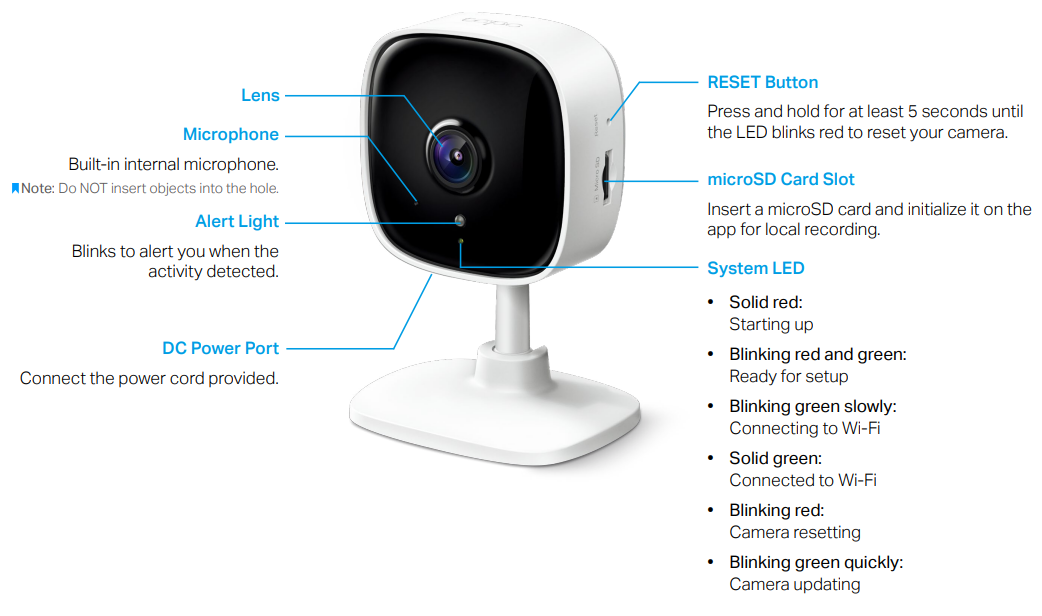
Set Up Your Camera
Follow the steps below to get started with your new camera.
- Download App
Get the Tapo app from the Apple App Store or Google Play, or by scanning the QR code below. Log In
Open the app, and log in with your TP-Link ID. If you don't have an account, create one first.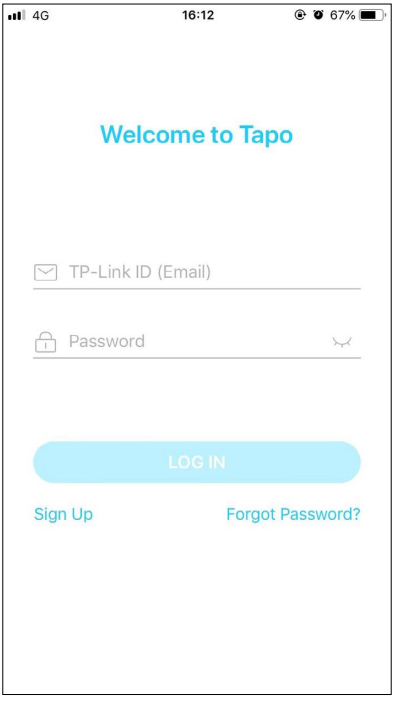
Add Your Camera
Tap the + button in the app and select your model.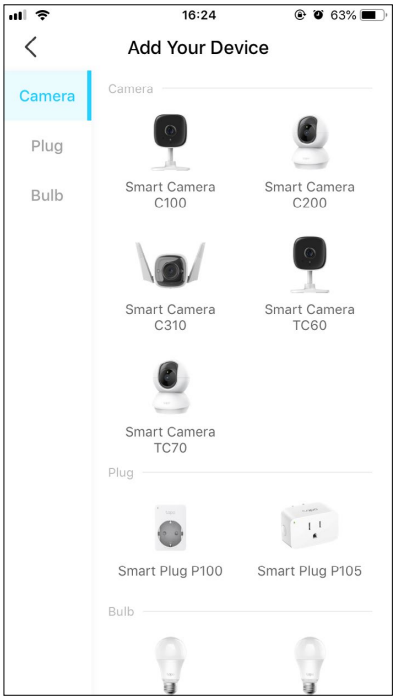
Configure Camera
Follow app instructions to configure your camera and add it to your home network.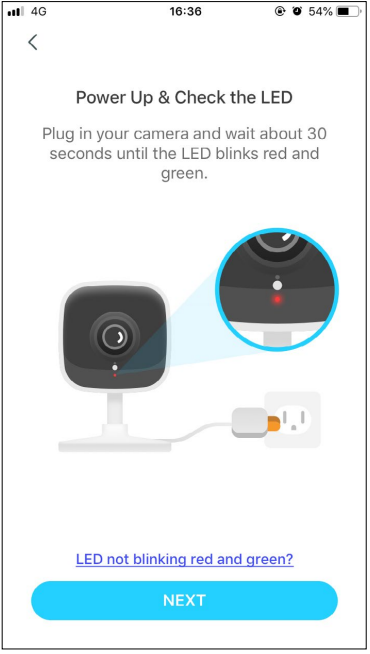
- Place Camera
Place your camera on a flat surface, or install it on a wall or ceiling with the provided mounting screws.Mark Position
Place the mounting template where you want the camera. For wall mounting, drill two holes through two circles.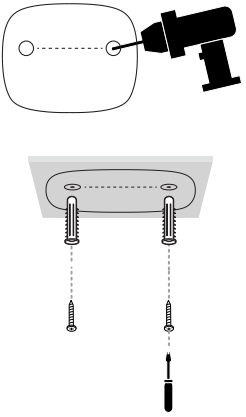
- Mount Base
Affix two mounting screws with the help of mounting template. For wall mounting, insert two anchors into holes and screw the screws into the anchors. - Secure Camera
Hang your camera on the screws.
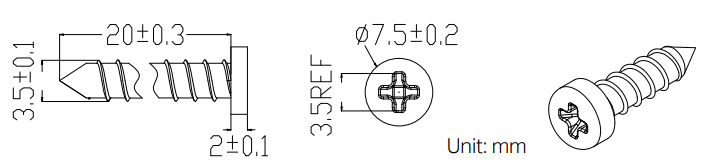
Main Camera Controls
After you successfully set up the camera, you will see your camera listed on the home page. You can view and manage your camera from anywhere at any time with the Tapo app.
Home Page
This page lists all the cameras you've added and you can view them directly and manage them easily. Tap the camera or go to Camera Preview > Manage to enter the Live View page.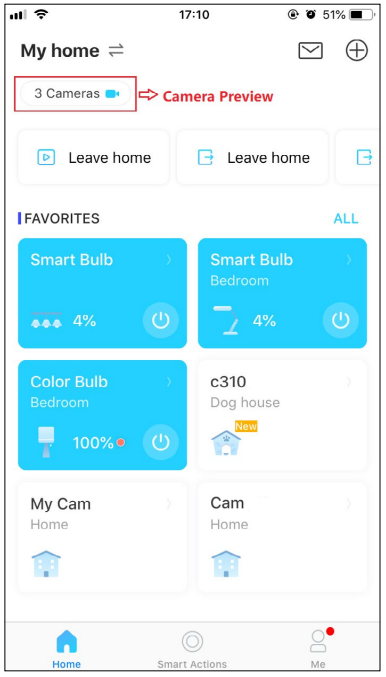
Live View
Tap Talk or Voice Call to communicate with loved ones, turn on the Alarm to get noticed when motion is detected, enable the Privacy Mode to temporarily shut down the surveillance for privacy, or go to Playback & Memory to check all recordings and saved moments.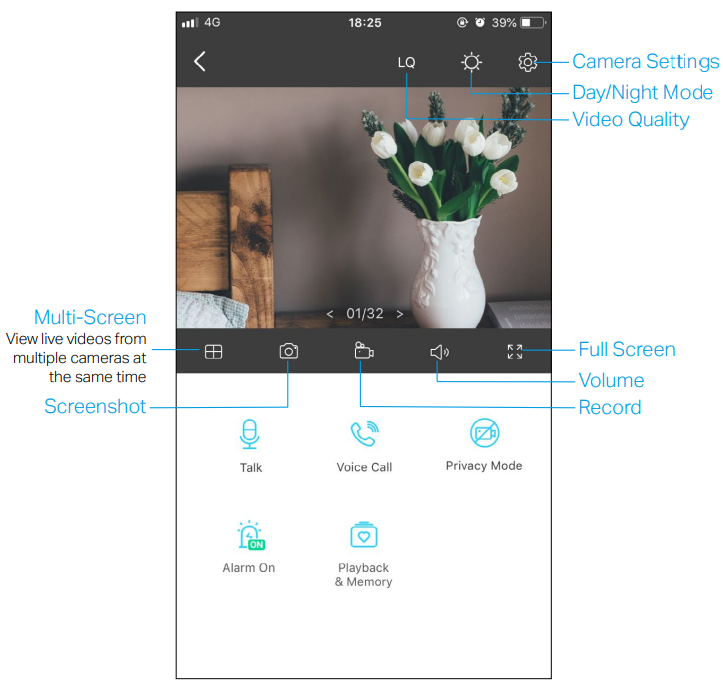
Camera Settings
On Live View page, tap to enter the Camera Settings page. You can change the settings of your camera to meet various needs, such as change your camera name, customizing detection settings and recording schedules, turn on or off notifications, set activity zones, etc.
to enter the Camera Settings page. You can change the settings of your camera to meet various needs, such as change your camera name, customizing detection settings and recording schedules, turn on or off notifications, set activity zones, etc.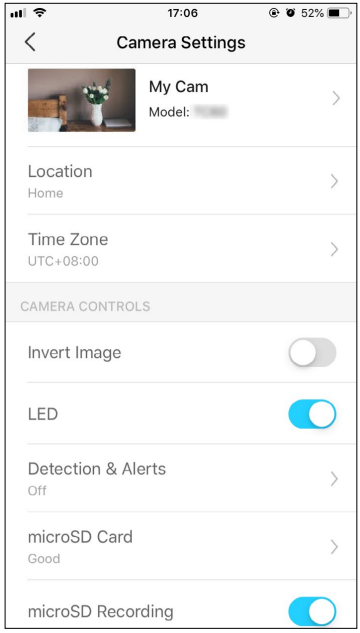
- Me
On this page, you can edit your account, quickly check the memorable moments you saved, or find the FAQs of using smart camera and basic info related to the Tapo app.
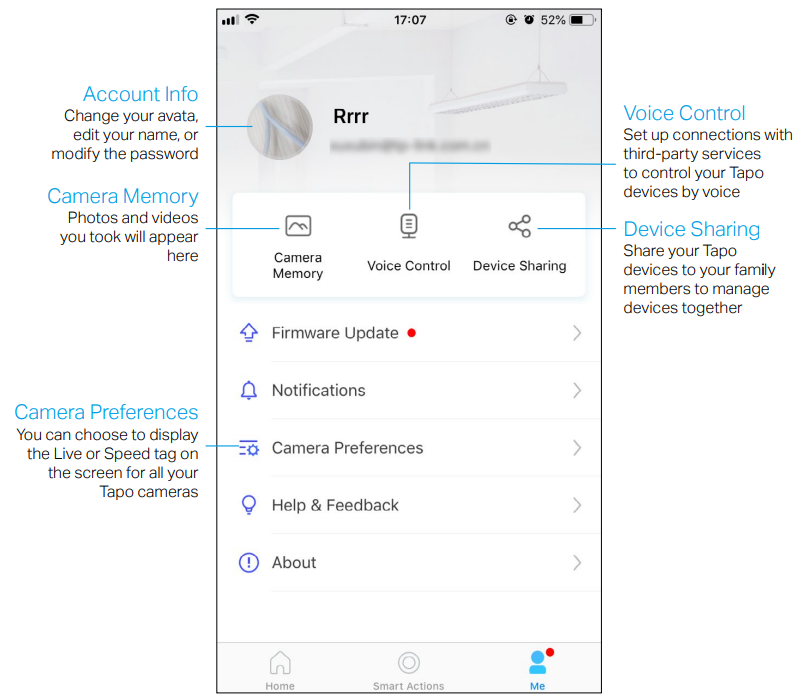
Motion Detection
With motion detection, the Tapo app alerts you of activity that matters and sends notifications straight to you when motion detected. Insert a microSD card to record the clips when motion detected. Otherwise, you can only receive the notifications.
Note: Initialize the SD card on the app before using it.
Go to the Camera Settings page and tap Detection & Alerts to customize its current detection settings.
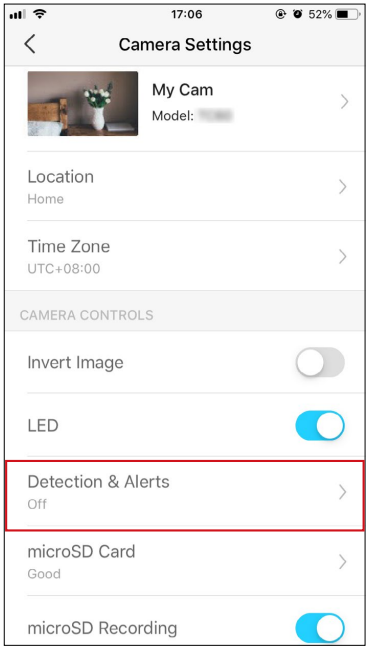
On the Detection & Alerts page, enable the Motion Detection function. It's recommended to enable the Notifications function to receive motion detection messages.
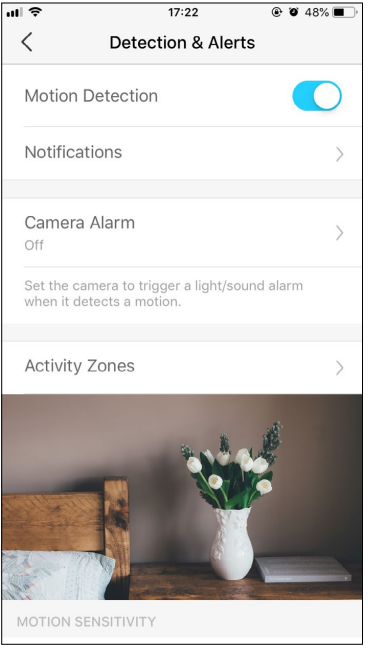
Customize Camera Alarm settings. Choose Alarm Type (Sound/Light) and Alarm Sound (Siren/Tone), and set Alarm Schedule as needed.
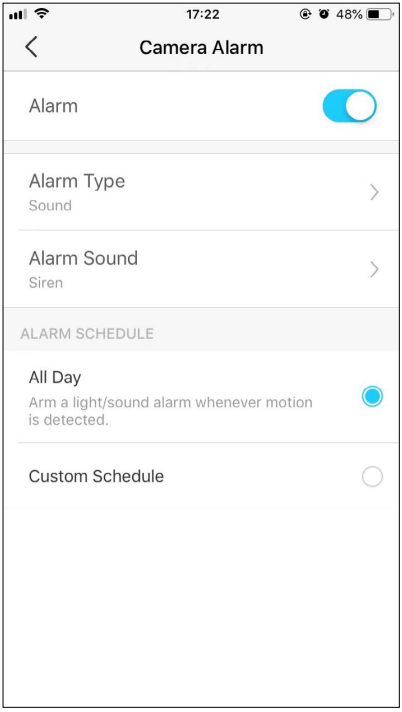
Customize Activity Zones and the camera will only detect motion in custom zones. The entire view is covered by default.
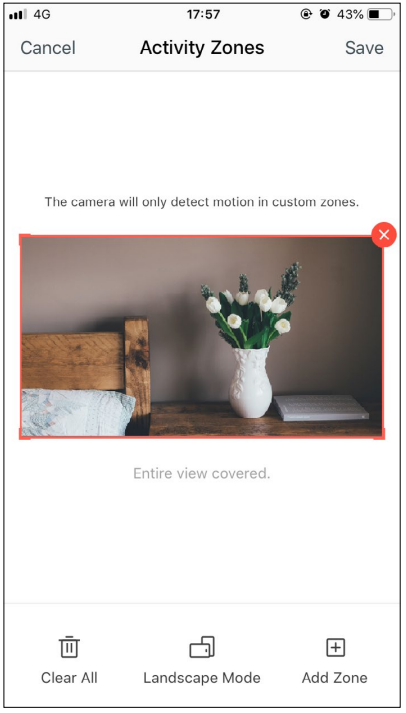
Adjust Motion Sensitivity (Low/Normal/High) as needed. Increased sensitivity results in more recordings and notifications.
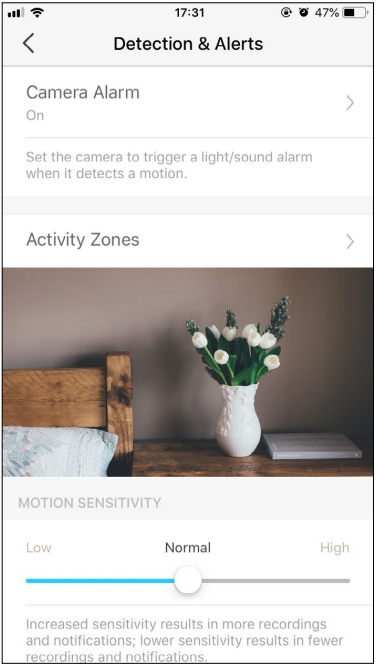
After editing the detection settings for the camera, you can set the Recording Schedule for the motion detection.
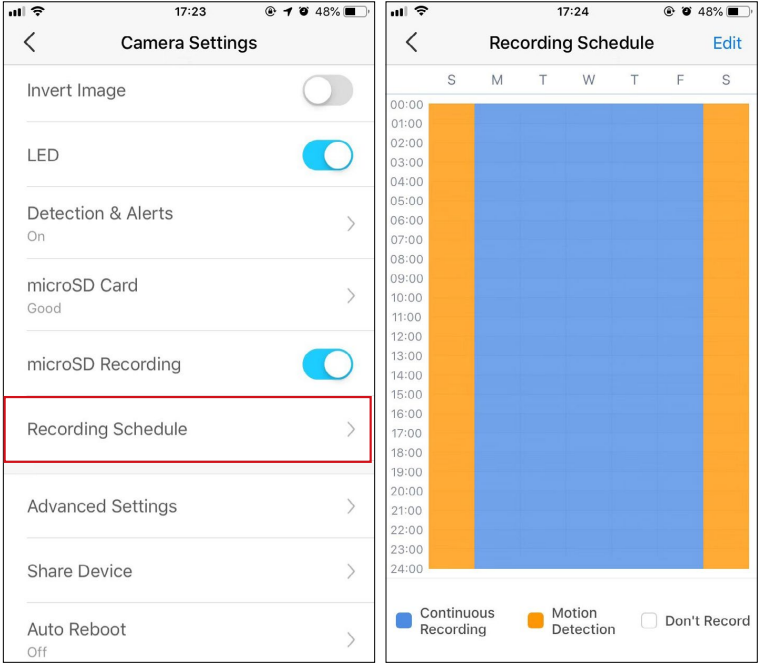
On the Live View page, tap
 to find all recordings. The orange sections are recordings for motion detection.
to find all recordings. The orange sections are recordings for motion detection. 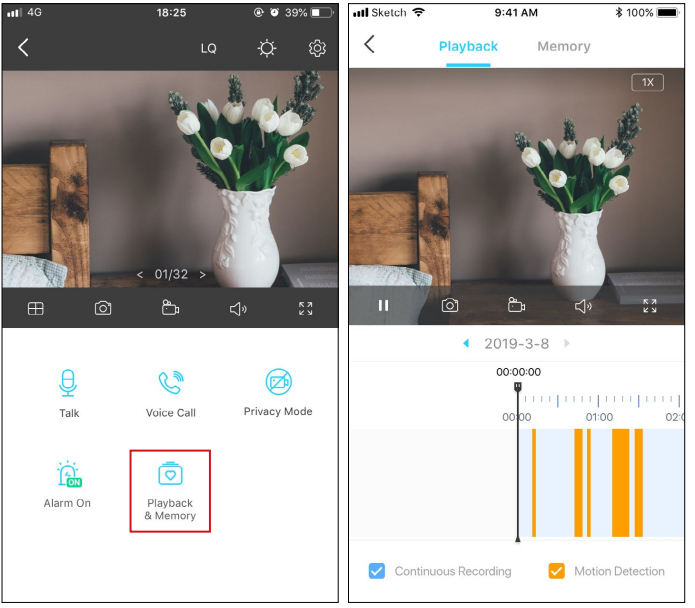
Note: The microSD card is needed for recordings. Initialize the SD card on the app before using it.
24-hour Recordings
The microSD card is needed for 24-hour recording and it’s suggested to initialize the SD card on the app before using it.
On the Live View page, tap
 to enter the Camera Settings page.
to enter the Camera Settings page.Toggle on to enable the microSD Recording function and set the Recording Schedule for Continuous Recording (24-hour Recording) as needed.
- On the Live View page, tap
 to find all recordings. The blue sections mean continuous recording.
to find all recordings. The blue sections mean continuous recording.
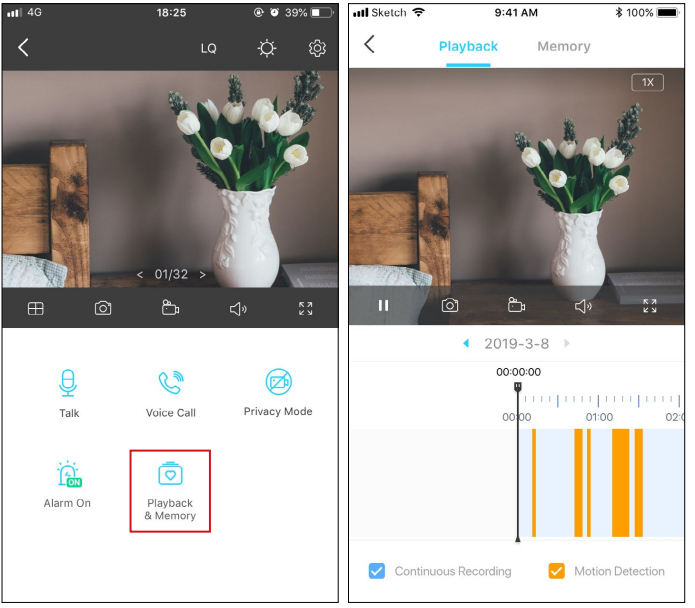
Note: The microSD card is needed for recordings. Initialize the SD card on the app before using it.
Privacy Mode
On the Live View page, tap to enable the Privacy Mode. When enabled, streaming and recording functions will be temporarily disabled to protect your privacy.
to enable the Privacy Mode. When enabled, streaming and recording functions will be temporarily disabled to protect your privacy.
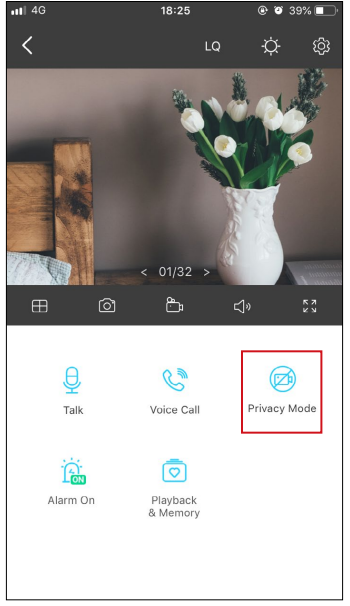
Troubleshooting
Common problems with the TP-Link Home Security Wi-Fi Camera include connectivity issues, poor video quality, and difficulty setting up the camera. To troubleshoot connectivity issues, make sure that the camera is within range of your Wi-Fi network, and that the network name and password are entered correctly. If the video quality is poor, try moving the camera closer to the router or using a higher-speed internet connection. To set up the camera, follow the instructions in the user manual, and make sure that the camera is powered on and connected to your network.
Pros & Cons of TP-Link Camera
Pros
- 1080p video resolution
- Night vision range of up to 30 feet
- Motion detection with adjustable sensitivity
- Two-way audio
- SD card slot for local storage (up to 128GB)
- Wi-Fi connectivity
- Mobile app control
- Affordable price
Cons
- Some users have reported difficulty setting up the camera
- No option for cloud storage
Customer Reviews of TP-Link Tapo C100 Home Security Wi-Fi Camera
Customers have praised the Tapo C100 Home Security Wi-Fi Camera for its affordability, ease of use, and high-quality video. However, some users have reported difficulty setting up the camera, and have noted that there is no option for cloud storage. Overall, the TP-Link Tapo C100 Home Security Wi-Fi Camera is a great choice for those looking for a budget-friendly home security solution.
Faqs
How Should My TP-Link Tapo C100 Camera Be Configured?
What Features Is Included in the TP-Link Tapo C100?
Is it possible to remotely access the TP-Link Tapo C100 camera?
How Do I Proceed If My Tapo C100 Isn't Establishing a WiFi Connection?
How Do I Attach the Tapo C100 Camera from TP-Link to a Wall?
Is the Tapo C100 Camera from TP-Link waterproof?
How Can I Update My TP-Link Tapo C100 Camera's Firmware?
Is It Possible to Combine the TP-Link Tapo C100 Camera With Smart Home Technology?
How Can the TP-Link Tapo C100 Be Reset to Its Factory Presets?
How long is the TP-Link Tapo C100 warranty?
Leave a Comment
